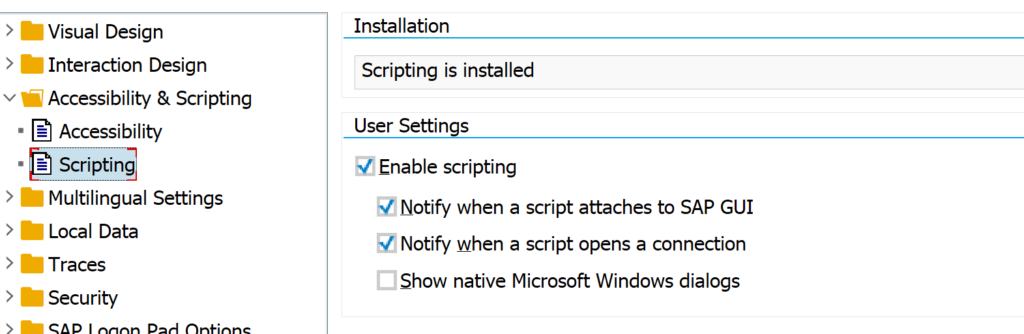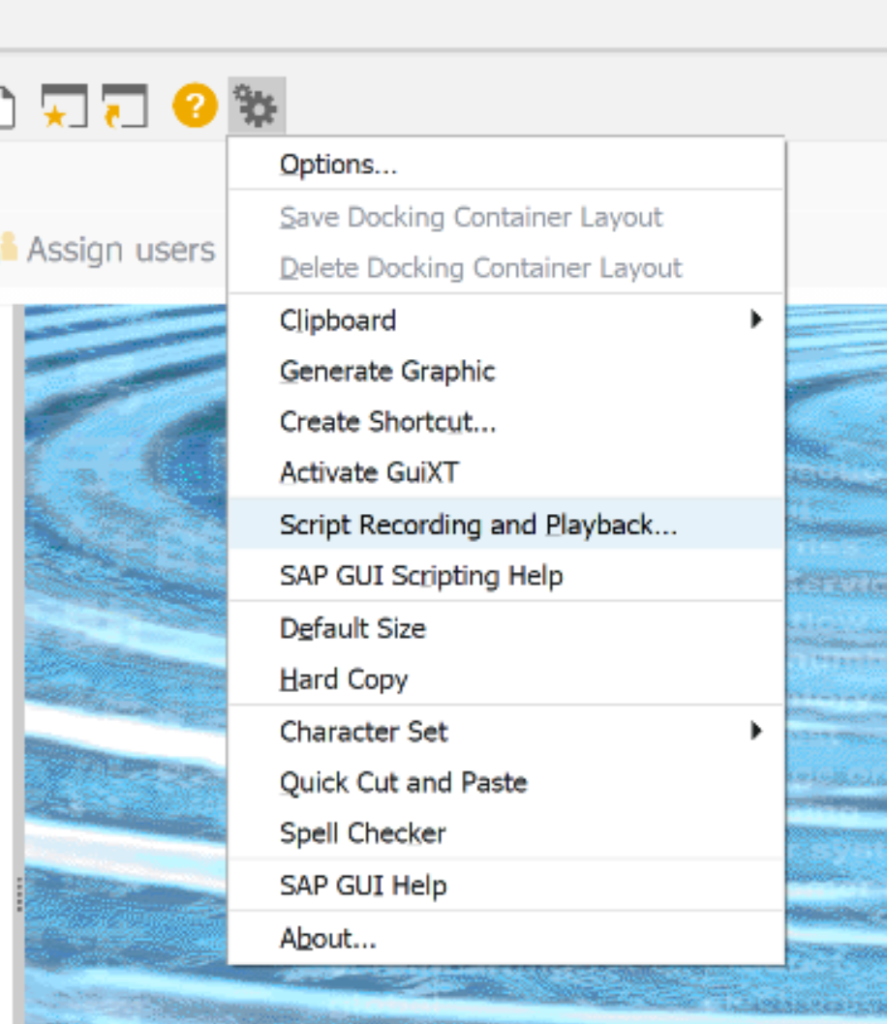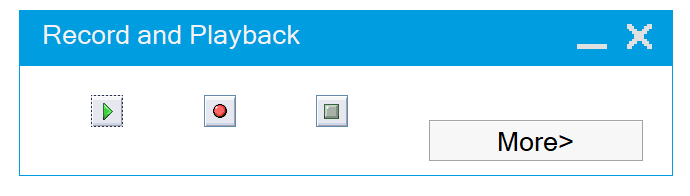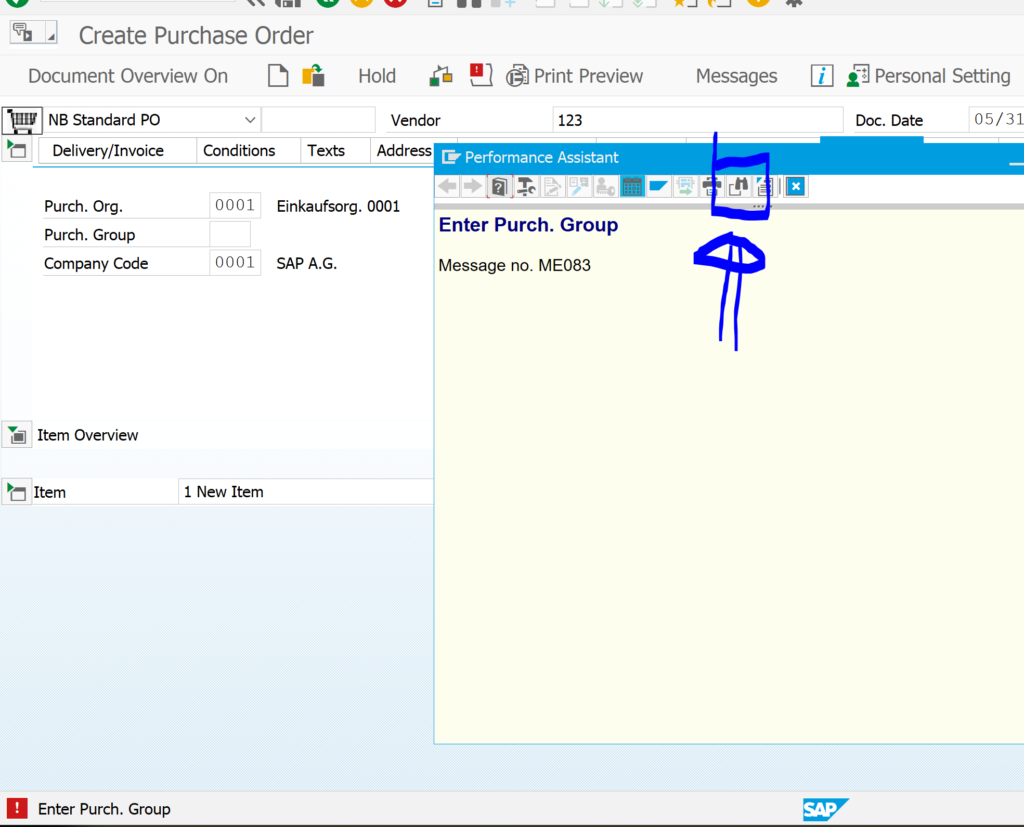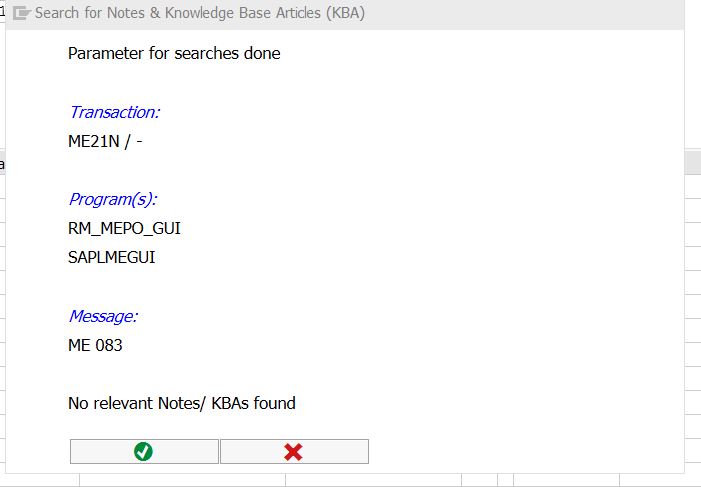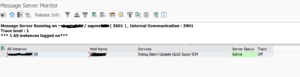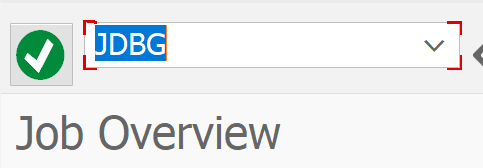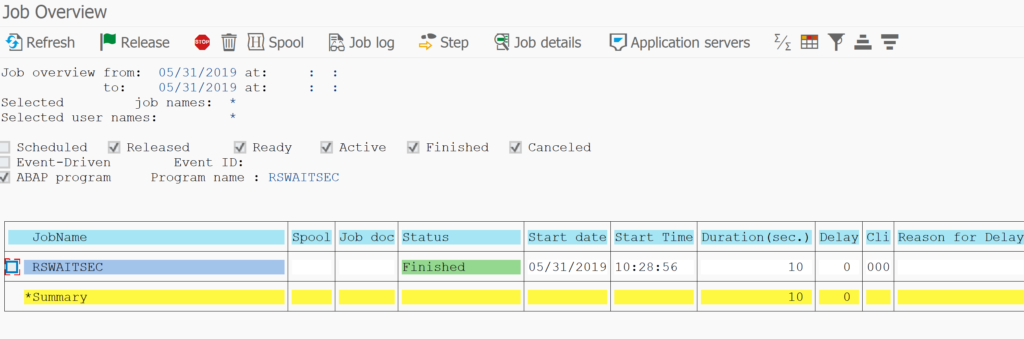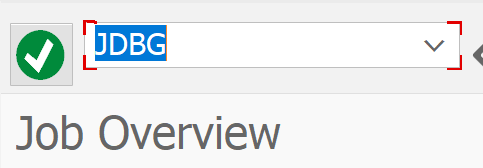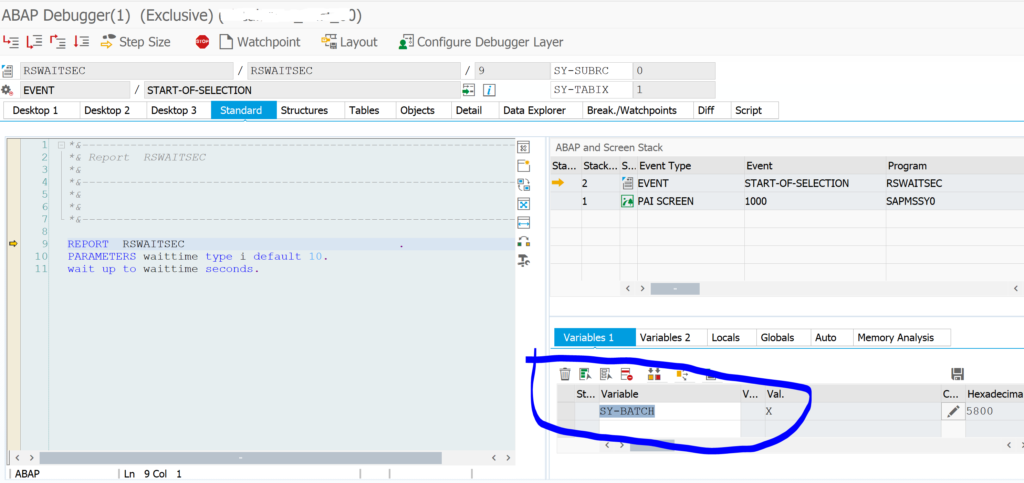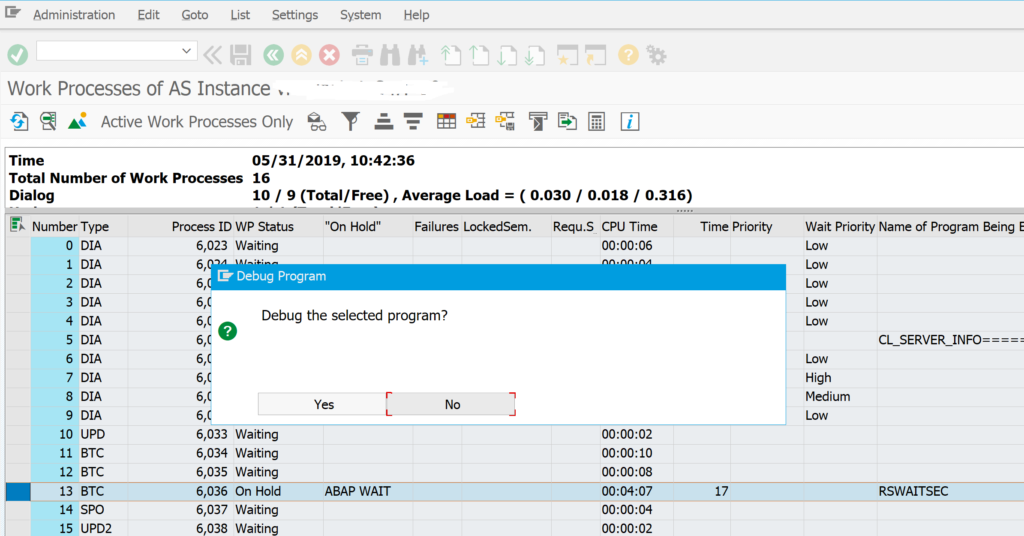HTTP/2 is the successor of the HTTP 1.1 protocol. It has some performance advantages. The main advantages are the capability of multiplexing and server push. The HTTP/2 protocol was designed for faster page loading even when having longer latency times.
Questions that will be answered in this blog are:
- Where can I find more background on the HTTP/2 protocol?
- Are there any pitfalls and prerequisites?
- How do I switch on the HTTP/2 protocol on my FIORI server?
More background on HTTP/2
More background on HTTP/2 as protocol can be found on wikipedia or on this link from google.
Prerequisites for HTTP/2 protocol
The prerequisite for support of the HTTP/2 protocol for FIORI and other ABAP web applications is a sufficiently high version of the ABAP stack and webdispatcher (if in use): NetWeaver Gateway version 7.51 or higher, Web Dispatcher 7.49 or higher. The HTTP/2 protocol also has higher security requirements and does require COMMONCRYPTOLIB version 8.4.31 or higher.
How to switch on HTTP/2 protocol support?
In the ABAP system parameters RZ11 switch the parameters icm/HTTP/support_http2 to value TRUE. This can be done dynamically. In Google chrome developer tools the UI developer can see the usage of HTTP/2 protocol (on http call right click on the call to show the Protocol field as well).
If you are using web dispatcher set parameter icm/HTTP/support_http2 to value TRUE as well as wdisp/support_http2_to_backend to TRUE.
Kernel patch
The HTTP/2 protocol implementation is done on kernel level. If you want to switch on the HTTP/2 protocol on your systems, do check the OSS notes with the keyword icm/HTTP/support_http2. You might see there are a few kernel patch OSS notes (using component BC-CST-IC) that solve issues in your area that you use. In case of issues in a productive system with HTTP/2: switch the value of icm/HTTP/support_http2 back to FALSE.
Background information
More background information: SAP blog and this SAP blog.
More on FIORI performance
More tips on FIORI performance can be read in this blog.
HANA XS
For HANA XS check OSS note 3086998 – HTTP/2 Support in SAP HANA Extended Application Services.