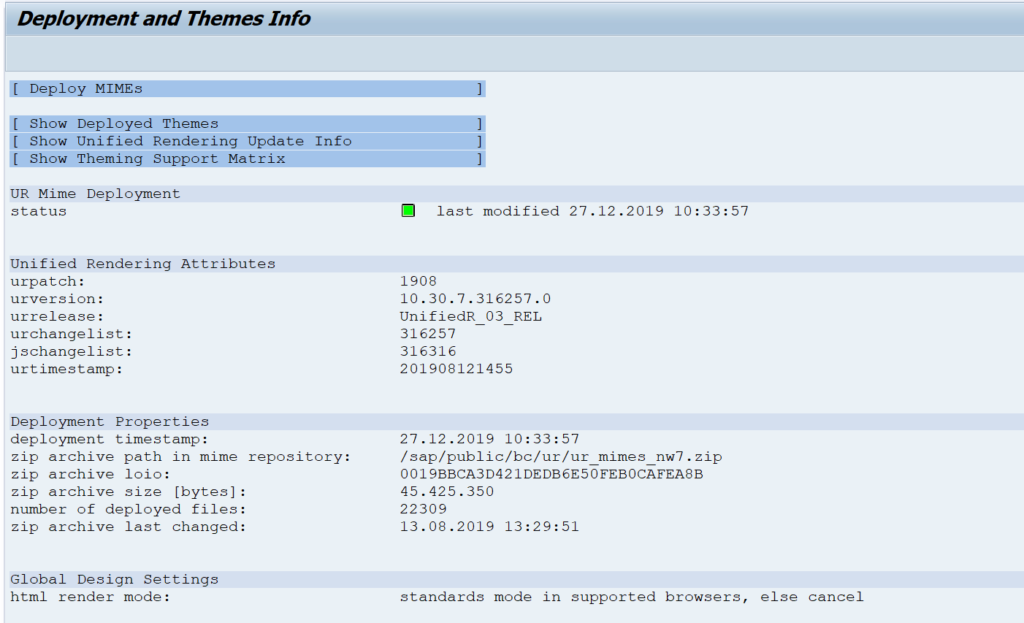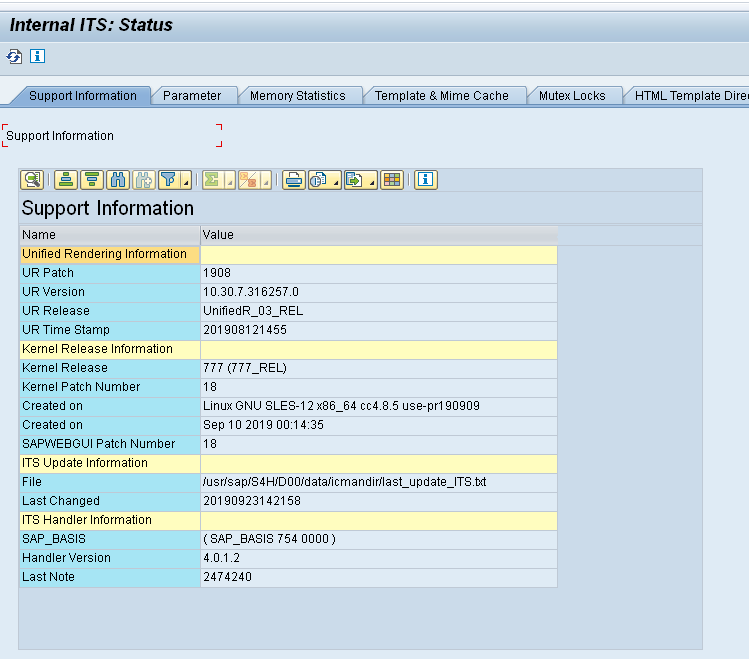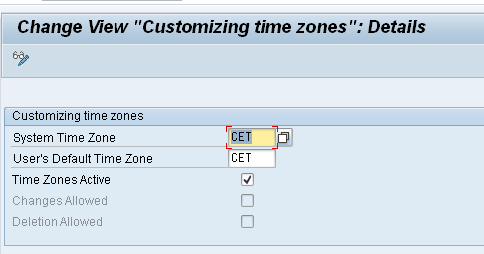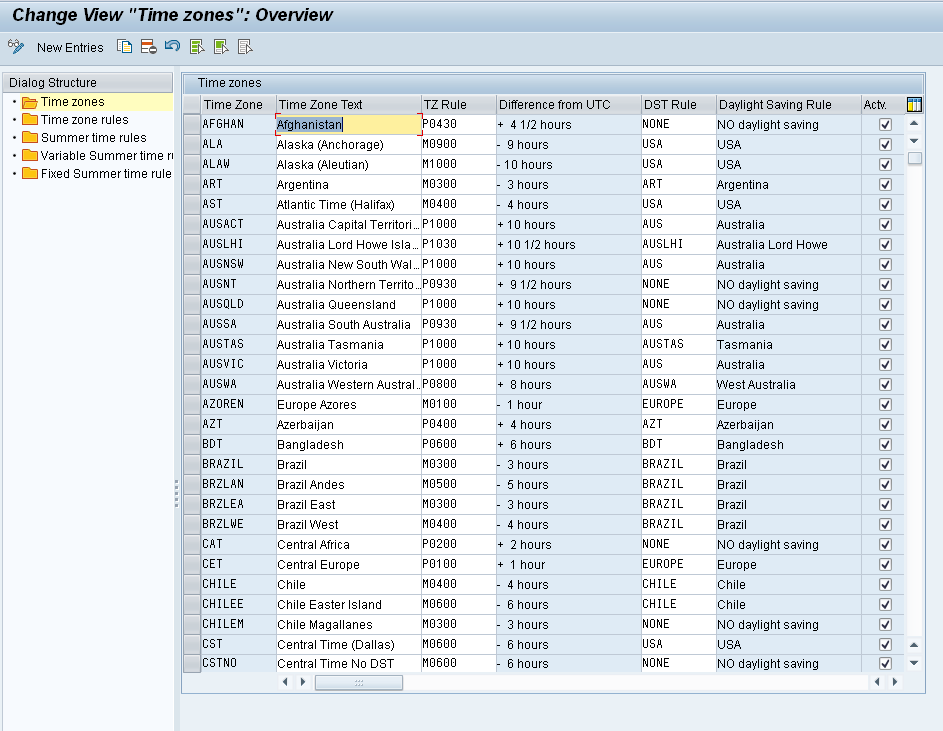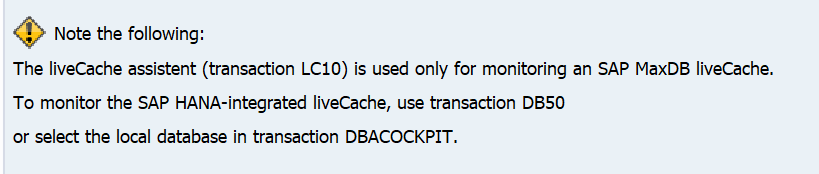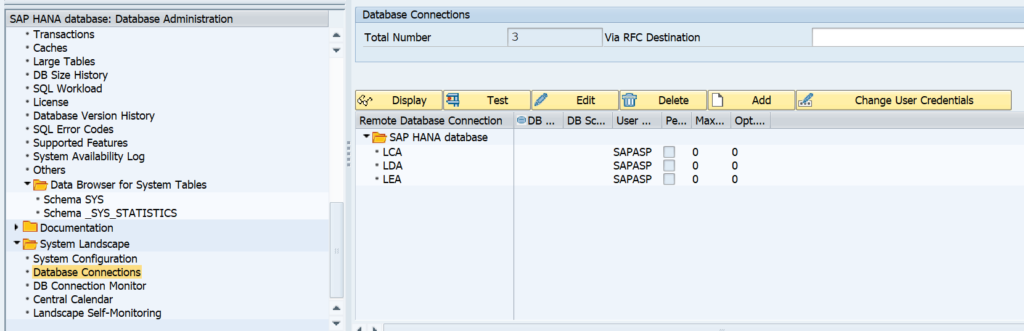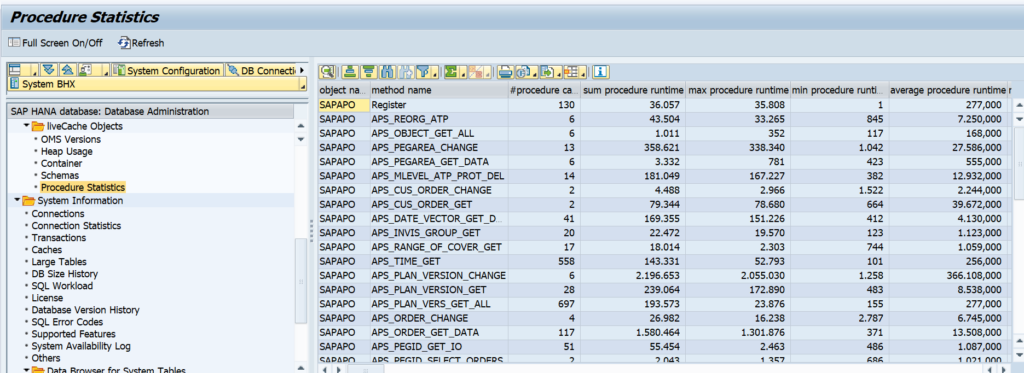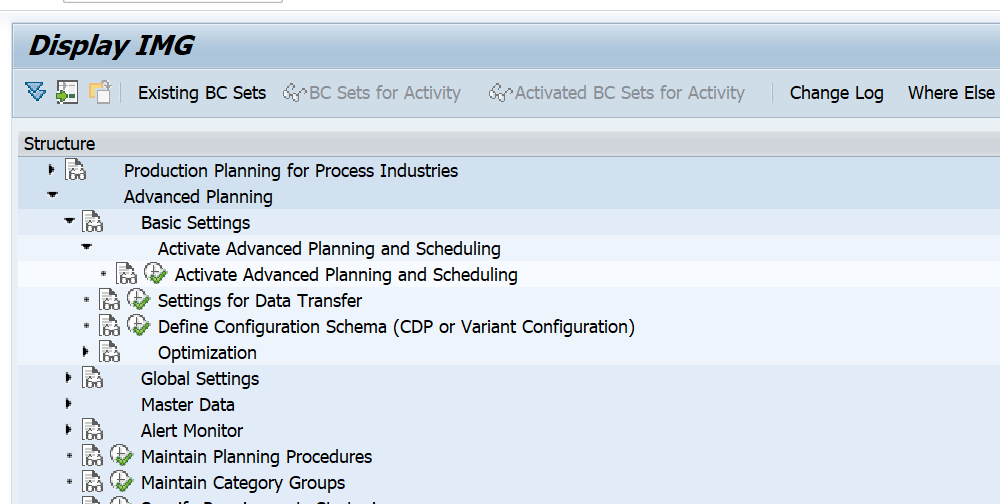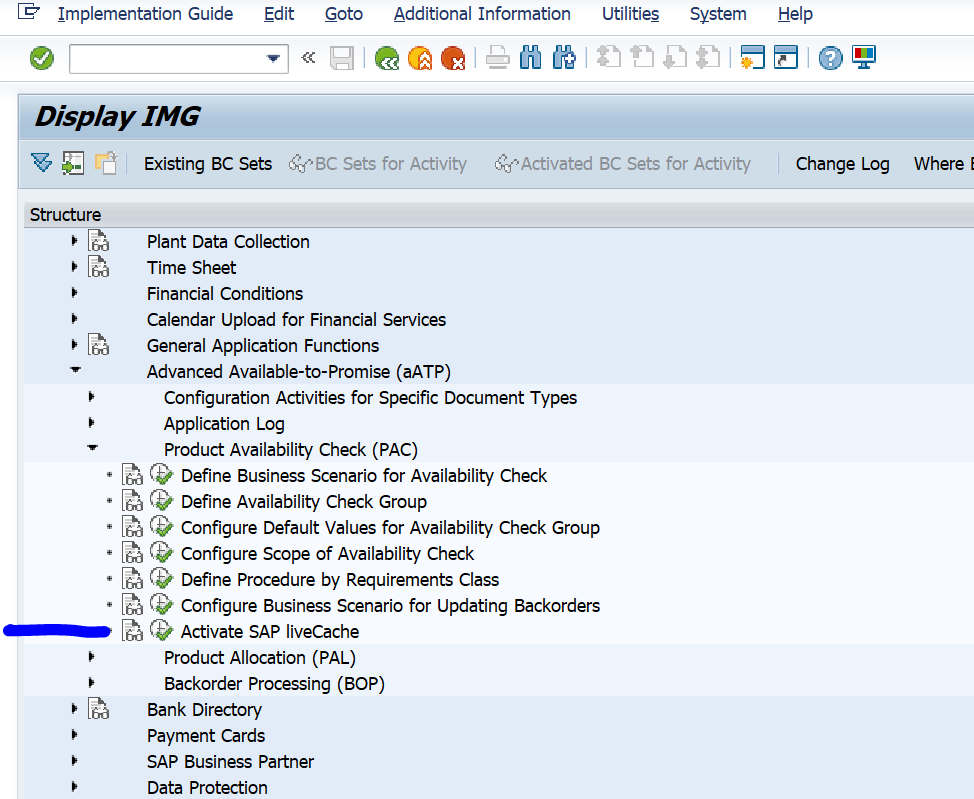Webdynpro for ABAP and SAP GUI for HTML use the unified rendering framework as enabler for high performance. Bugs and issues in this framework are solved in unified rendering updates. Also new functions are deployed in this way.
Questions that will be answered in this blog are:
- How do I find my current versions for the unified rendering framework?
- How to see if there are new patches for the unified rendering framework?
- How to execute patches for the unified rendering framework?
Current version of unified rendering framework?
You can get the current version information of the unified rendering framework by starting program WDG_MAINTAIN_UR_MIMES. Then click on the option Show Extended Info:
In newer versions (pending on support package, see OSS note 2257042 – Support Information in SITSPMON) you can also the versions directly in the ITS monitoring transaction SITSPMON:
OSS note 2936178 – How to check the UR version used by applications and custom themes is describing this process as well.
Patch information
The main note for unified rendering for all technologies are 2500800 – UR: General information about cumulative patches for Unified Rendering and 2090746 – WD ABAP: Unified Rendering Update with TCI – Instructions and Related SAP Notes.
This note refers to the collective note for SAP GUI for HTML (2504011 – SAP GUI for HTML: Unified Rendering Update – Instructions and Forecasts) and the note for Webdynpro for ABAP (2090746 – WD ABAP: Unified Rendering Update with TCI – Instructions and Related SAP Notes).
Applying the updates
In case of a webdynpro for ABAP update, you will have to apply the corresponding OSS note from the previous section via the TCI update procedure (see blog on TCI notes). After applying the note, run program WDG_MAINTAIN_UR_MIMES to check the consistency.
The SAP GUI for HTML patches are delivered on kernel level.