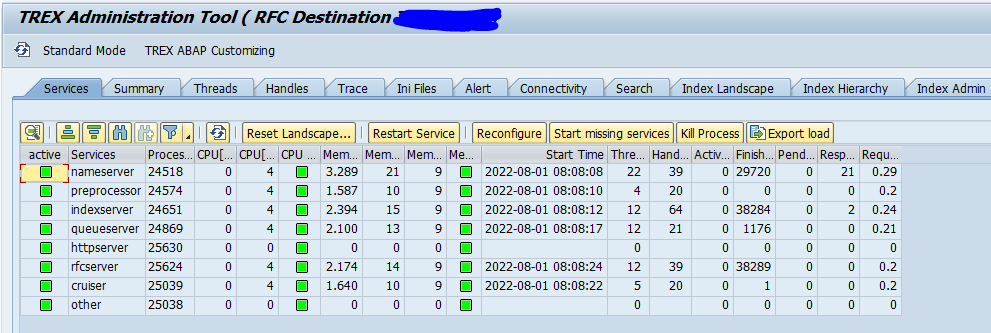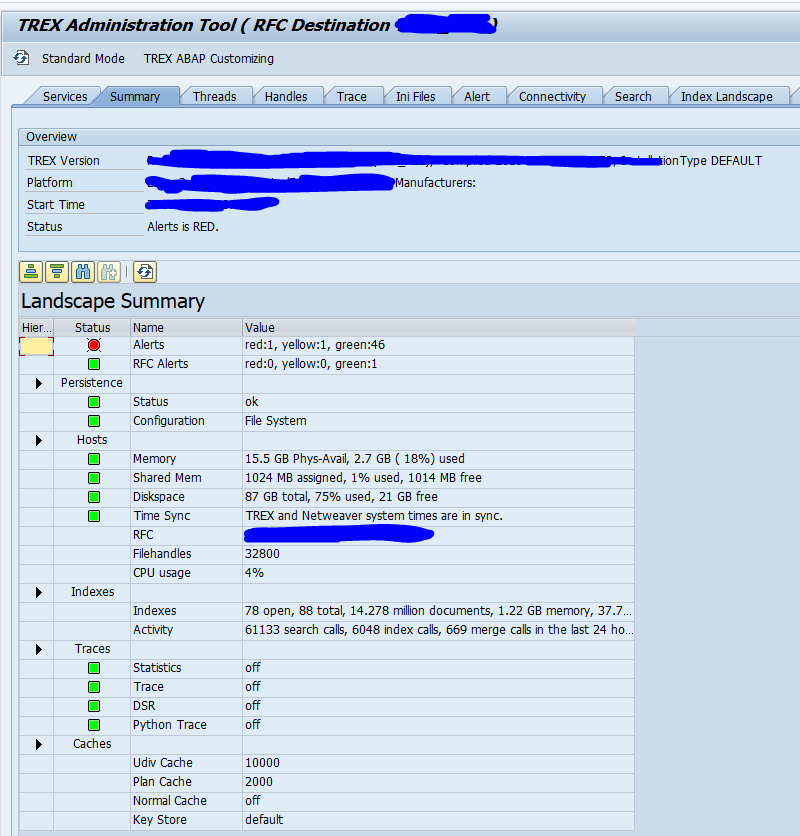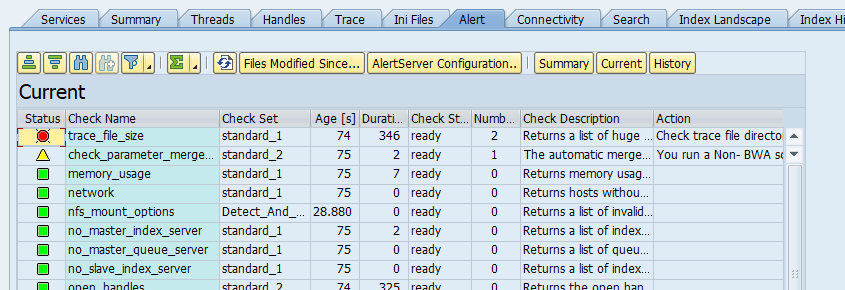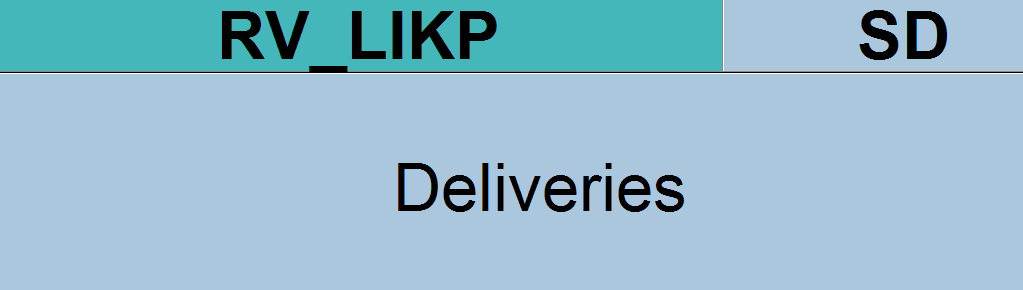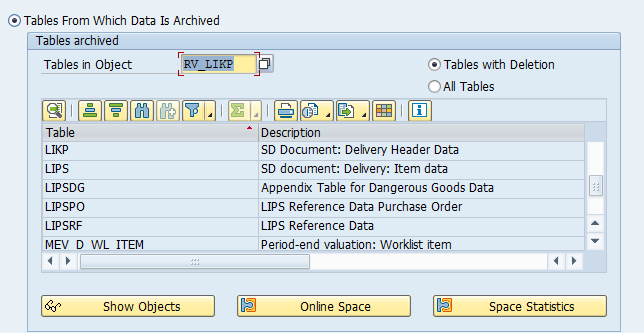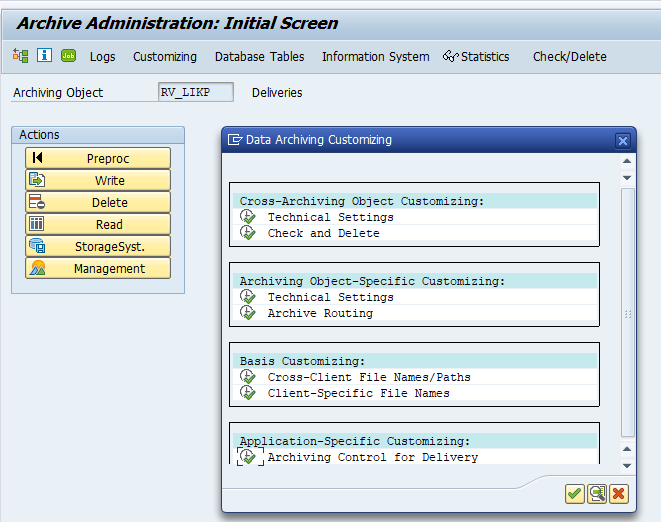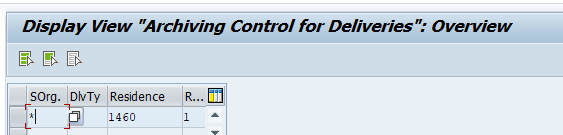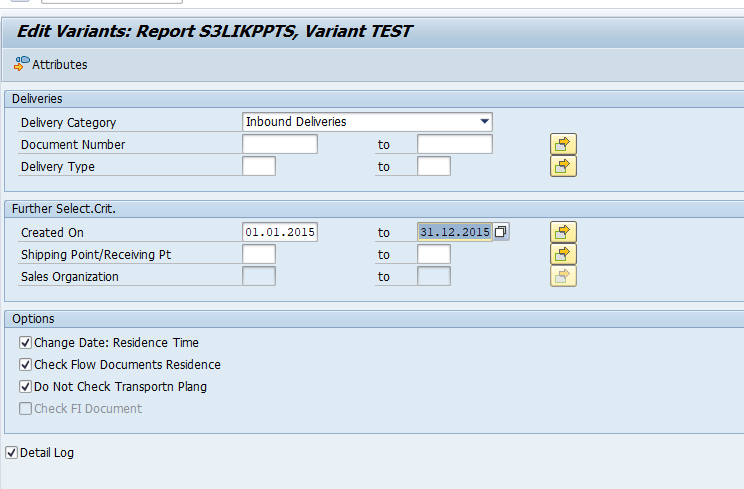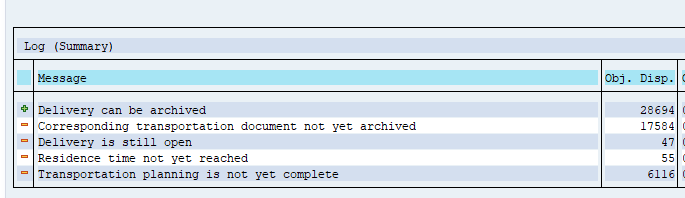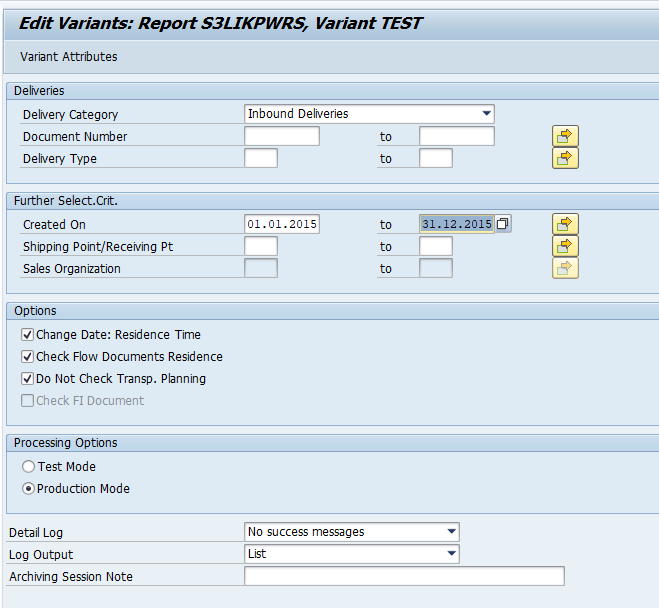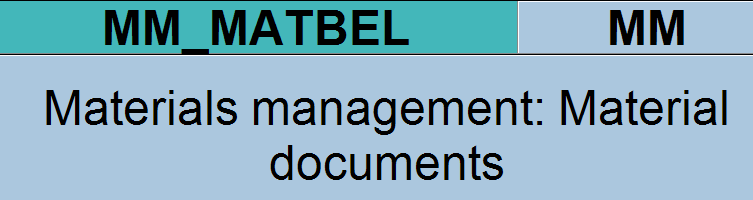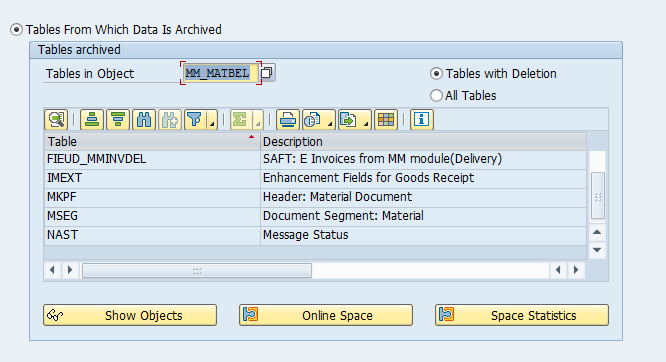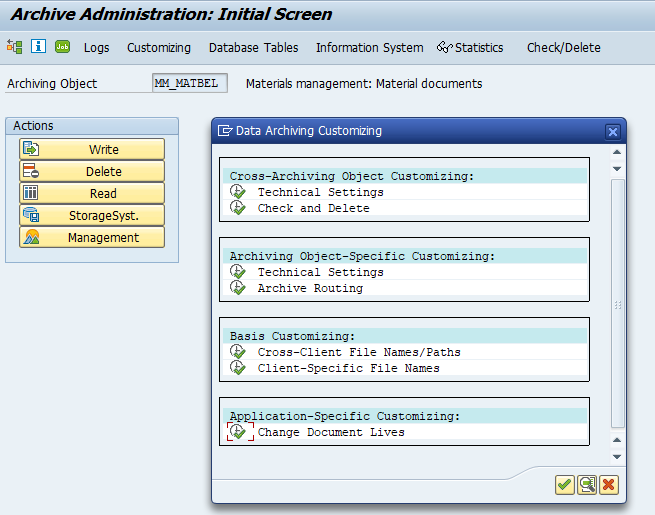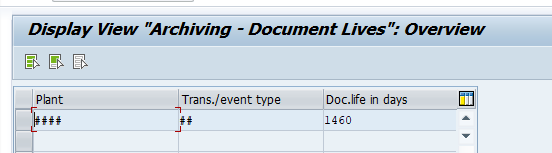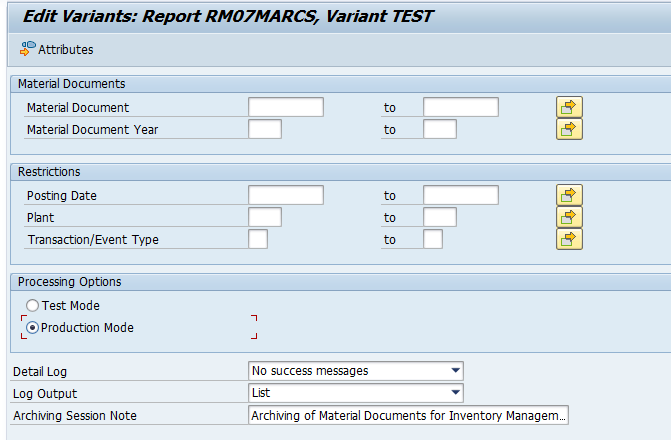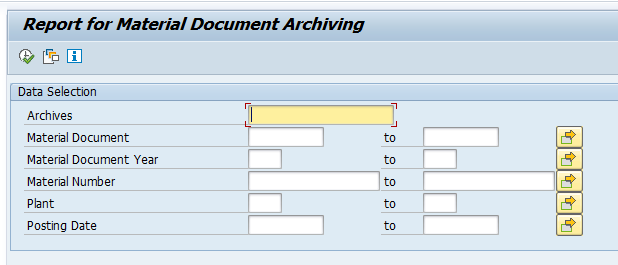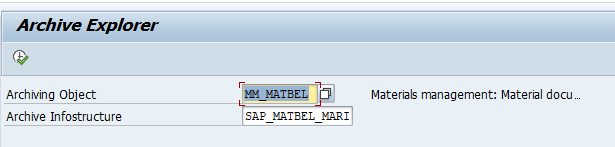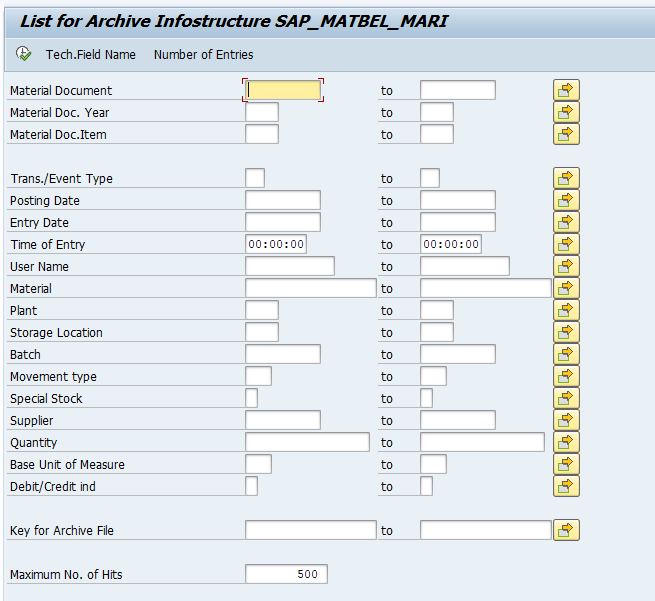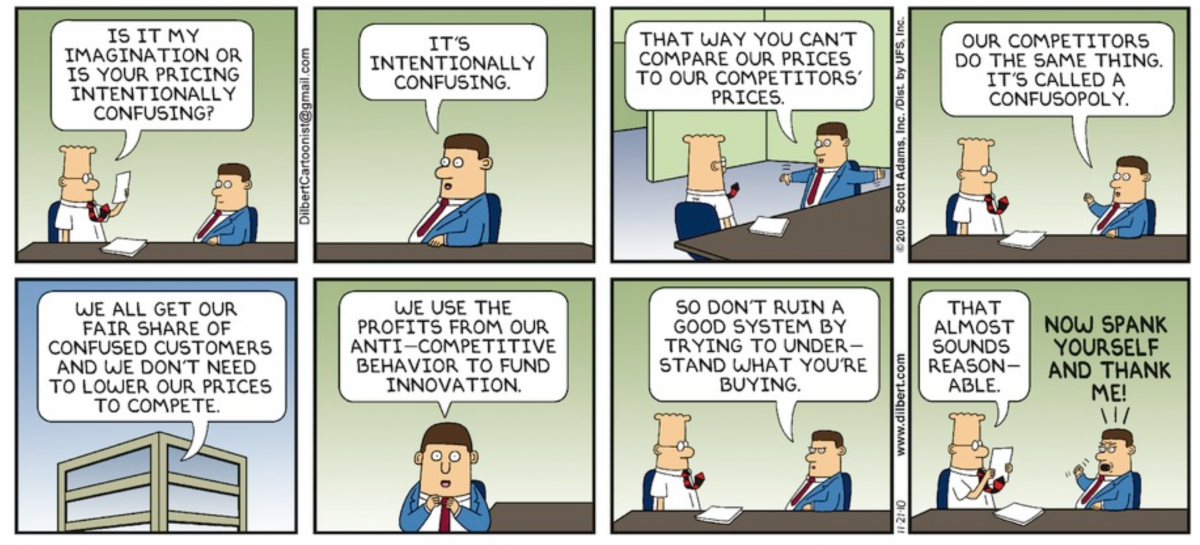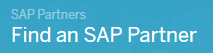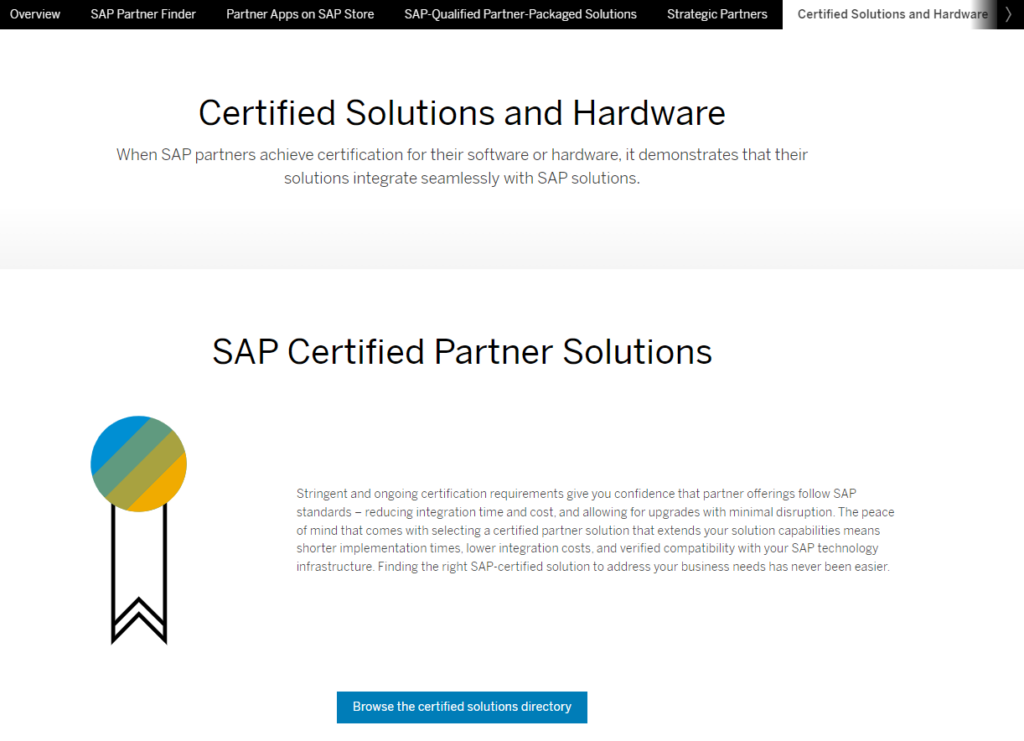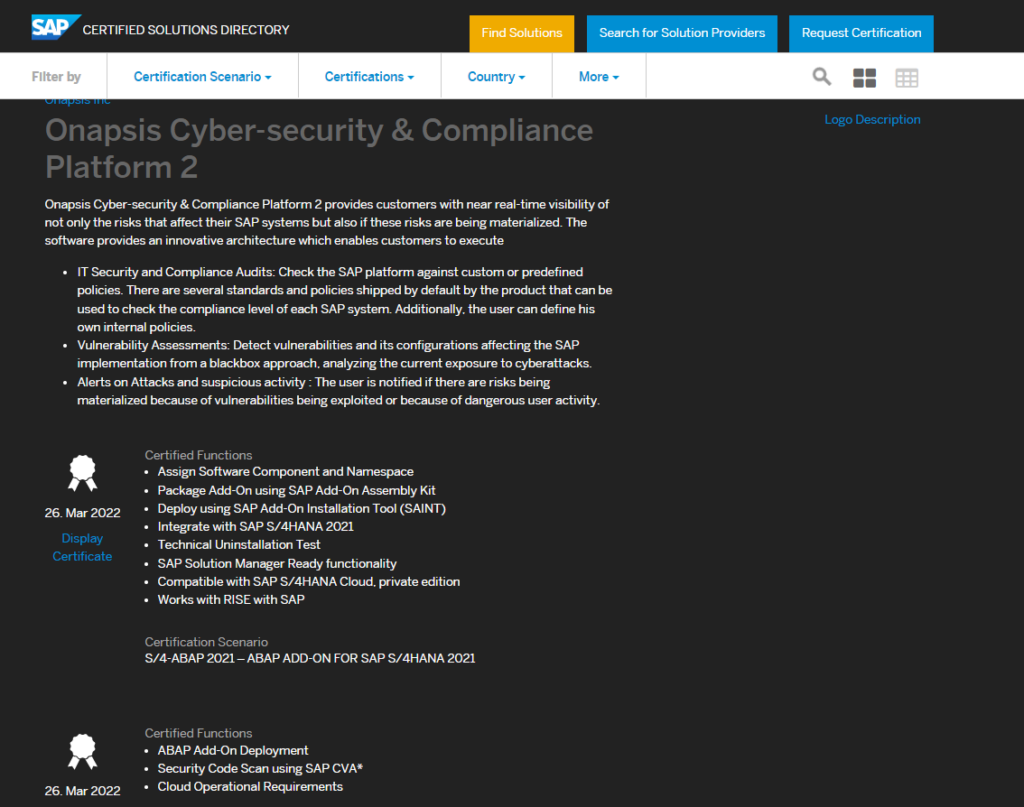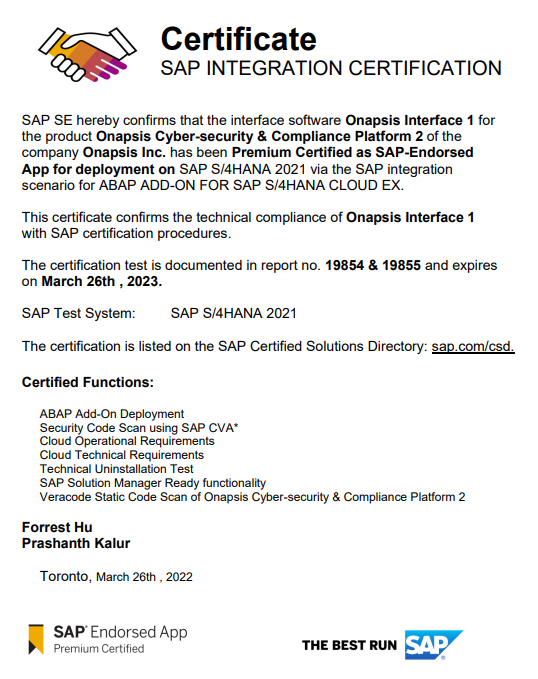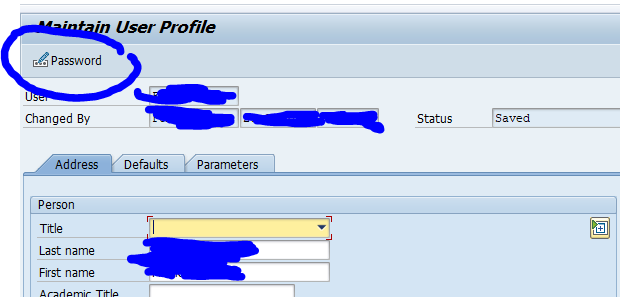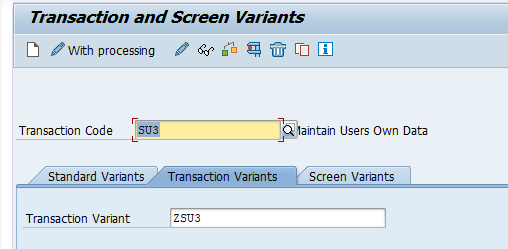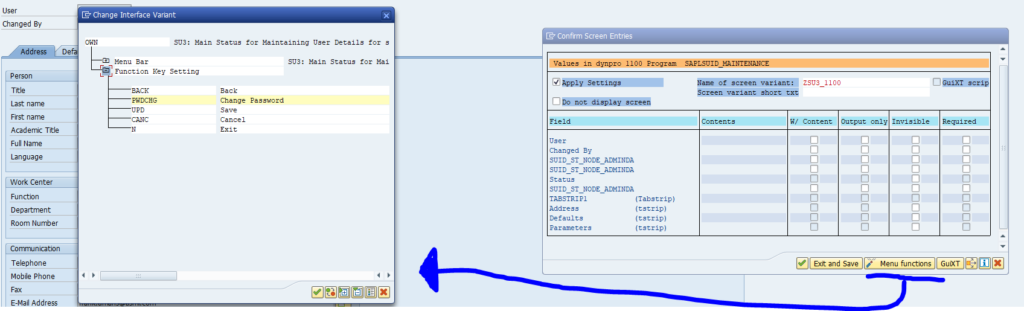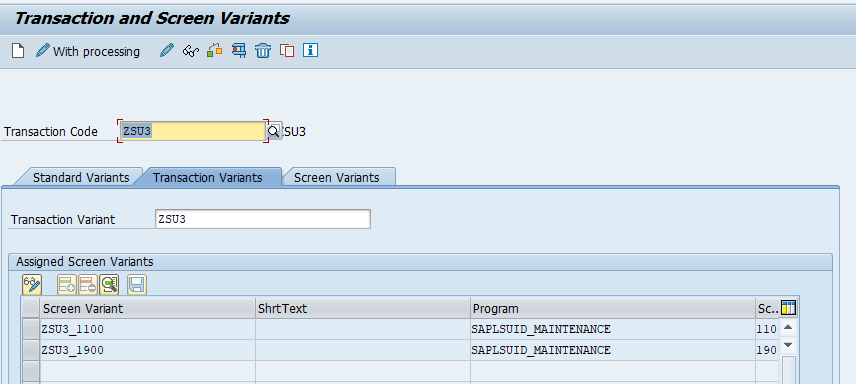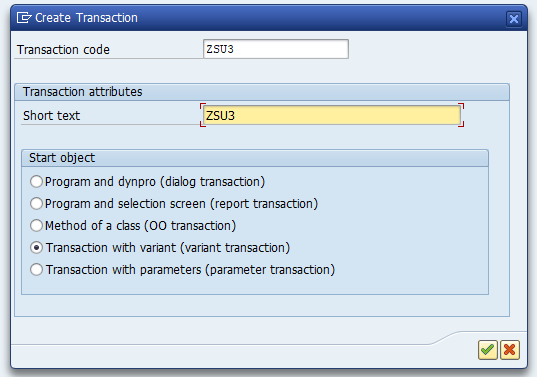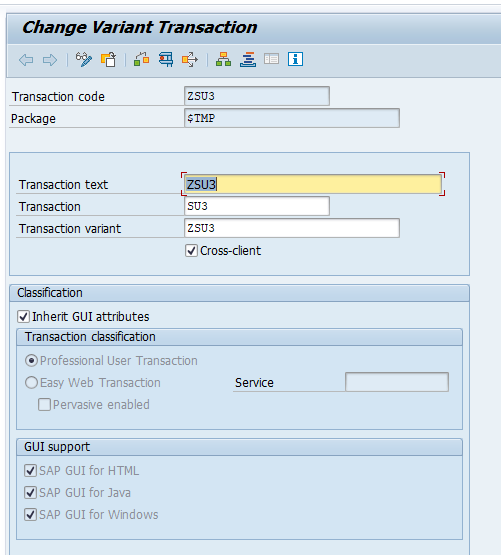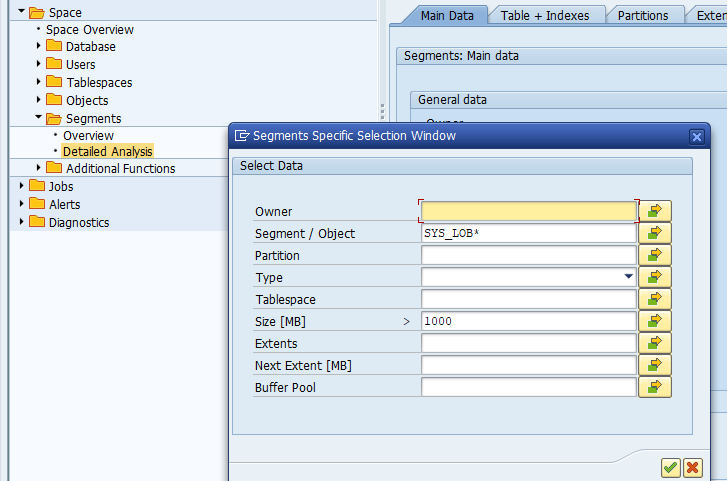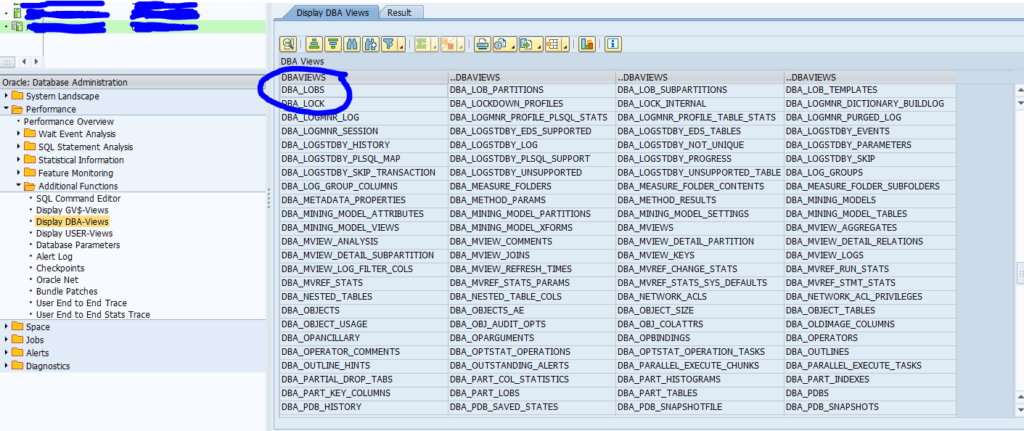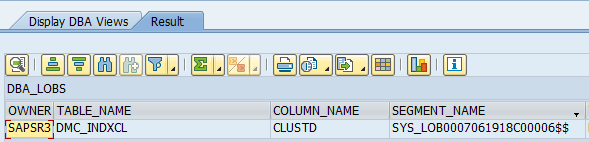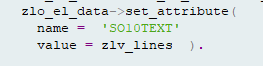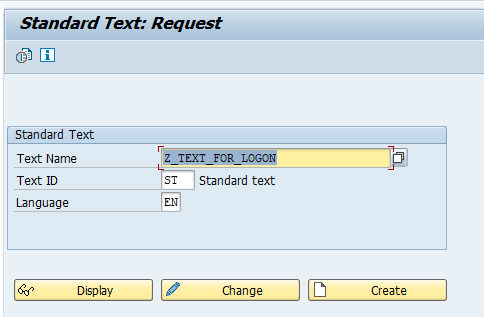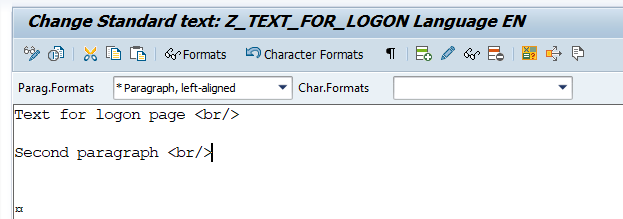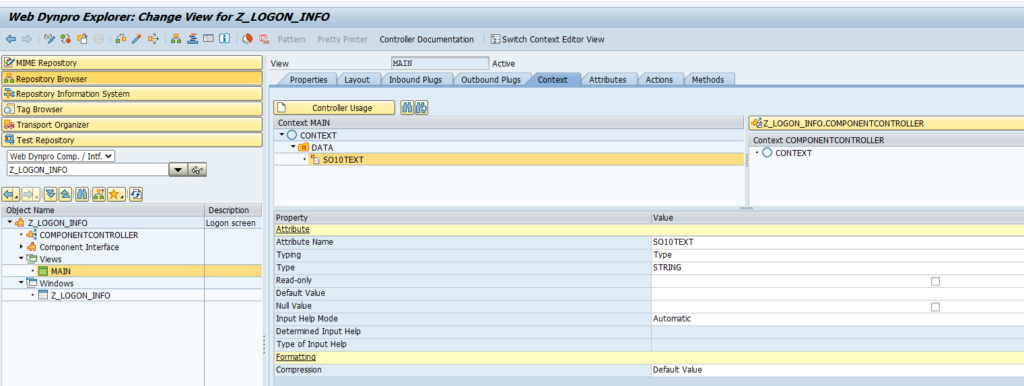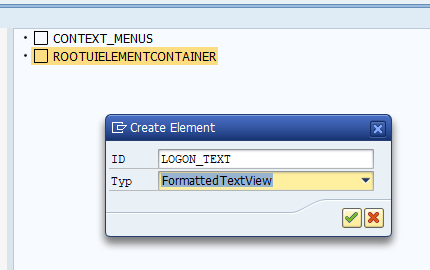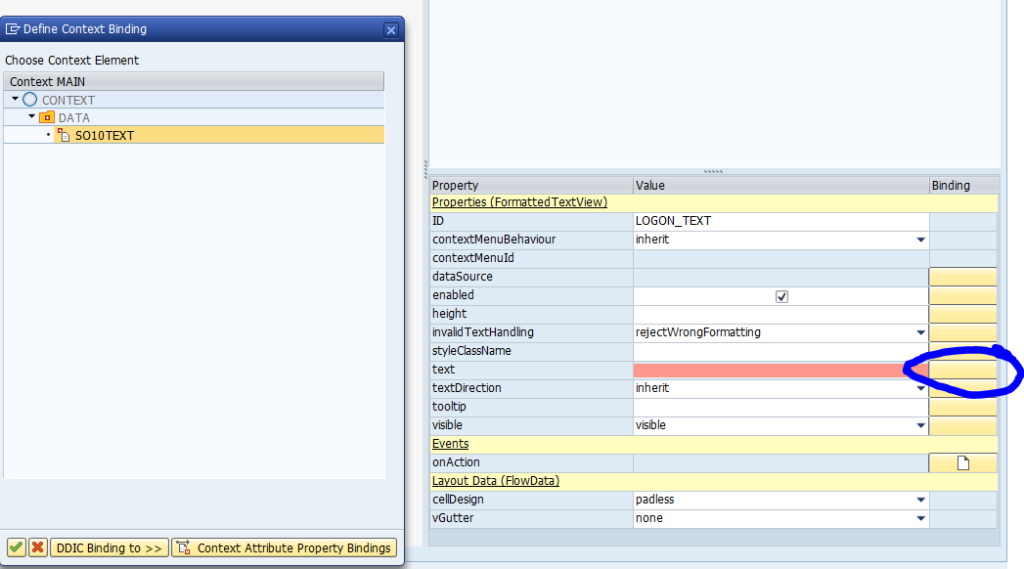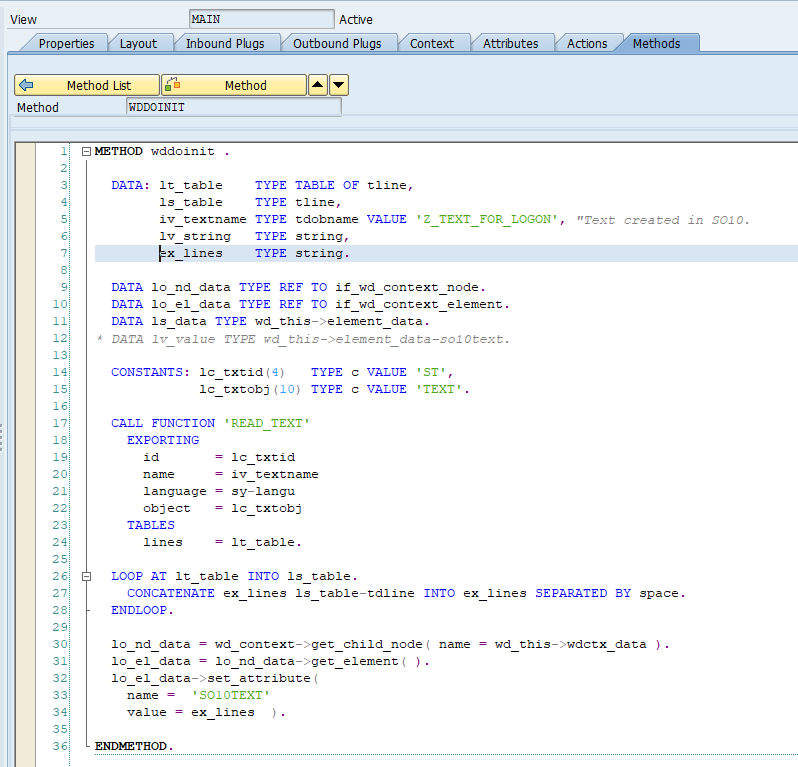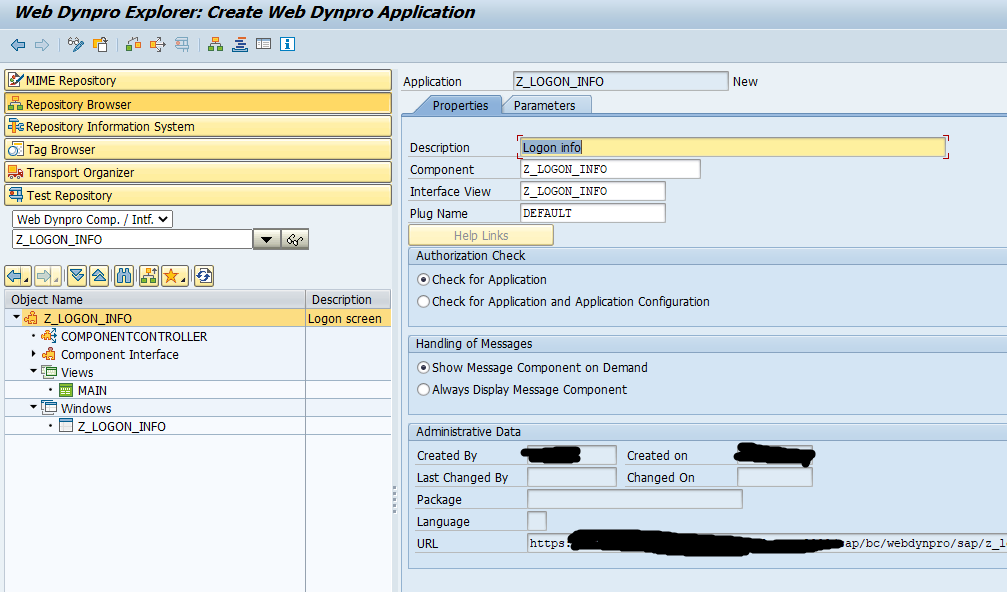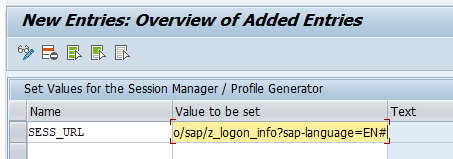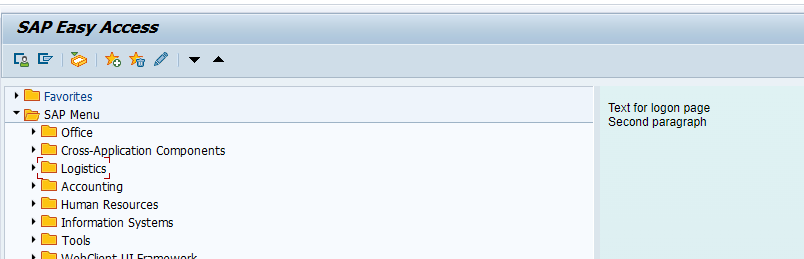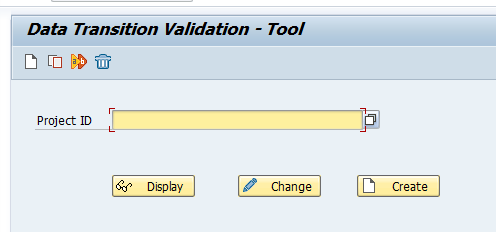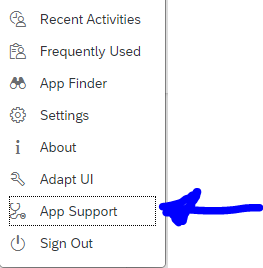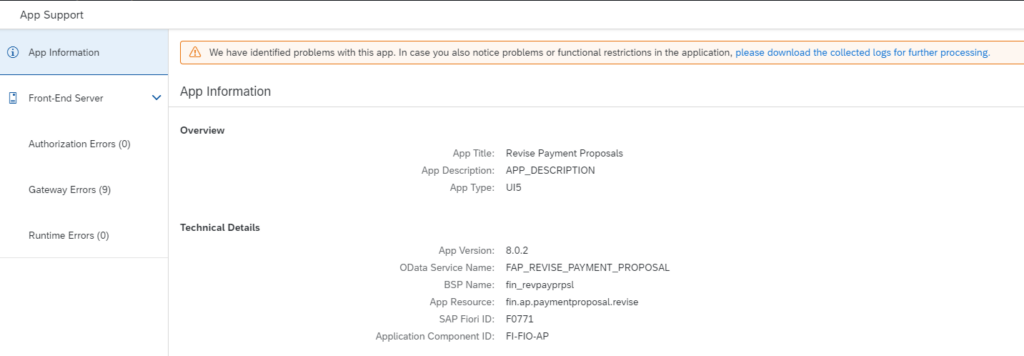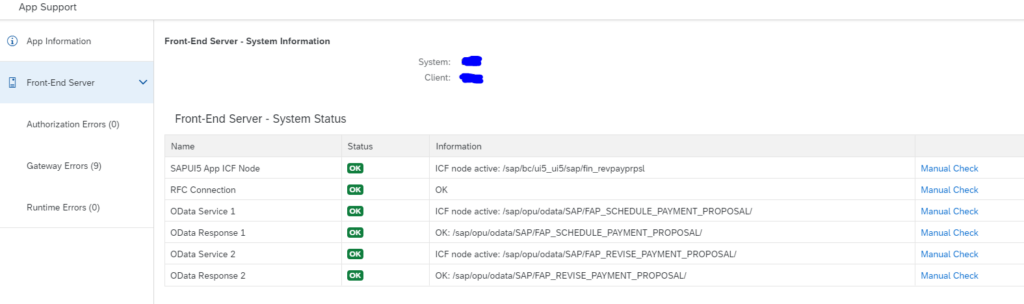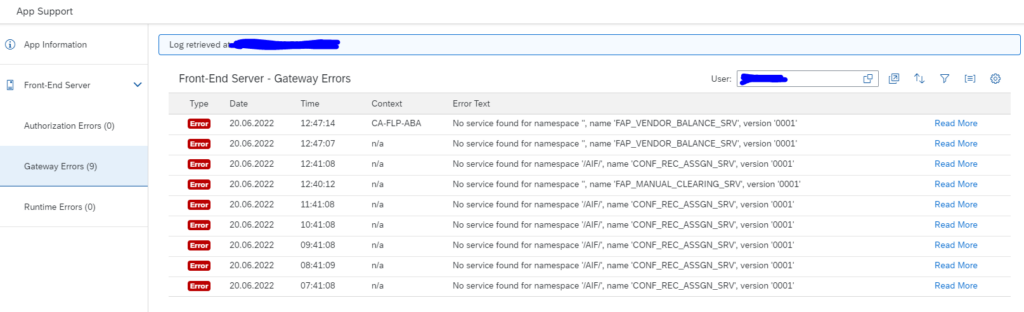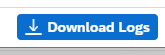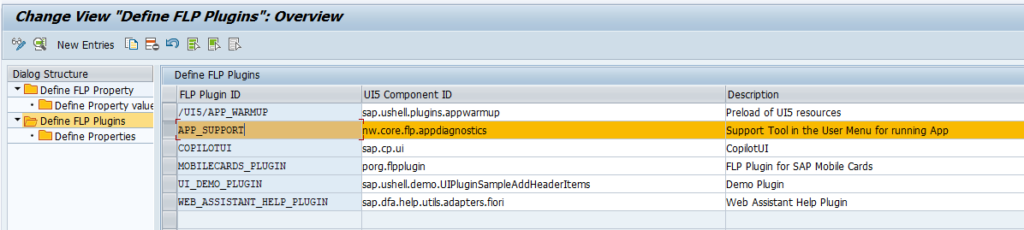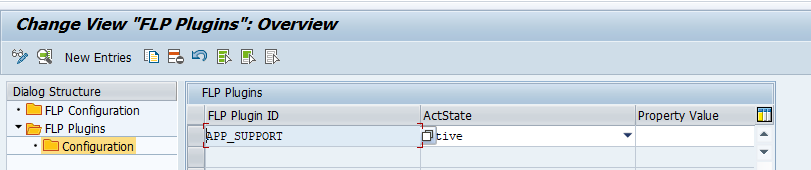This blog will explain how to integrate SO10 standard text in webdynpro. It will also show how to use this to integrate it into page on the right after logon (see also this blog).
Setup SO10 text
Start transaction SO10 and create text for logon:
Now enter the text and save it:
We have entered text (as explained in SO10 blog). Important: add the <br/> tags to create the line break.
Setup webdynpro screen
We will now setup webdynpro screen into which we will integrate SO10 text above.
Go to SE80 and create webdynpro Z_LOGON_INFO and go to the main view context and create this structure:
This is the data container for the string to show on the screen.
In the Layout View add element for logon text of type FormattedTextView:
Bind the text from the data element:
And map the data source:
In the view go to the methods and fill the WDDOINIT method:
Full code:
METHOD wddoinit .
DATA: lt_table TYPE TABLE OF tline,
ls_table TYPE tline,
iv_textname TYPE tdobname VALUE 'Z_TEXT_FOR_LOGON', "Text created in SO10.
lv_string TYPE string,
ex_lines TYPE string.
DATA lo_nd_data TYPE REF TO if_wd_context_node.
DATA lo_el_data TYPE REF TO if_wd_context_element.
DATA ls_data TYPE wd_this->element_data.
CONSTANTS: lc_txtid(4) TYPE c VALUE 'ST',
lc_txtobj(10) TYPE c VALUE 'TEXT'.
CALL FUNCTION 'READ_TEXT'
EXPORTING
id = lc_txtid
name = iv_textname
language = sy-langu
object = lc_txtobj
TABLES
lines = lt_table.
LOOP AT lt_table INTO ls_table.
CONCATENATE ex_lines ls_table-tdline INTO ex_lines SEPARATED BY space.
ENDLOOP.
lo_nd_data = wd_context->get_child_node( name = wd_this->wdctx_data ).
lo_el_data = lo_nd_data->get_element( ).
lo_el_data->set_attribute(
name = 'SO10TEXT'
value = ex_lines ).
ENDMETHOD.
The code calls with function module READ_TEXT the text set into Z_TEXT_FOR_LOGON and binds it to the SO10TEXT element. Remark: the formatted text in webdynpro now processes the </BR> settings.
And create the webdynpro application:
And test it:
Restrictions
The formatted text is processed by class CL_WD_FORMATTED_TEXT. See help.sap.com on this. Restrictions are listed (like no use of commands), and list of allowed tags.
Adding URL
Adding a URL to the standard text and show it in webdypro is not possible (as far as known). To add a URL, add to LinkToUrl item in the webdynpro.
Insert as launch page
Now we follow the instructions from the blog on the logon text. Start transaction SM30_SSM_CUST and set the parameter SESS_URL:
Now log on again: