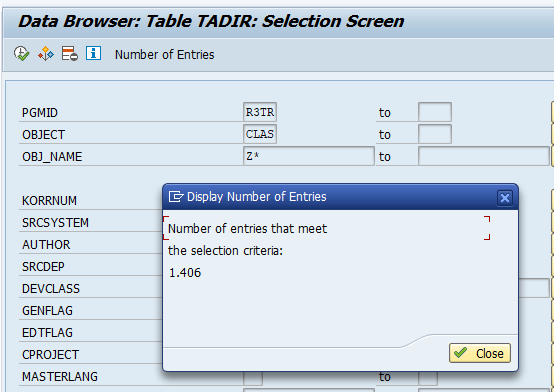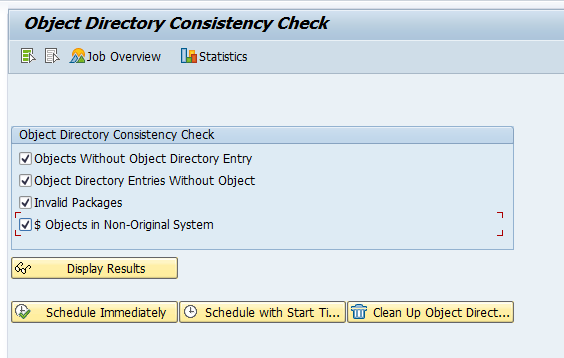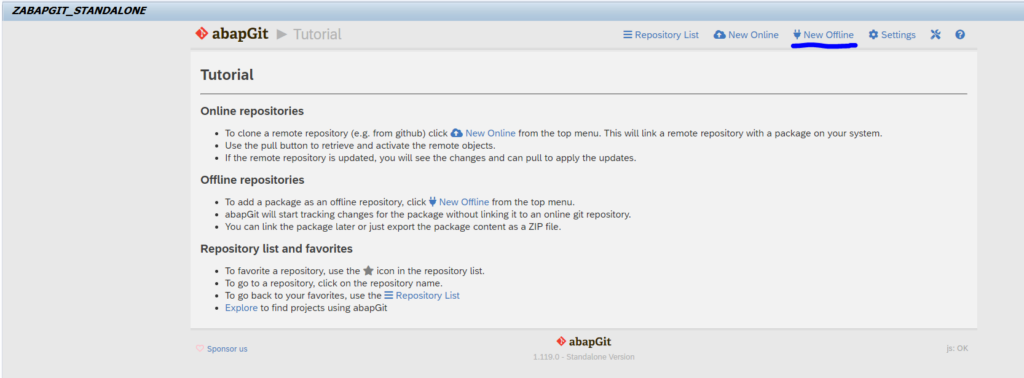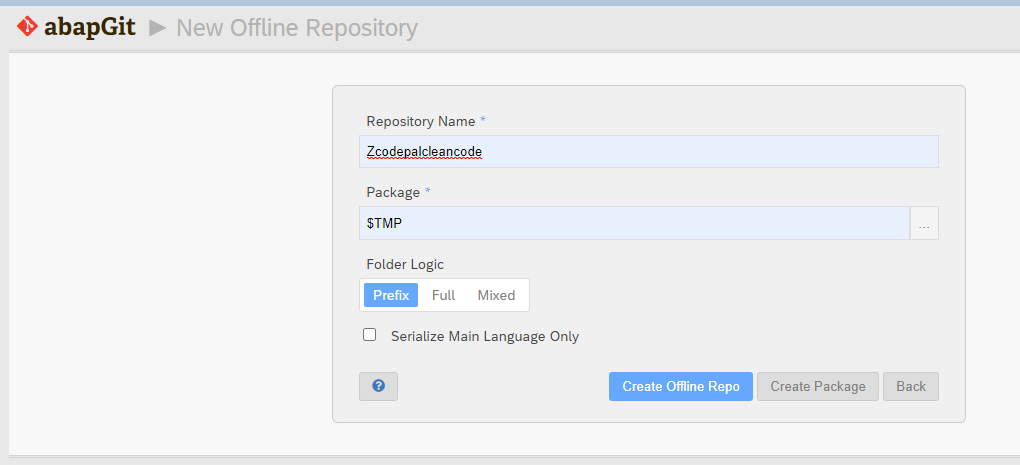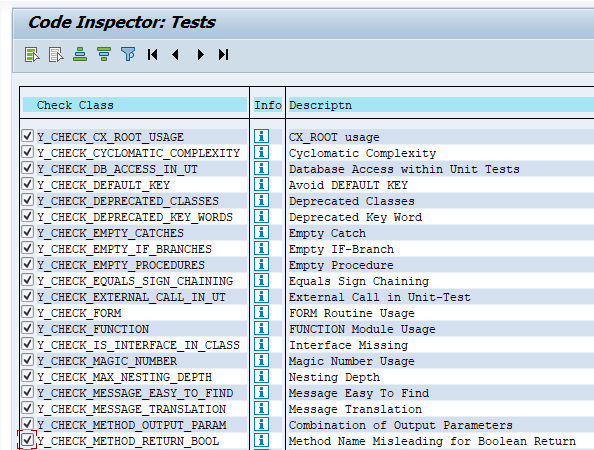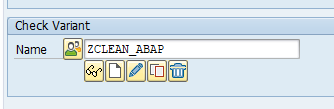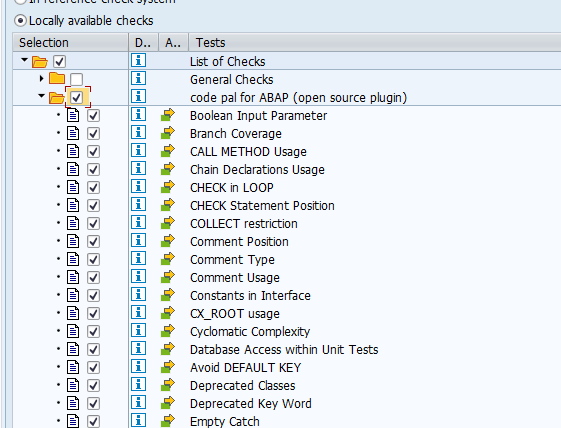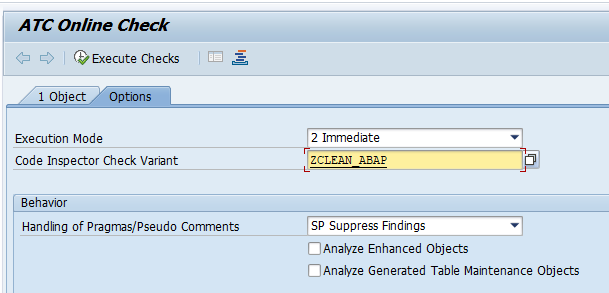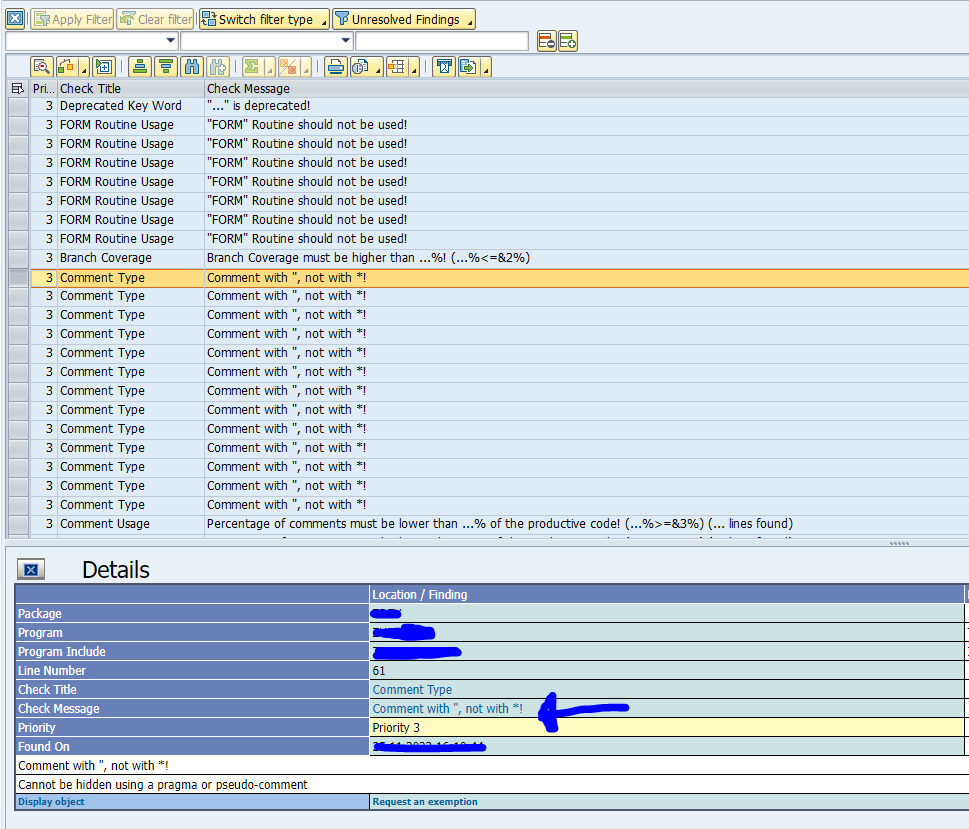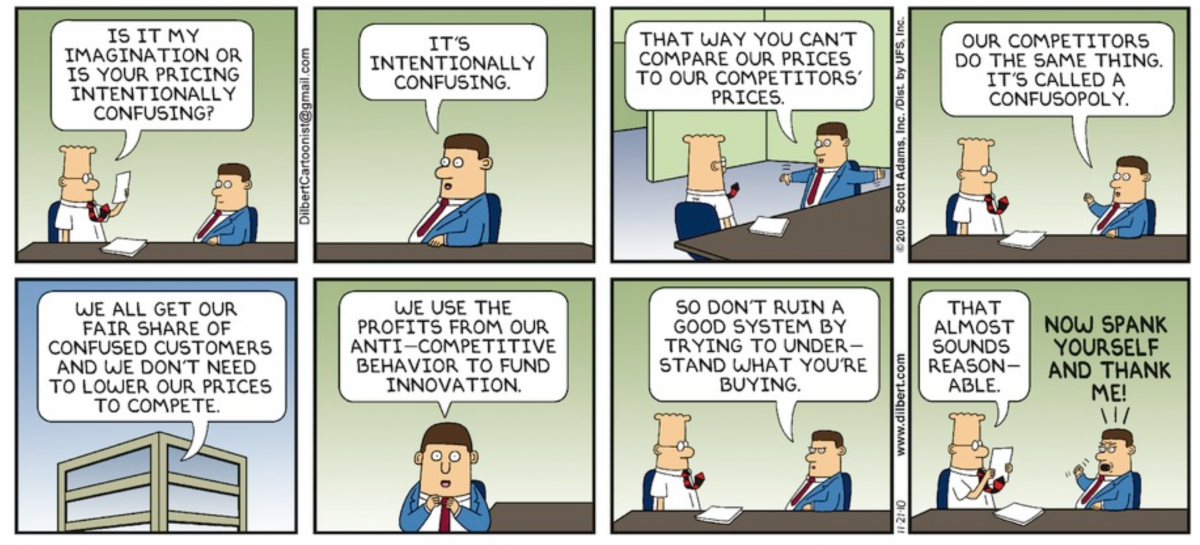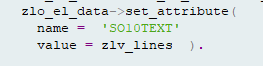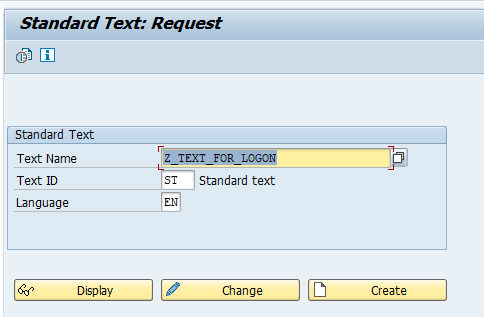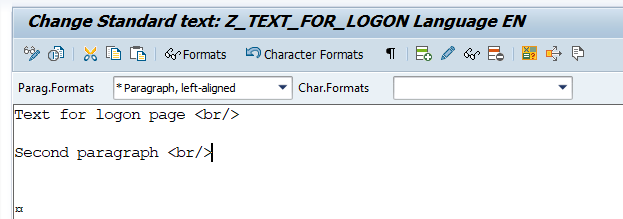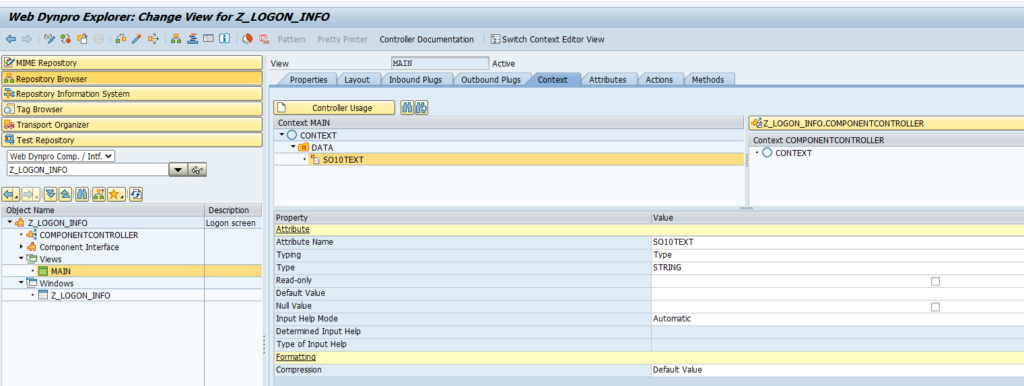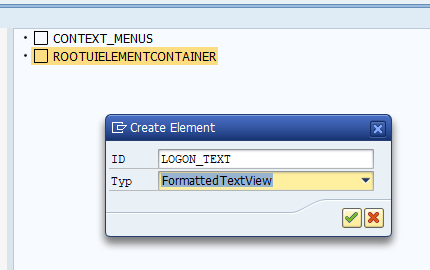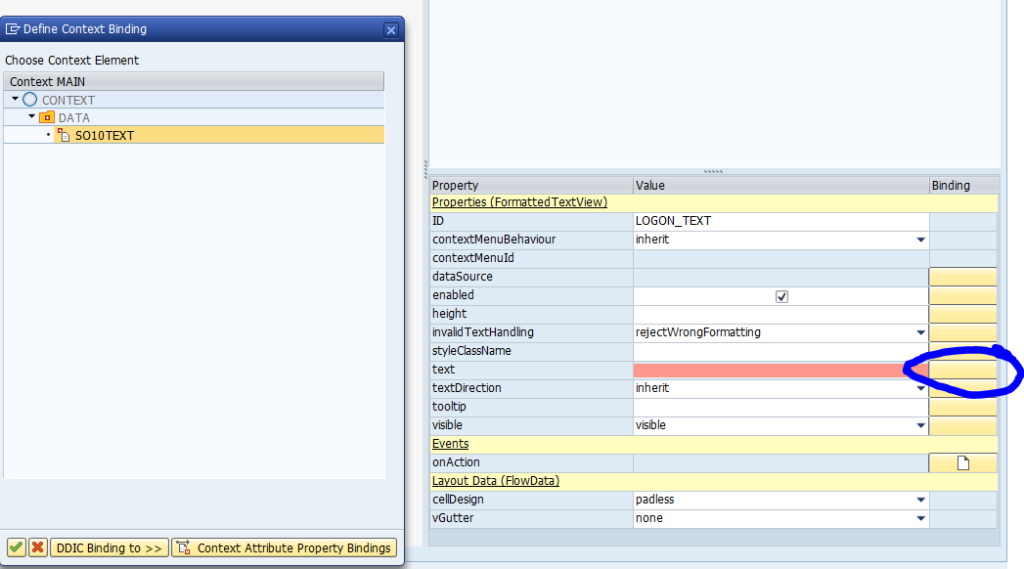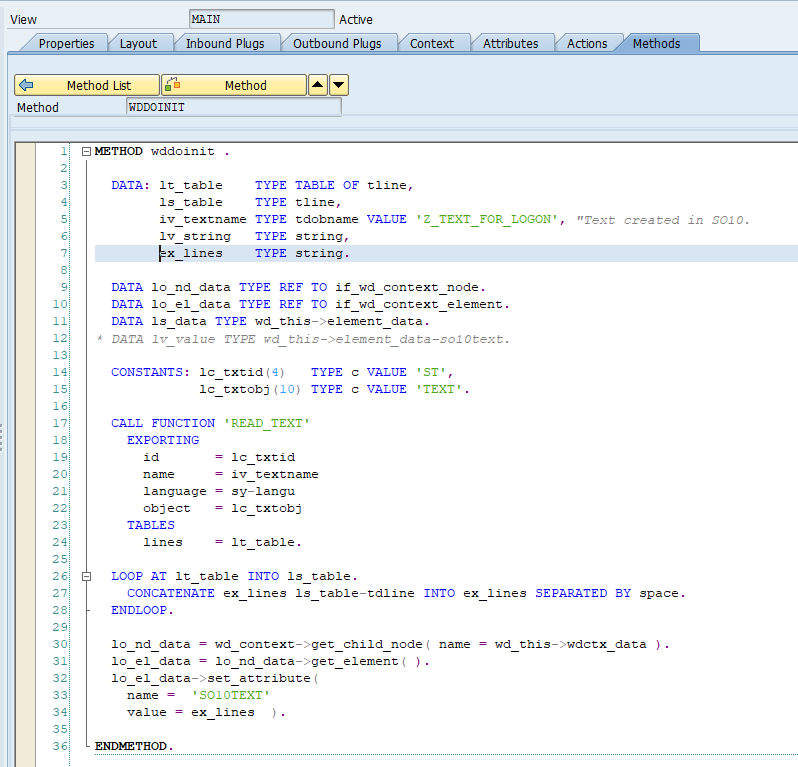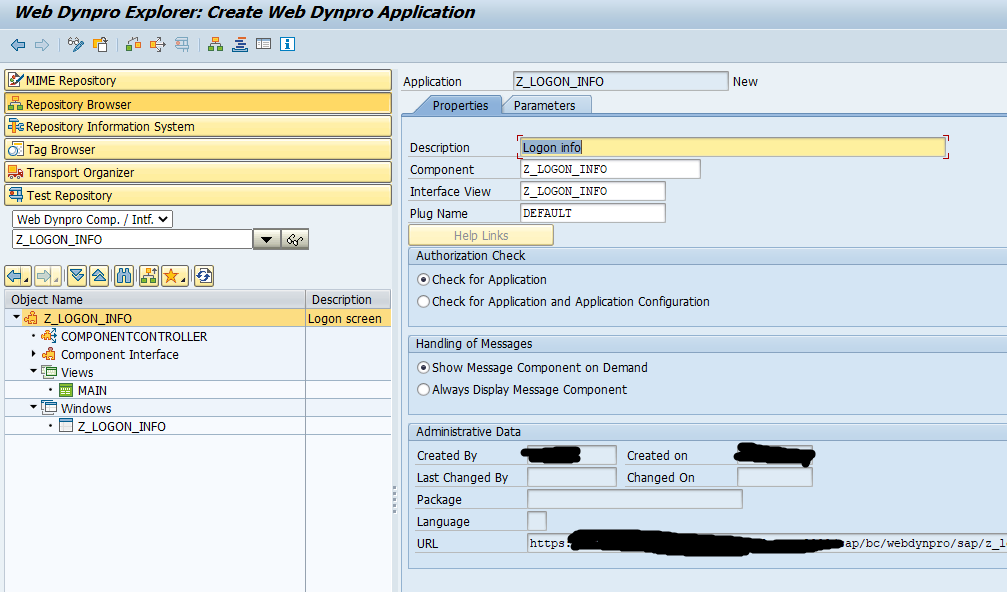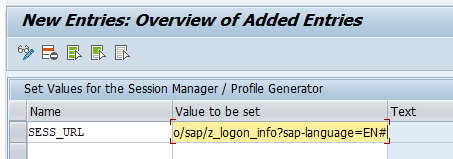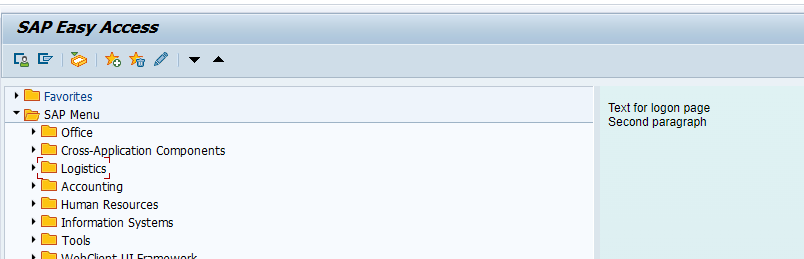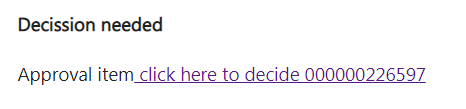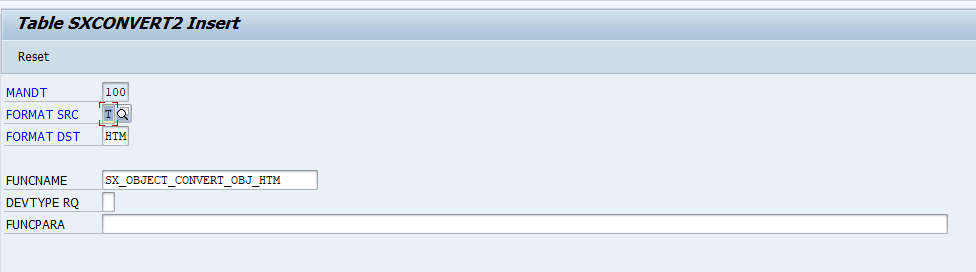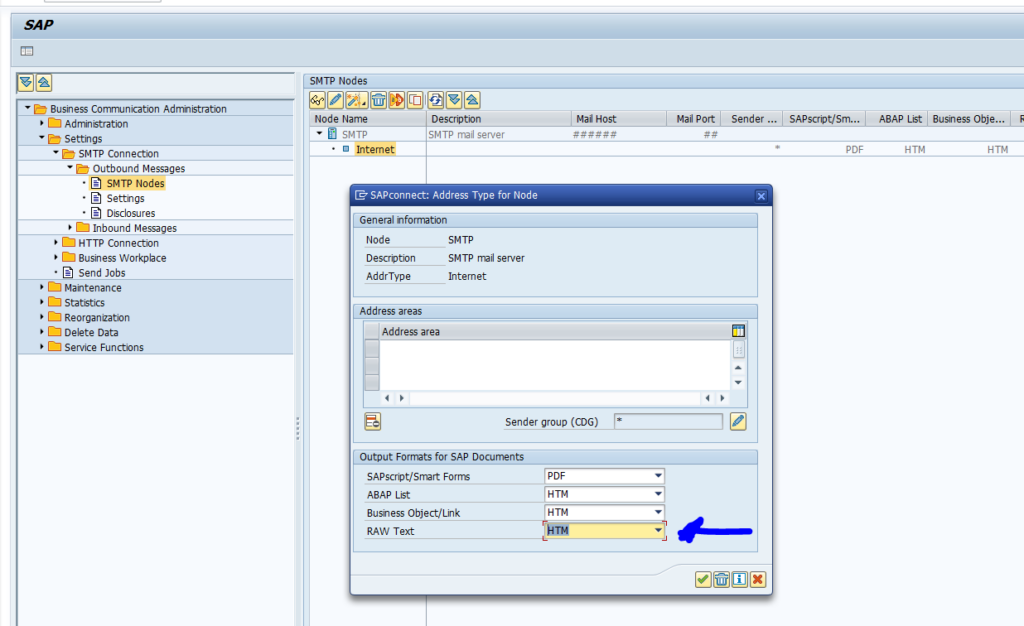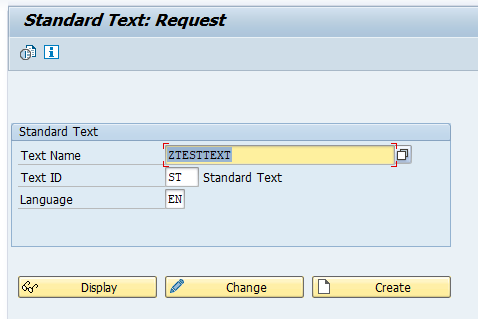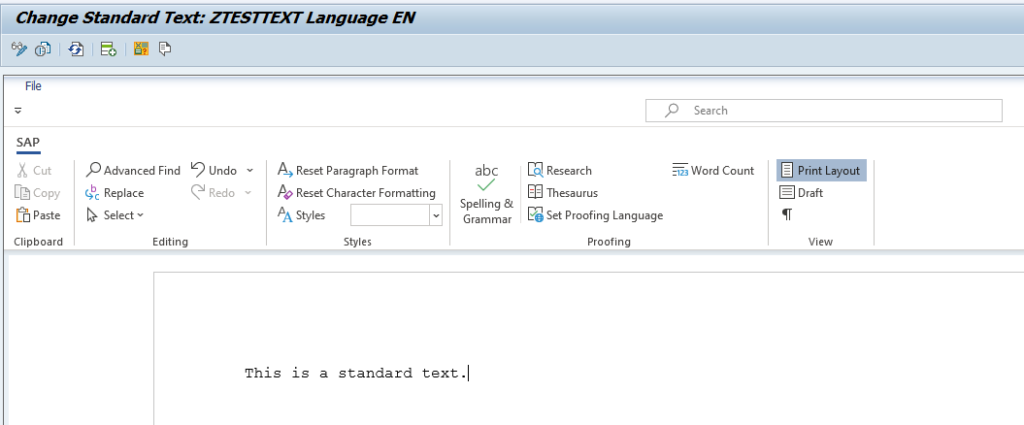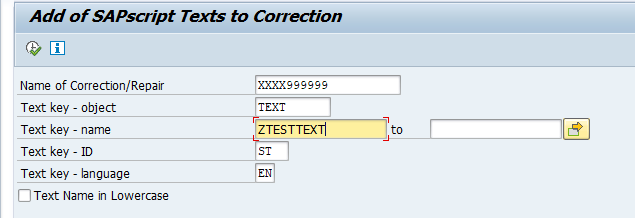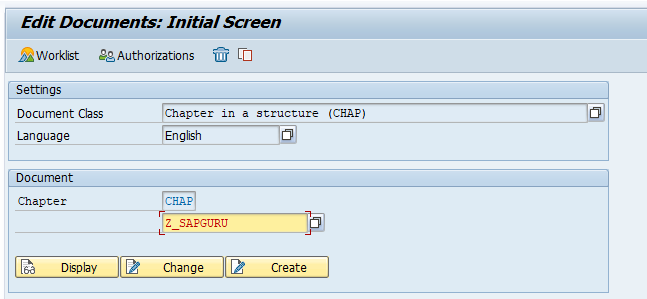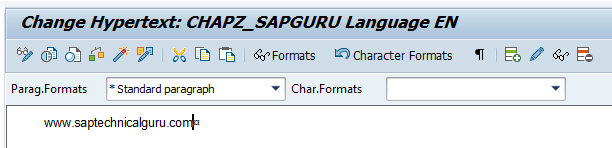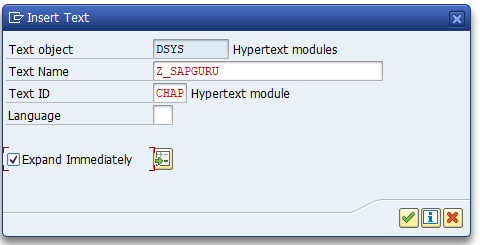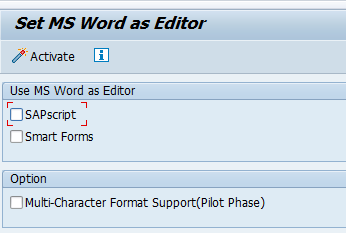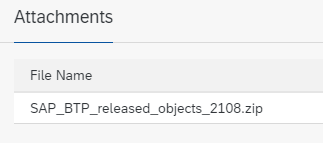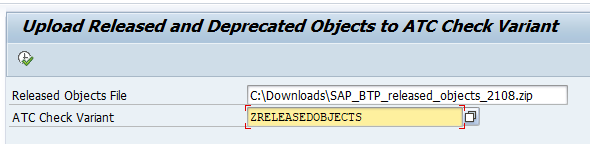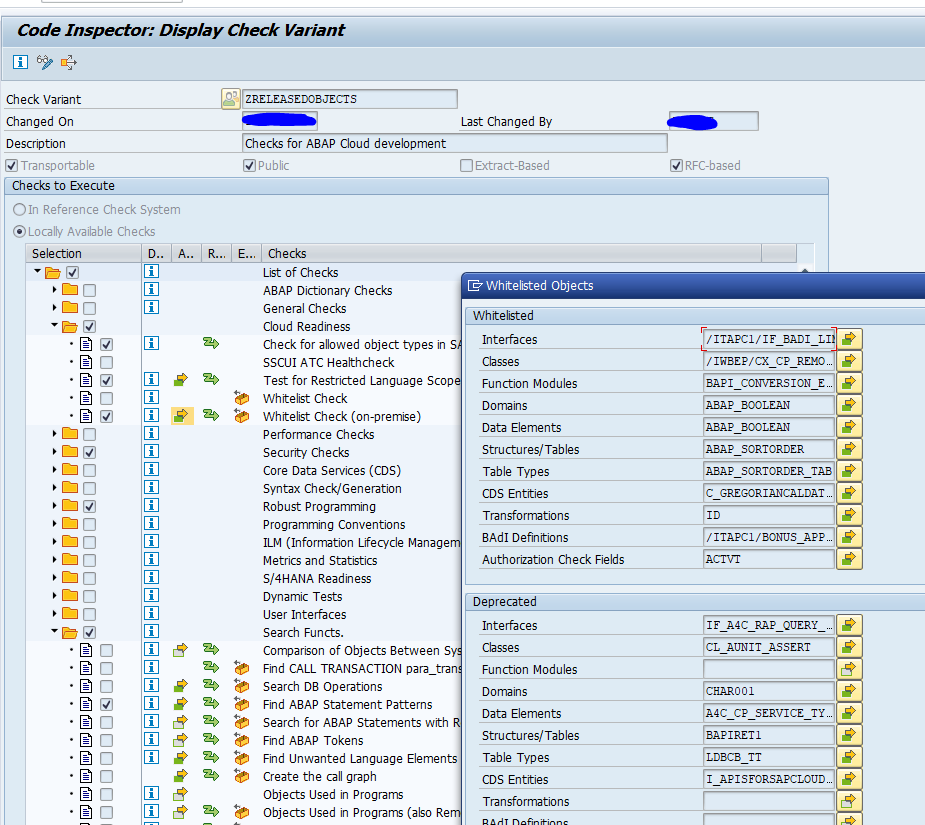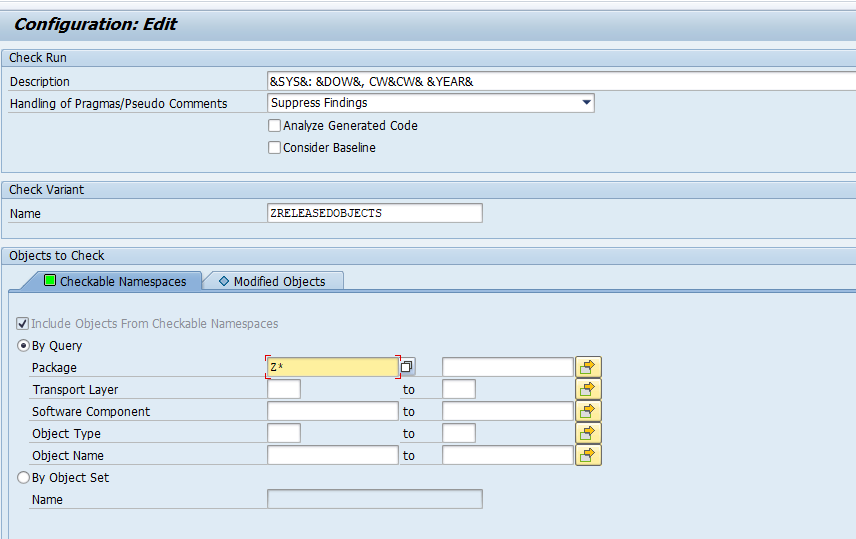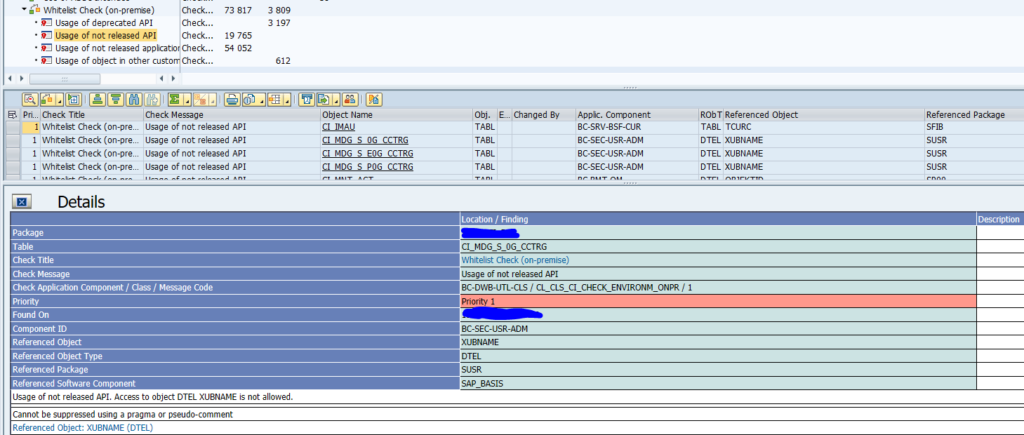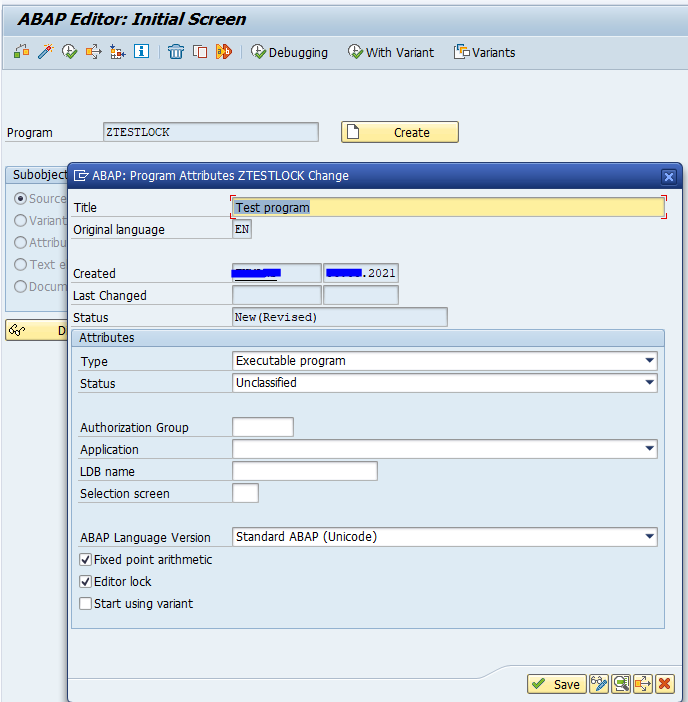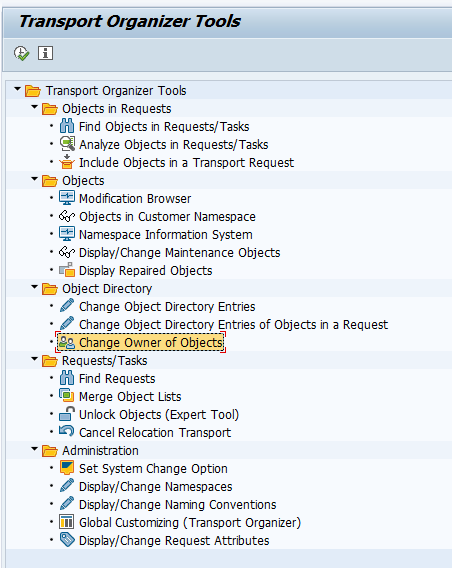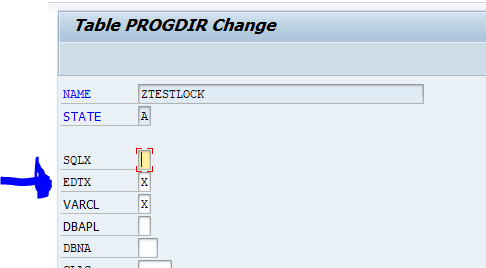TRDIR and TADIR are the tables behind programs and table data.
The below section is for experts only. Sometimes direct interception in TRDIR or TADIR is needed to solve nasty upgrade and support package issues. But if you don't know what you are doing: don't touch and raise message to SAP.
TADIR: development objects
TADIR contains the development objects list.
For example you want to know how many Z classes are created in your system, search in TADIR with SE11 and count the records:
Using TADIR with a search on DEVCLASS $TMP will give you a list with all programs in the $TMP (temp) space.
TADIR also has information about the original system. To change: follow the instructions in this blog.
TADIR does not contain a program editor lock. This is stored in table PROGDIR. See more in this blog.
Background notes on TADIR:
- 1660342 – Recreating missing TADIR entry
- 1915543 – An object that has been deleted still exists in TADIR
- 2456803 – ERROR: SAP System not installed properly. Systems name (ABC) is different from name in TADIR (XYZ)
- 2589309 – Fixes to reimplementation handling – Ignore TADIR for new objects and invalid pre-requisite Notes
- 2686235 – How to find OData service objects in TADIR Table?
- 2848317 – Custom-defined routines in VOFM: Repair of TADIR entries
- 3168202 – Deleting include in $ package does not delete TADIR entry
- 3230854 – NZDT Deletion of TADIR entries of logging tables
TRDIR: source code
TRDIR is a view on table REPOSRC. REPOSRC contains the actual ABAP source codes in RAWSTRING format. In some cases inconsistencies between TRDIR and TADIR might happen (mainly during upgrades). Direct interception on TADIR or TRDIR level might be needed, if you know what you are doing.
Transaction STDR can be used to check consistency:
Background notes on TRDIR: