This blog will describe the steps in activating search in S4HANA. We will explain both new fresh installation and upgrade from system which has search already activated.
Questions that will be answered in this blog are:
- How to activate search in S4HANA for an initial installation?
- How to activate search in S4HANA after upgrade when search was already active?
Activating search in S4HANA new installation
To activate search goto transaction STC01 and select task list SAP_ESH_INITIAL_SETUP_WRK_CLIENT:
Open the details:
Make sure that you set the TREX destination to SAP HANA DB:
Then select the search model. For most use cases this will be SAPAPPLH:
Now run the task list and be patient. This can take quite some time. If the task list finishes correctly start transaction ESH_COCKPIT to check that all search connectors are correctly activated.
Search after upgrade to S4HANA
If you upgrade your existing system and have search already active, you get this message after launching ESH_COCKPIT:
Run report ESH_CDSABAP_ACTIVATION with default parameters:
This might be a long run:
If you run into issues, check that the following OSS notes are applied:
- 2806253 – ES: Set CDS-based search connectors active
- 2806533 – ES: group labels not translated (CDS)
- 2811545 – ES: Getting a search trace from ABAP
- 2814227 – ES: Tracing for searches on CDS-based Connectors
For some search connectors based on CDS you might see this error message:
In this case you need to goto transaction SFW5 and activate the needed switch for Enterprise Search for the specified object:
After the activation is done, rerun the search activation again.
More background information
More background on search can be found in the Search section of this blog. Also read OSS note 2626107 – How to execute task list SAP_ESH_INITIAL_SETUP_WRK_CLIENT.
Relevant OSS notes:

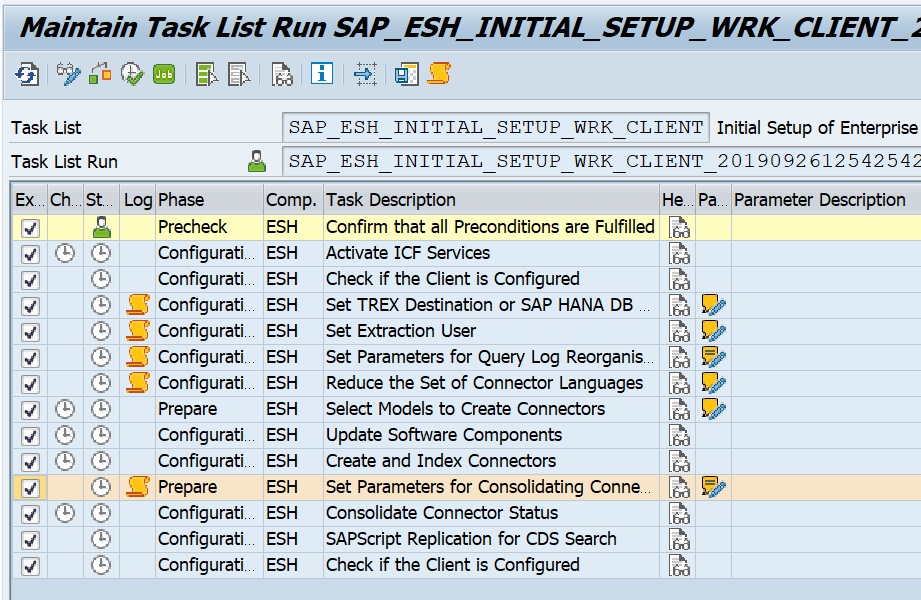
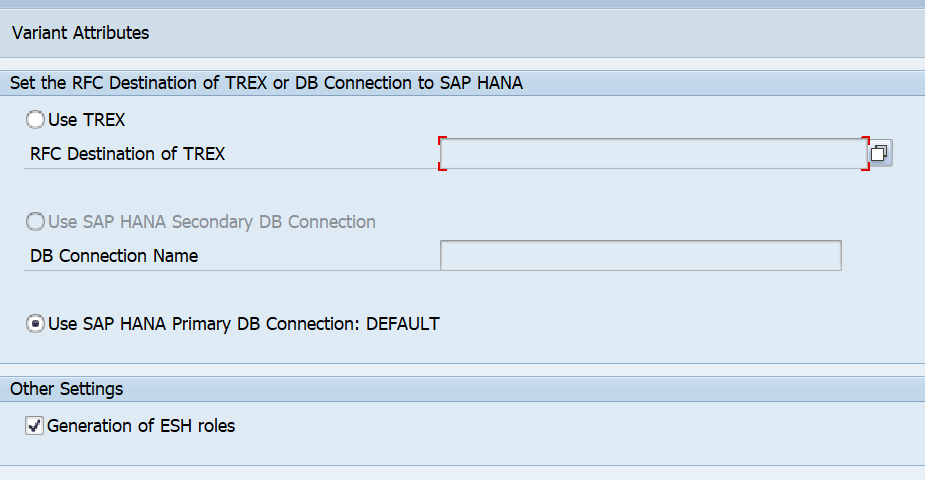
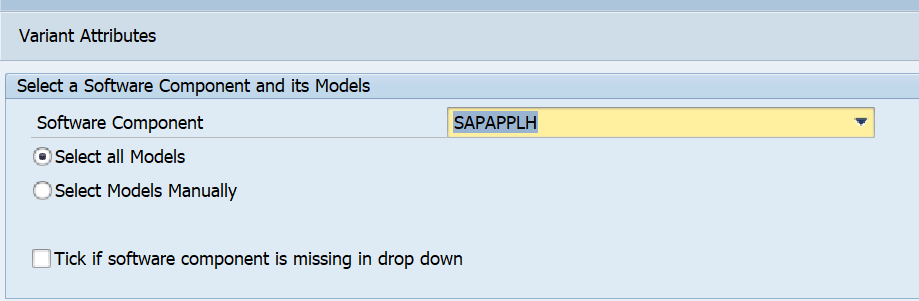
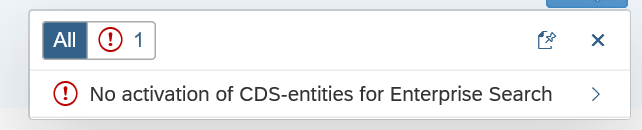
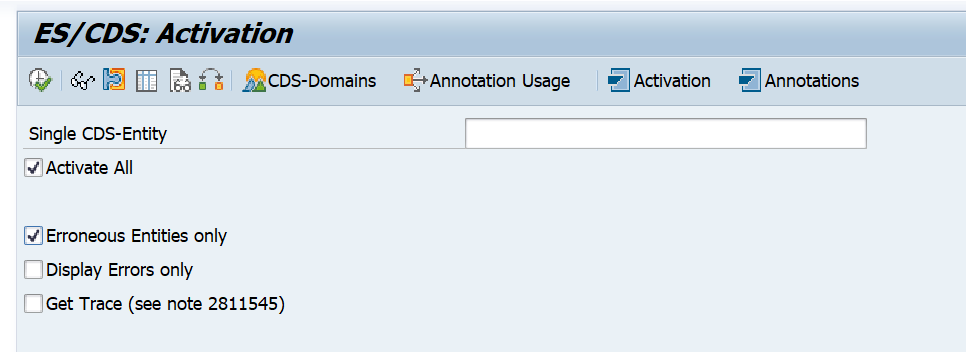

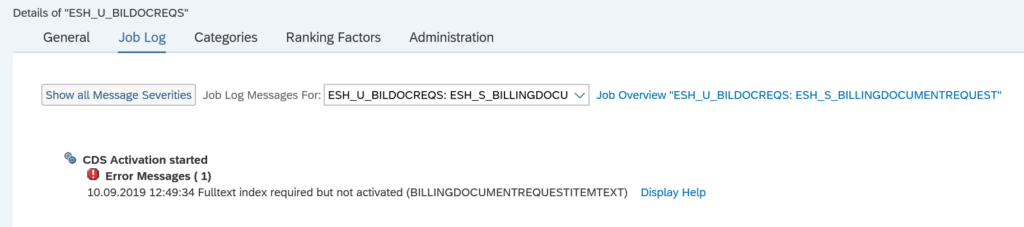

One thought on “Activating search in S4HANA”