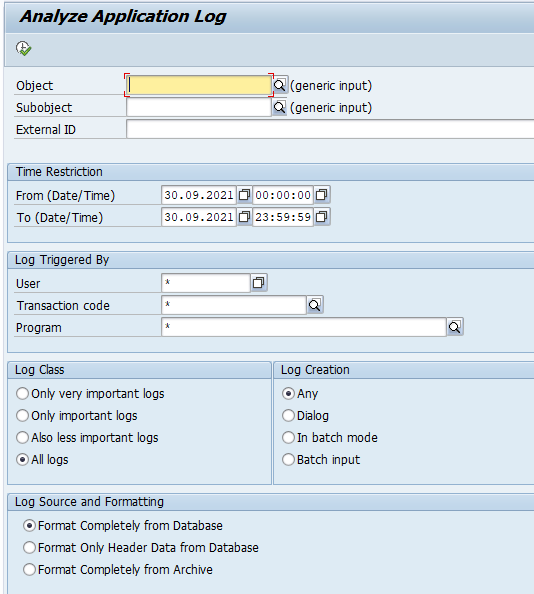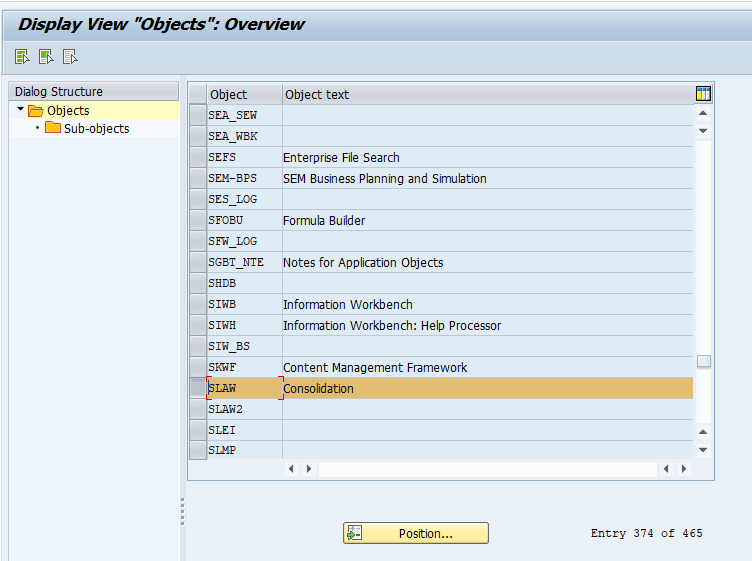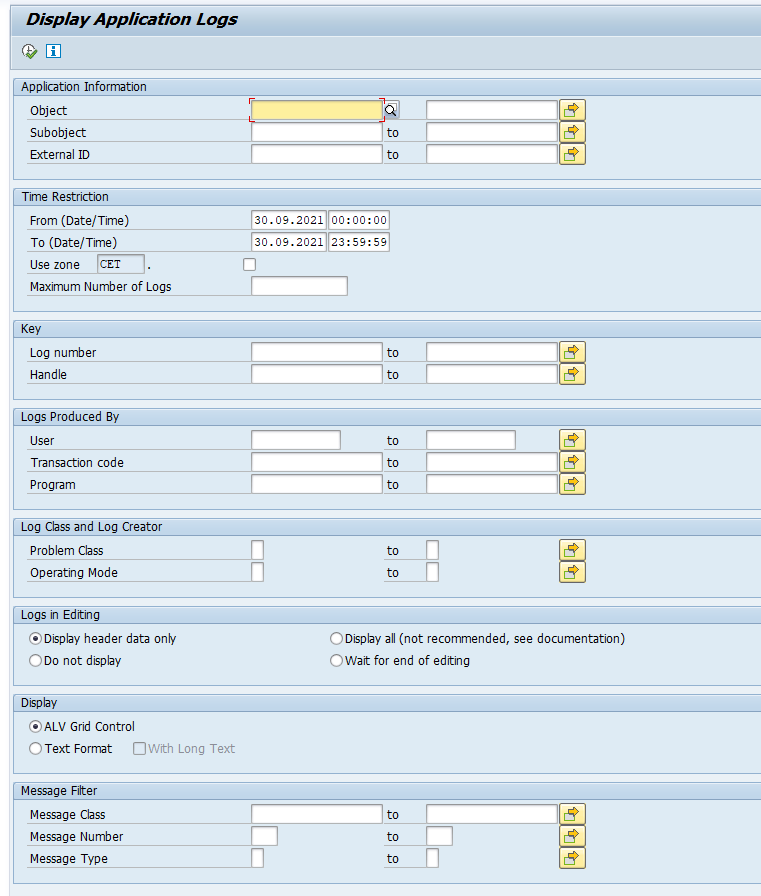SLG1 application log is a powerful function in supporting productive system. This blog will explain the backgrounds.
Questions that will be answered in this blog are:
- What is the intended use of SLG1 application log?
- Should SLG1 application log be used by the business or IT only?
- How can I download or export the logs from SLG1?
- How can I clean up or delete SLG1 logging?
Intended use of SLG1 application log
The SLG1 application log is primarily intended for use by IT staff to support the SAP system. The logging can be used to analyze issues that the user is reporting, without IT staff requiring direct access to the business data transactions (not even to display data). Most standard SAP applications will log errors in the application log.
The logging can be for:
- Technical errors
- Functional error (like missing customizing)
- (master) data errors
When you are having frequent (master) data errors that primarily show in SLG1 application logging, it can make sense to give access to SLG1 for your business key users. You should train them on the transaction, since it might be too technical for them.
Use of SLG1 application logging transaction
Start the application logging with transaction SLG1 and fill the required fields:
Best to start with Only important logs to reduce the volume.
Output can look like below:
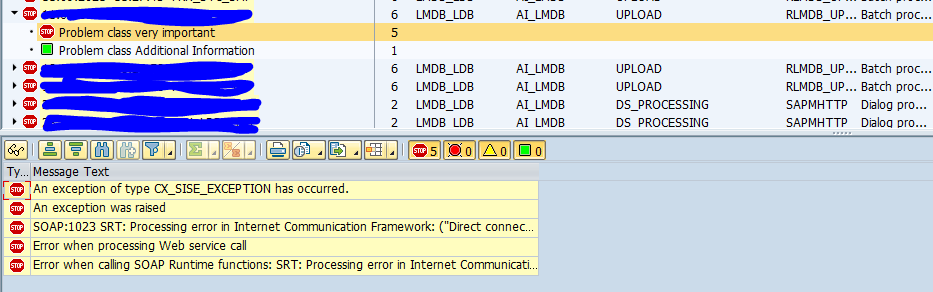
On top open the alert and click on it. At the bottom part of the screen the details will be displayed.
SLG1 objects
The object and subobjects for data filtering in SLG1 are defined in transaction SLG0:
Export of SLG1 logging
To export SLG1 logging, start transaction SLGD:
The output of SLGD can be done on ALV screen, from which you can download the data.
More background in OSS note 2546052 – Transaction SLG1 – Cannot download or export error logs.
Deleting SLG1 application log
You can use transaction SLG2 to delete the application log. For more details see blog on technical clean up.
Logging levels
Next to deletion there is another option to reduce the amount of application log entries: setting the logging level. In many customizing settings for diverse applications, the log level can be set. This can range from: error only to everything. The everything setting is typical for a development system. The error only is typical for a productive system. Upon issues, you can still set the productive system temporarily to everything. Unfortunately: this feature is per function and has to be setup in customizing in the specific application, and not all functions support the log level settings function.
ABAP code to write to application log
If you want to write entries to the application log in your custom ABAP code, read this blog.