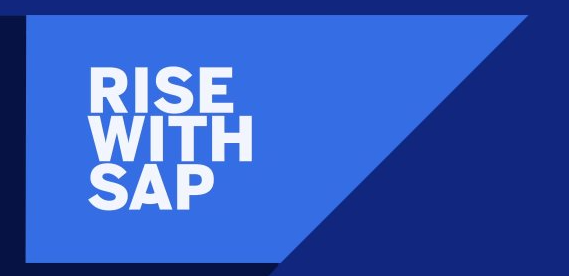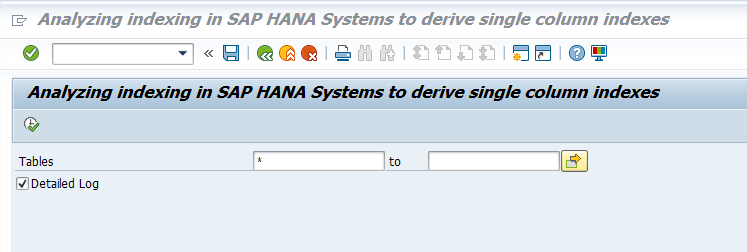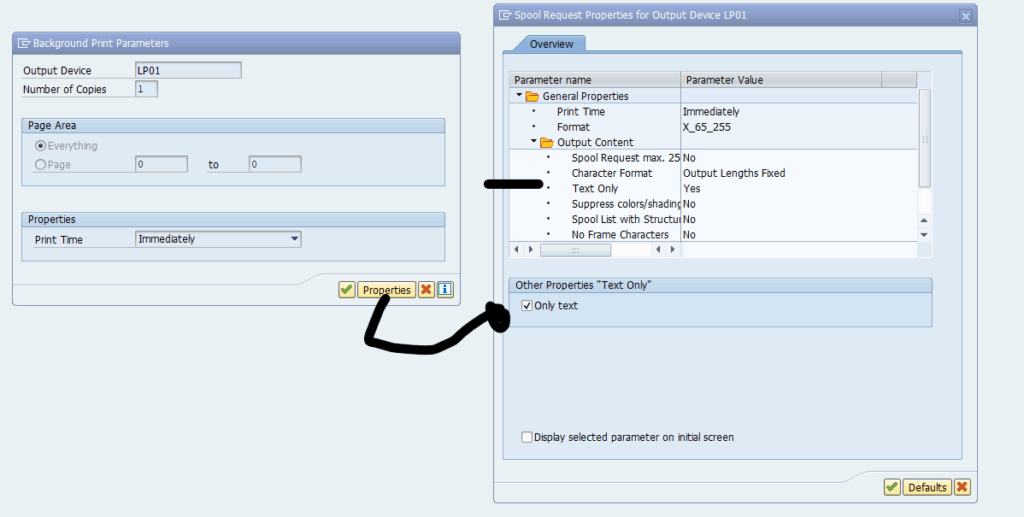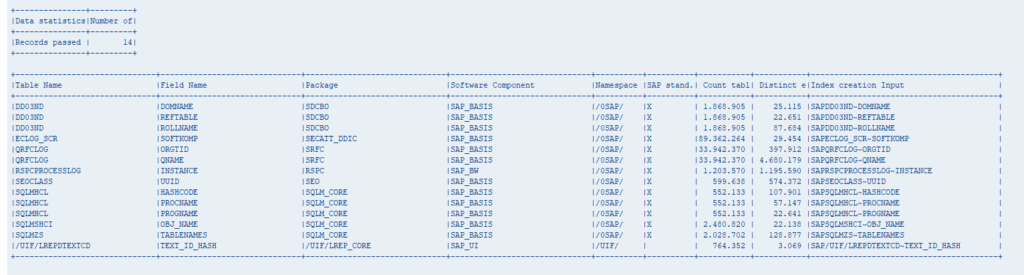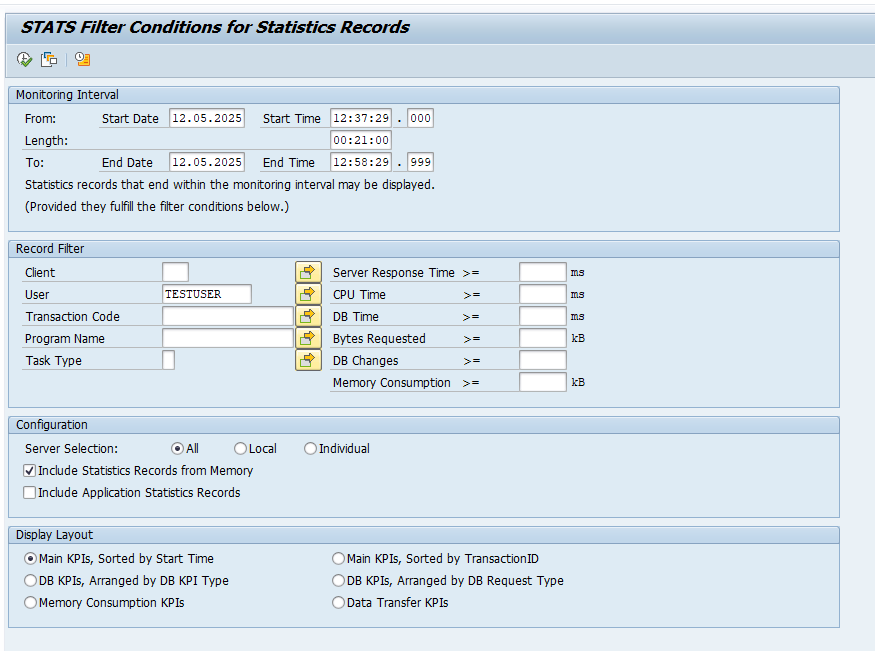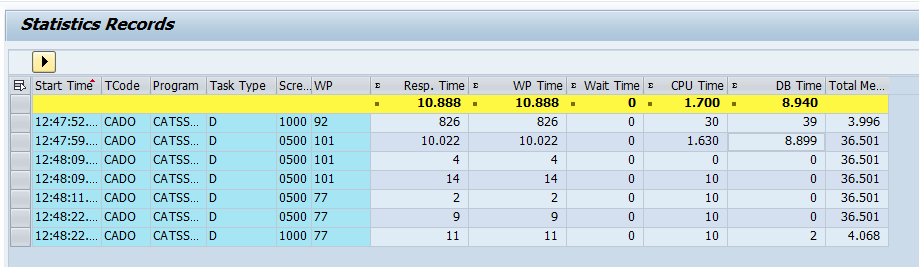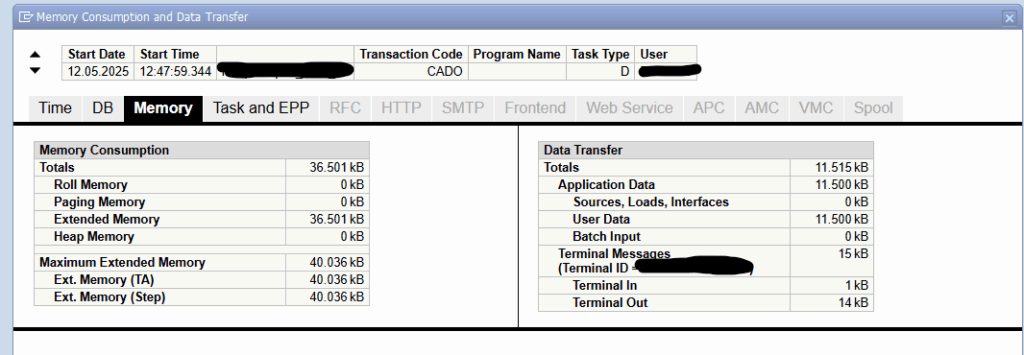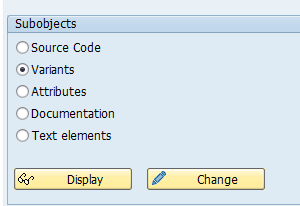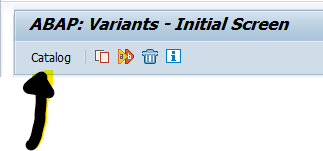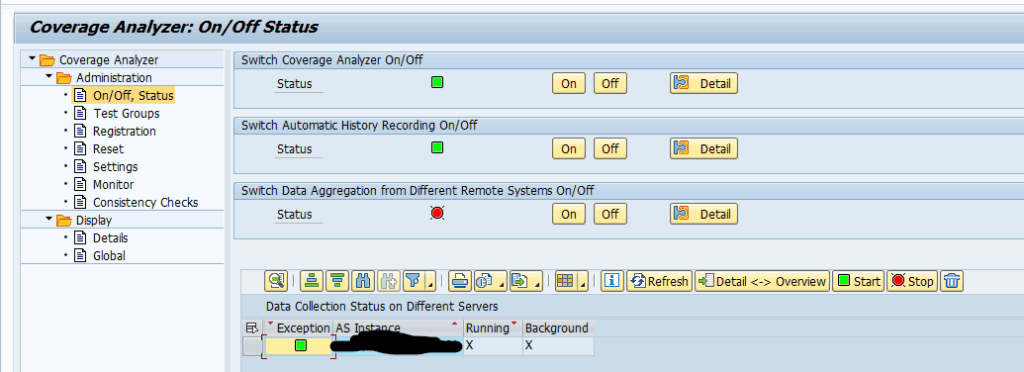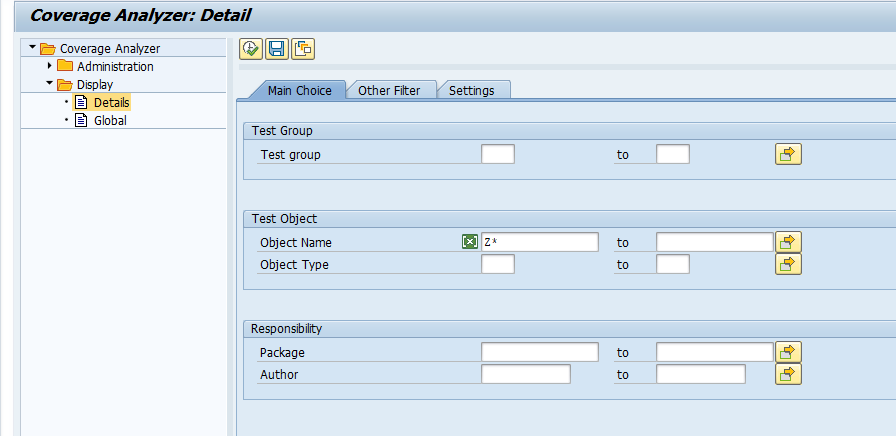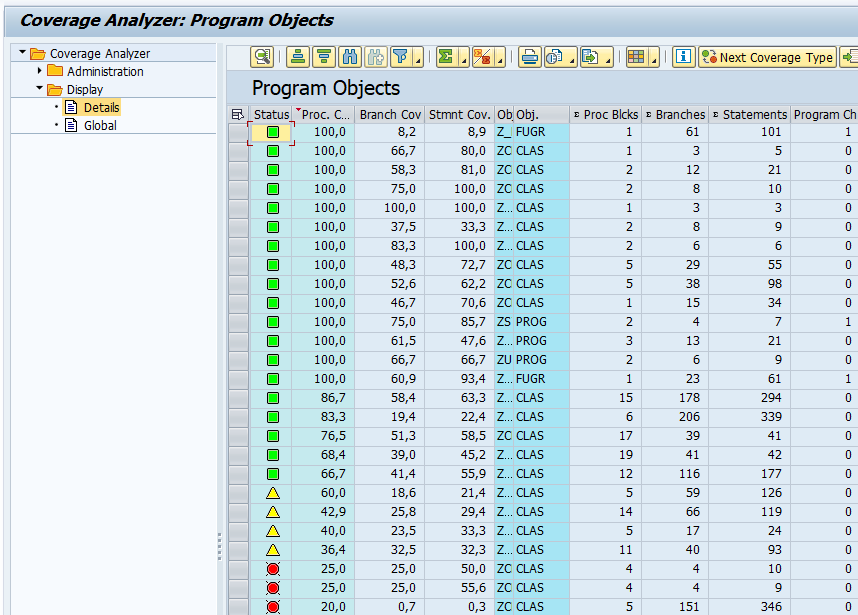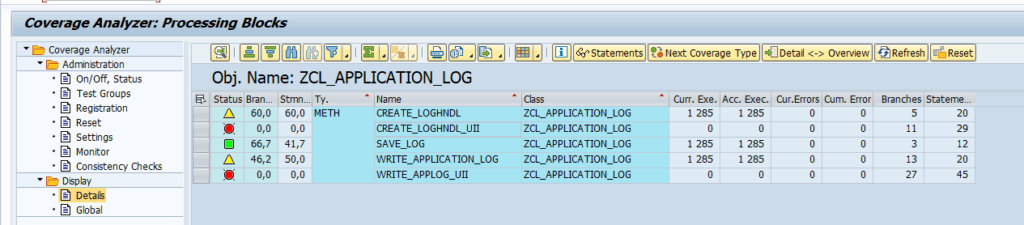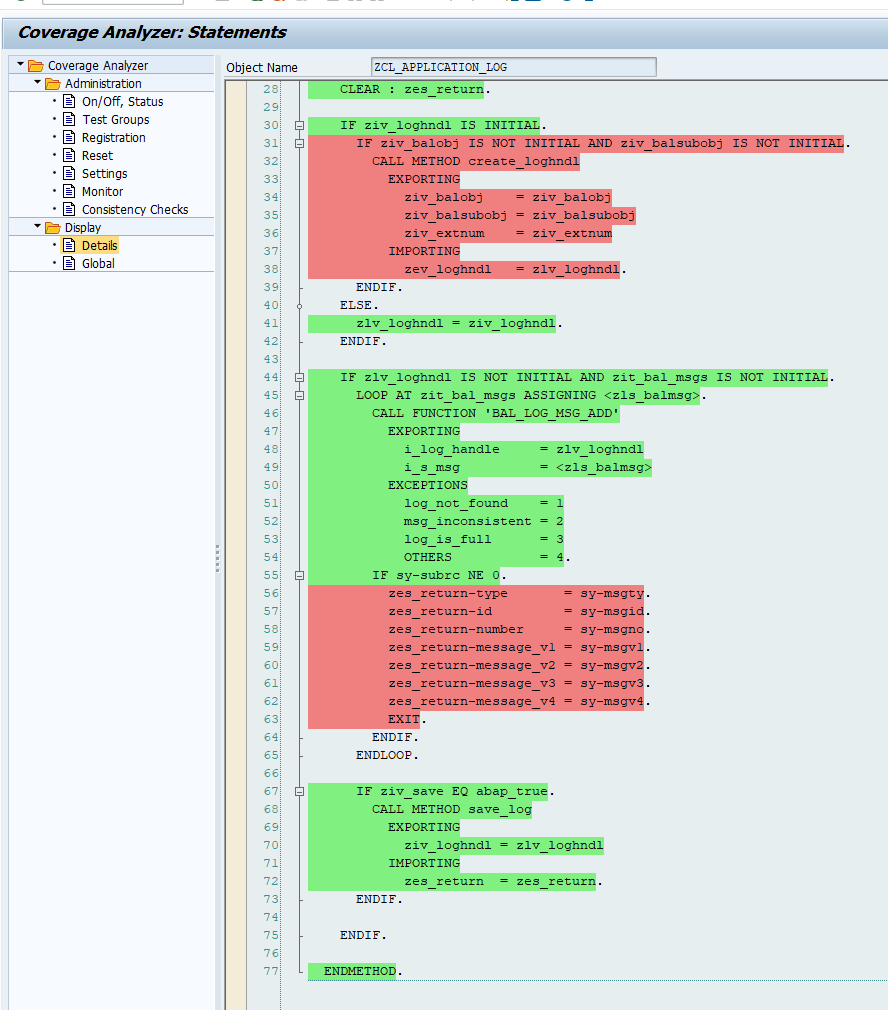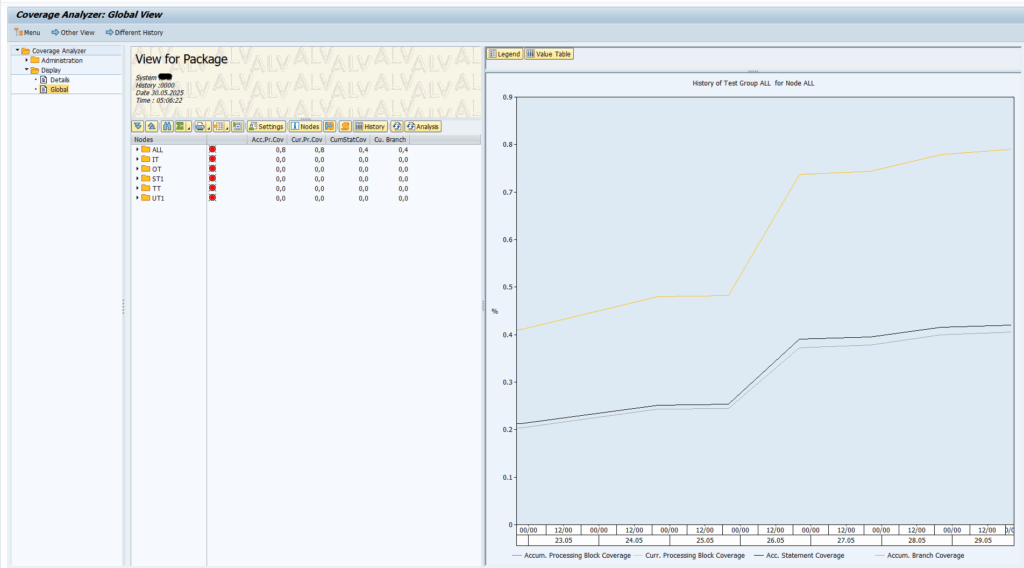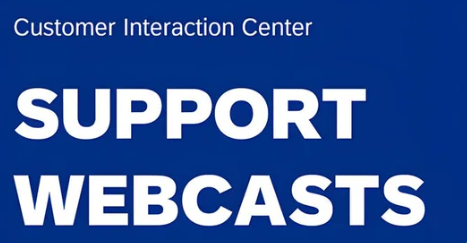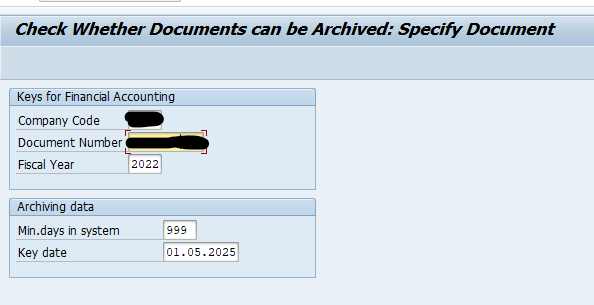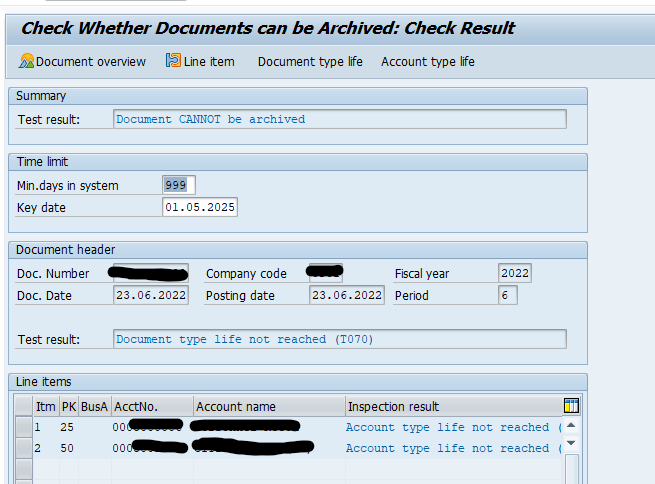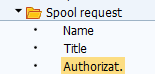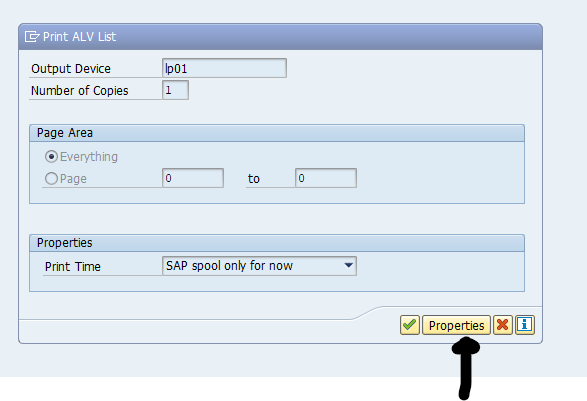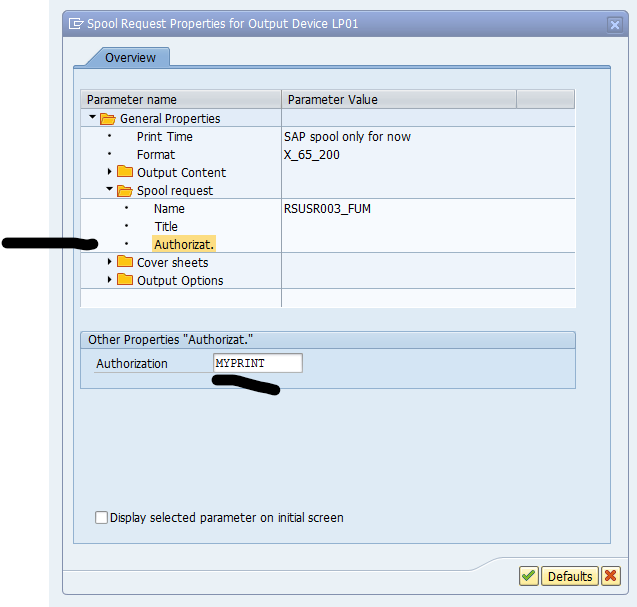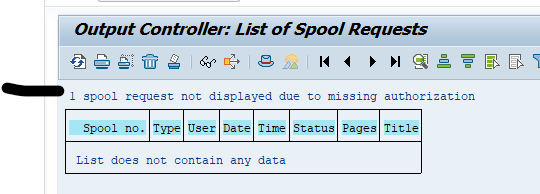In the past there was HEC (HANA Enterprise Cloud). Now we have RISE, which is HEC on Azure combined with a lot of marketing.
This blog will provide you with hints and fact for SAP RISE and the corresponding ECS (enterprise cloud services).
This blog is not intended to provide an opinion on RISE (you can find this for example in this LinkedIn post).
Nor is this blog a buying guide or whatsoever. There are many on the internet. For anything you procure from SAP (including RISE) the normal Caveat Emptor (know and inspect what you buy).
This blog contains background notes relevant for both basis and security teams working and/or planning to work with RISE.
List of relevant OSS notes for ECS and RISE
List:
- 2196476 – Information on standard Database software releases in SAP Enterprise Cloud Services
- 2597323 – Transport directory between SAP RISE environment and OnPremise TMS landscape
- 3016445 – SAP ERP, private cloud edition: Information about the release and maintenance strategy
- 3016524 – RISE with SAP S/4HANA, private cloud edition: Information about the release and maintenance strategy
- 3017596 – RISE with SAP S/4HANA, private cloud edition and SAP ERP, private cloud edition: Information about maintenance availability
- 3061124 – SAP S/4HANA Cloud Private Edition – Release Information
- 3205486 – How to contact your HEC/ECS/RISE hosting partner
- 3250501 – Information on mandatory Security Parameters & Hardening requirements for ABAP systems in SAP Enterprise Cloud Services (ECS)
- 3286240 – Client administrative actions restrictions (main note)
- 3336611 – Information of standard service ports in SAP Enterprise Cloud Services (ECS)
- 3396021 – SAP RISE customer needs to limit data so as not to exceed the 50GB limit in Process Insights
- 3344326 – FAQ : Private Cloud Landscape (ECS Landscape)
- 3351928 – FAQ : ECS ABAP system user management
- 3380895 – FAQ : ECS Service Request
- 3399927 – How to create a case when support is needed for an SAP Enterprise Cloud Services (ECS) system
- 3405369 – Information required for CI-DS Agent migration to RISE
- 3441135 – System Copy – Service Request Handling for ECS managed Systems
- 3444865 – Partner Managed Cloud (PMC) Provider Responsibilities – RISE with SAP Private Cloud Edition
- 3460793 – [ECS] Cannot modify Default Profile in transaction (RZ10) in Business Clients
- 3470873 – SAP Access Control 12.0 – Rise/PCE migration queries
- 3480723 – Information on mandatory Security Parameters & Hardening requirements for SAP HANA databases in SAP Enterprise Cloud Services (ECS)
- 3489432 – Question / Inquiry regarding SAP Forms service by Adobe usage for RISE with SAP
- 3517086 – Non-Security Parameters for ABAP systems in SAP Enterprise Cloud Services (ECS)
- 3572444 – What is the standard backup policy in RISE for production and non-production systems ?
- 3576114 – No systems shown in RISE with SAP – System View in Cloud ALM
- 3613154 – Cannot send EWA via email from RISE with SAP system
Related OSS notes: