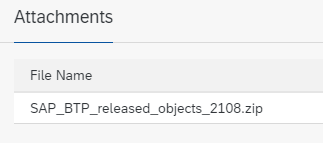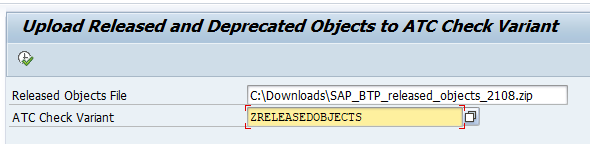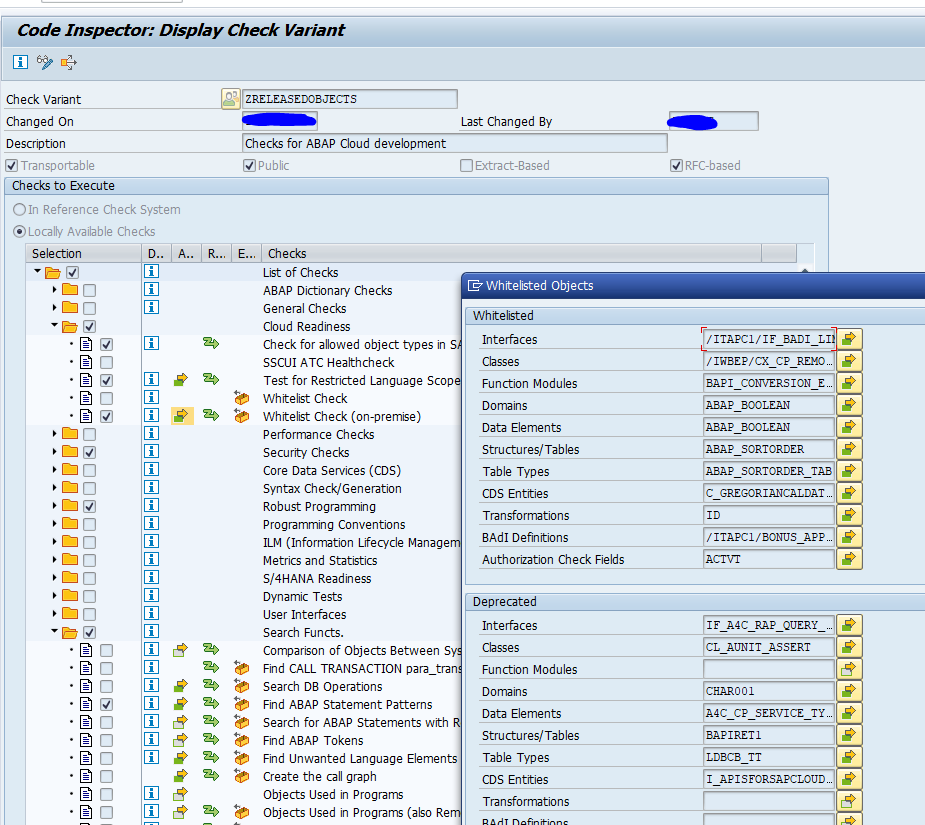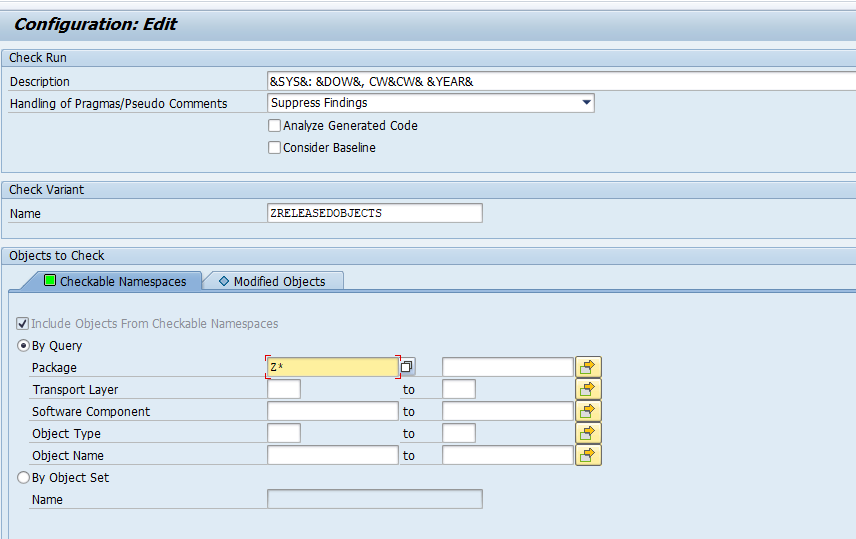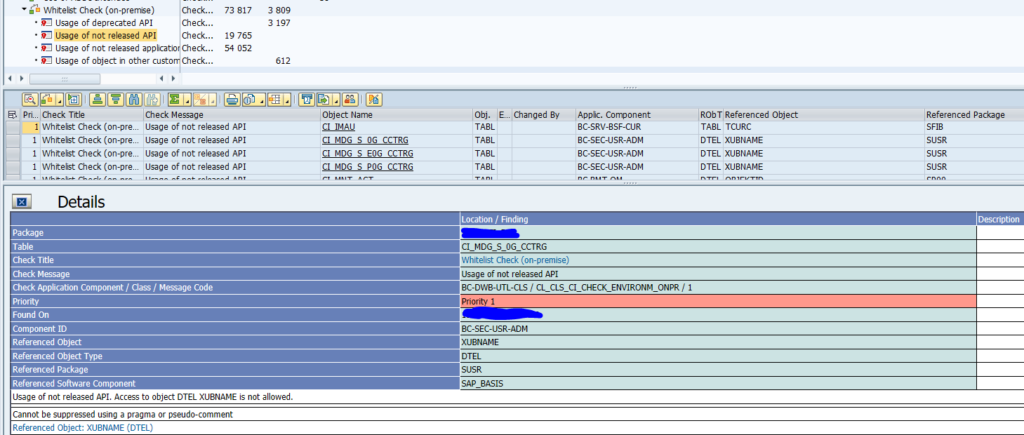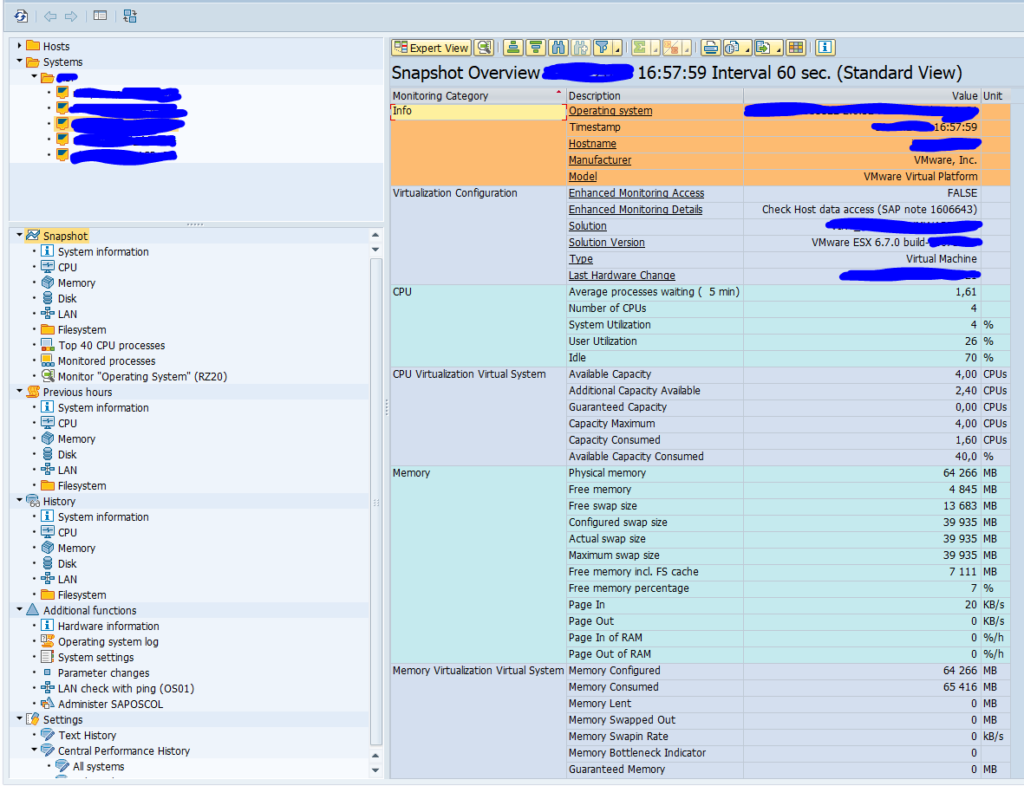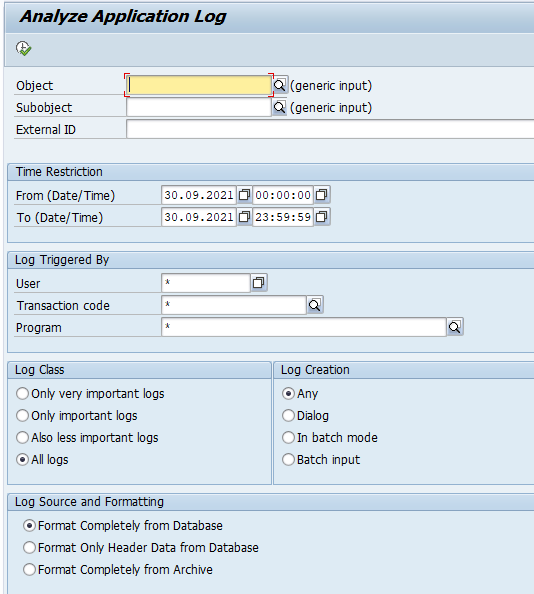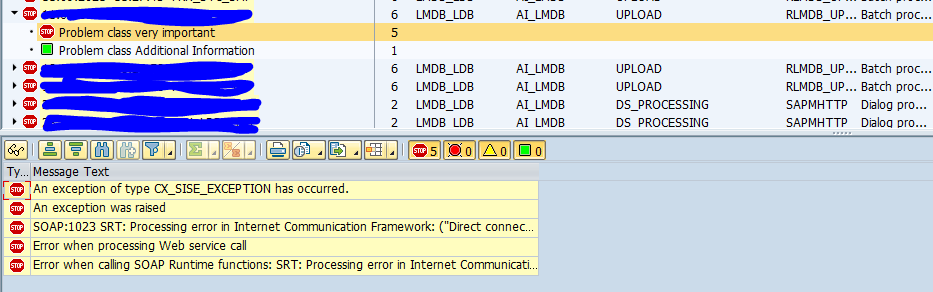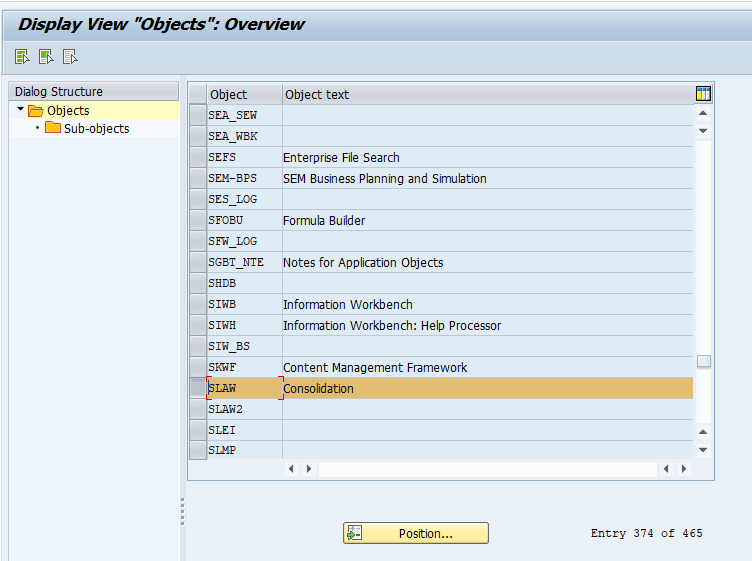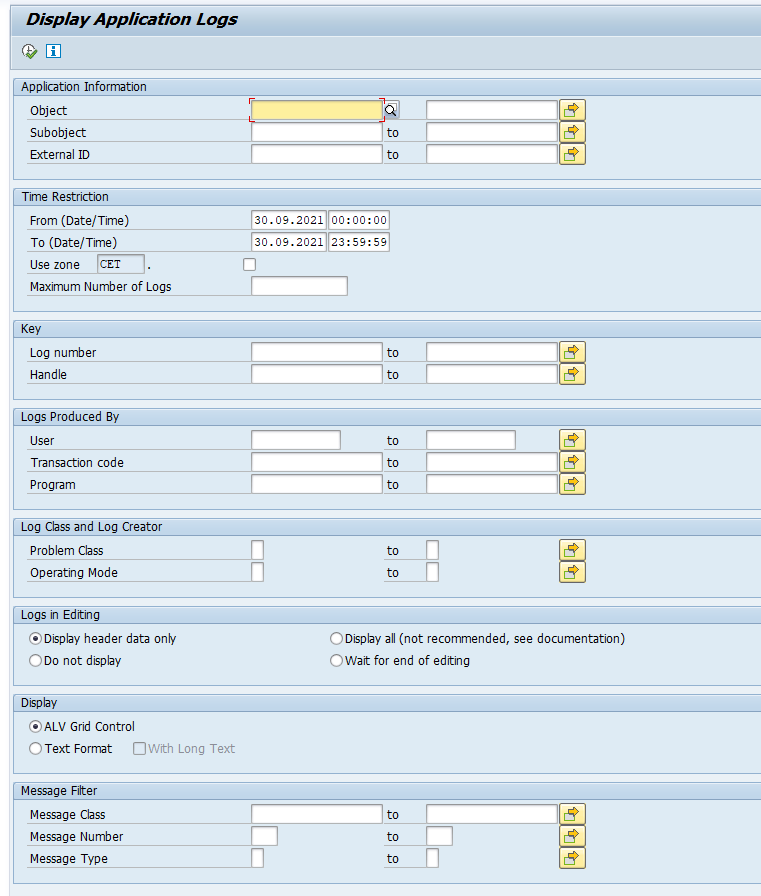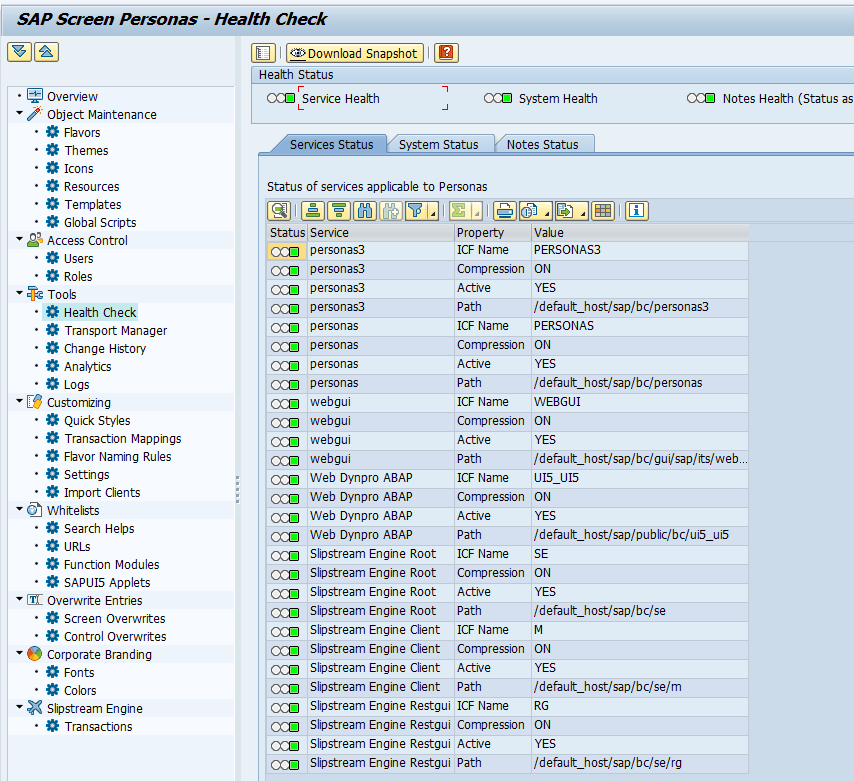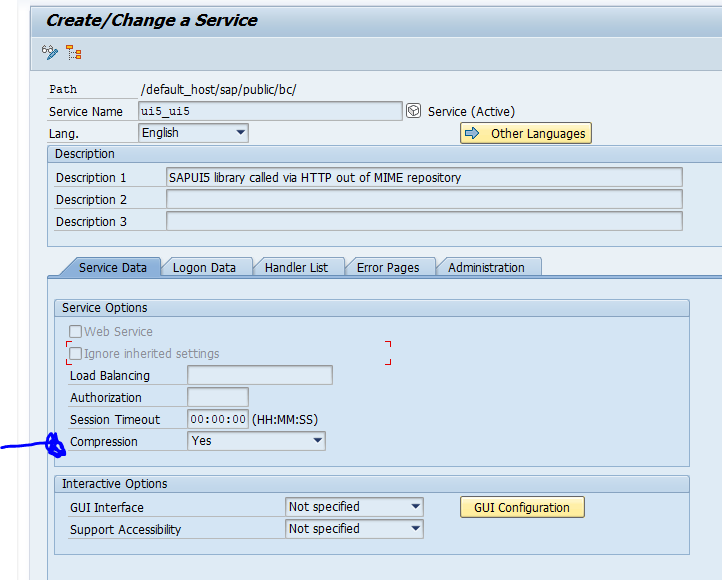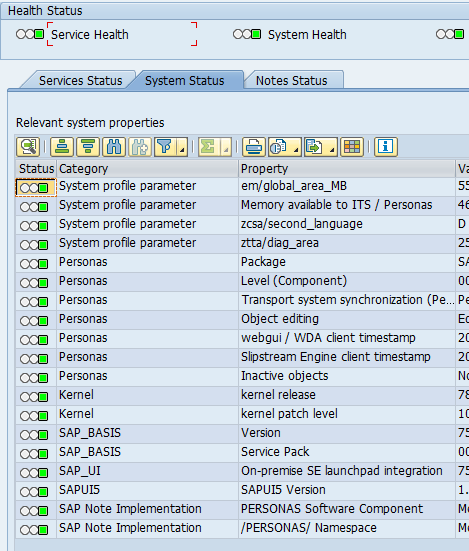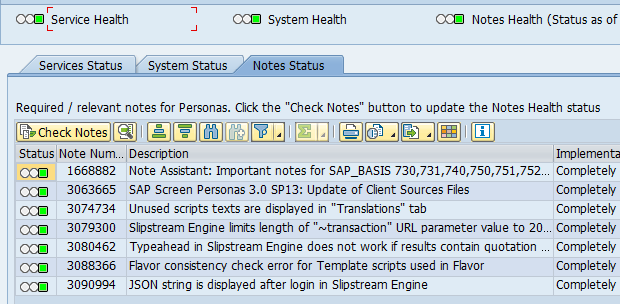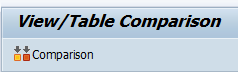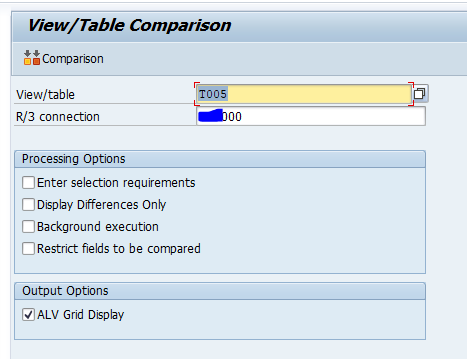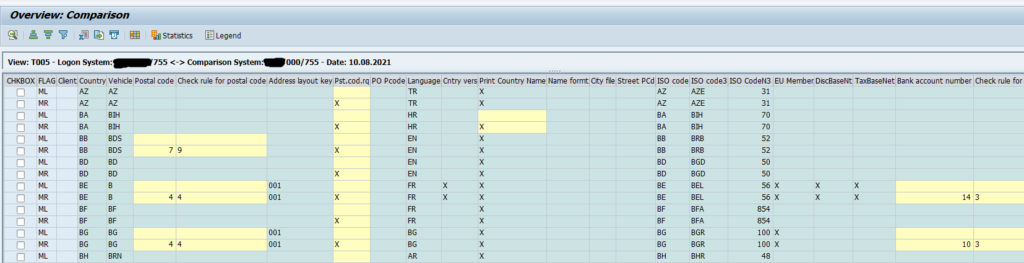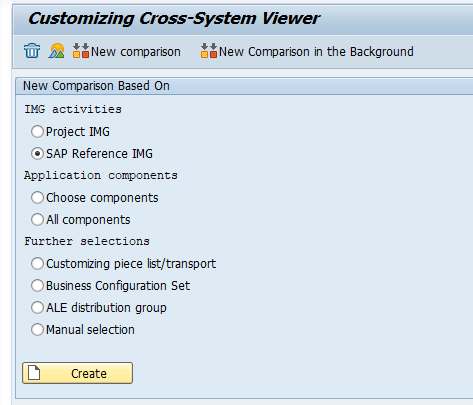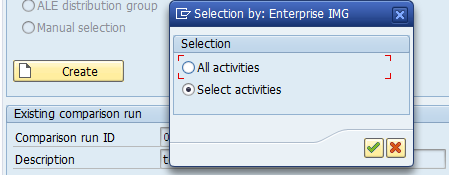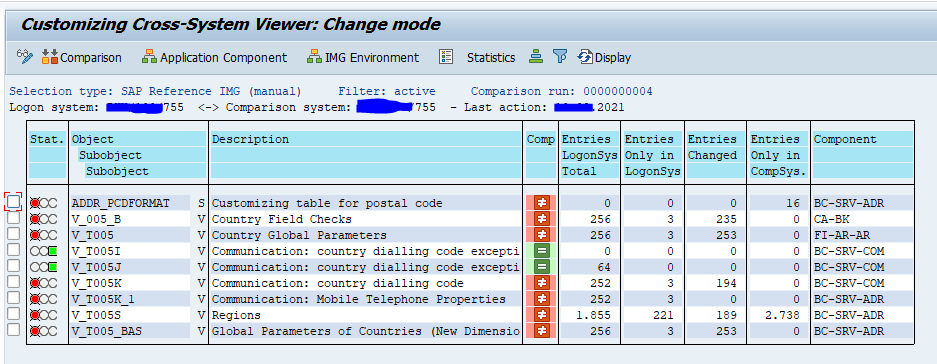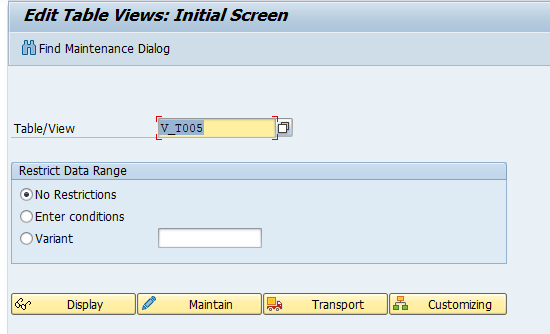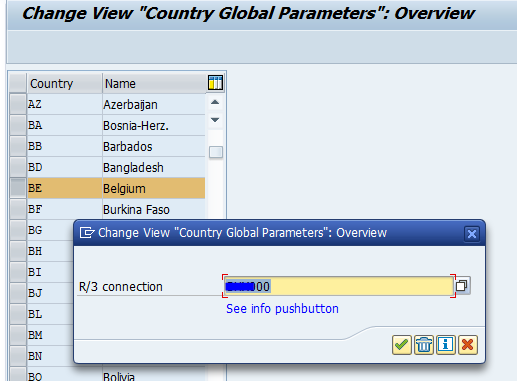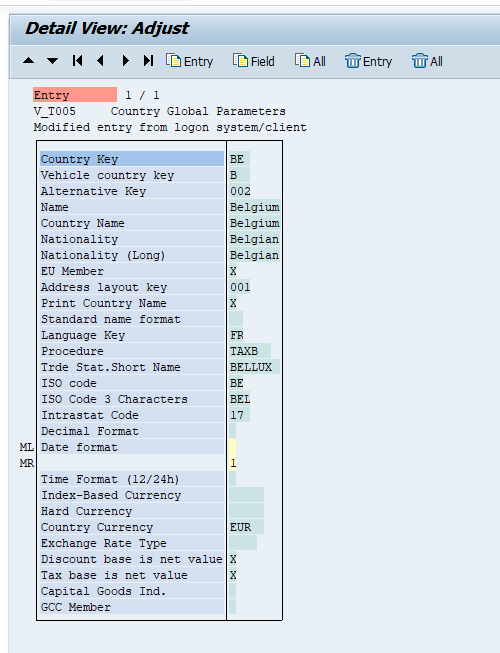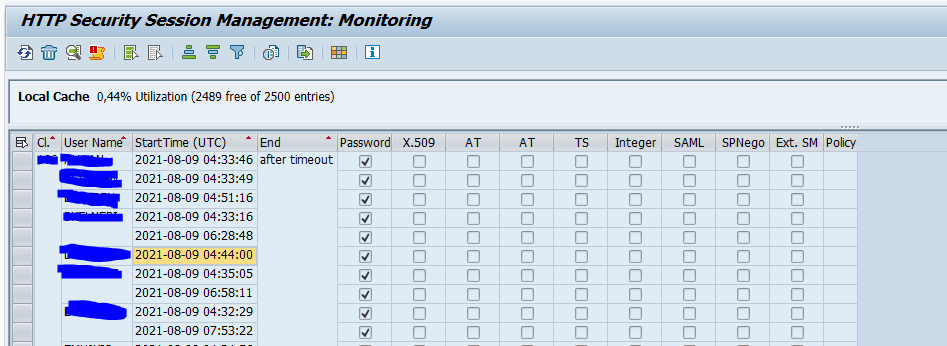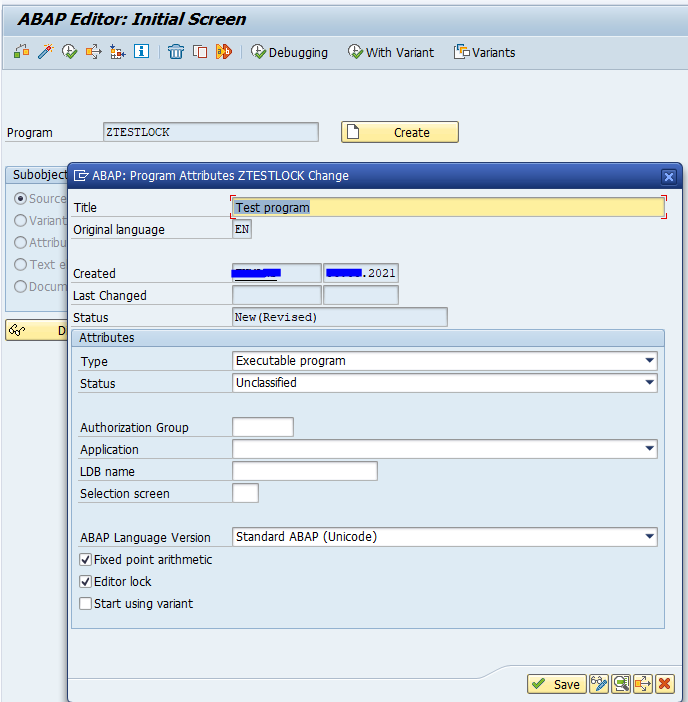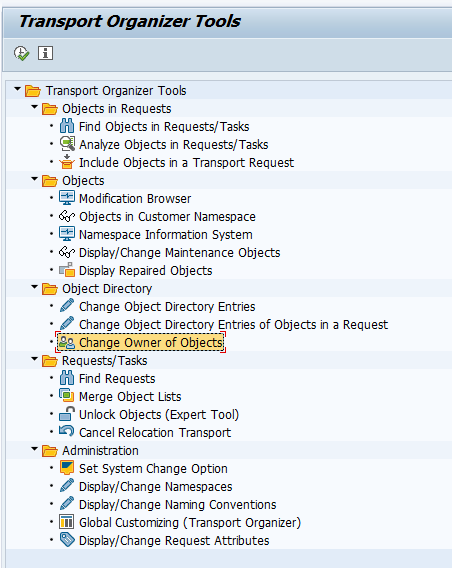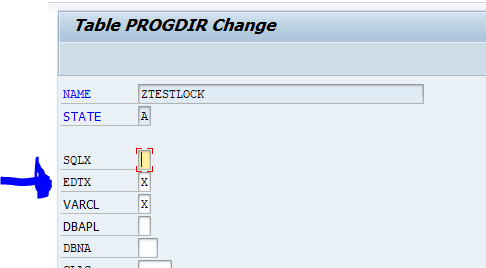When you are already using S4HANA, you will still want to regularly upgrade to the newest version. This blog will explain the preparation steps for a next upgrade.
If you are looking for information about S4HANA conversion (from ECC to S4HANA): read this dedicated blog on S4HANA conversion preparations.
Questions that will be answered are:
- What do I need to check as part of an S4HANA upgrade?
- Where do I find information on the HANA database revision upgrade?
- Do I need to run the simplifications check again?
- Do I need to check my addons again?
- How can I check for differences in SAP FIORI apps?
- How can I reduce downtime for my S4HANA upgrade?
- How can I know about changes to security parameters after the S4HANA upgrade?
- If I am upgrading an existing S4HANA system to a higher version, do I still need to do the simplification items?
HANA database revision
For each S4HANA upgrade, first you must apply the minimum revision published by SAP before you can start the upgrade.
You can apply this revision already in your running system as well.
HANA DB revision usage for S4HANA can be found in this OSS note: 2655761 – SAP S/4HANA – restrictions and recommendations regarding specific revisions of SAP HANA database for use in SAP S/4HANA.
Add ons
For each upgrade, you need to validate that the addons you use are already released for your target upgrade version.
Generic OSS note is 2214409 – SAP S/4HANA: Compatible Add-Ons. This will refer to version specific OSS note you must read.
Simplification items
For each upgrade, you must update the TCI note for the simplifications items and run the checks. See blog. So you still need to do simplification items between the versions!
For an ECC to S4HANA conversion this list is long to very long (can contain over 100 items). For an upgrade from S4HANA lower to higher version, the list is typically only 10 or less items.
FIORI apps impacted by the upgrade
FIORI apps can change between versions. Older apps are replaced by new ones. You might need to act on this if the apps are used by the business. To get a list of SAP FIORI app differences, follow the instructions from this SAP blog.
Readiness check
Also for S4HANA upgrades from older to newer S4HANA version, you can run the readiness check. Read more about it in this blog.
SLT triggers
If you are using SLT triggers, also check this OSS note carefully: 2755741 – Potential Impact of SLT During SAP S/4HANA System Conversion / Upgrade of S/4HANA System. In some cases it is better to drop the triggers and recreate after the upgrade.
Custom code checks
A quick check on the use of unreleased SAP objects in custom code can help to avoid upgrade issues. To execute the run, check this blog.
Downtime reduction
An S4HANA upgrade can take a long time to run in productive system. It can take a complete day to execute the upgrade on production.
During your S4HANA upgrade you should really spend time on downtime minimization.
First step is to determine the maximum downtime you are allowed to have by the business. If you have this timing, use the first sandbox and development system conversions to measure the expected downtime as first estimate. You can use the downtime recording from the SUM tool. But you have to add time for many more elements:
- Graceful shutdown
- Transport imports after the upgrade
- System validation before startup
- Graceful startup
Test the actual downtime on your acceptance system. If required, you can also create extra copy of production to a special conversion upgrade dress rehearsal system to practice the downtime and your optimizations.
Tips for downtime reduction:
- Check the SUM options for downtime reduction
- Check the downtime optimization app from SAP: see this blog
- Consider to include customer transports in SUM: see this blog
- Consider to contact SAP if your system is very large and you outage window requirements are not met by the actual times. SAP can offer tailored services to further reduce your downtime. These services are expensive, but can be worth the money to help your project meet the business maximum downtime requirements
Security parameter changes
After S4HANA upgrade, there are new and updated security parameters. Read more on this topic in this blog.
SAP best practices
SAP has an excellent best practice document “Upgrading SAP S/4HANA: Why, How, and Best Practices”.