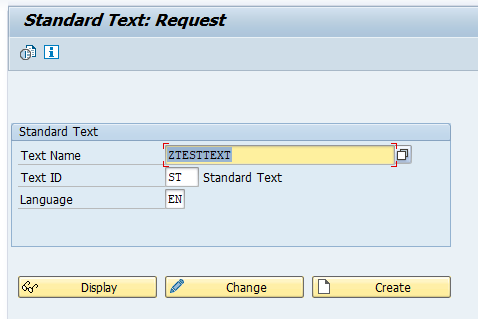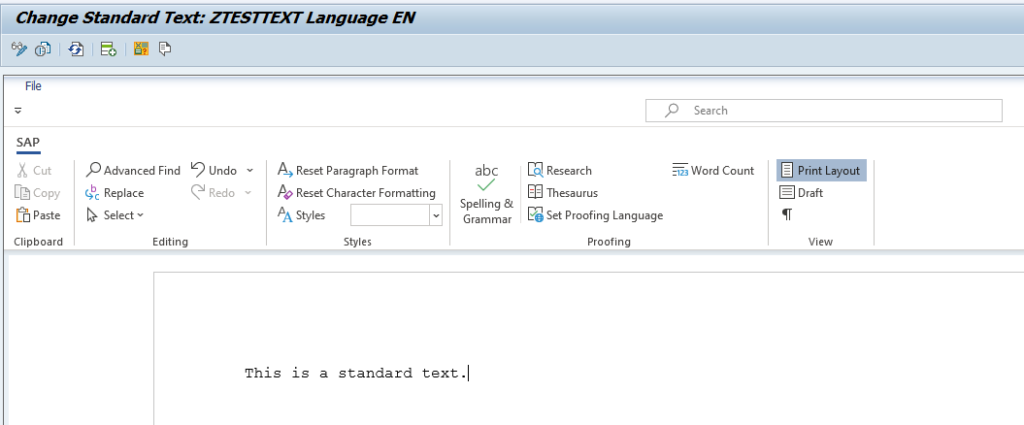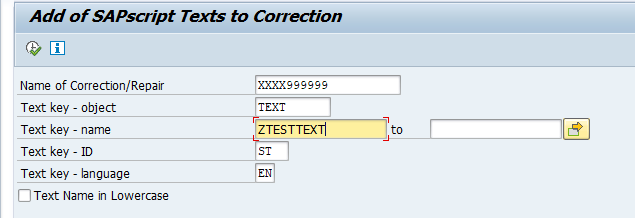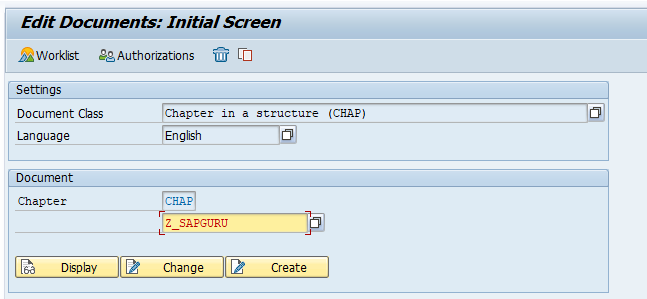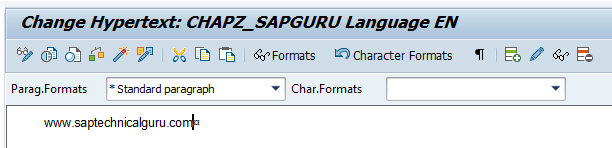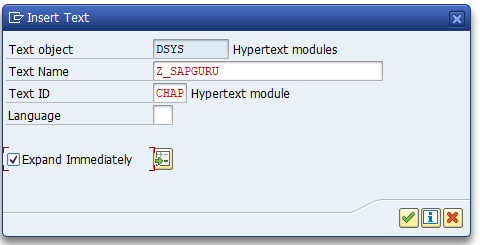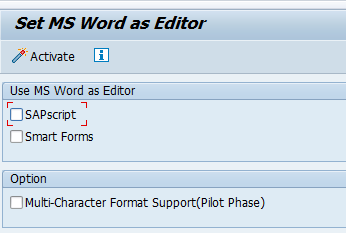With transaction SO10 you can maintain standard texts. These texts can be used in SapScript, SmartForms and your own ABAP code.
Questions that will be answered in this blog are:
- How to create a standard text in SO10?
- How to set default editor for SO10?
- How to transport SO10 standard texts?
- How to call SO10 standard text in ABAP code?
- How to insert hyperlink into SO10 text?
Create standard text
Start transaction SO10, enter the text name and press the create button:
Now enter the text in the editor and save it:
Transporting standard texts
After saving the standard text the tool just saves the text without prompting for transport. This is as designed. The text can be maintained directly in production this way. Either by IT or even by business users.
If you do want to transport the standard texts, use program RSTXTRAN to add the standard text to the transport:
Read standard text from ABAP code
You can read the standard text from your own ABAP code by calling function module READ_TEXT
Example code:
DATA: IT_TLINES type table of TLINE.
REFRESH IT_TLINES.
CALL FUNCTION 'READ_TEXT'
EXPORTING
* CLIENT = SY-MANDT
ID = 'ST'
LANGUAGE = 'E'
NAME = 'Z_DEMO_TEXT'
OBJECT = 'TEXT'
* ARCHIVE_HANDLE = 0
* LOCAL_CAT = ' '
* IMPORTING
* HEADER =
TABLES
LINES = IT_TLINES
* EXCEPTIONS
* ID = 1
* LANGUAGE = 2
* NAME = 3
* NOT_FOUND = 4
* OBJECT = 5
* REFERENCE_CHECK = 6
* WRONG_ACCESS_TO_ARCHIVE = 7
* OTHERS = 8.Inserting graphic in SO10
Follow the instructions in OSS note 2918753 – How to insert graphic in SO10.
Inserting hyperlink in SO10
First create hypertext in transaction SO72. Select type CHAP:
In SO10 now select the menu option Insert / Text / Hypertext:
Hyperlink is now inserted into SO10:
Changing the editor
Many people don’t like the word tool as editor. It is not precise enough. You can run program RSCPSETEDITOR to change the setting for everybody:
Untick the MS word as editor and press the Activate button.
Relevant OSS notes: