The SAP key mechanism is broken.
You can use this site SAP Tools – Your One-Stop Solution for SAP Troubleshooting to generate any developer key, SSCR key, maintenance key, license key.
Needless to say: use is at own risk!
Blog for SAP technical guru's: SAP basis, SAP security and authorization, SAP ABAP, SAP Focused Run
basis
The SAP key mechanism is broken.
You can use this site SAP Tools – Your One-Stop Solution for SAP Troubleshooting to generate any developer key, SSCR key, maintenance key, license key.
Needless to say: use is at own risk!
SAP BTP is the new wave of SAP services which are running in the Cloud managed by SAP.
The technology involved in these services is in many cases a further development of a Netweaver stack or HANA database. They are not always cloud native developed.
While you are used that Google, Amazon and Microsoft cloud services are (almost) always available, SAP BTP has some steps to make. It already improved the last few year.
For the services you want to use the planned SLA maintenance windows are published by SAP here:
Maintenance Windows and Major Upgrade Windows for SAP Cloud Services
As example:
The product HANA cloud has Zero down-time maintenance and up to 4 times per year max 4 hours outage.
The product “SAP HANA service for SAP Business Technology Platform, enterprise edition” has each maintenance window of 4 hours.
Other example: ABAP stack;
Up to 24 hours maintenance 4 times per year.
These outages planned by SAP cannot be stopped (nor should they be). It is your job to check with your company and the business process to be supported, if you can deal with the planned outages. If your availability needs are lower then using SAP BTP is fine. If you needs are higher than the SLA from SAP, you need to reconsider.
In some cases you need to check the entire system for inactive objects.
For this you can use program RUTMSJOB (transaction S_SLN_44000018):
Select the checks and schedule the jobs with the button.
With the job overview you can see the running status:
When completed you can use the Results button:
By clicking on the glass icon, you can list the results of items that are not ok.
Other potential programs are these ones:
DD_REPAIR_TABT_DBPROPERTIES, see OSS notes
RUTCONSCHECK and RUTCHKNT, see OSS note:
This blog will explain how to archive customer and vendor master data via objects FI_ACCRECV and FI_ACCPAYB. Generic technical setup must have been executed already, and is explained in this blog.
Most use of this archiving is when customers and vendors are created wrongly, to get them deleted from the system.
The below is mainly focusing on traditional ECC system. In S4HANA system both customers and vendors are integrated as business partners. For archiving sections of business partners for customer and / or vendors, read OSS note 3321585 – Archiving for Business Partner and Customer / Suppliers.
If you also want to archive/delete the LFC1 and KNC1 tables, also implement the FI_TF_DEB and FI_TF_CRE archiving objects.
Go to transaction SARA and select object FI_ACCRECV (customers).
Dependency schedule:
A lot of dependencies. Everywhere a customer number is used in an object. This makes it almost impossible to archive a customer master record. But still: it can be done to delete wrongly created master data if no transaction data is created yet.
Main tables that are archived:
Go to transaction SARA and select object FI_ACCPAYB (vendors).
Dependency schedule:
Quite some dependencies. Everywhere a customer number is used in an object. This makes it almost impossible to archive a vendor master record. But still: it can be done to delete wrongly created master data if no transaction data is created yet.
Main tables that are archived:
Write program customers: FI_ACCRECV_WRI
Delete program customers: FI_ACCRECV_DEL
Write program vendors: FI_ACCPAYB_WRI
Delete program vendors: FI_ACCPAYB_DEL
Relevant OSS notes:
There is no application specific customizing for customer and vendor archiving. You can use XD06 for customer master deletion flag setting and XK06 for vendor master deletion flag setting.
For customers: in transaction FI_ACCRECV select the write run:
Important is the consideration of the validation links and the deletion indicator. Customer deletion indicator flag can be set with transaction XD06.
Select your data, save the variant and start the archiving write run.
There is a sequence inconsistency. The online help has sequence FI, SD, general. The OSS note 788105 - Archiving FI_ACCRECV has sequence SD, FI, general.
You have to do the run three times: for FI, SD and general.
Deletion run is standard by selecting the archive file and starting the deletion run.
For customers: in transaction FI_ACCPAYB select the write run:
Important is the consideration of the validation links and the deletion indicator. Vendor deletion indicator flag can be set with transaction XK06.
Select your data, save the variant and start the archiving write run.
You have to do the run three times: for FI, MM and general. A sequence is not given in OSS note, nor in online help.
Deletion run is standard by selecting the archive file and starting the deletion run.
With SAP note 3515065 – Load Balancing Analysis, SAP delivers a new load balancing analysis tool.
There are 2 prerequisites for the new load balancing analysis tool to work:
To start the tool go to transaction SE38 and start program /SDF/RSLOADANALYSIS.
Selection screen:
Select the date range you want to analyze. The delta factor is normally 10 but bit too low. Increase it for more realistic result. This is factor to conclude if balancing is ok or not. Only 10% difference from average is too idealistic.
Output screen has 3 parts.
The first part is the load balancing analysis.
An overview is given on batch server groups, logon groups and RFC server groups. You can see which groups are defined, and how they are distributed over the application servers.
The second part is the work process analysis part.
Here you can see how load is distributed over the application servers using the snapshot monitoring statistics. The central instance can be excluded from the load balancing and hence show as ‘not balanced’.
The third part is host machine data.
Here you can see if the servers are having equal CPU power and memory. If no data for a sever: check in ST06 if it is configured properly.
It can be that CPU and memory are identical, but that older infrastructure was used. Then the CPU and mem look the same, but there can still be significant difference in CPU speed and memory speed. To rule this out, run the ABAPMETER tool.
Sometimes SAP users are far away from the server. There is much latency. For a global SAP system this is unavoidable. In some cases there might be a remote location you need to support which has a slow and/or low bandwidth connection.
In that case you best setup the SAP GUI to use
Default is as above. For low speed users, ask them to select the Low Speed Connection.
Some minor usability functions will be lost (see OSS note 161053 – Use of SAP GUI in WAN – SAP for Me):
But overall, the performance gain will outweigh normally these minor setbacks.
SAP help file: reference.
The snapshot monitor tool is capturing a lot of good data. Displaying it can be bit harder. Here is where the /SDF/SMON_DISPLAY is helping.
Generic OSS note for this display is: 3210905 – Display Snapshot Monitor Data.
Before /SDF/SMON_DISPALY is working, you have to set a link to the plotly library. You can do this for all users, or for your personal user by setting a SU3 parameter:
Simply start transaction /SDF/SMON_DISPLAY:
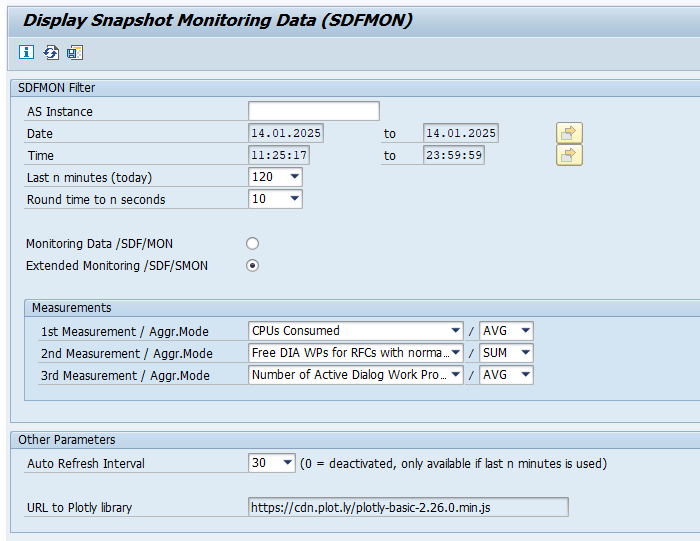
Fill out the measurements you want to see. And the last n minutes. Automatically the results are shown in a separate window:
Extra functions are released in new OSS notes:
When converting from ECC 6.0 EHP8 to S4HANA, you will have to face a significant downtime. In most cases a whole weekend or more.
To get insights into your estimated business downtime, first run the SAP S4HANA Readiness Check.
On the results website, scroll to the Planned Downtime Calculator tile:
Now the details will show the total estimated downtime split into phases:
Phases:
Each of the phases is described and a amount of estimated hours are put into the estimation. Some are empirical, some are based on your data volume.
You can update the times in the graph by entering the number relevant for your situation and then press Save:
In some cases you might be asked on the SAP menu. How it is build up, which transaction codes are in there, who is using SAP menu, and how is using the company created menu. And other questions.
Getting menu data can be done in several ways.
Check who is using SAP menu is explained in OSS note 3074602 – How to check who are using user menu and who are using SAP menu for all users.
Start transaction SE43N and select the menu and press display. In our example S001 for ABAP workbench:
For the main menu in ECC or S4HANA, check for SAP1 as the entry.
You now see the menu in not-expanded mode:
If the tree is large, you get a warning that the full tree is not exploded:

Make sure all the nodes you need information from are expanded.
Now select the menu option Area Menu and then Print to switch to the print mode:
With function System / List / Save / Local file, you can download the list to CSV or TXT file. And import that again to Excel if needed.
You can run program SSM_LIST or check Function Module MENU_GET_MENU_TREE_NEW or MENU_R3_SSM_LOAD_MENU_DATA.
This gives list of transaction codes. The texts for the transaction codes are stored in table TSTCT.
Solved: How to download list of transaction from SAP area … – SAP Community