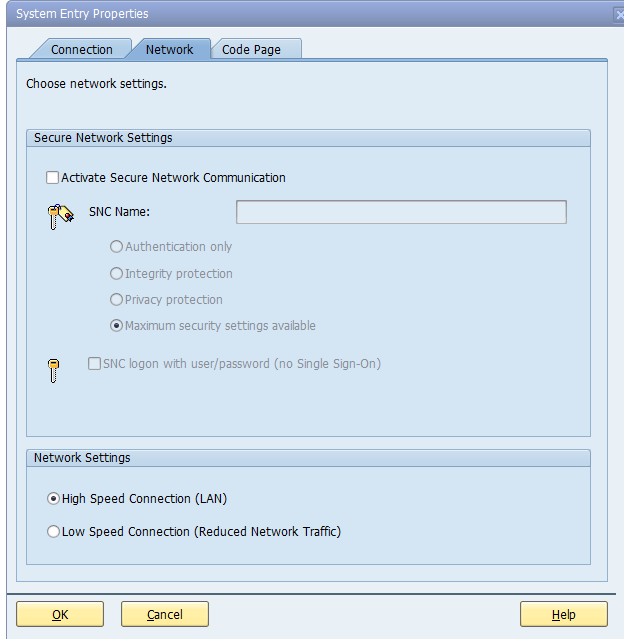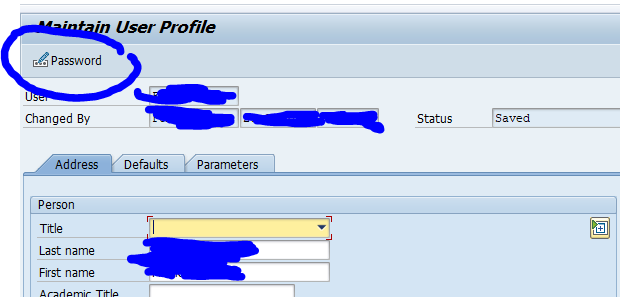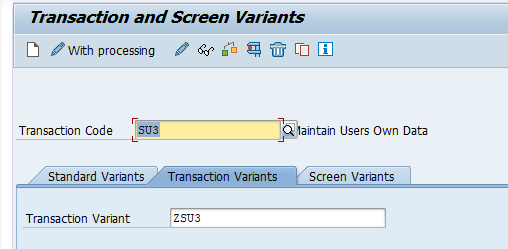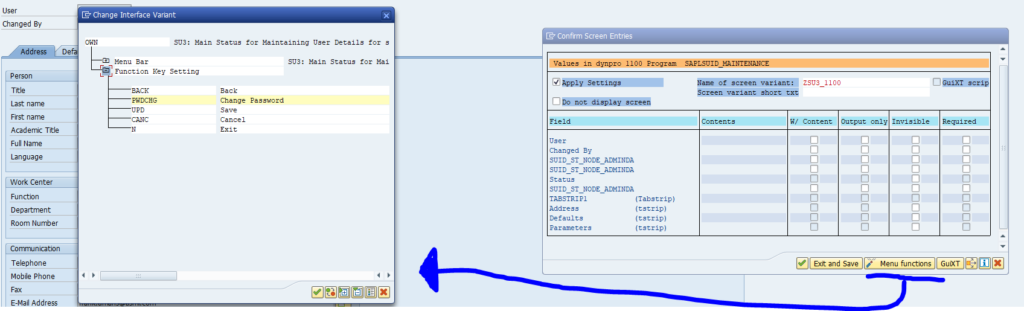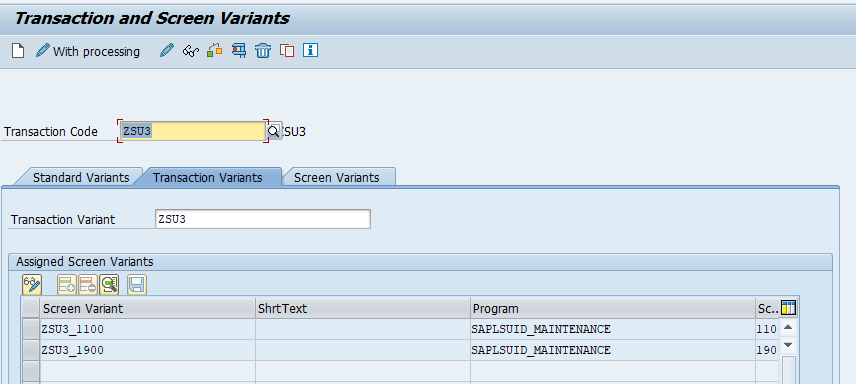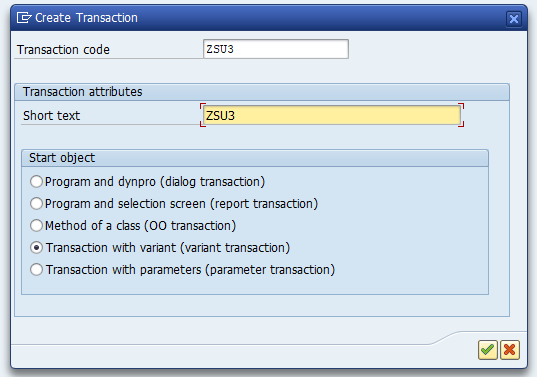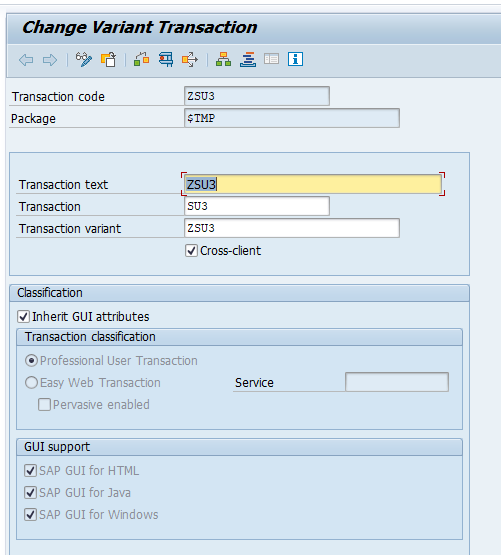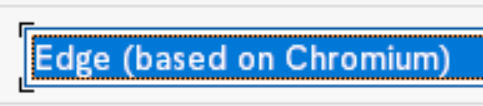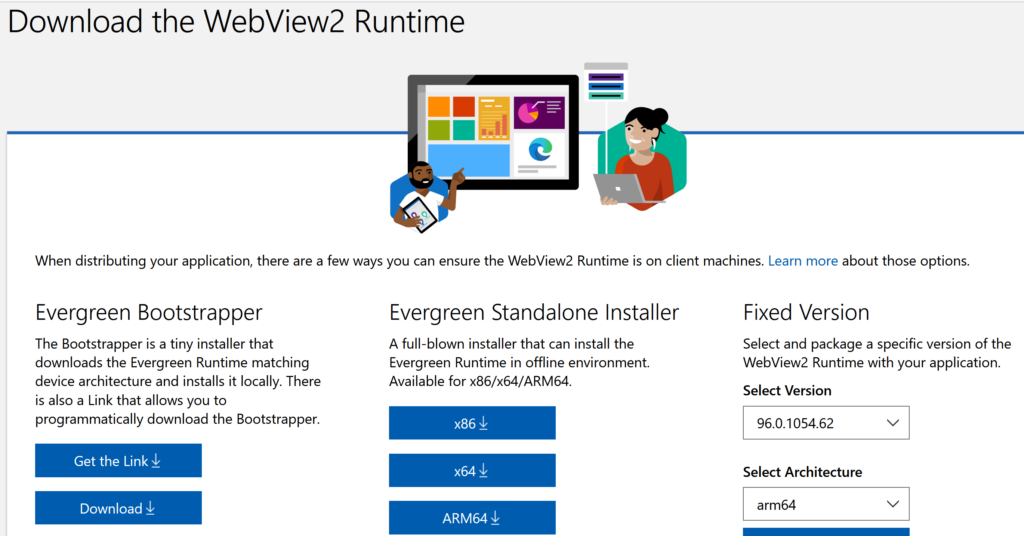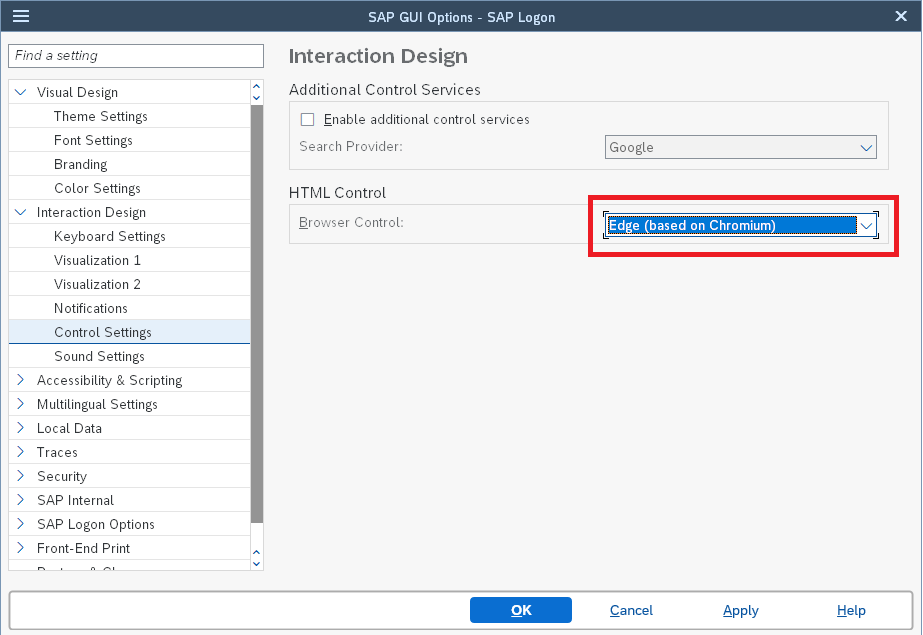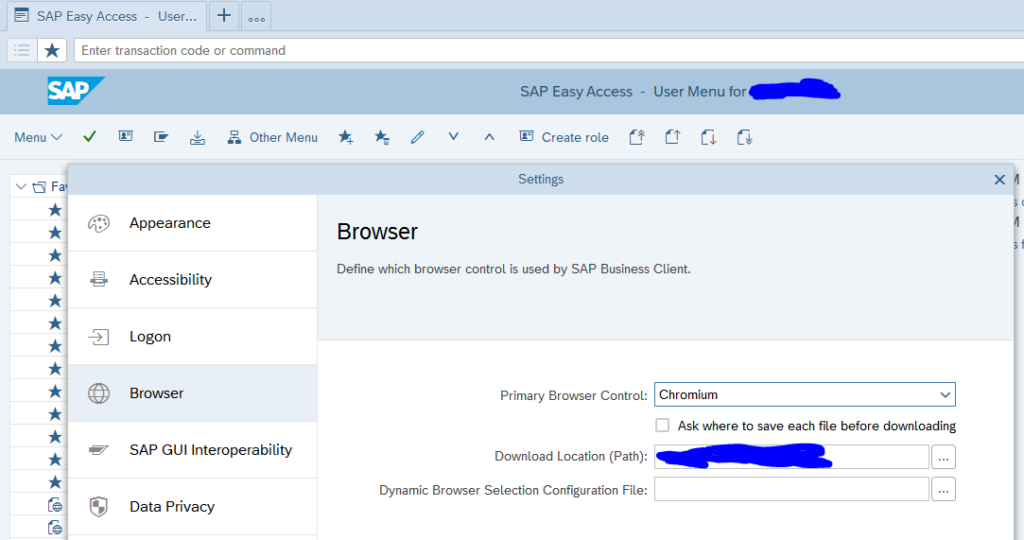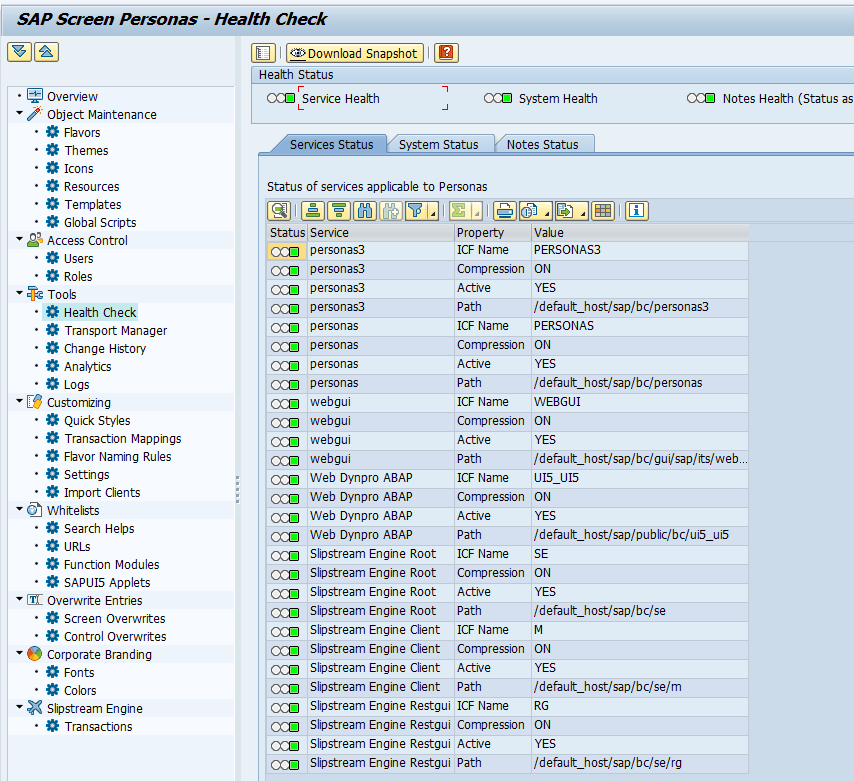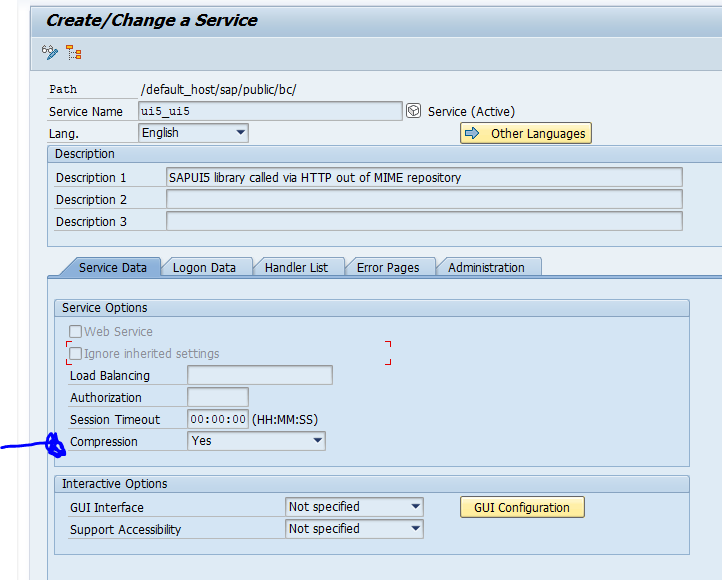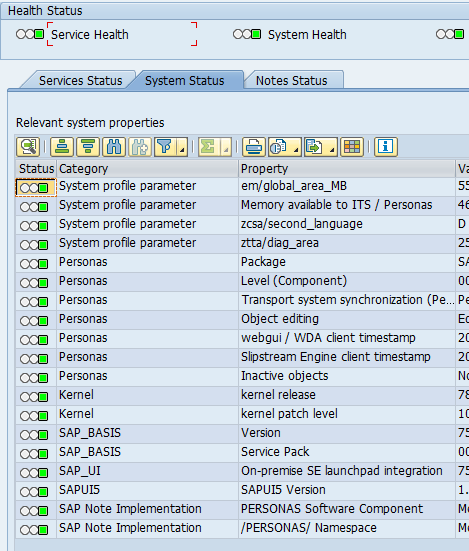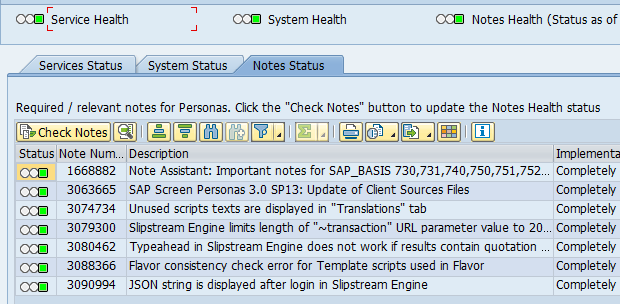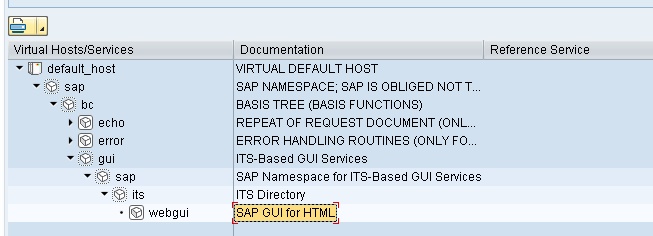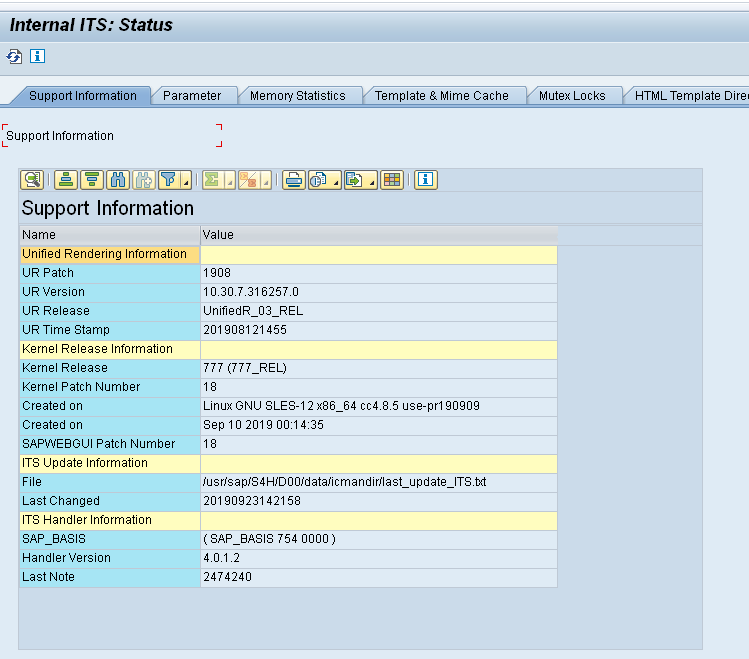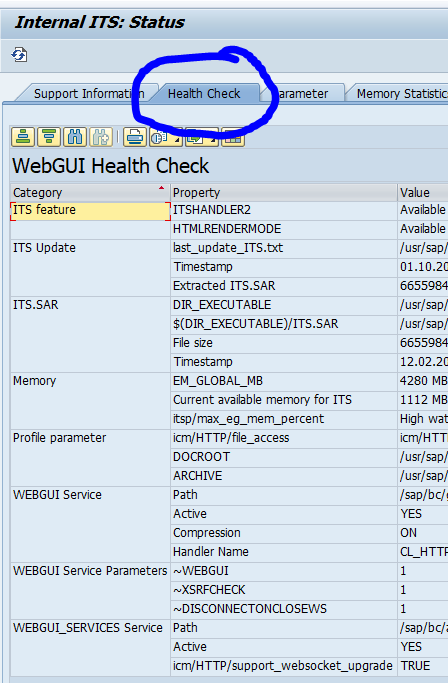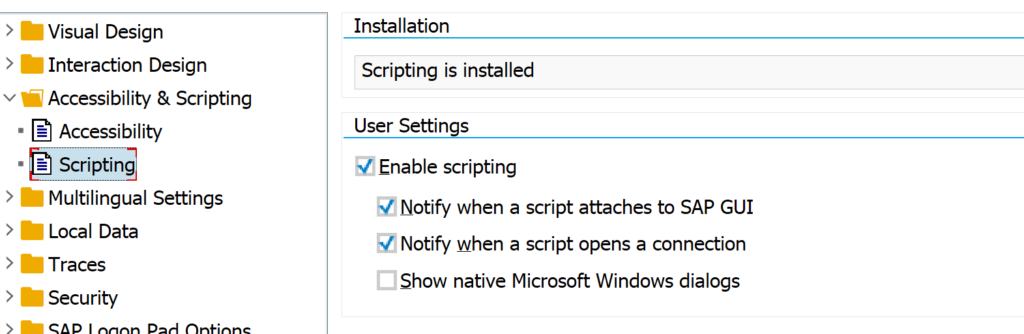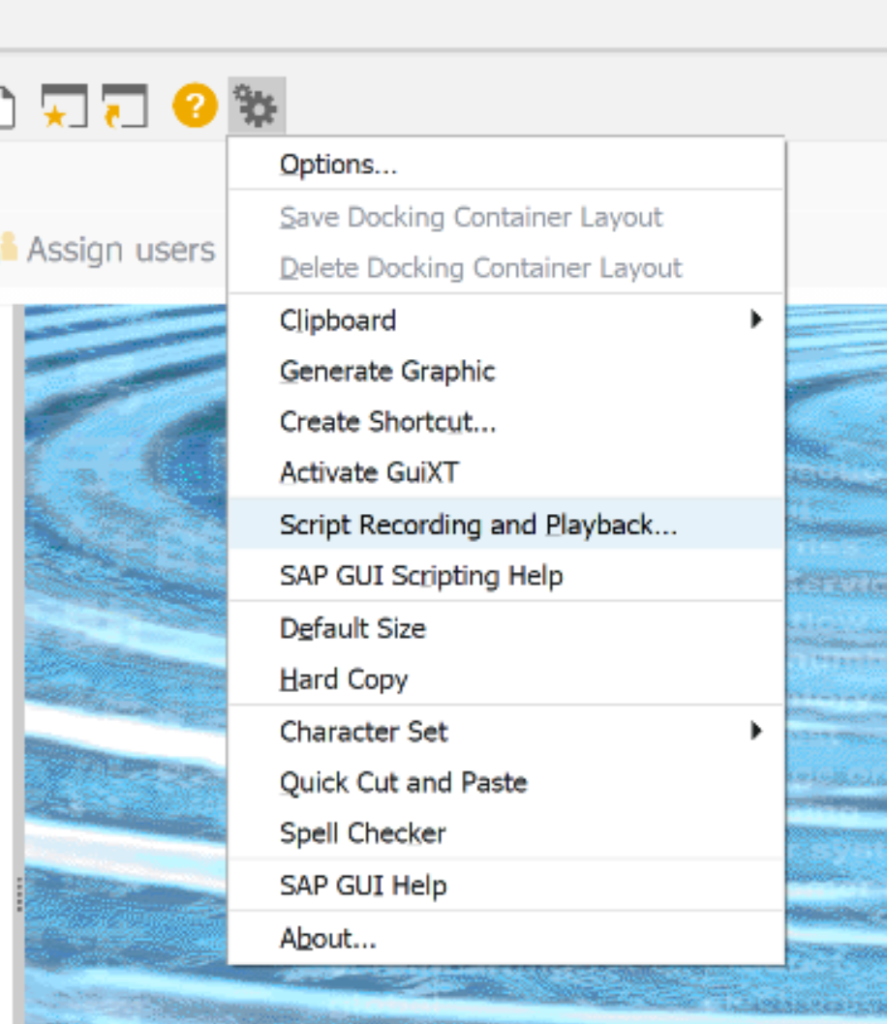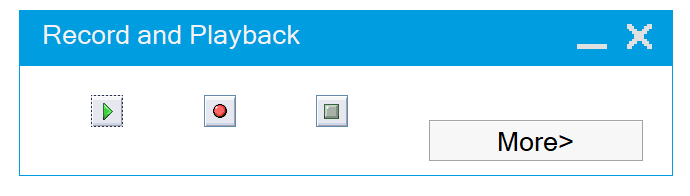SAP Screen Personas can be used to create variants of SAP GUI transactions. This blog will describe the basis installation and basis configuration part of SAP Screen Personas.
Questions that will be answered are:
- How to install SAP Screen Personas?
- How to perform the basis configuration of SAP Screen Personas?
- How to check the health of SAP Screen Personas?
Installation of SAP Screen Personas
The installation process and prerequisites are clearly listed on the SAP Screen Personas help file for installation.
If you have an older version of SAP netweaver; carefully check the kernel requisites. Newer versions will not have any issue. For each support package there is a separate OSS note: 3115416 – SAP Screen Personas 3.0 SP14: Released Notes Information.
Installation of the PERSONAS addon can be done via SPAM/SAINT (simplest way) or via the maintenance planner. Next to the core add on, apply the support packages.
After the addon installation on development system, you need to open the namespace /PERSONAS in SE06. Otherwise you will not be able to apply bug fix OSS notes.
Read the master note per support package to see which OSS notes need to be applied.
Basis configuration of SAP Screen Personas
Basis configuration of SAP Screen Personas is described on the SAP help file.
Activation steps in SICF:
- Activate SICF nodes personas and personas3
- Activate SICF nodes se (for the slipstream engine)
- Make sure ITS webgui is active in SICF, if not follow the instruction on this blog
In PFCG generate these roles:
- /PERSONAS/ADMIN_ROLE
- /PERSONAS/CONSUMER_ROLE
- /PERSONAS/EDITOR_ROLE
Validation of installation and check for new OSS notes
Start transaction /PERSONAS/HEALTH to see the health status and check for new OSS notes:
The first tab has the services status. You might find an issue for WebDynpro Compression. If this is red, goto SCIF node UI5_UI5 and set the compression to Yes:
Next check on the tab System Status:
In case of issues with Transport system synchronization run program /PERSONAS/CONVERT_E071.
On the Notes Status tab press the Check Notes button to see if there are any new relevant OSS notes. Apply the notes and make sure all is ok:
Update of client source files
Per support package SAP releases an OSS note with more frequently released patched for the client source files: 3115432 – SAP Screen Personas 3.0 SP14: Update of Client Sources Files.