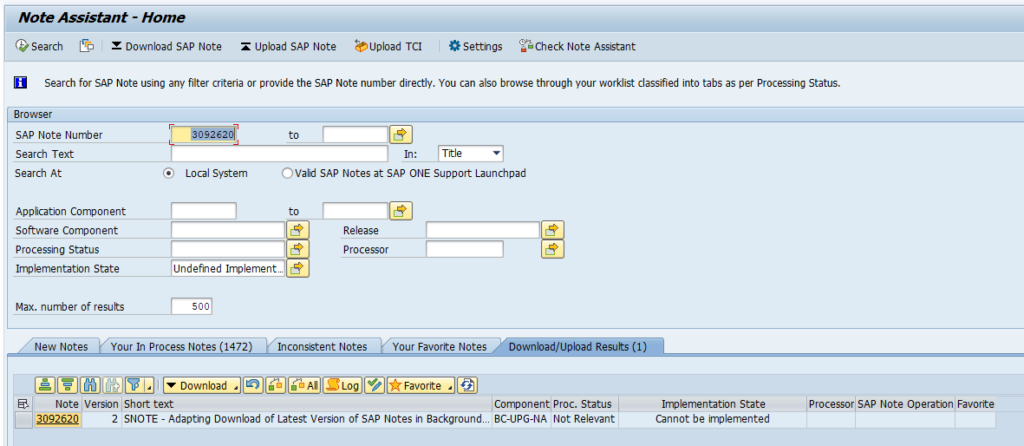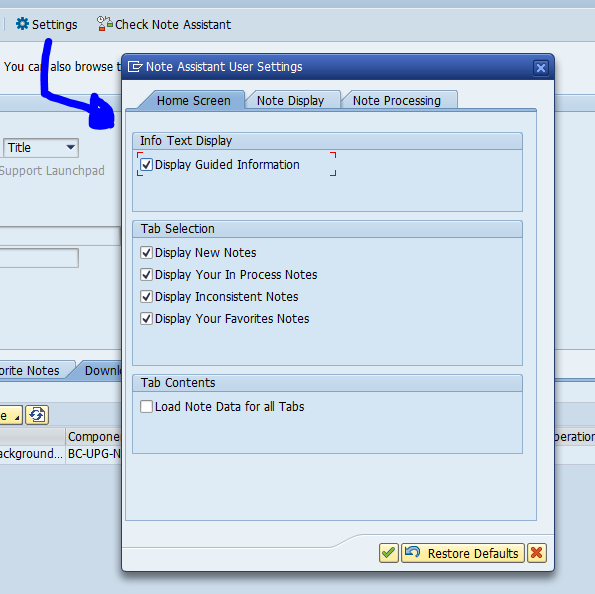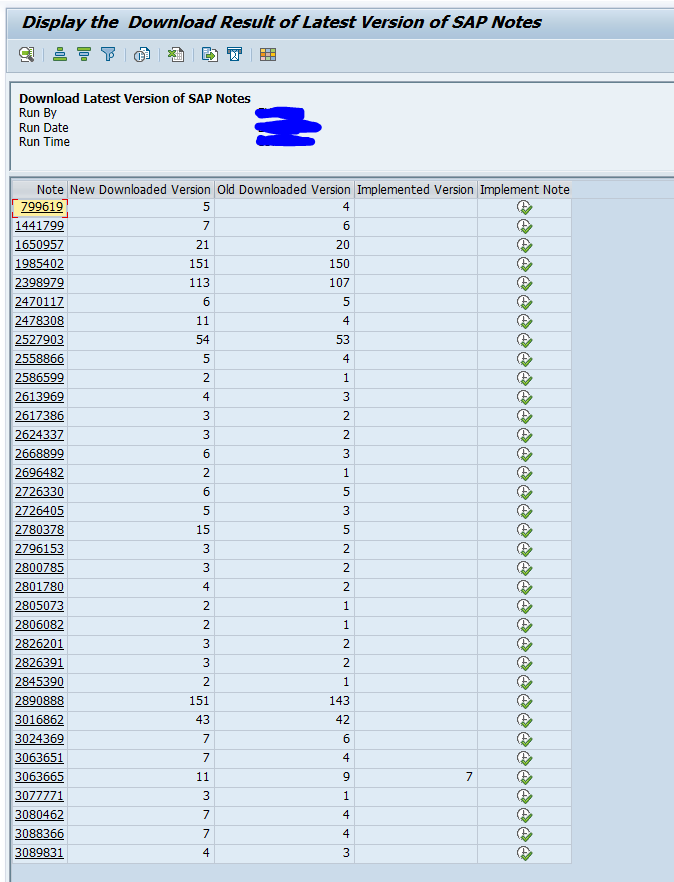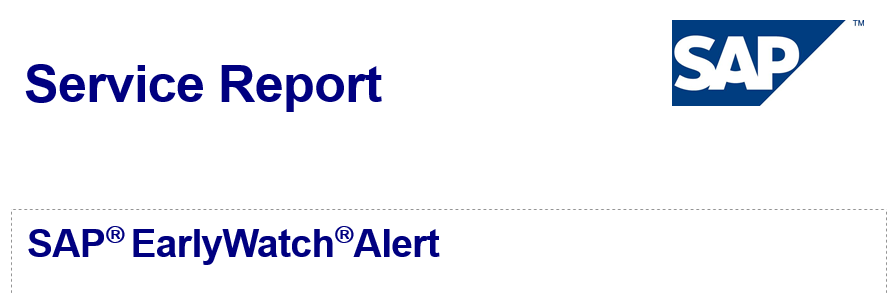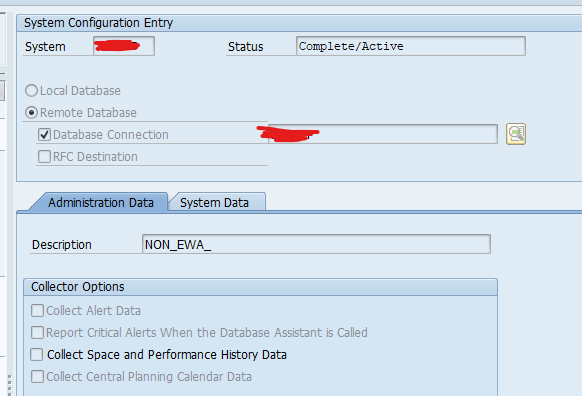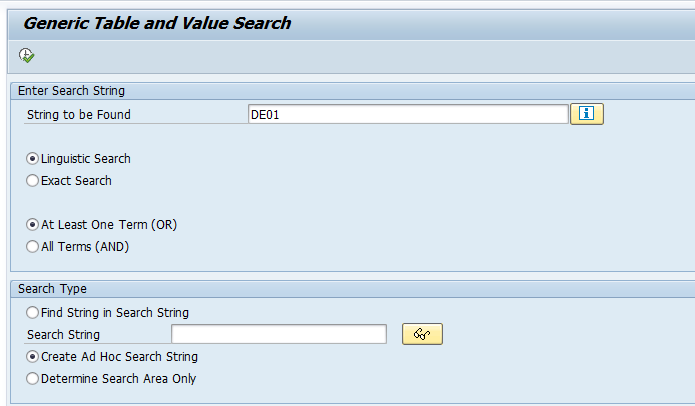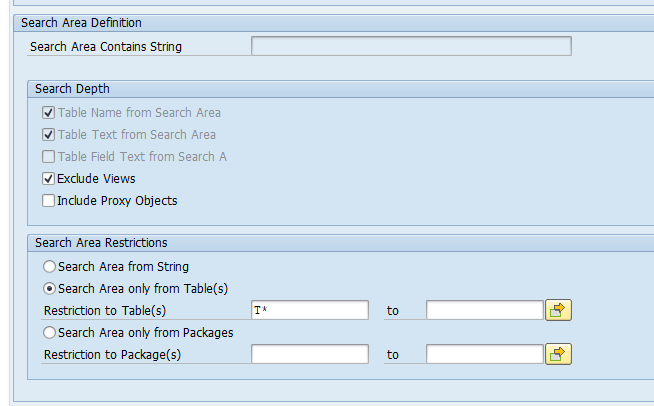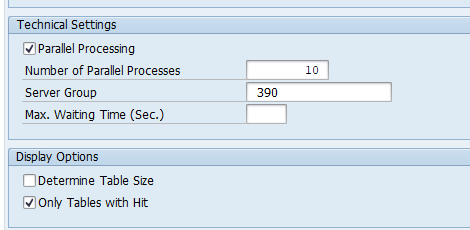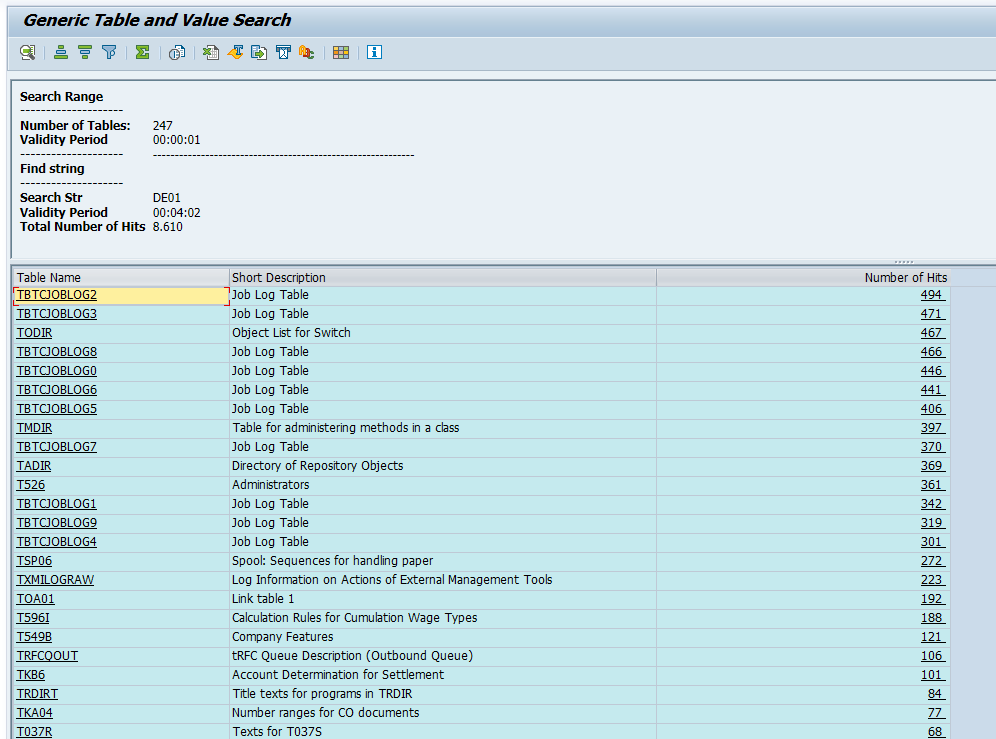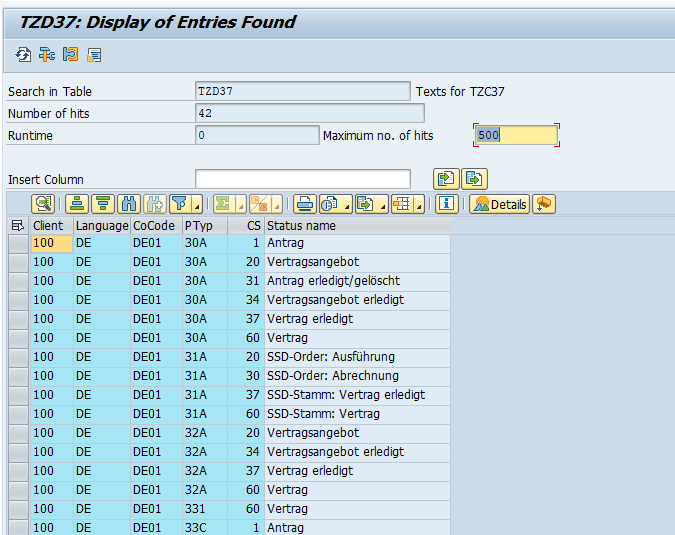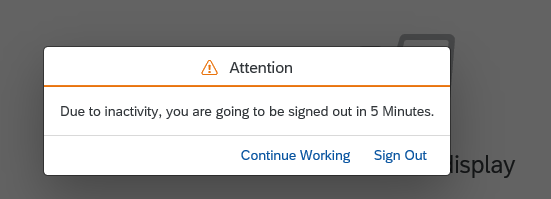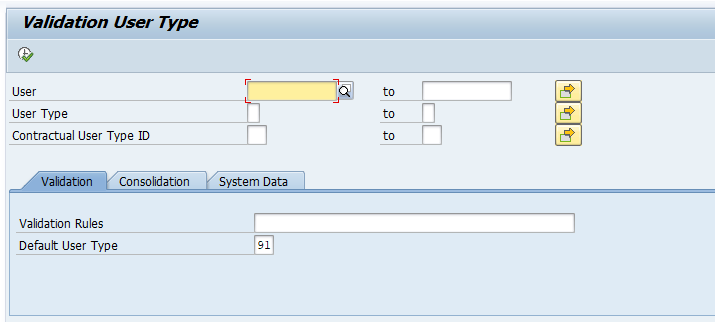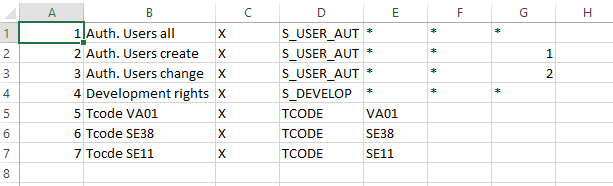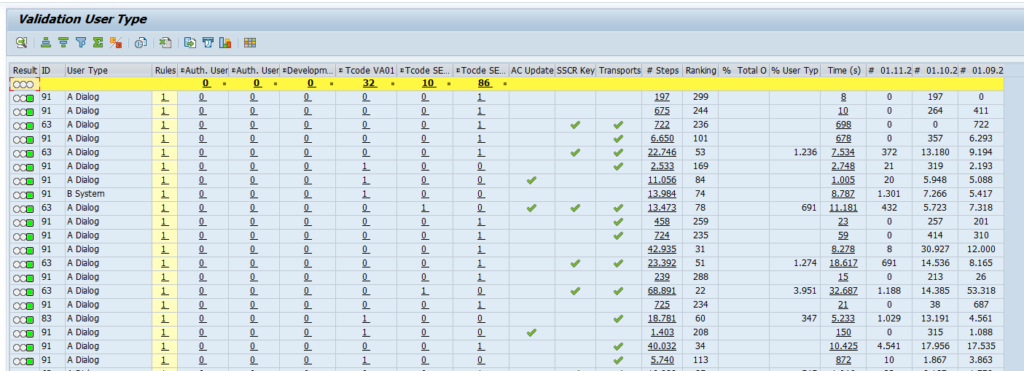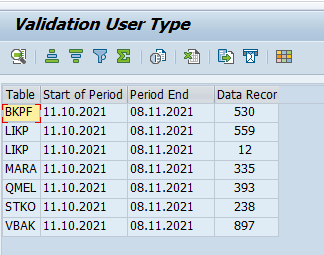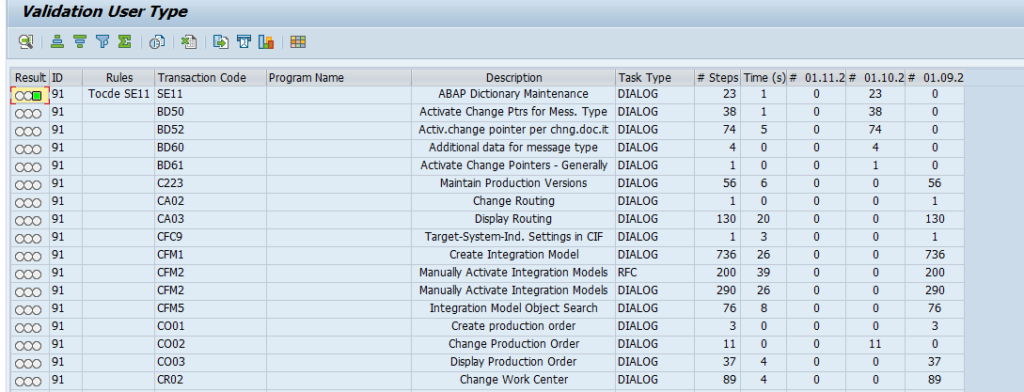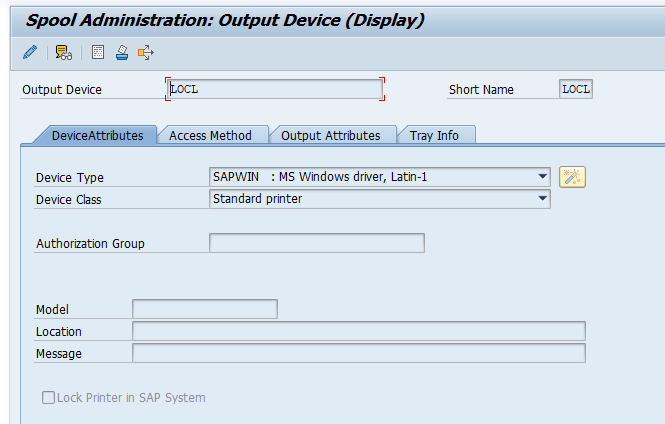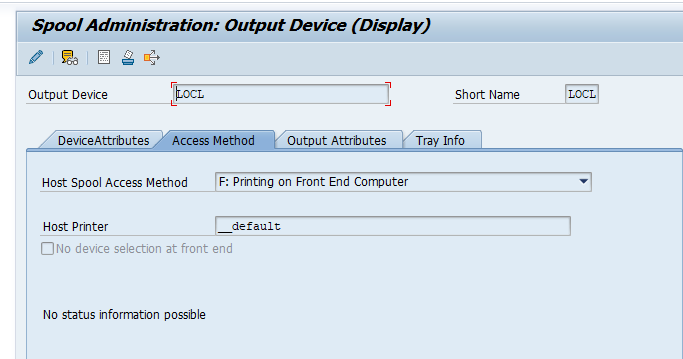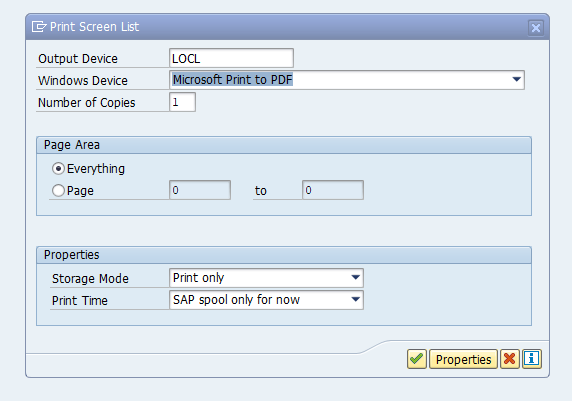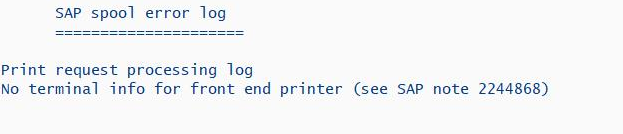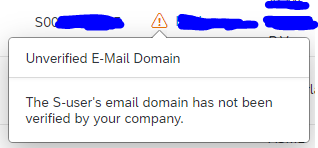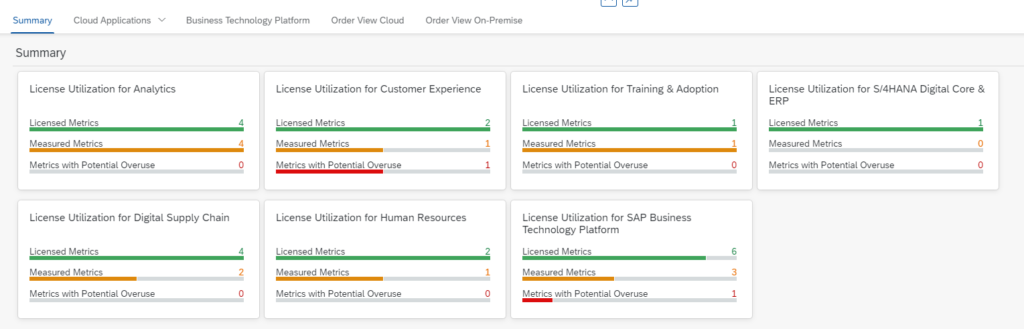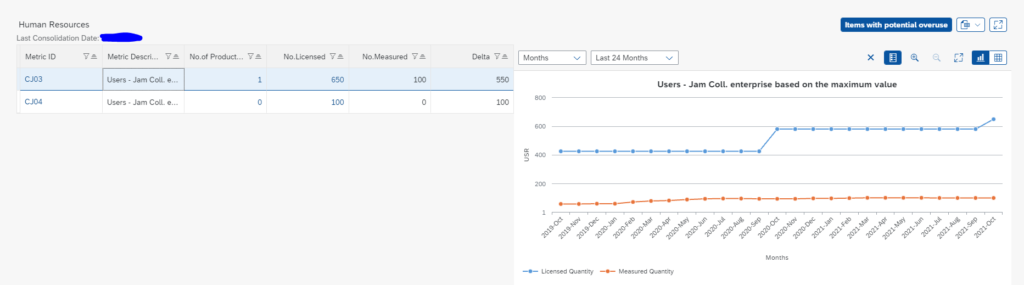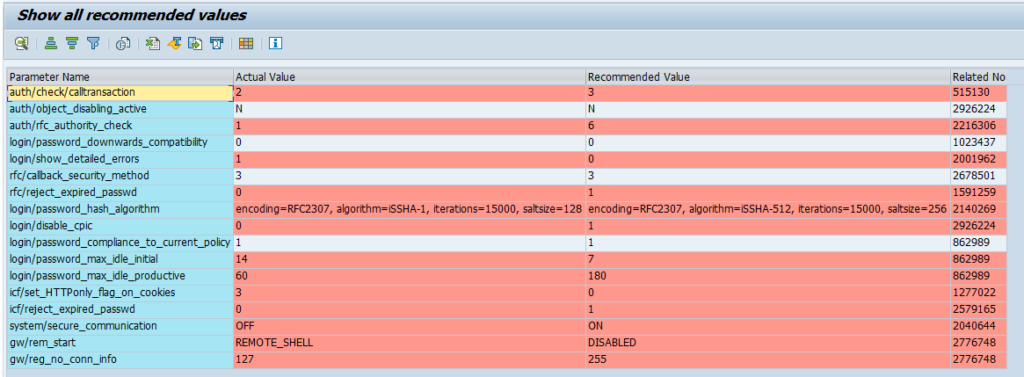After many years of faithful service, SNOTE got a revamp from SAP.
Questions that will be answered in this blog are:
- How does the new revamp of SNOTE look like?
- How can I get this new revamp of SNOTE?
- Can I download latest versions of OSS notes in batch mode?
If you update main SNOTE OSS note 1668882 – Note Assistant: Important notes for SAP_BASIS 730,731,740,750,751,752,753,754,755,756, you will get this message:

New revamp SNOTE
OSS note 3051466 – Simplified Note Assistant: SNOTE Revamp describes the main functions and background of the revamp of SNOTE.
Main changes listed in the note:
- A new Home screen, where the user work list and Note Browser is integrated in a single screen. The work list and search results are displayed in tabs to improve usability
- Possibility to perform a Note Search for Valid Notes in SAP ONE Support Launchpad, and then download it from the search results
- Provision to mark/unmark Notes as your ‘Favorite’
- Option to set up background jobs which will automatically look for and if required, download newer version of Notes which are already in your system
- Implementation of Notes has been streamlined with lesser pop-ups and better error handling
- Improved display of Manual Text during a Note implementation. It will now also be displayed during de-implementation of a Note.
- Changes in the Note Display screen, including a compact header section, provision to display only valid corrections and only the actions that will be possible for the given Note will be displayed
- An improved display of Note Log
- Provision to launch reports which will show the details of all the prerequisite and successor Notes, or the list of repository objects affected by the Note
- Ability to customize the Note Assistant using the ‘Note Assistant User Settings’. The Note download procedure can also be provided here
- Additionally, the tool will now automatically remember some of the user choices made in the user interface
Starting SNOTE now looks like this:
The settings button shows easily you can set your own preferences:
Updating OSS notes versions is possible now via the menu Download latest version of Notes, and then you can choose to run in foreground or (new great function) in background.
For the last update run you now can get a nice overview of the results of the updates:
Installation of new SNOTE revamp version
The new revamp version of SNOTE is standard in S4HANA 2021. You can also install it separately.
Steps to follow:
- First apply the prerequisite notes listed in OSS note 3051466
- Make sure the TCI file of OSS note 3051466 is placed in your system (read more on TCI notes in this blog)
- Apply OSS note 3051466
- Apply OSS note 3092620 – SNOTE – Adapting Download of Latest Version of SAP Notes in Background for Revamped Note assistant
- Check if newer bug fix notes are present (search for SNOTE Revamp as key word in component BC-UPG-NA)
Regularly update note 3093855 – Note Assistant: Important SAP Notes for the Revamped Note Assistant as well. This is containing all fixes for the revamped SNOTE.