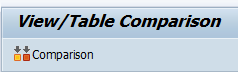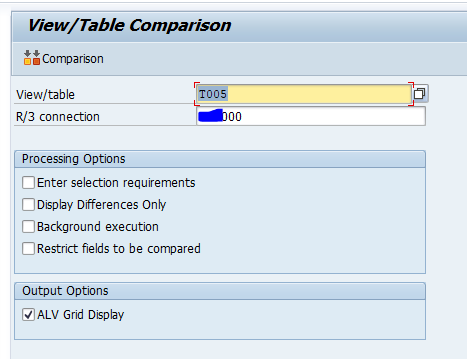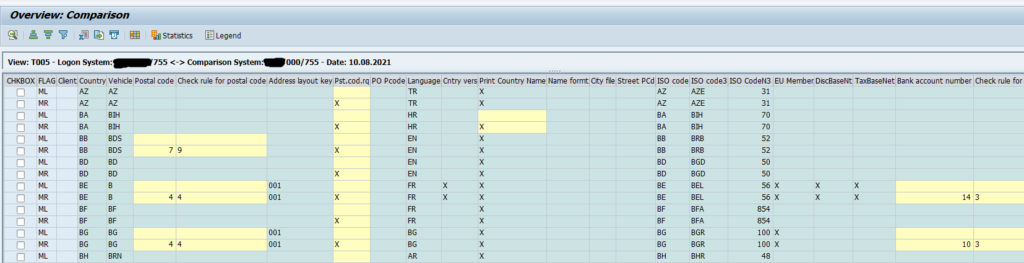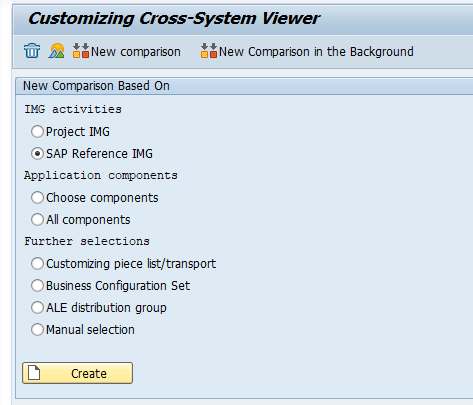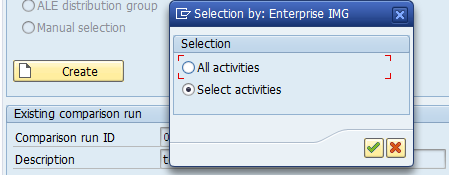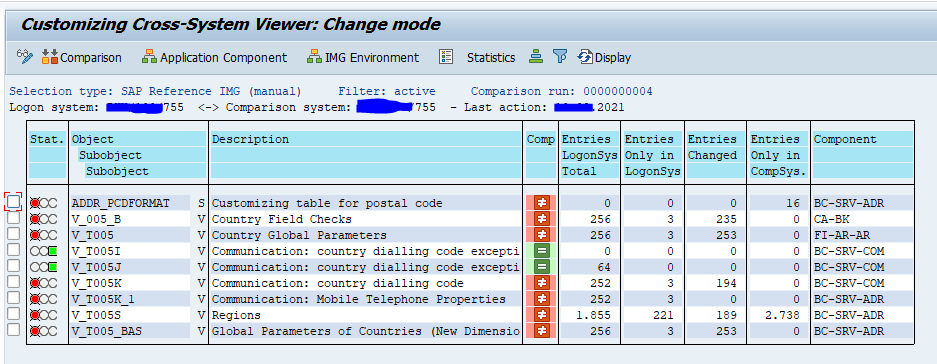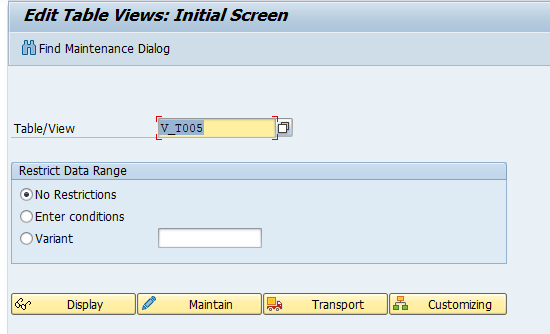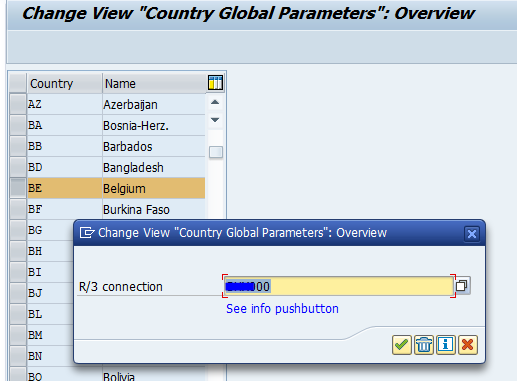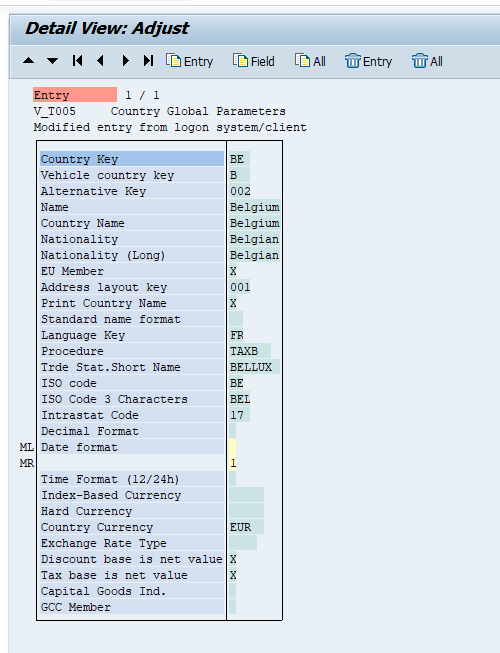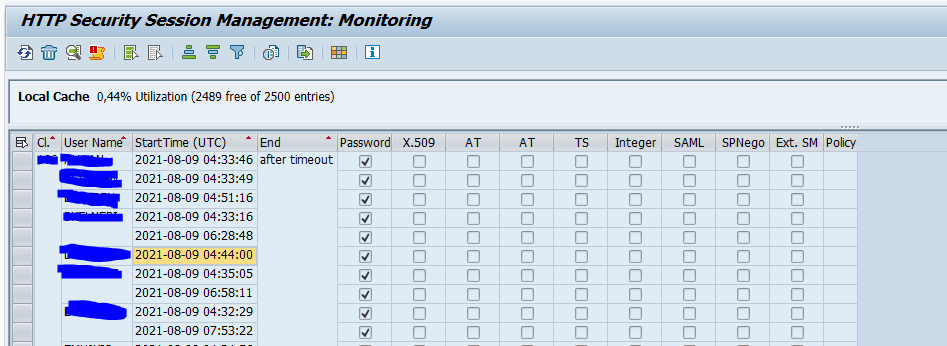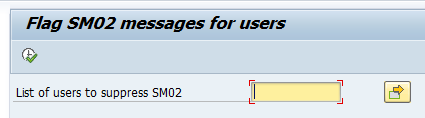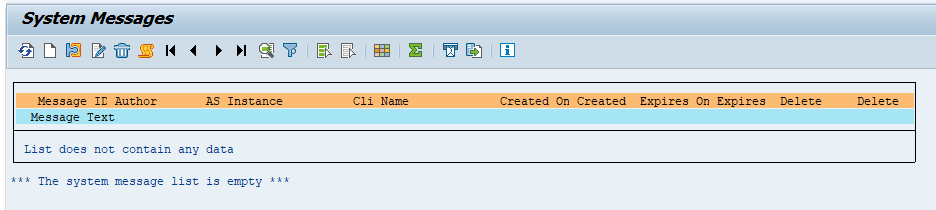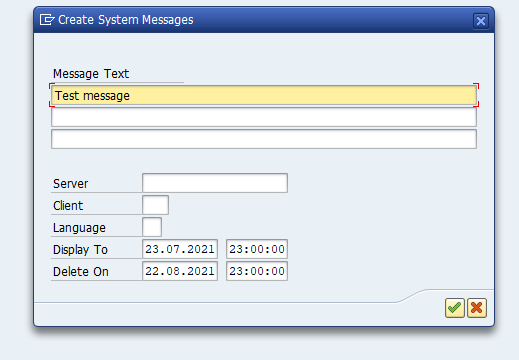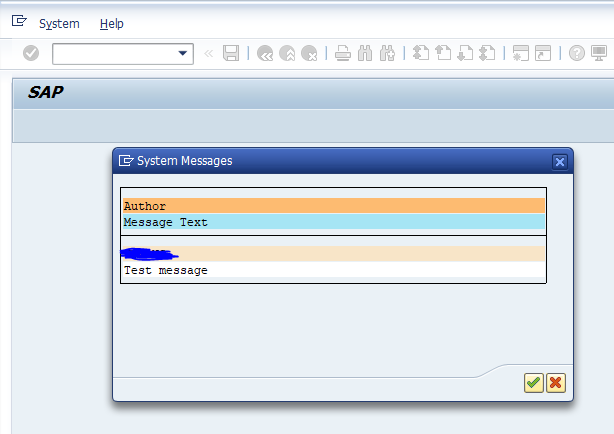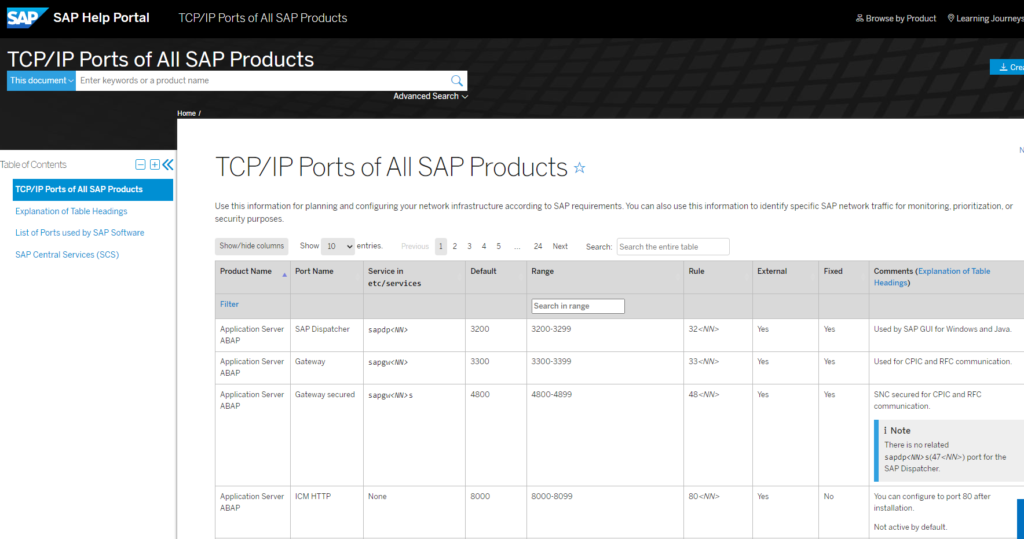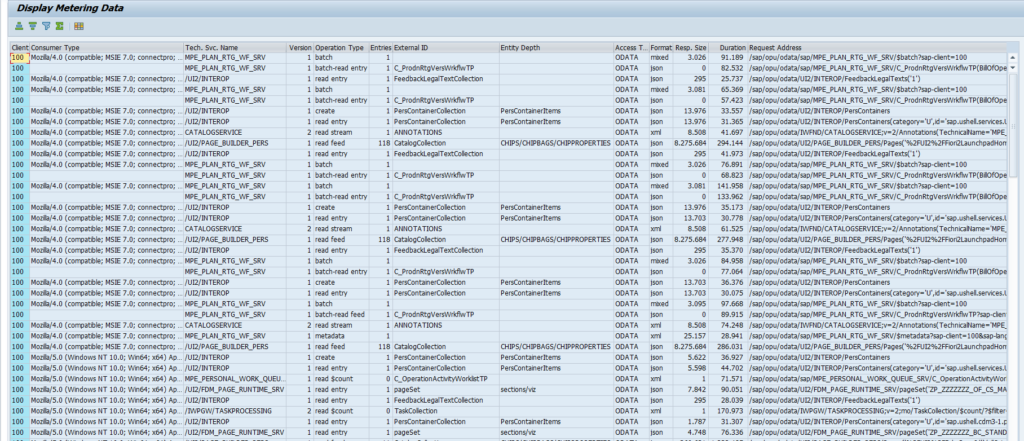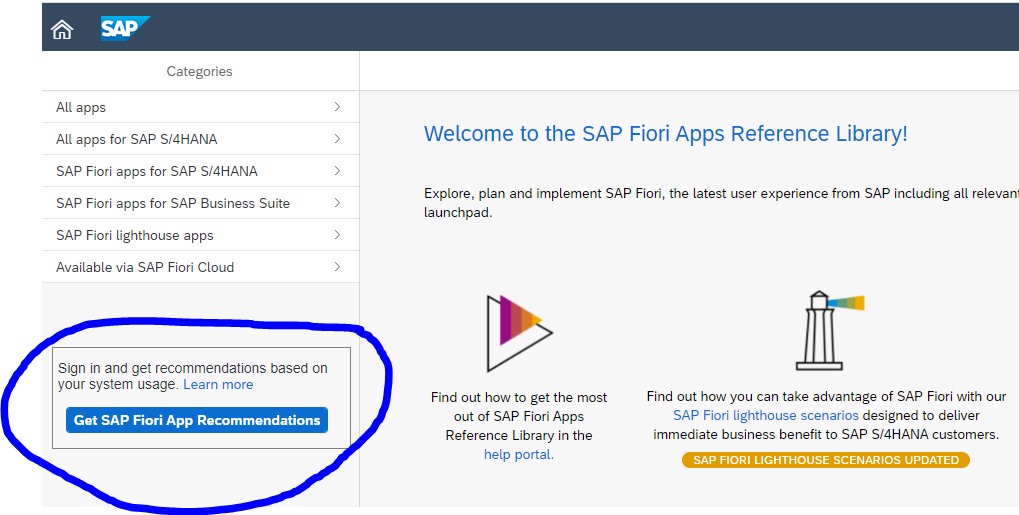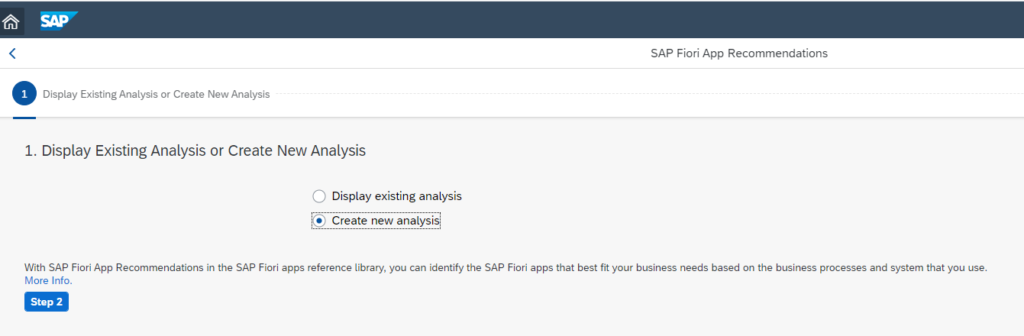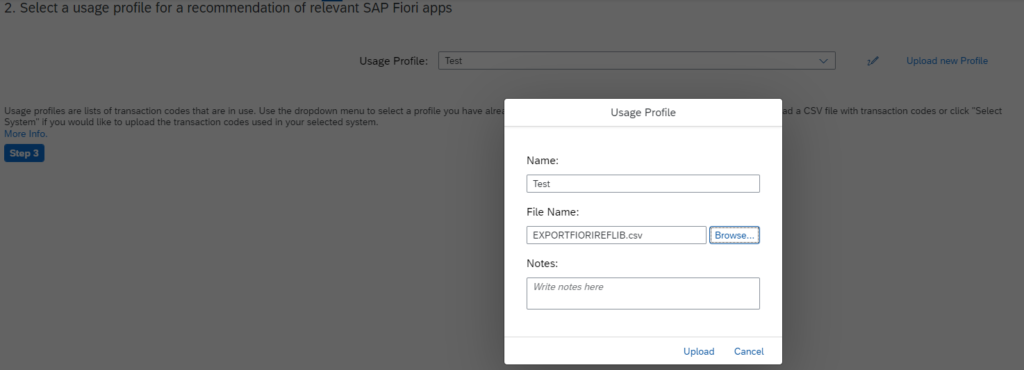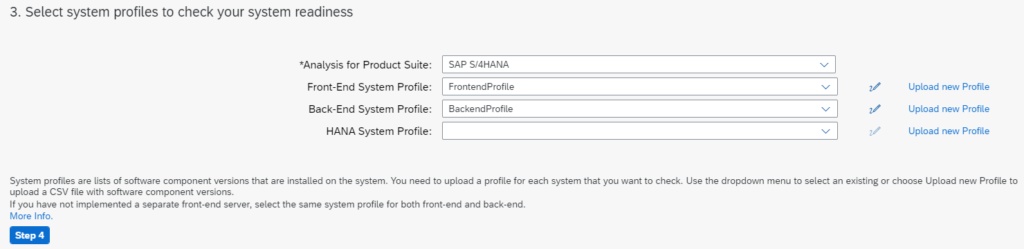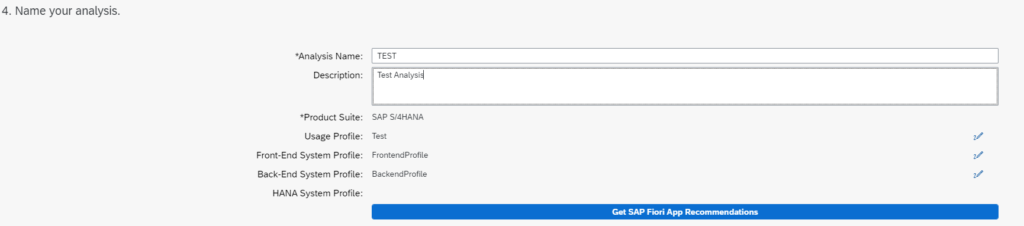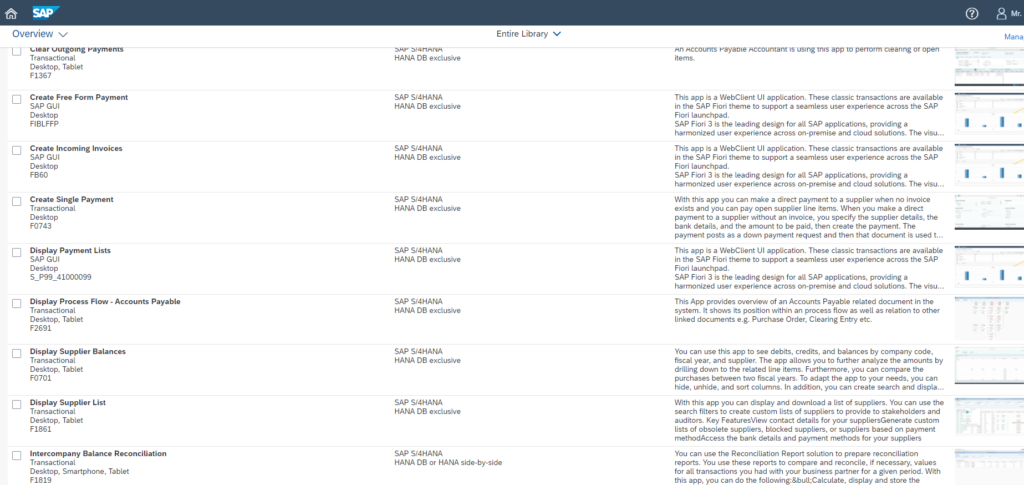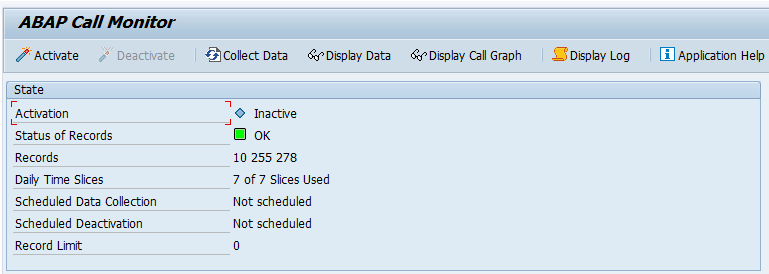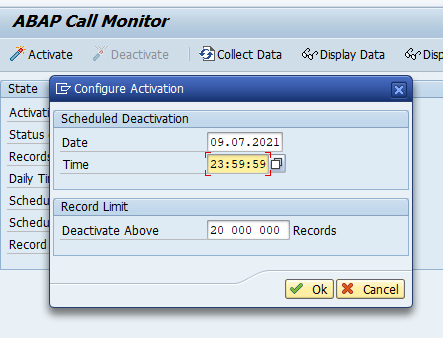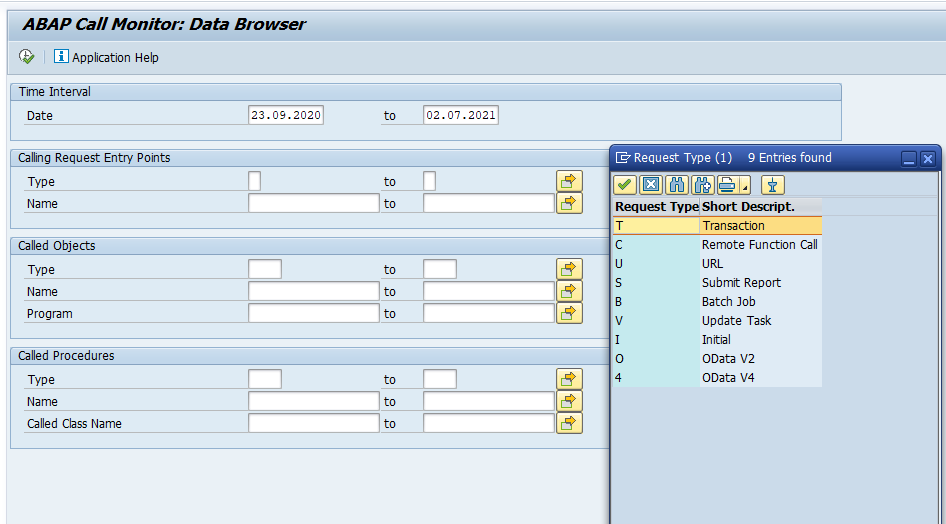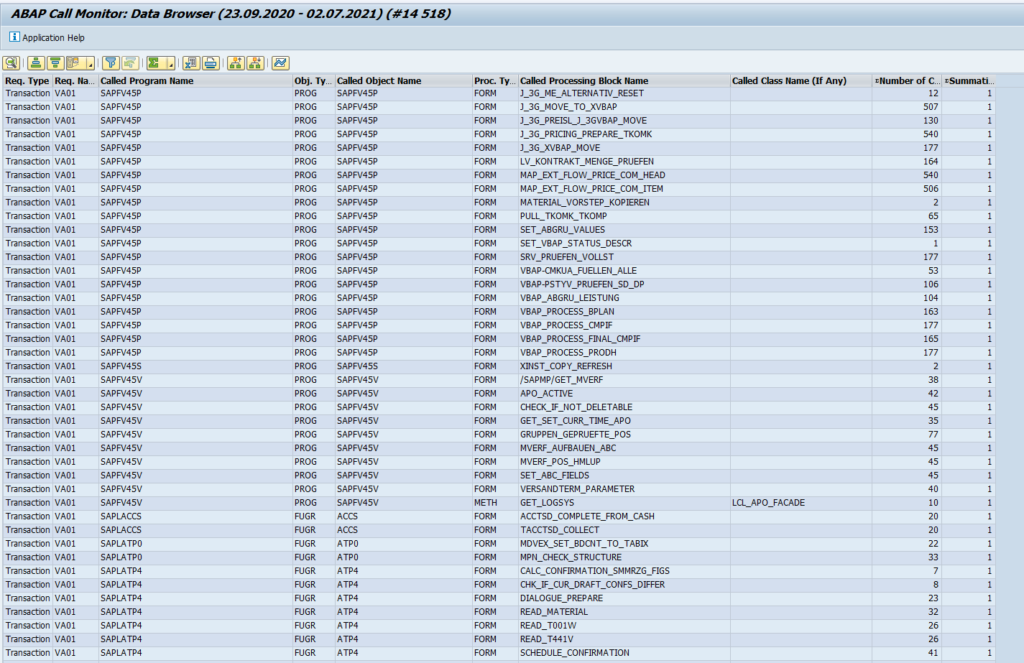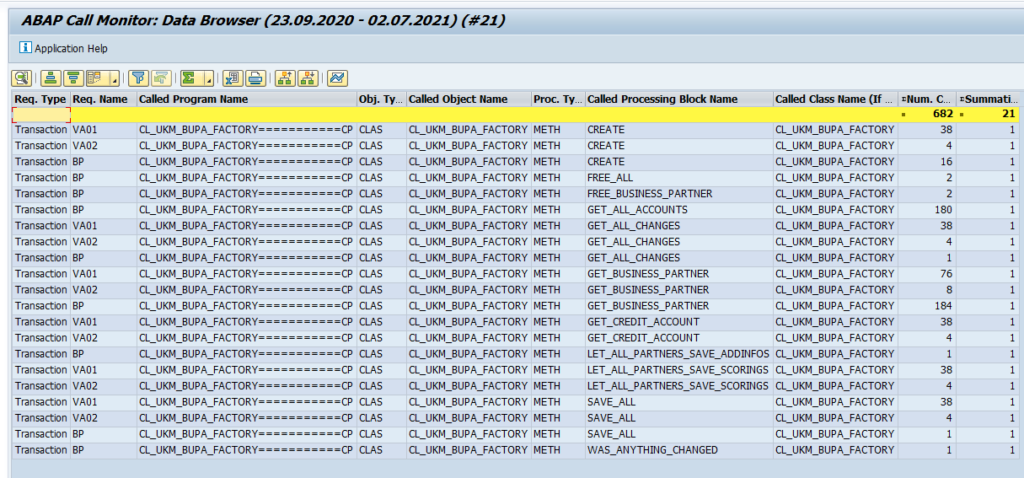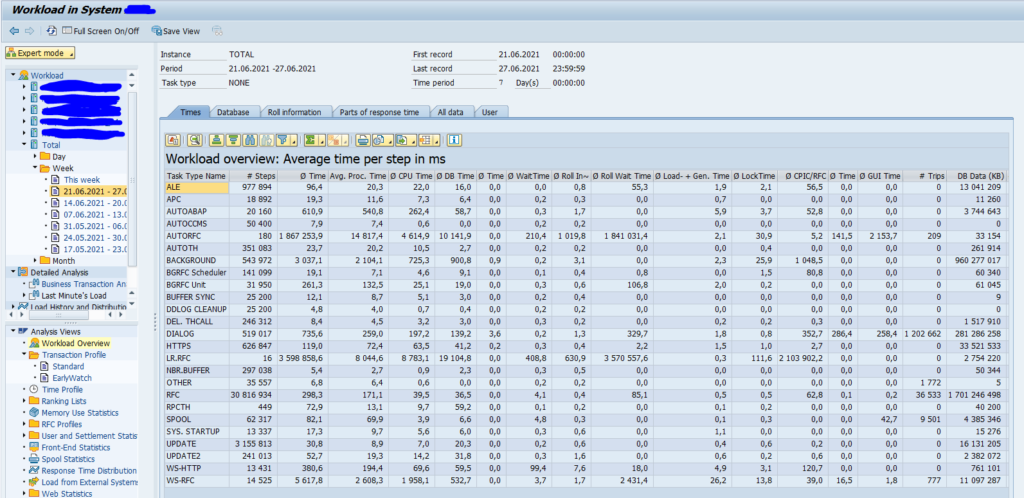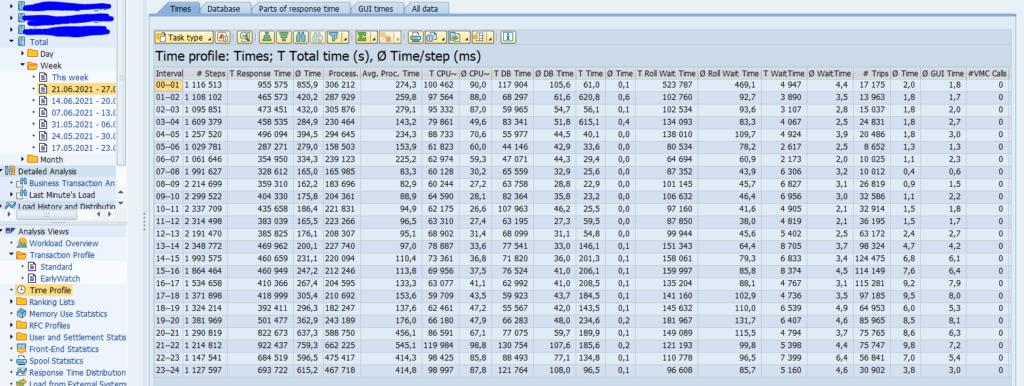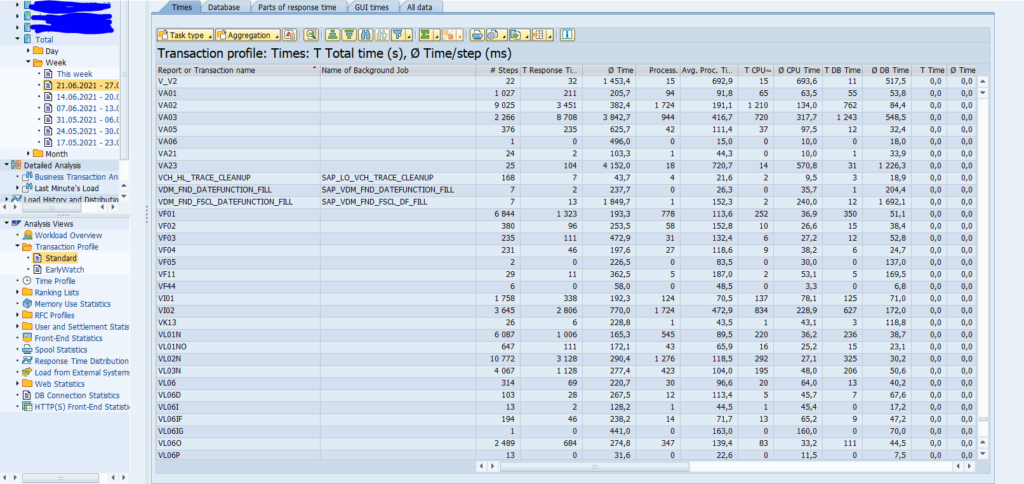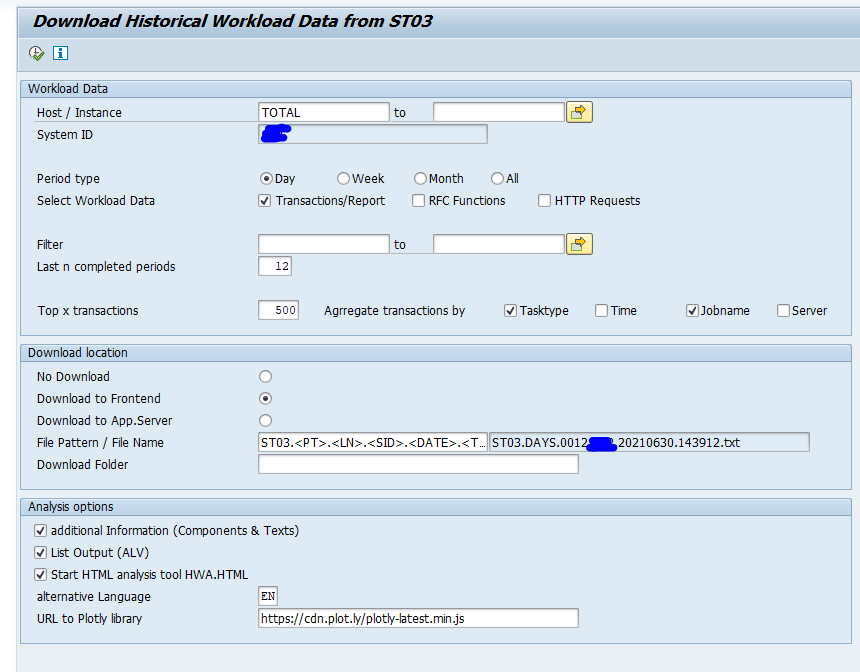After a support pack, system upgrade or feature pack upgrade, new customizing can be delivered by SAP (see also OSS note 337623 – Customizing after installation or upgrade). To avoid changes to the main client customizing, this new customizing is delivered in client 000. You need to either manually look up the values in client 000, or compare using the tools mentioned below. There is and option to adjust the records after comparison; pull the data from client 000 to the main client and then save it.
Questions that will be answered in this blog are:
- What are the prerequisites for a comparison with client 000?
- How can I compare table entries with client 000?
- How can I adjust table entries with entries from client 000?
Prerequisites for comparison
In order to execute the comparison you need to set up Transaction SCMP can be used to compare entries between the main client and client 000. Prerequisite is that you have setup an RFC from your main client to client 000 with reading right in client 000.
In SCC4 you must set the proper client comparison rights:
SCMP comparison for single table
Transaction SCMP can be used to compare entries between the main client and client 000.
Start screen:
We use table T005 (countries) as example. Run the comparison:
SCMP is only comparison transaction. You cannot adjust entries.
SCU0 or OY19 comparison for multiple tables
If you want to compare multiple tables, use transaction OY19 or SCU0:
Choose selected activities:
Select the IMG node(s) to compare and click the green OK button:
Select the RFC and start:
Results:
SM31 adjustment
To adjust the settings, start transaction SM31 for the table view V_T005:
Click maintain and select the entry to adjust. Now select menu option Utilities and option Adjustment. In the popup select the RFC to use:
Select the detailed entry and press copy entry:
Reference OSS notes
References:
- 91096 – Table Compare: Info about Cust. Cross System Check
- 337623 – Customizing after installation or upgrade
- 162594 – Missing Customizing entries
- 2435438 – SPRO | How to adjust customizing data with another client
- 2994335 – SCMP | Adjust is grayed out
- 3130785 – Transaction SCMP displays empty records with ‘Display Differences Only’ option in ALV grid
- 3165521 – SCU0 – Incorrect Length Determination in Table for FIeld with type RAWSTRING