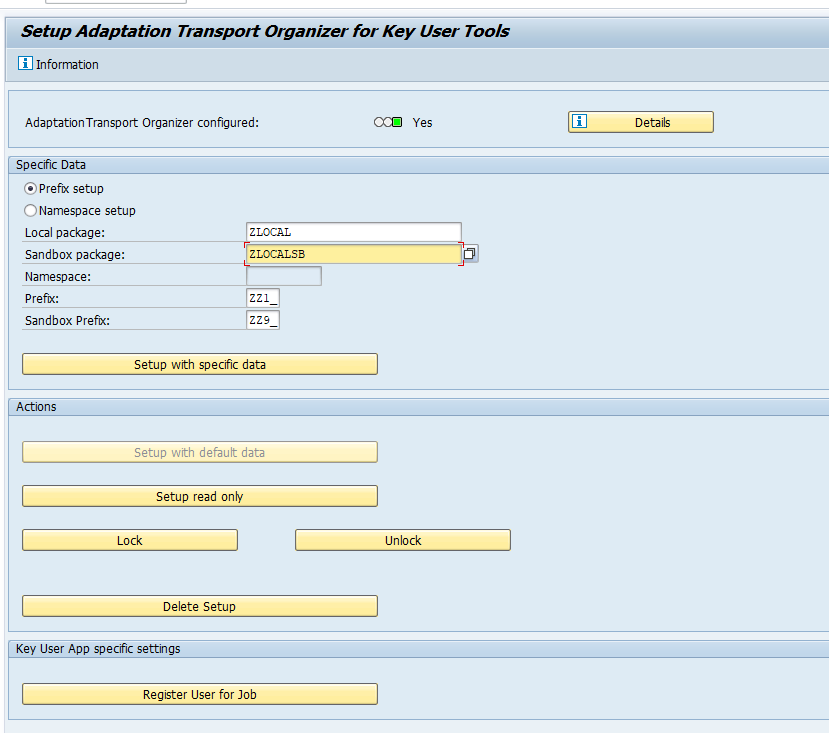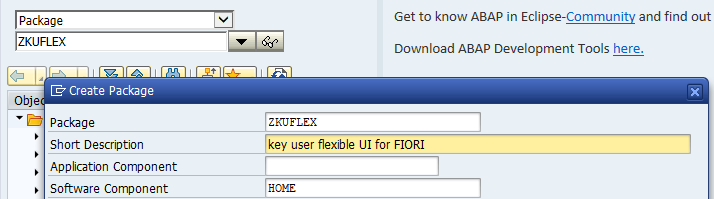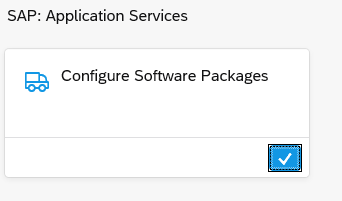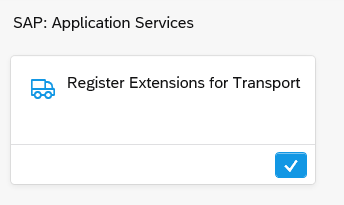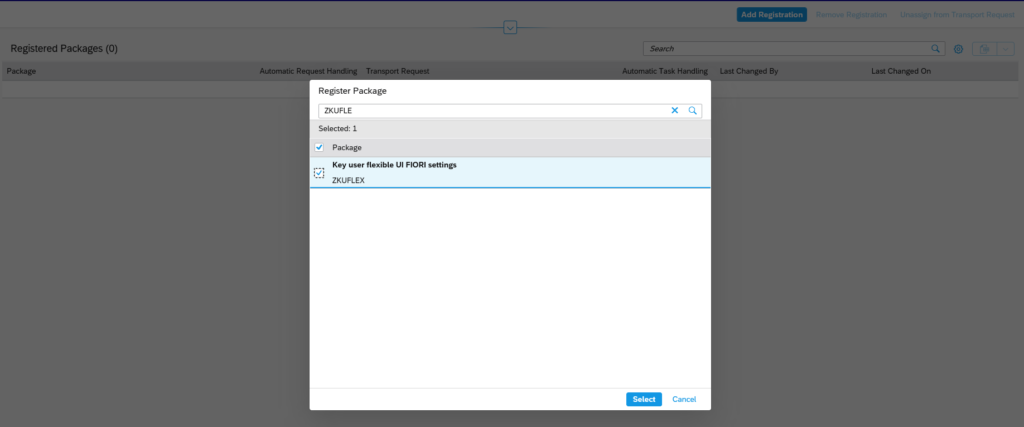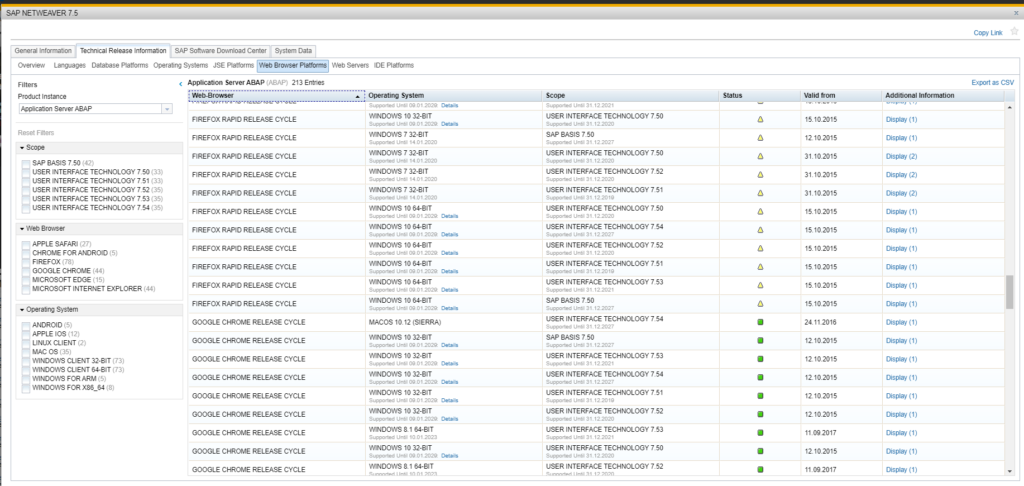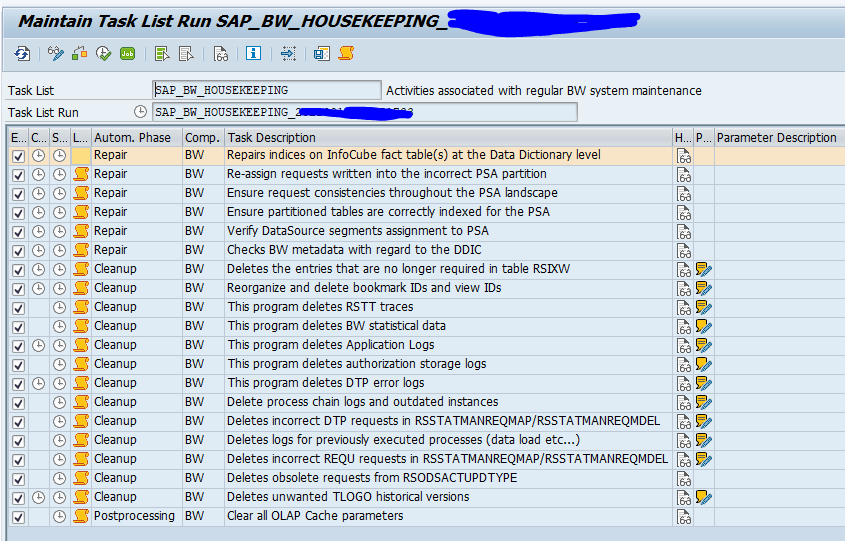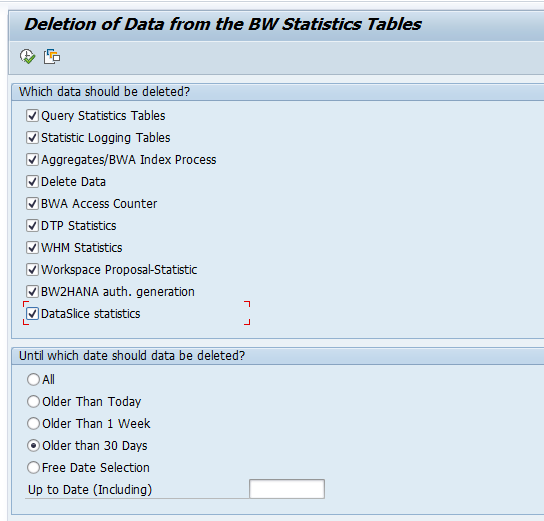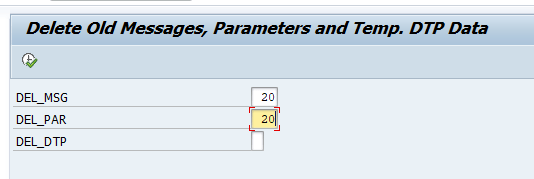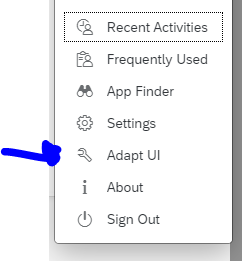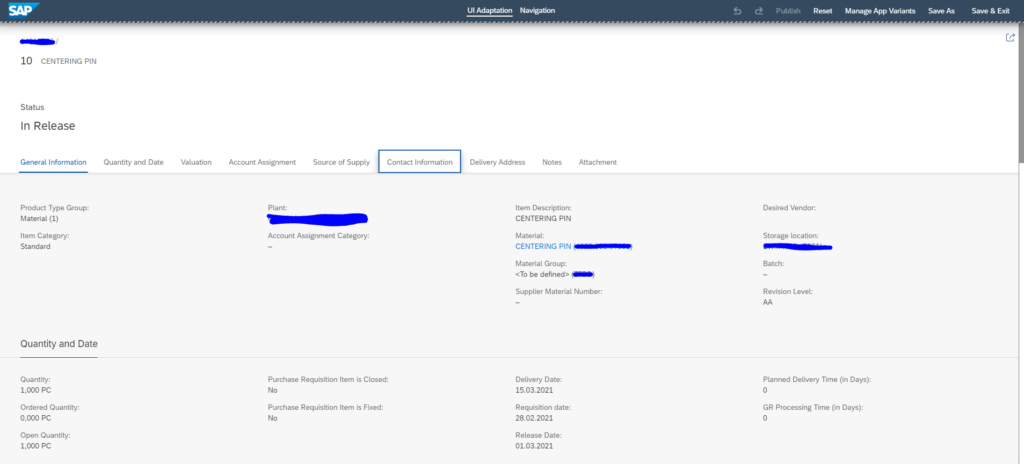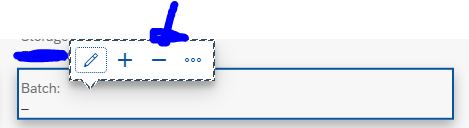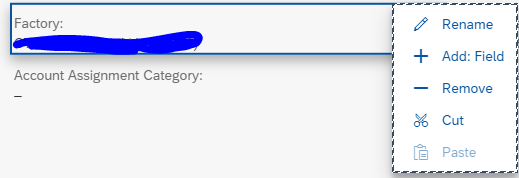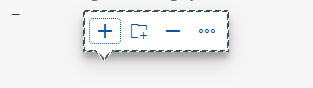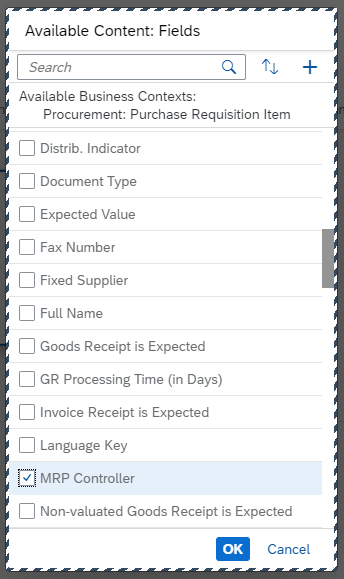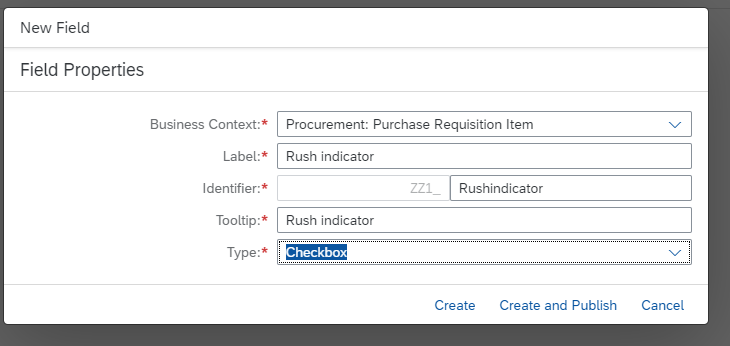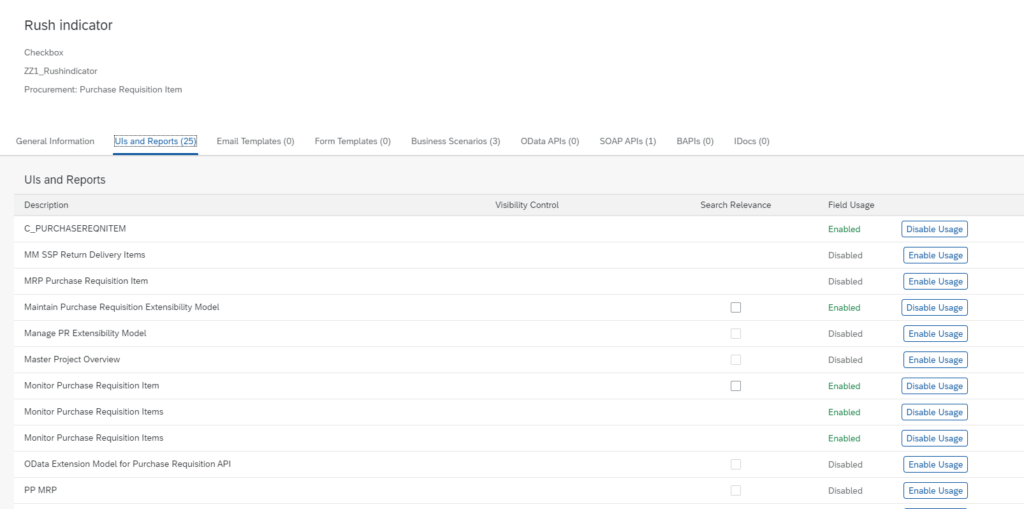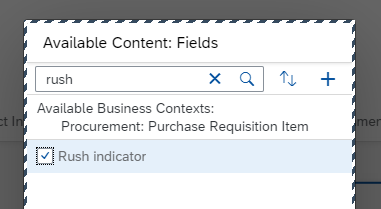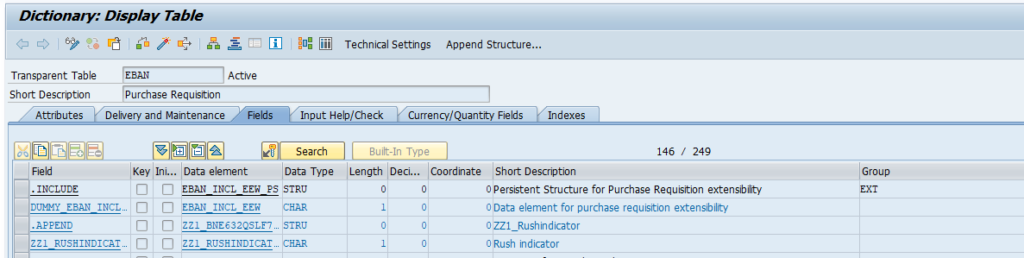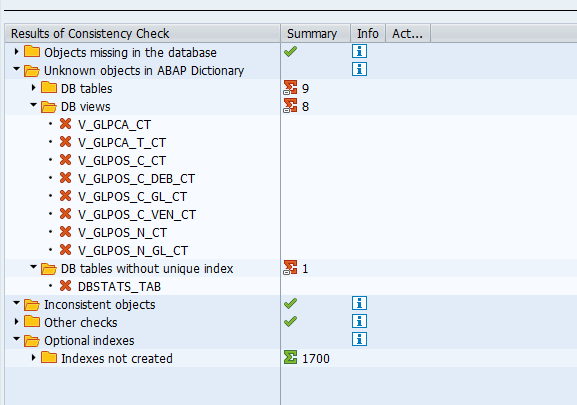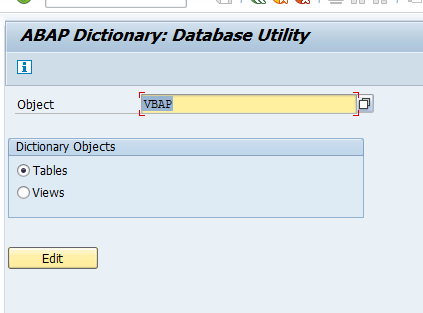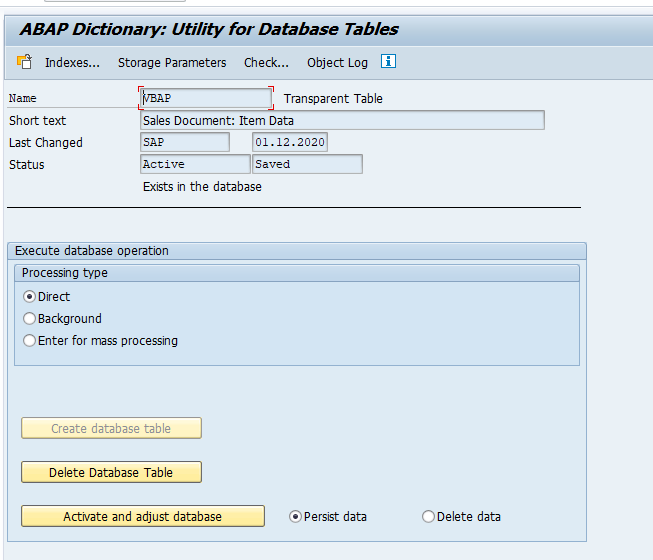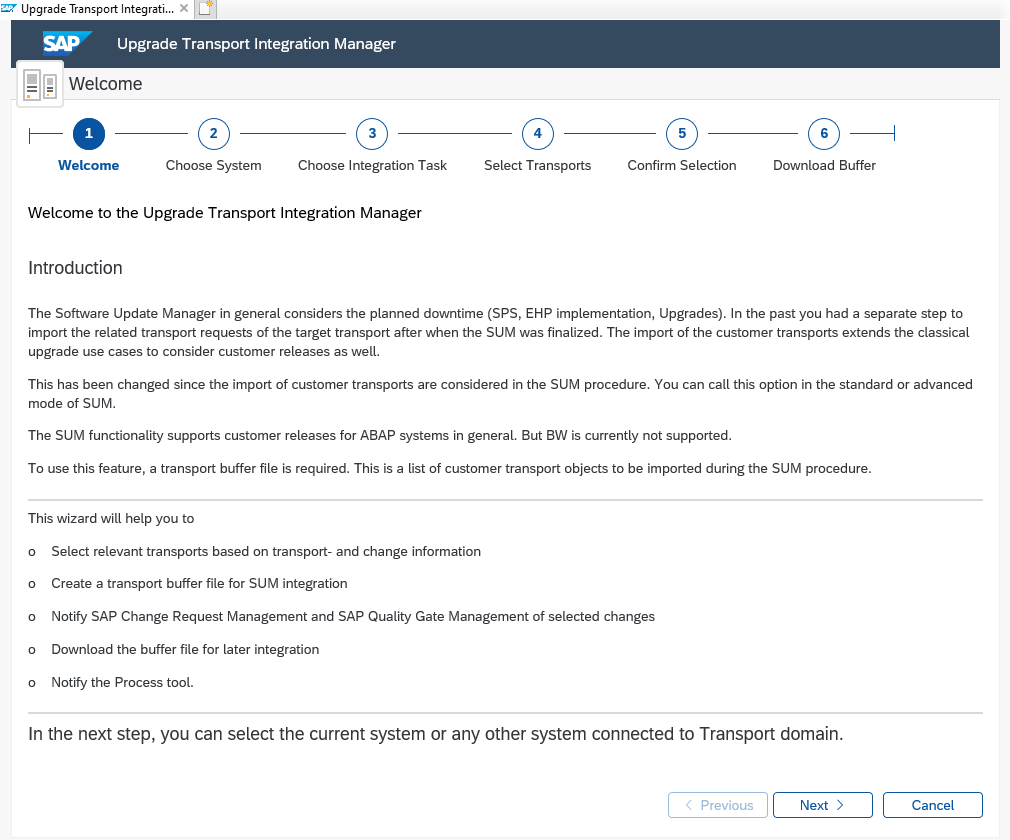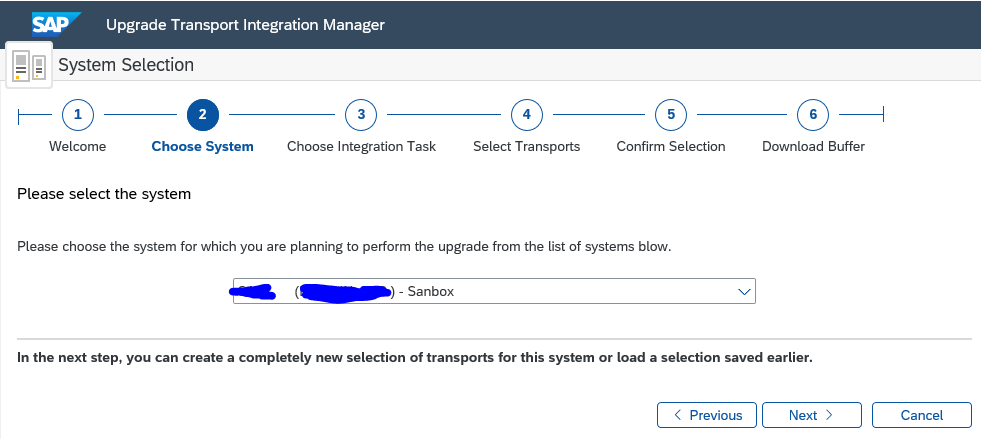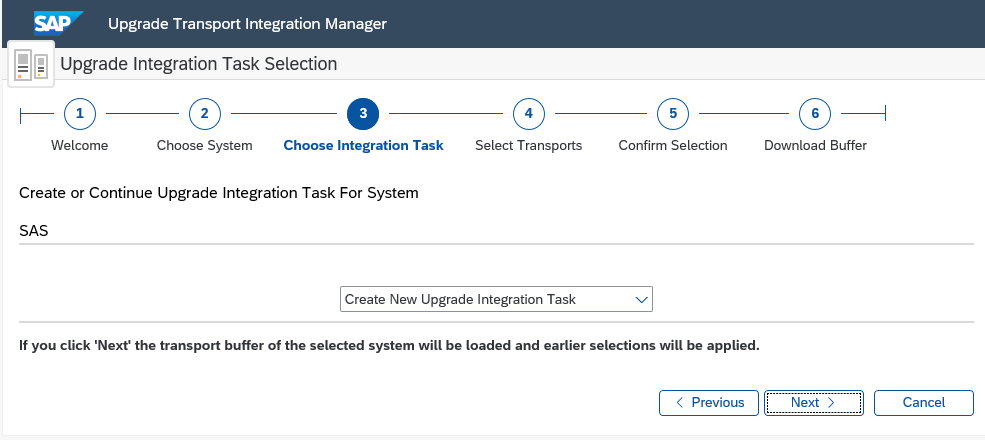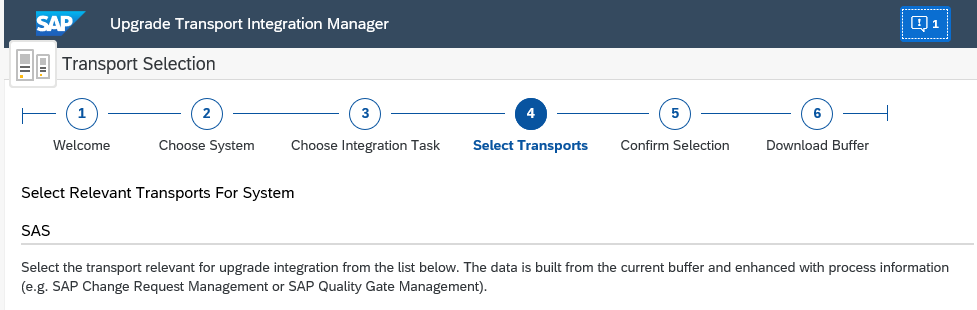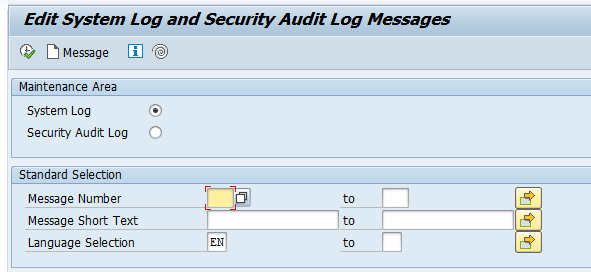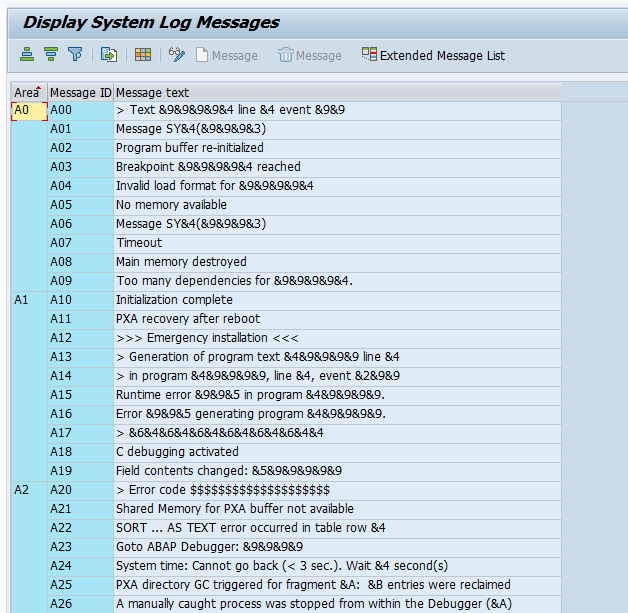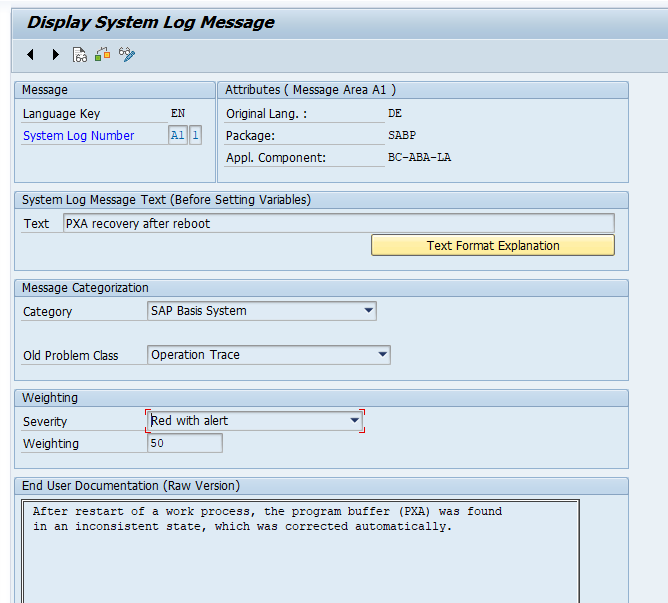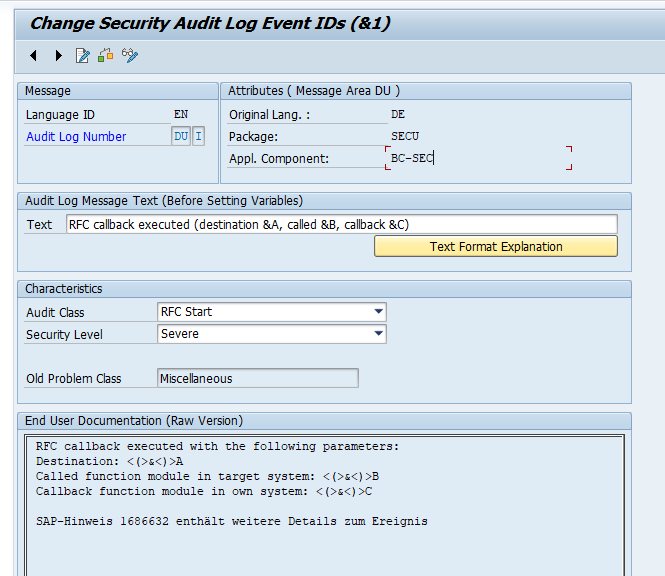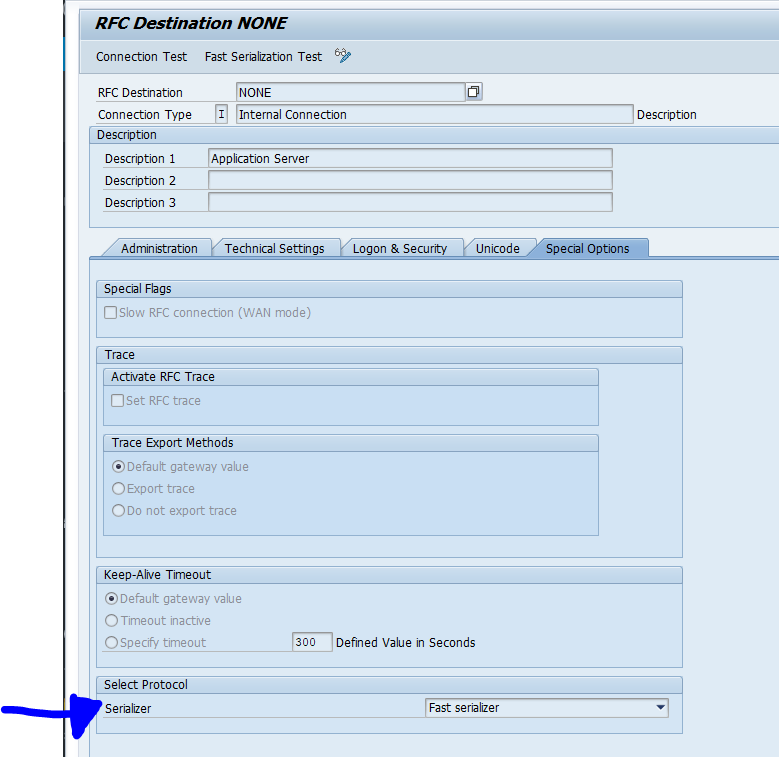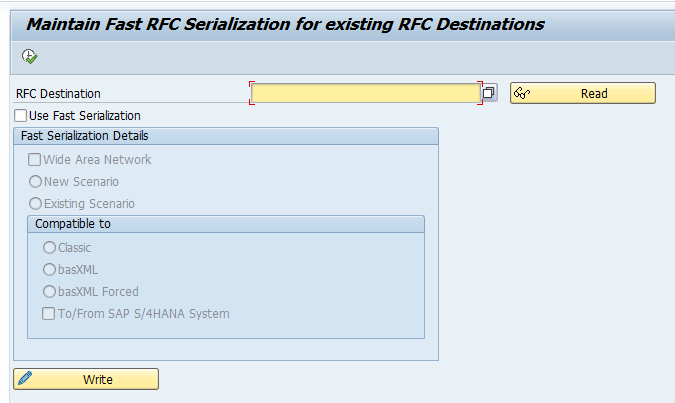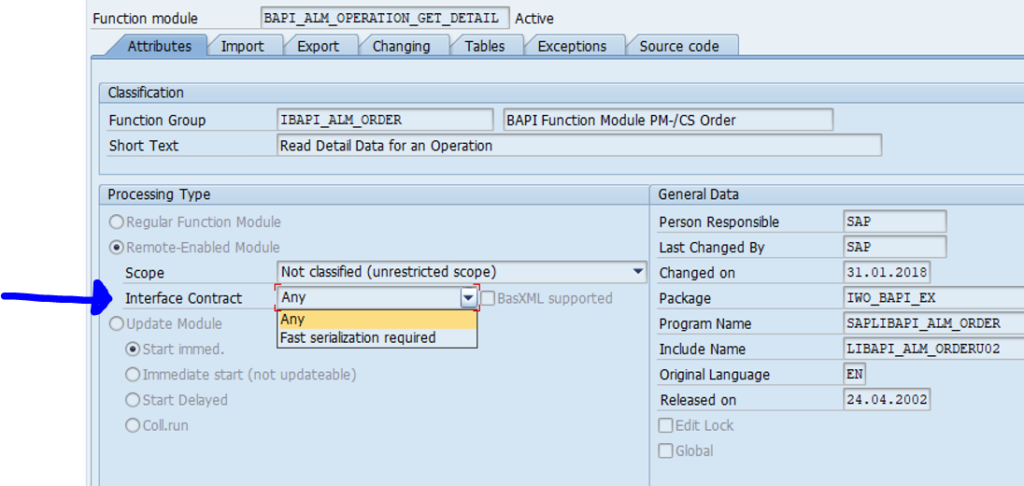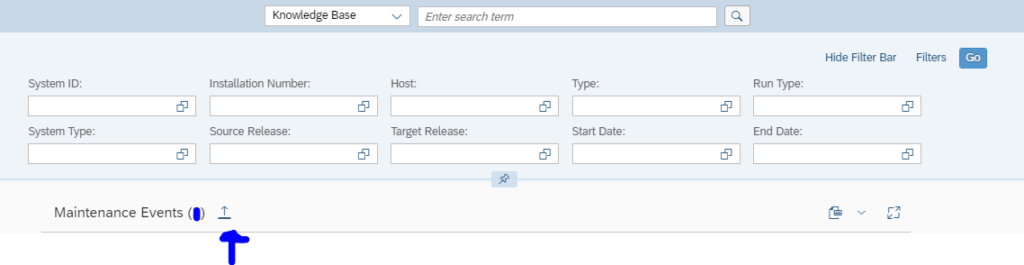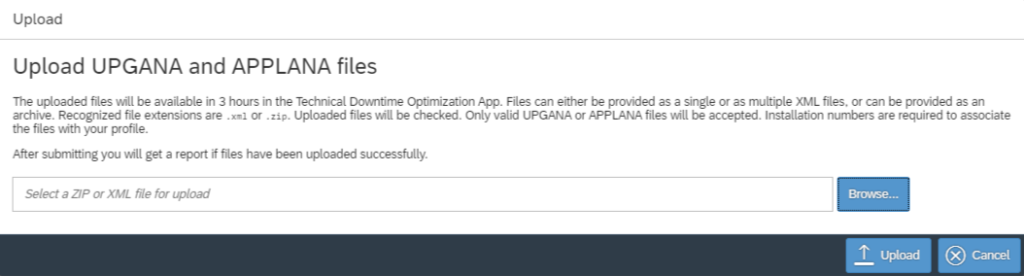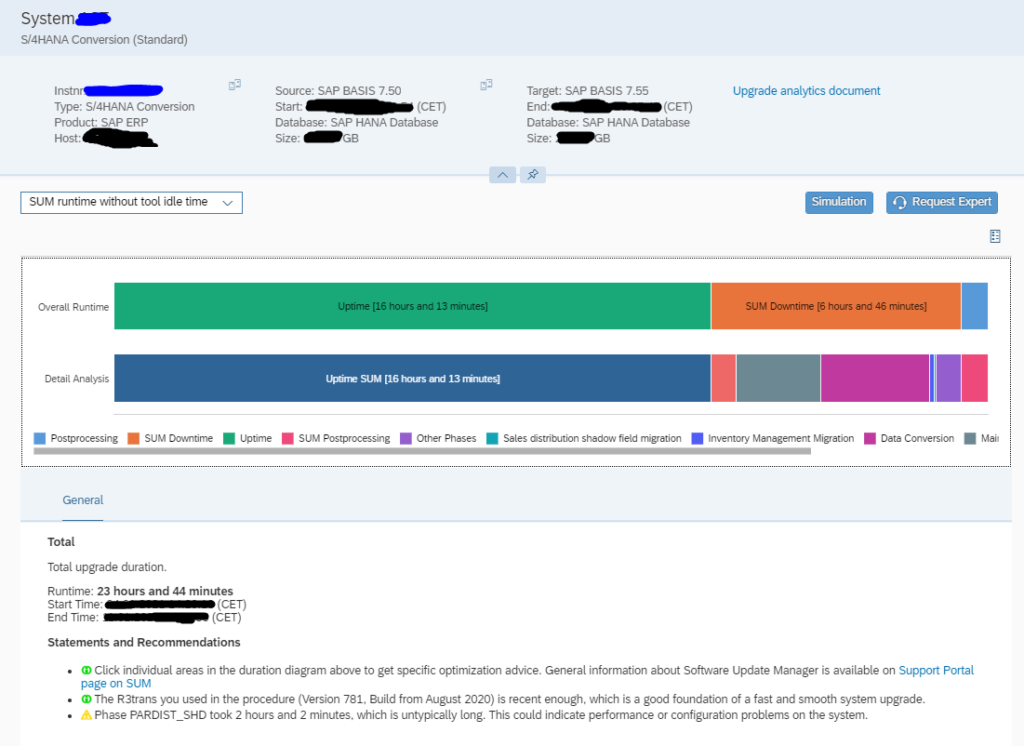In the previous blog we explained how to execute in app extensibility for an out-of-the-box FIORI app. This blog will explain how to transport the changes done.
Questions that will be answered in this blog are:
- What setup do I need to do for transporting the in app flexibility content?
- How to activate the needed apps for transporting in app flexibility content?
- How to use the needed apps for transporting in app flexibility content?
Initial setup
To set up the transport mechanism for in app extensibility start transaction S_ATO_SETUP:
These are packages used to only store the data for the key user.
For the final transport, create in SE80 once a final package, for example ZKUFLEX:
Background explanation on this transaction is present in OSS note 2807979 – Information to setup Adaptation Transport Organizer for S/4HANA On Premise system via S_ATO_SETUP.
FIORI apps activation for transports of key user flexibility content
Activate the FIORI app Configure Configure Software Packages. Full instructions are available on the FIORI reference library.
Short summary:
- Activate SICF services: NW_APS_ATO_CONF, NW_APS_ATO_LIB and NW_APS_LIB
- Activate ODATA service: APS_EXT_ATO_PK_CFG_SRV
- Acitvate PFCG roleSAP_NW_APS_EXT_ATO_PK_CFG_APP and assign to your user
Activate the FIORI app Register Extensions for transport. Full instructions are available on the FIORI reference library.
Short summary:
- Activate SICF services: NW_APS_ATO_REGI, NW_APS_ATO_LIB and NW_APS_LIB
- Activate ODATA service: APS_EXT_ATO_PK_AI_SRV
- Activate PFCG role SAP_NW_APS_EXT_ATO_PK_AI_APP and assign to your user
Use of FIORI apps for transports of key user flexibility content
Add the apps to on the FIORI launchpad:
In the app Configure Software Packages add your permanent package you created in SE80:
Also assign a transport request here.
Now you can use the Register Extensions for Transport app to assign you extension to the package and transport:
Select the field and press the button Reassign to Package.
SAP references
Excellent overview blog can be found here.
SAP full help reference can be found here.