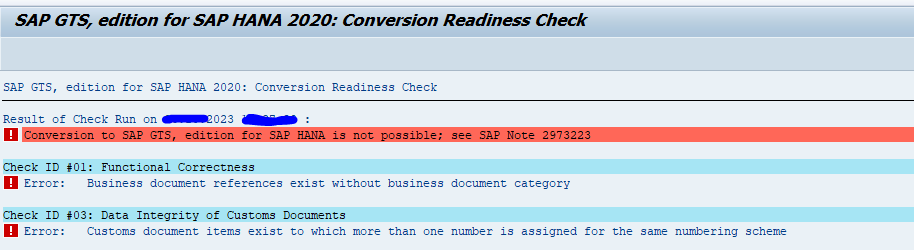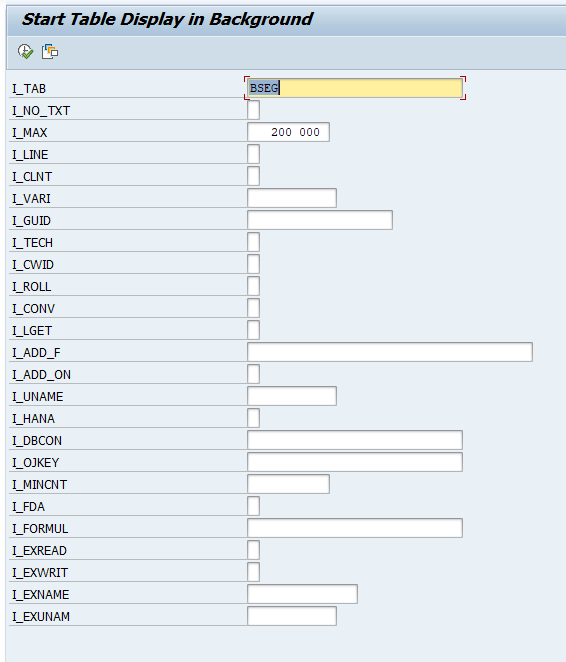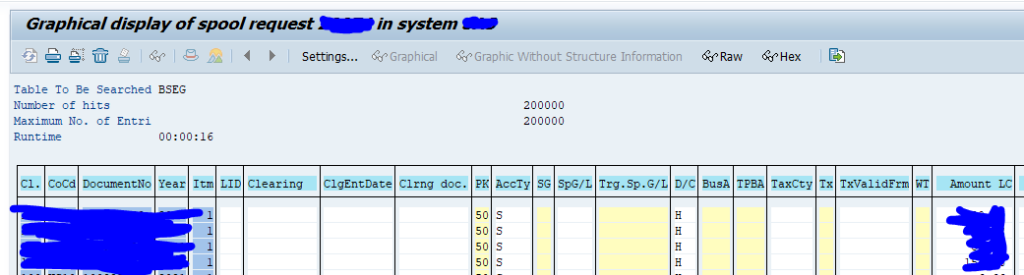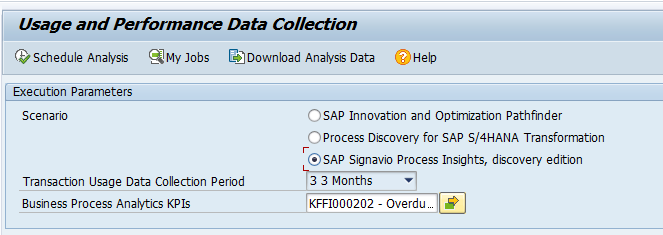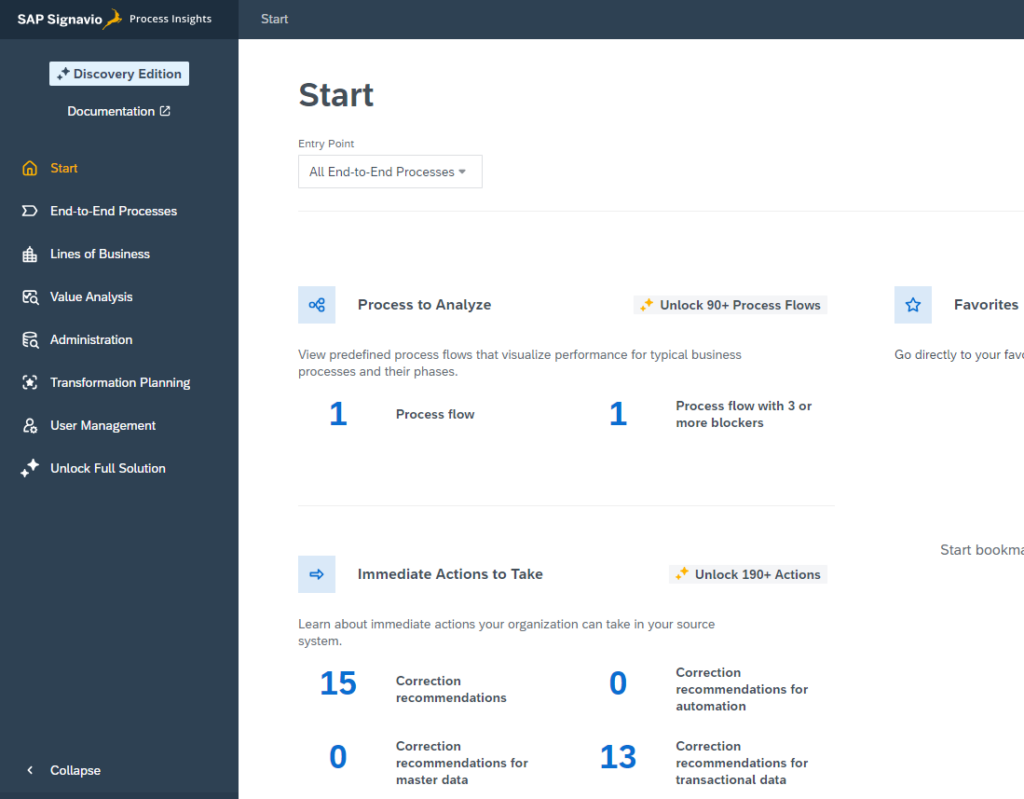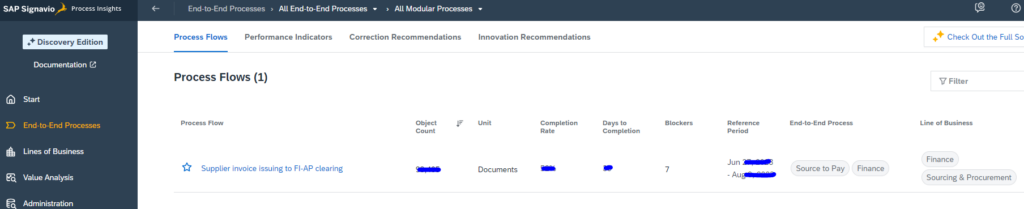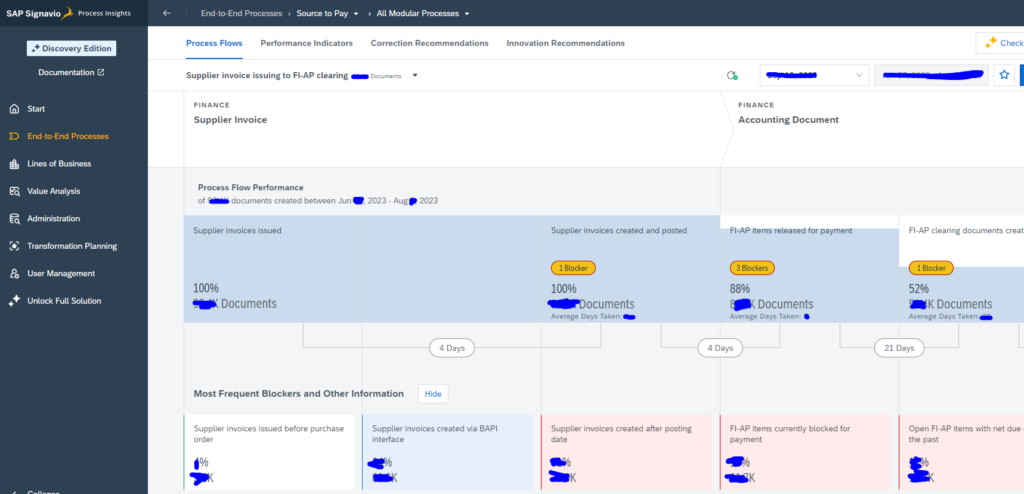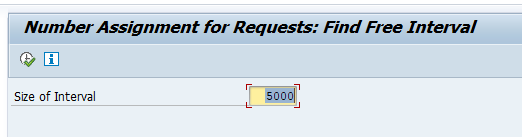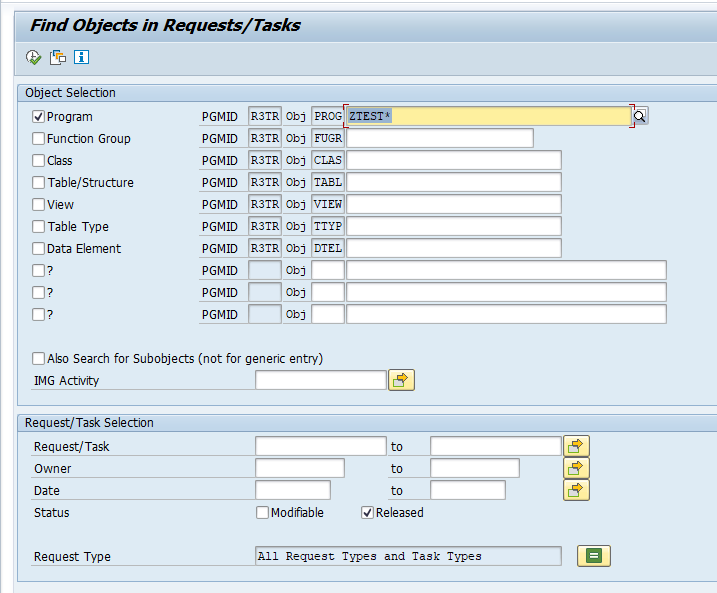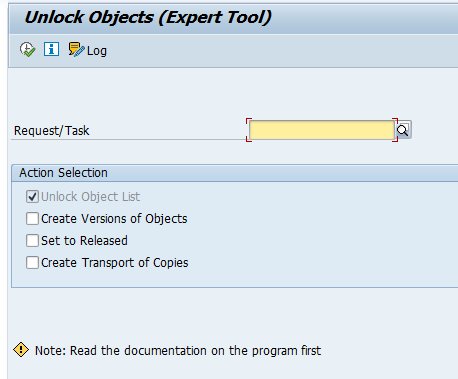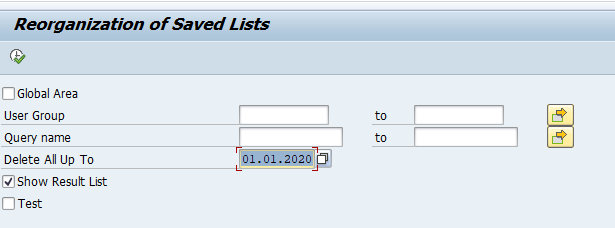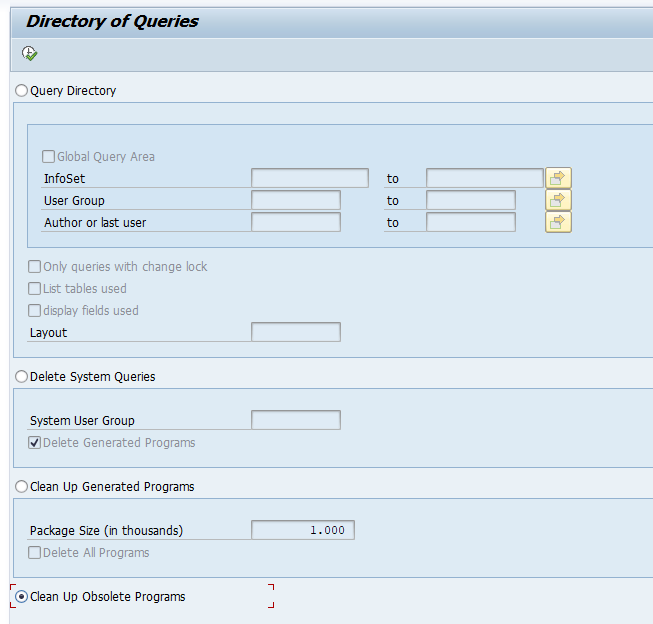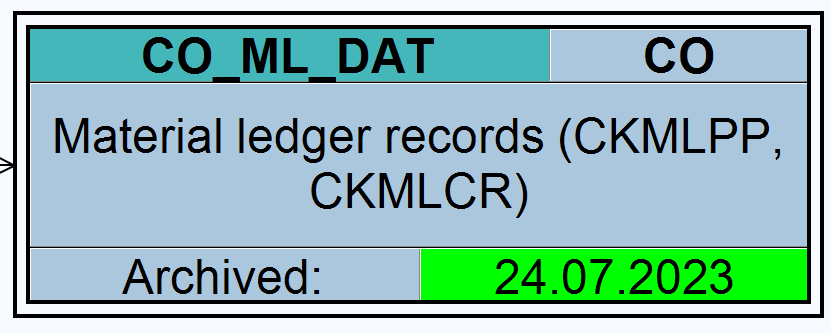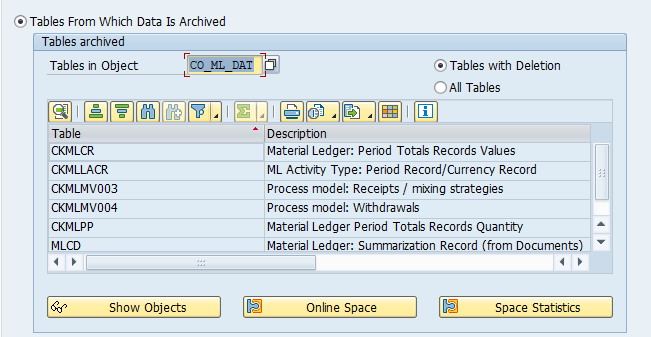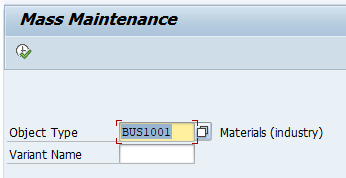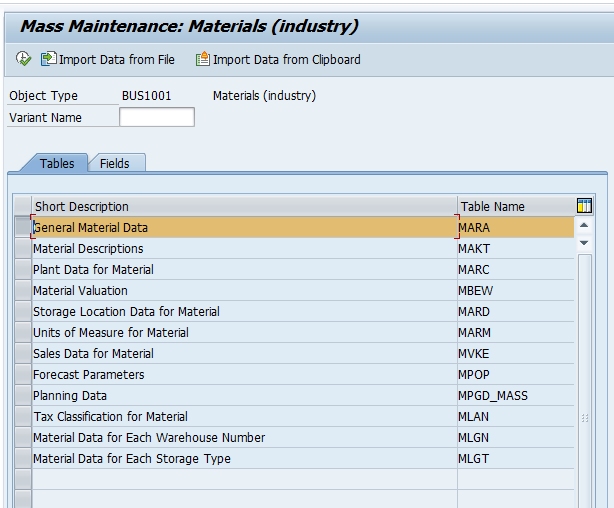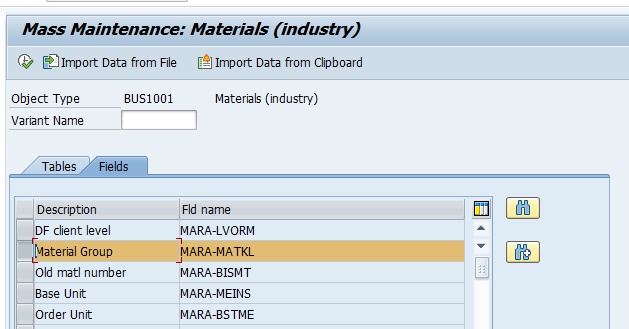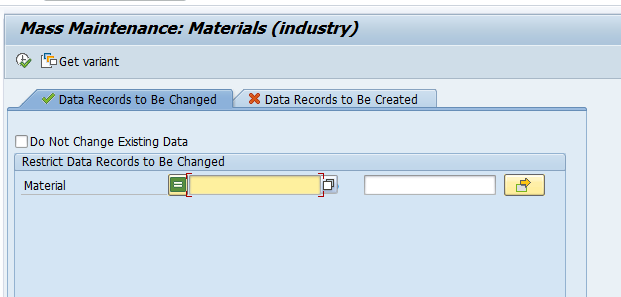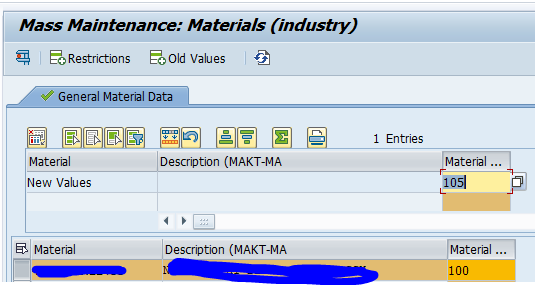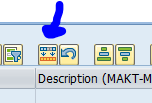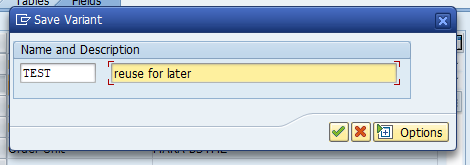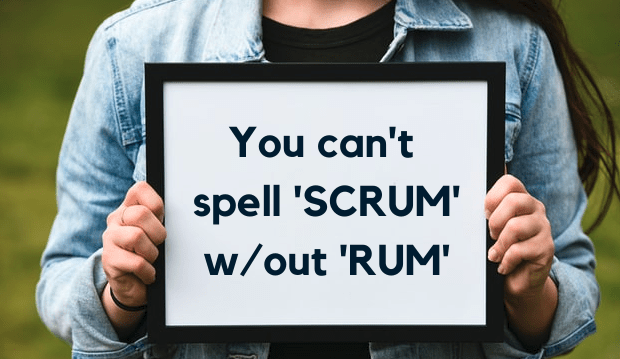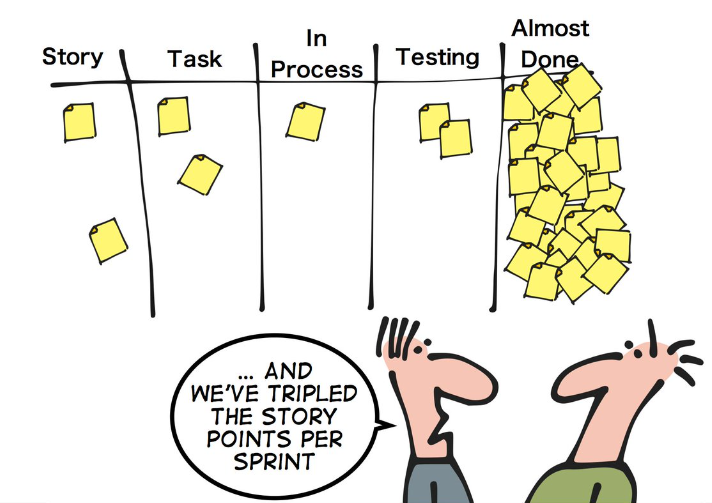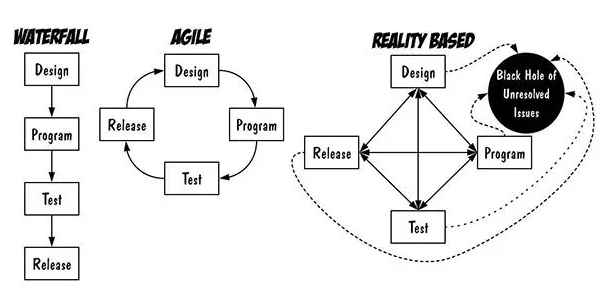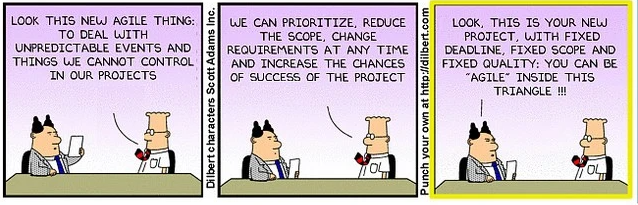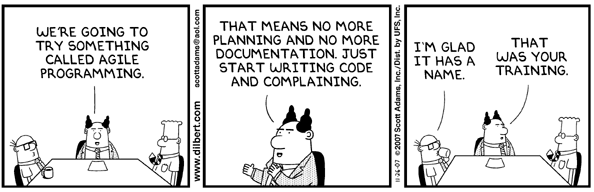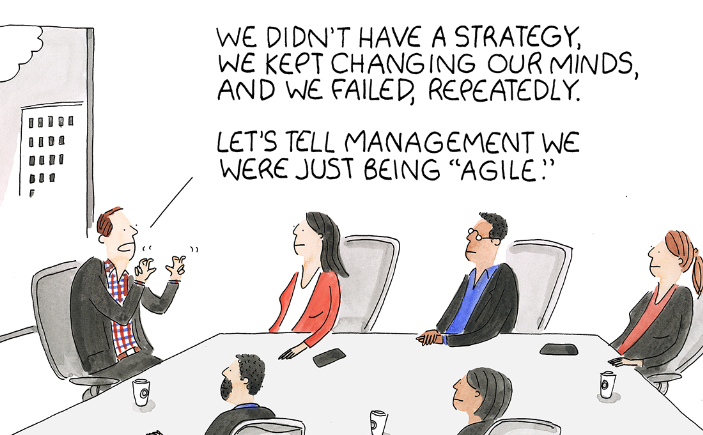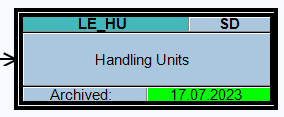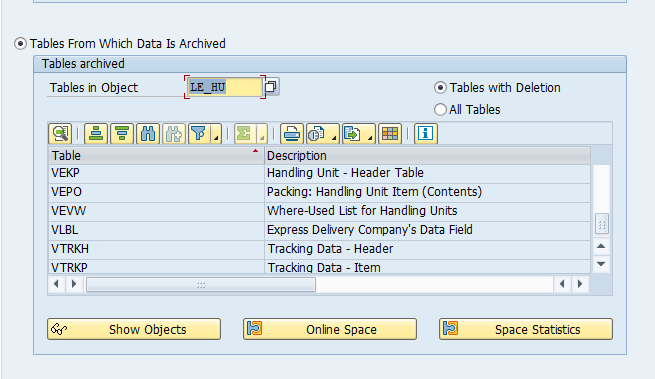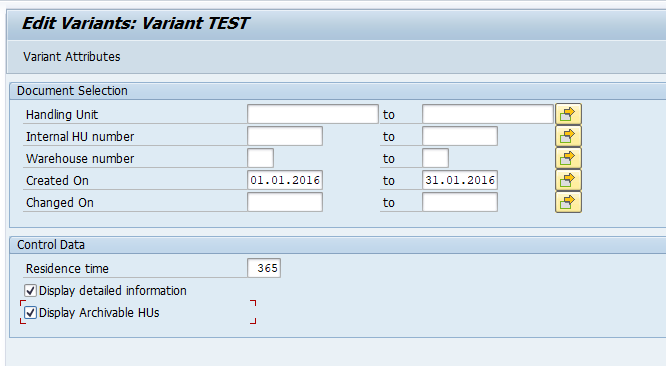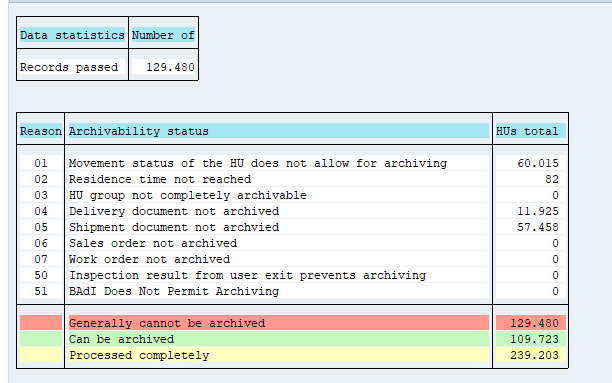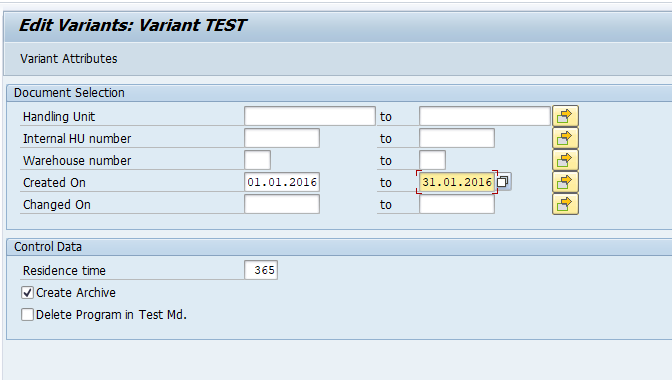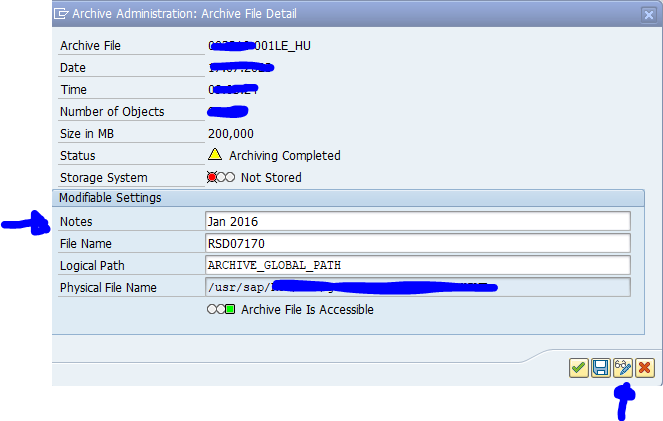If your company is running a GTS (global trade system) it might consider a conversion to GTS Edition for HANA. The GTS version for HANA has a different functional scope than a regular GTS system. It might be some functions are no longer supported on GTS Edition for HANA, some might be different, but also new functions might be available.
SAP GTS, edition for SAP HANA: Conversion readiness check
To get the right input for your business, you can run the conversion readiness check. Load OSS note 3033398 – SAP GTS, edition for SAP HANA: Conversion readiness check into your development system and transport it to your productive GTS system. The tool you can already run on development to get an impression, but must finally be run in production to make sure the data checks are done properly.
The note delivers program /SAPSLL/READINESS_CHK_V8000. This program you run in the system. The output is directly a list of items that might require your attention:
OSS note 2973223 – SAP Global Trade Services, edition for SAP HANA: Conversion readiness check – conflict clarification contains extra explanation on the checks.
Unlike most of the other readiness checks, no upload to SAP is required. You just run the check locally.
Bug fix and clarification OSS notes
- 2989086 – SAP Global Trade Services, edition for SAP HANA 2020: Conversion readiness check – data cleansing report for customs duty rates
- 3036789 – SAP Global Trade Services, edition for SAP HANA 2020: Data cleansing of worklist for measure-based determination rules
- 3249316 – SAP Global Trade Services, edition for SAP HANA 2020: Conversion readiness check – data cleansing report for determination strategies
- 3435410 – /SAPSLL/UPG_MEA_CLEANUP_V8000 does not take into account all entries of measure determination
- 3435947 – Conversion readiness check reports invalid time stamps in database tables
- 3441620 – Conversion readiness check incorrectly reports errors for check ID #16
- 3474557 – KBA: How to Resolve GTS Readiness Check Error – Check ID #06
- 3477652 – SAP Global Trade Services, edition for SAP HANA 2020: Conversion readiness check – data cleansing report for numbers
- 3479546 – Warning when running report /SAPSLL/READINESS_CHK_V8000