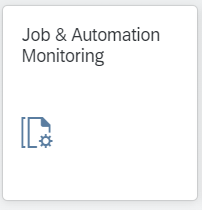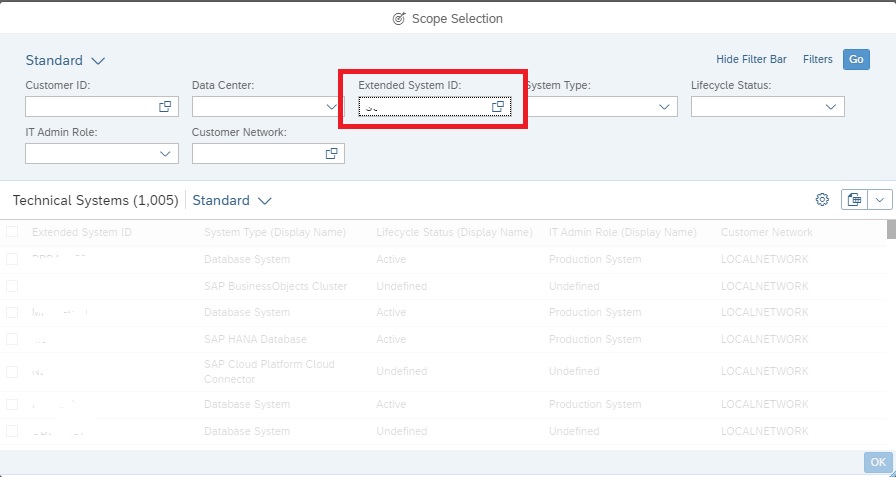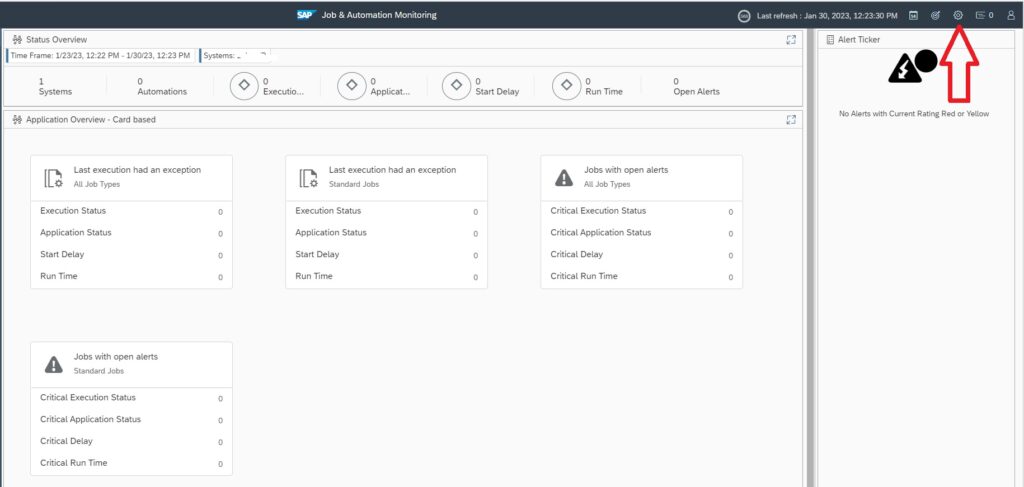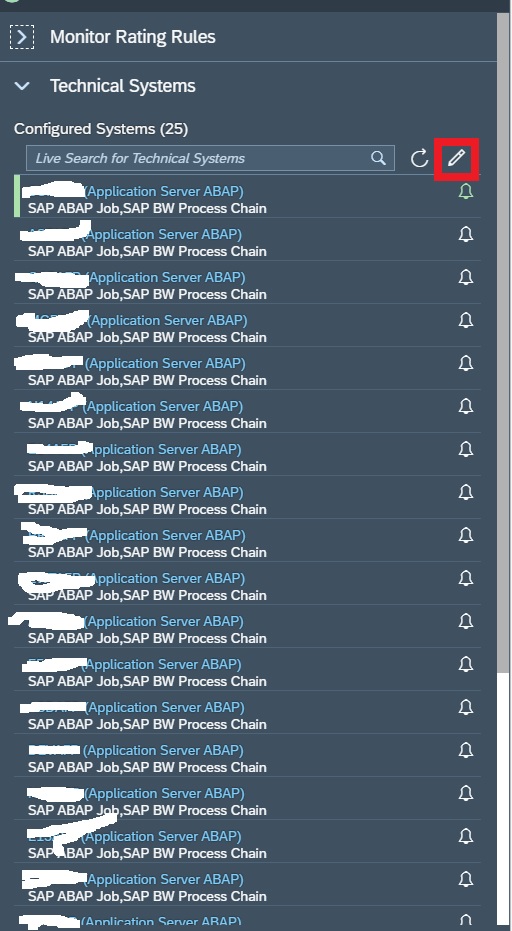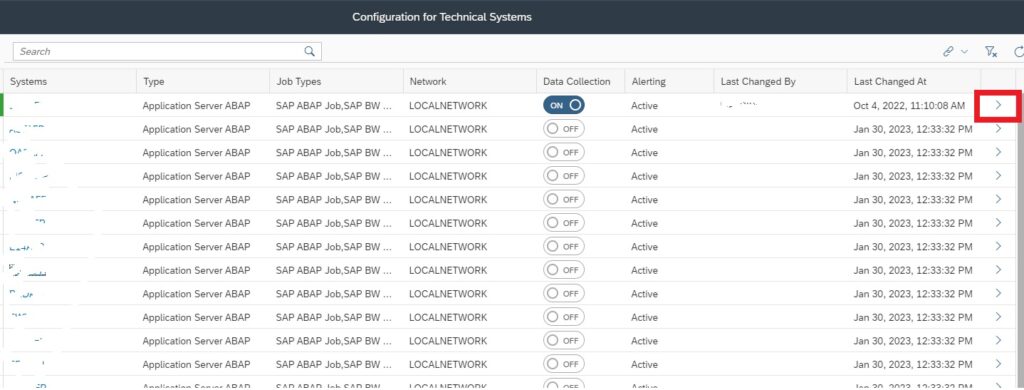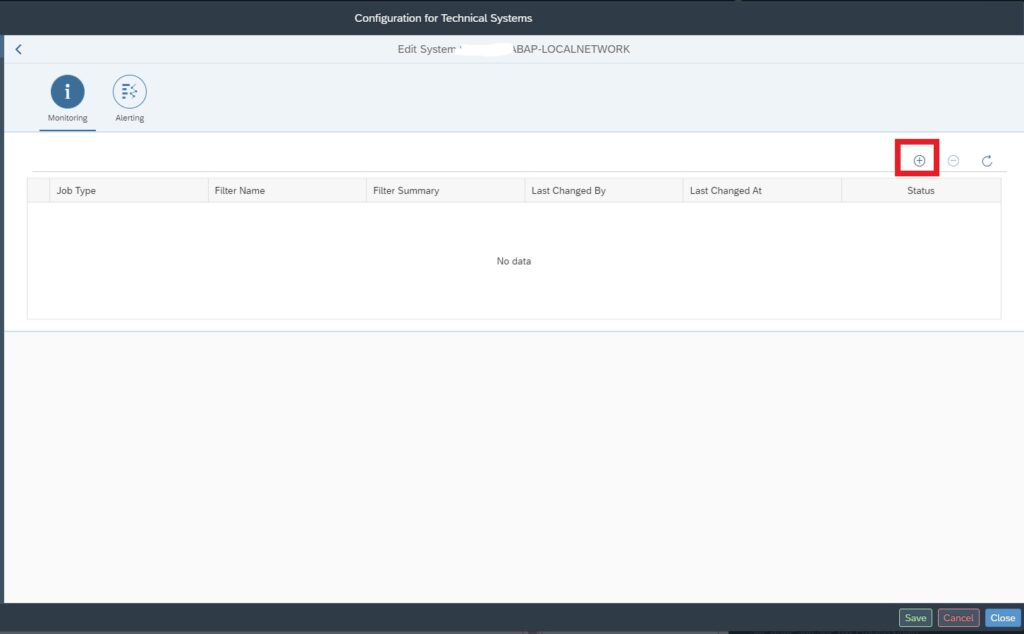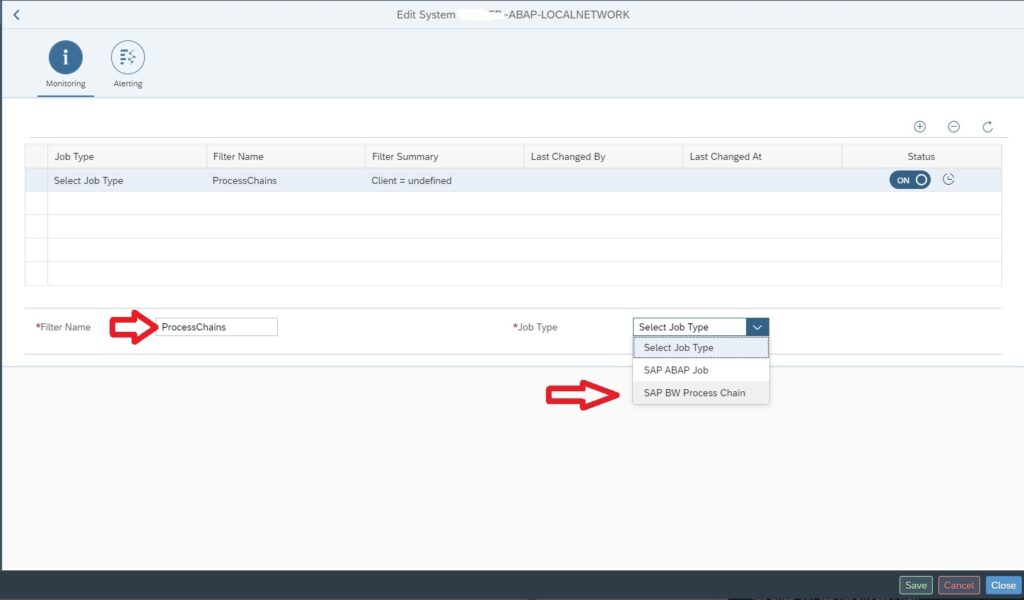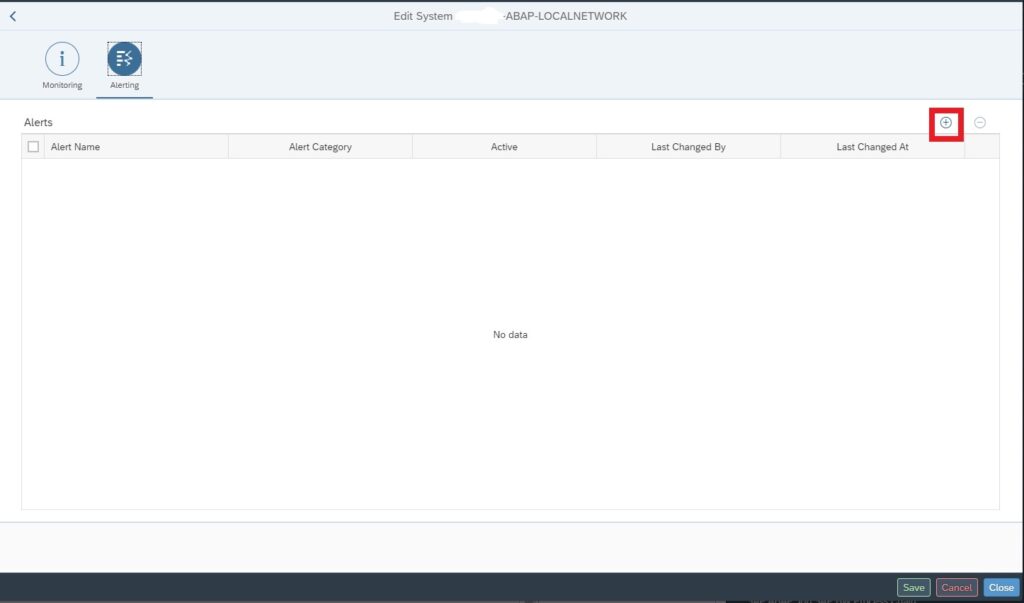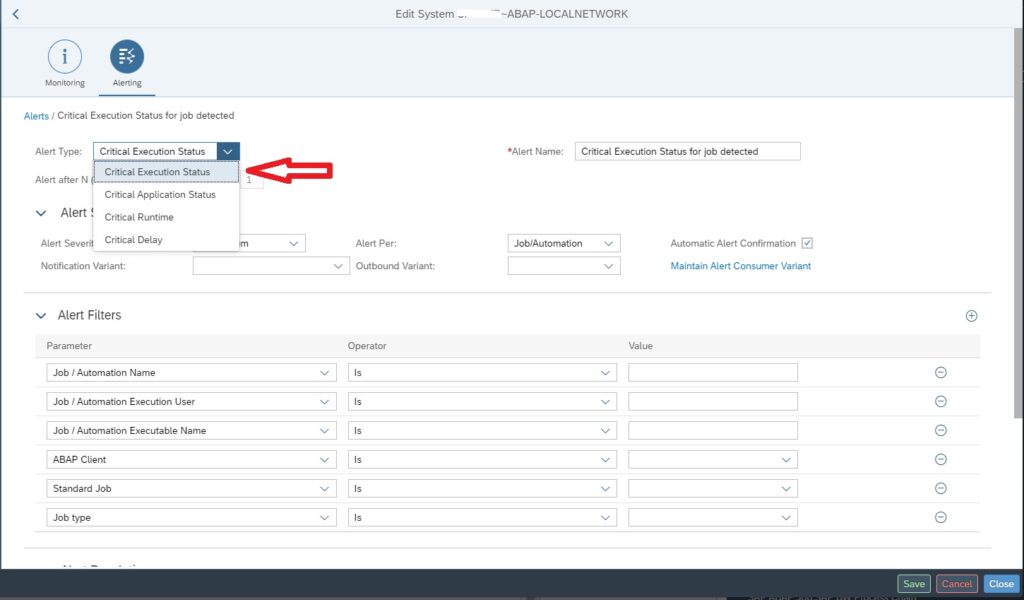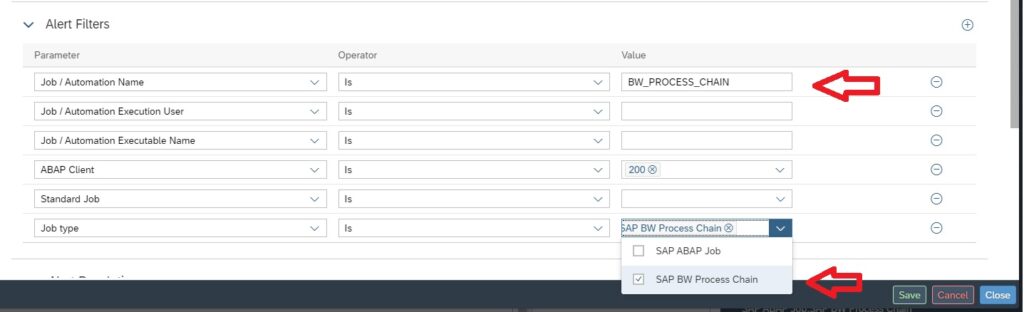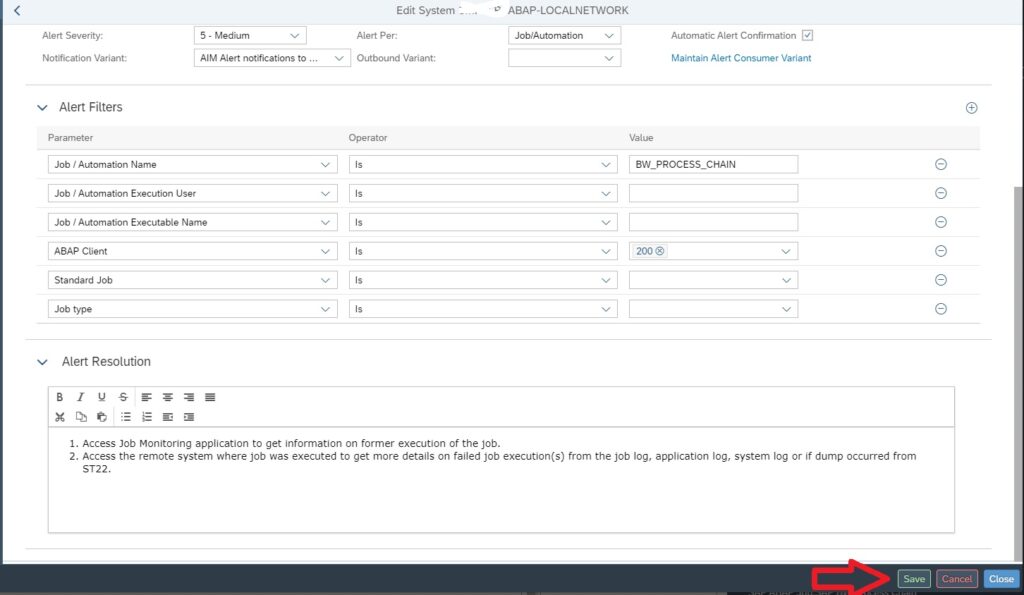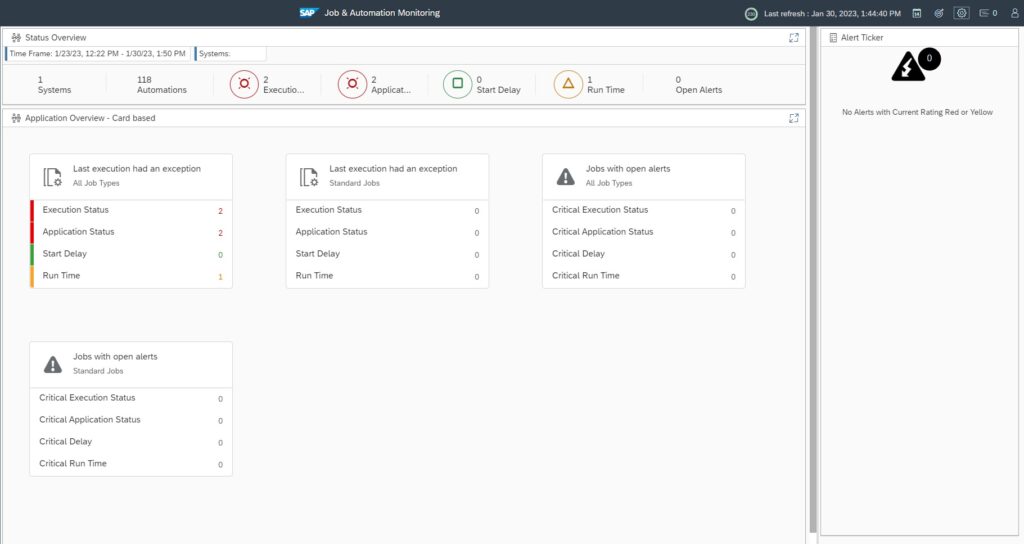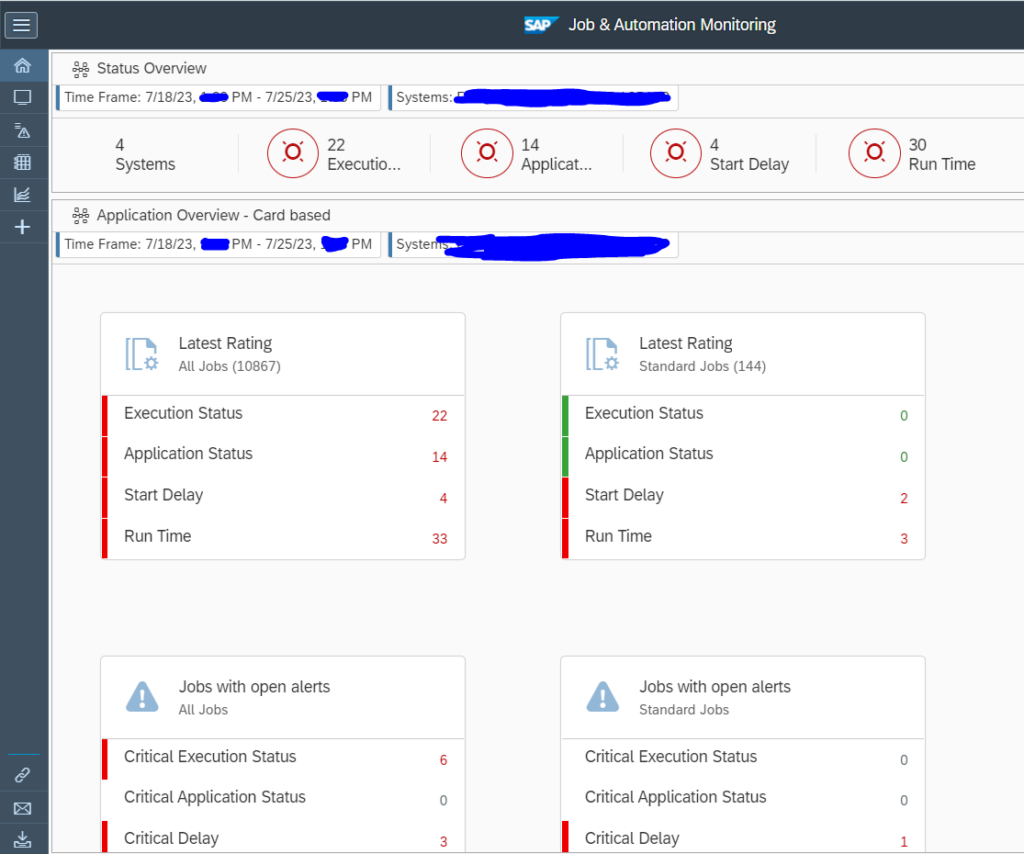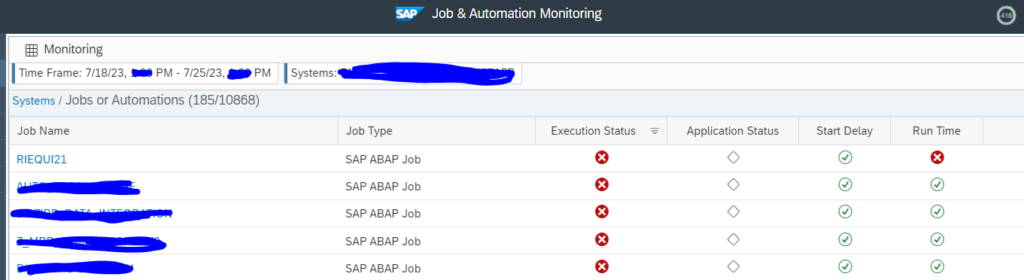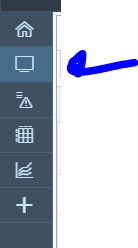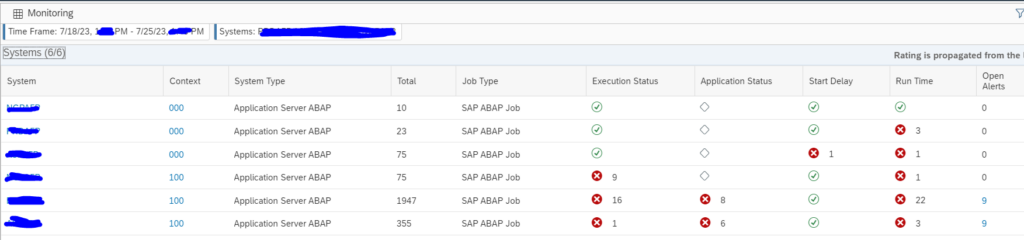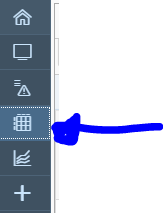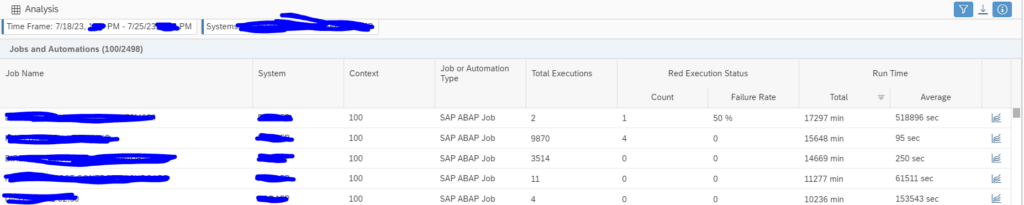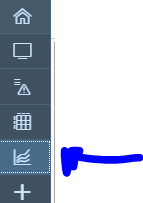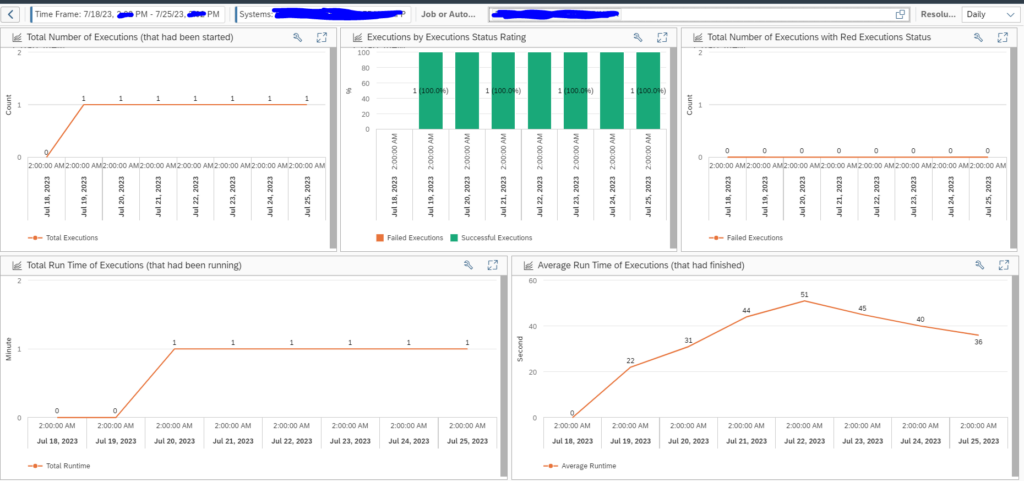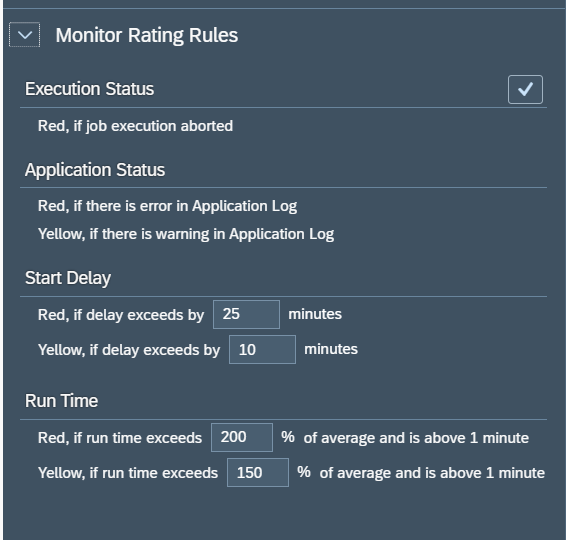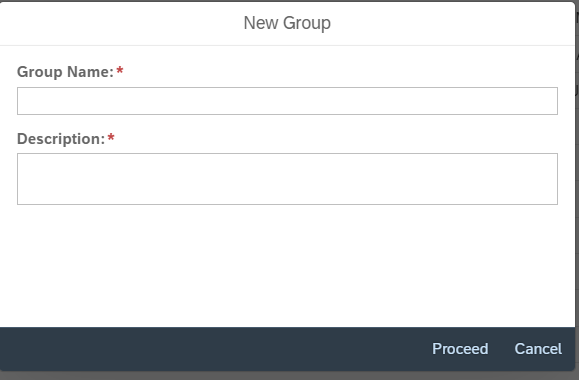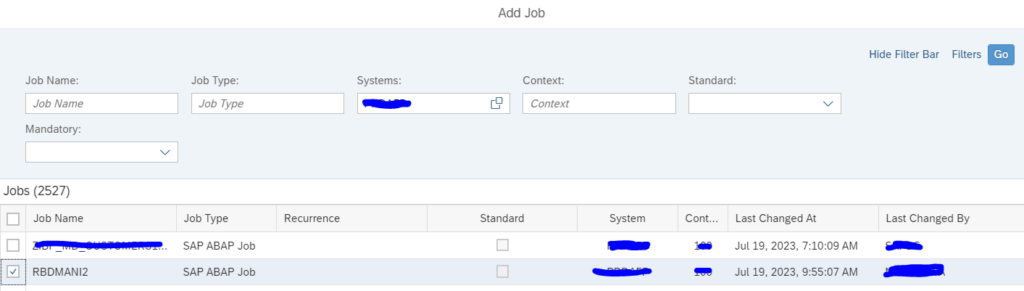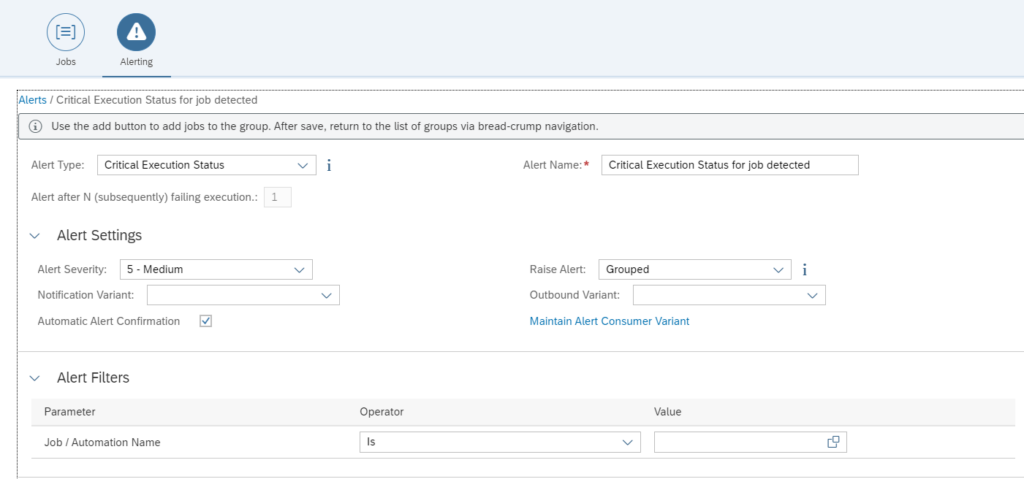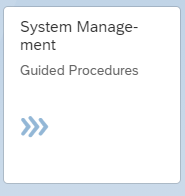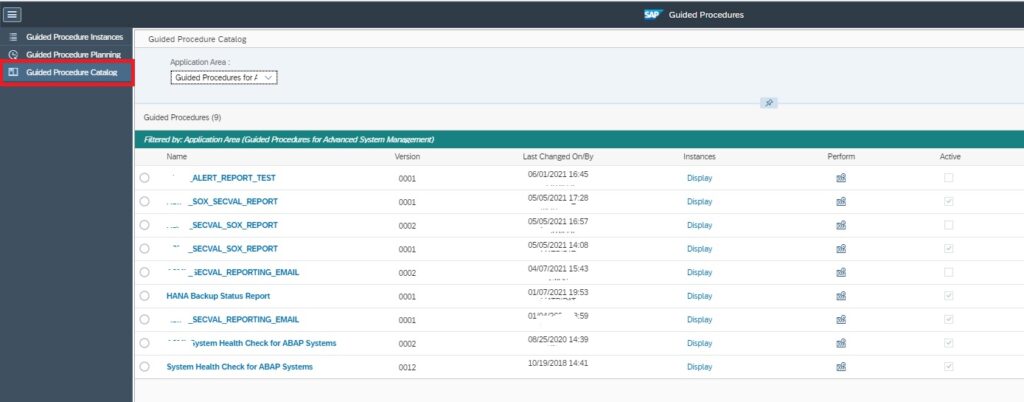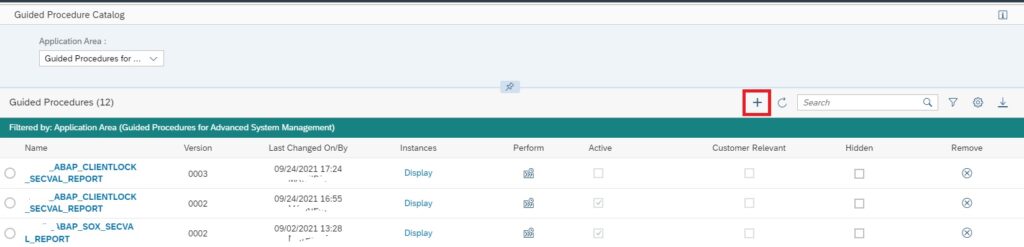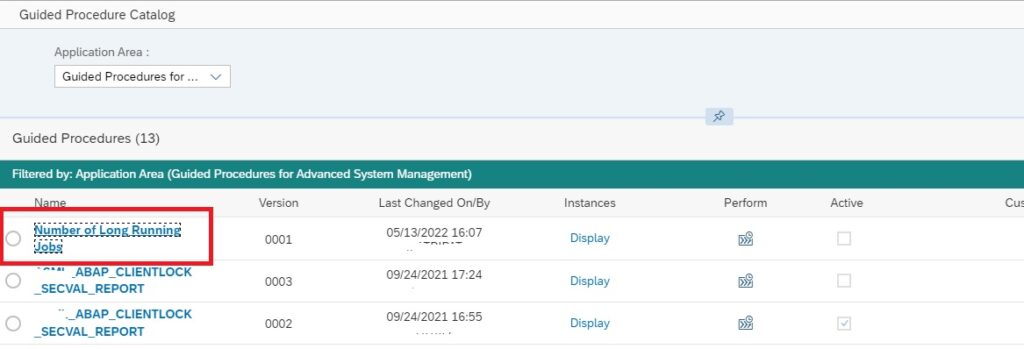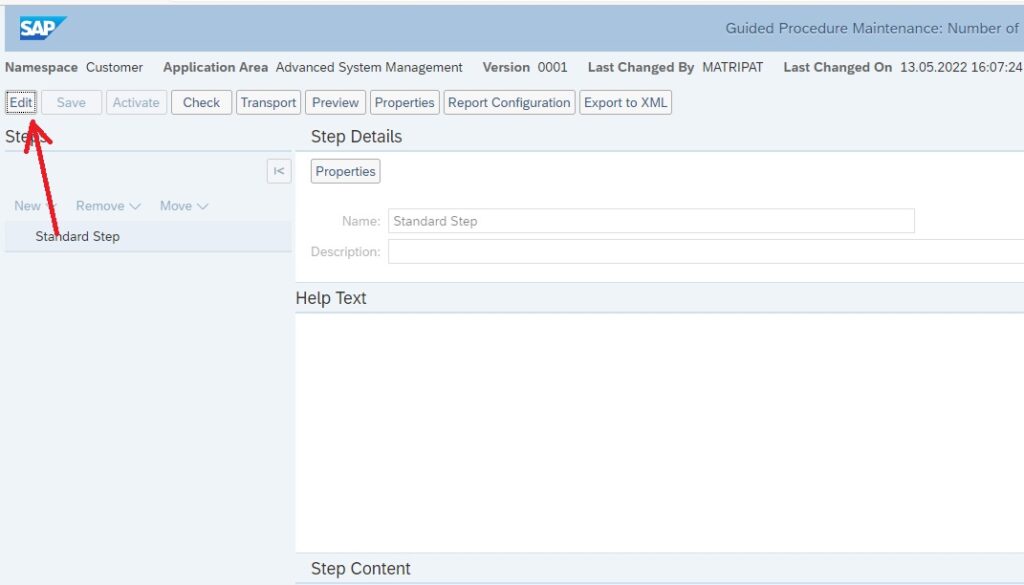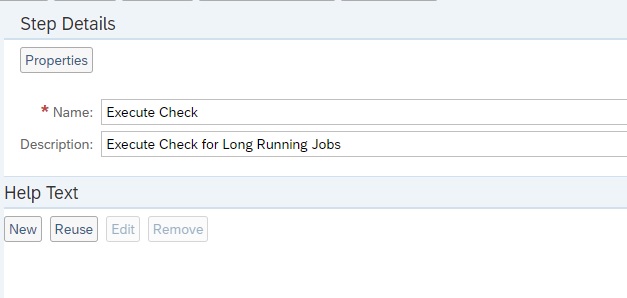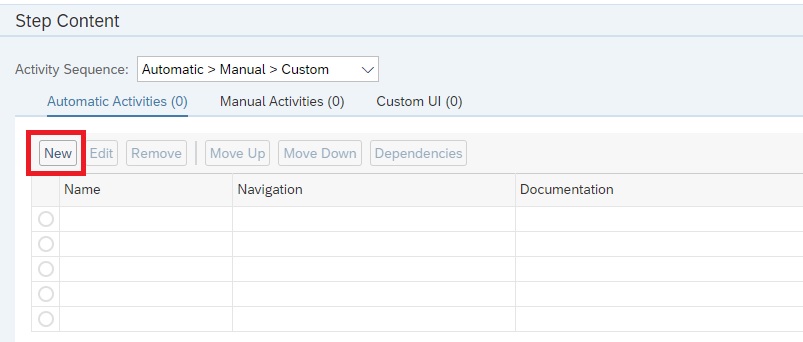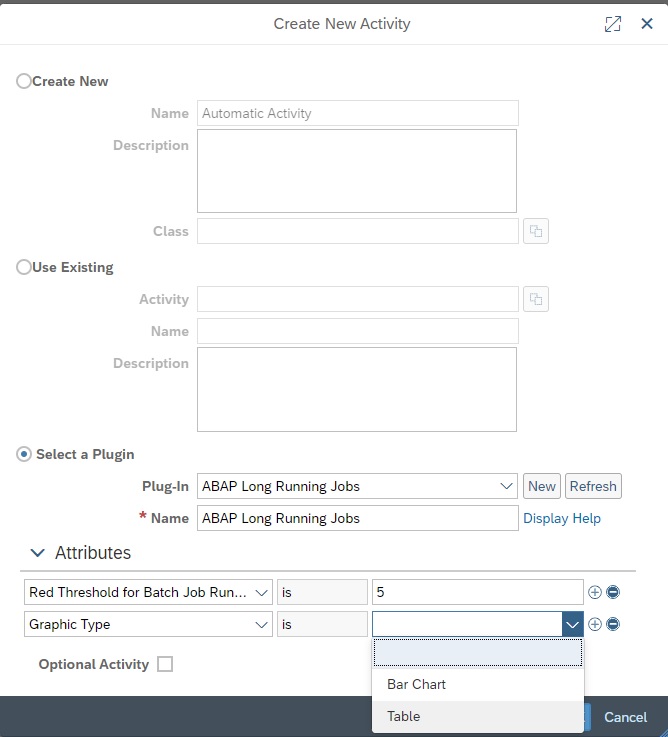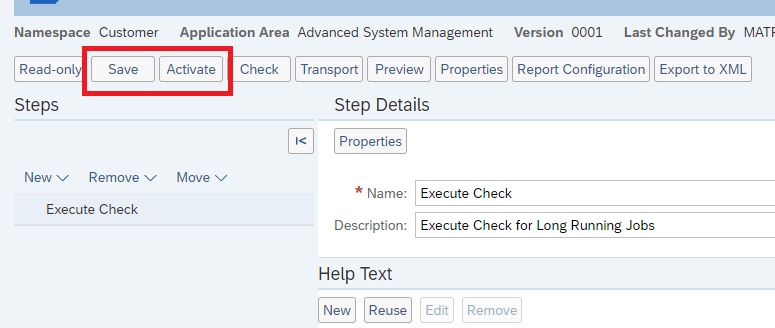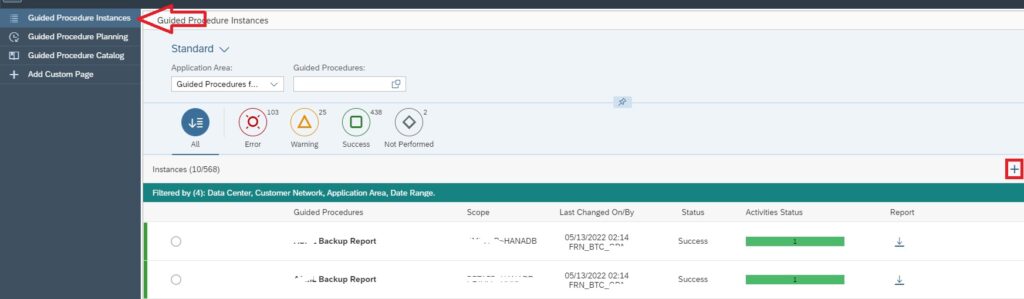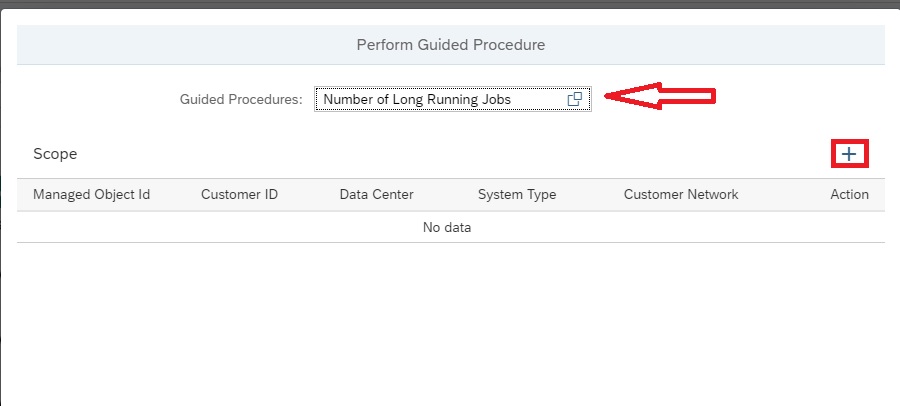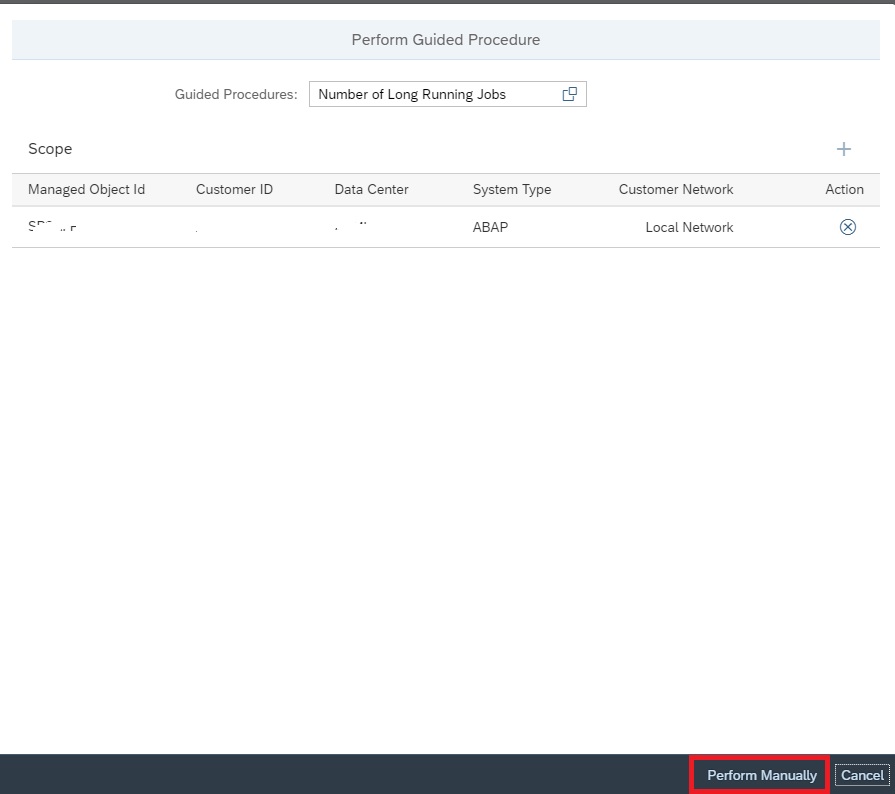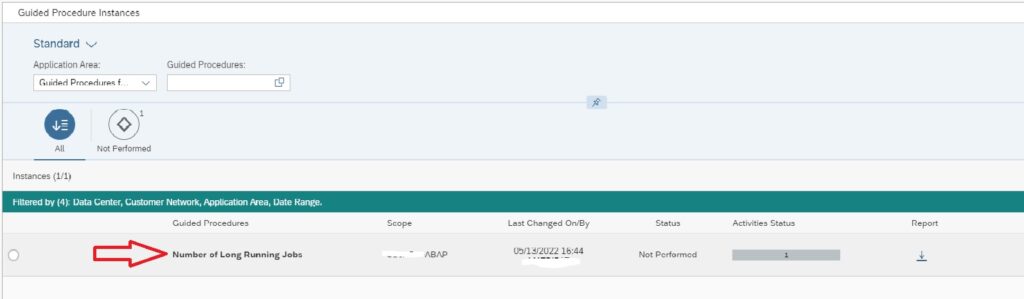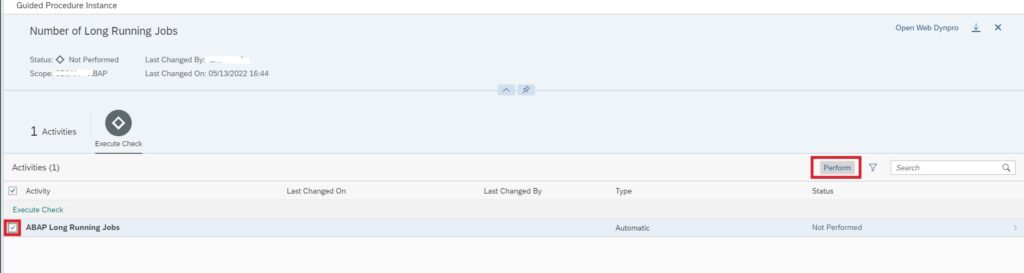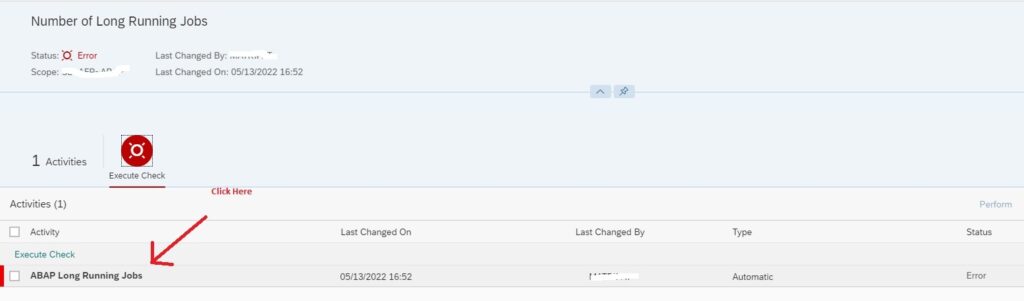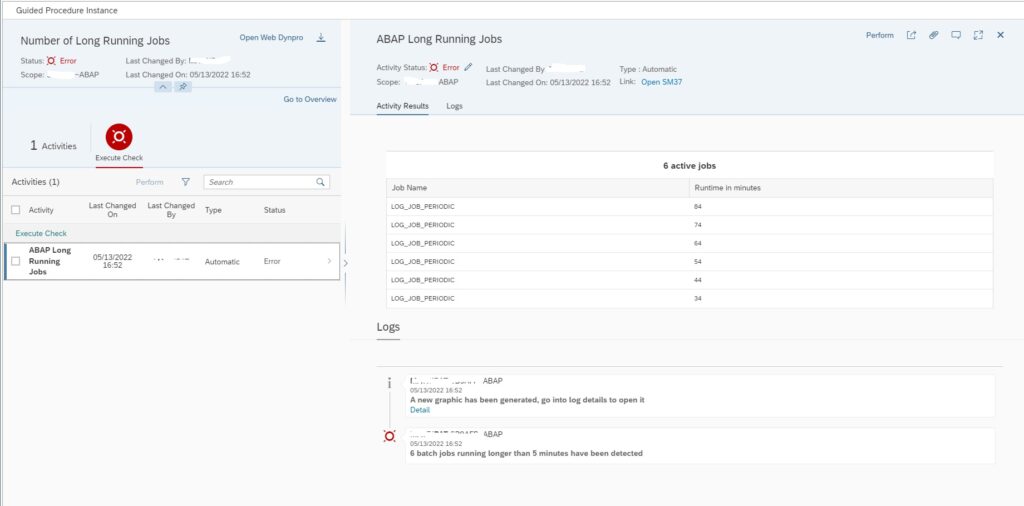Process Chain Monitoring in SAP Focused Run is possible via Job And Automation Monitoring which is available as of SAP Focused Run 3.0 FP02.
You can launch the Job & Automation Monitoring app in the Advanced Application Management section in the Focused Run launchpad.
When you launch the app you will be asked for a scope selection for which you can specify the systems for which you want to activate Process Chain Monitoring.
To start the setup of Process Chain Monitoring click on the settings button.
In the settings popup click on the pencil button under Technical Systems.
In the next popup select the system for which you want to configure process chain monitors by clicking on the area as shown below.
In the next screen , in the Monitoring tab click on the + sign to create a new filter to activate data collection.
Now provide a filter name and then in Job Type select SAP BW Process Chain and save.
After creating the filter move to Alerting tab and click on the + sign to create a new alert.
You can create the following types of alerts.
- Critical Execution Status: The Execution Status is rated green, if a job finished successfully and red, if the job execution did not finish, i.e., aborted. It is rated yellow, if a job finished with warnings or errors without aborting.
- Critical Application Status: The Application Status is rated green, if a job successfully processed the application data. It is rated red, if e.g., an ABAP job execution writes errors into the application log and yellow, if there are warnings, but no errors.
- Critical Delay: The Start Delay rating is rated green, if the technical delay of a job (e.g., in case of an ABAP job the time passed until a job gets a work process assigned) did not exceed the threshold defined.
- Critical Runtime: The Run Time is rated green, if the runtime of a job did not exceed the threshold defined.
To create the alert first select the alert type.
Then in Alert Filters section provide the BW Process Chain name for which you want to activate alerting. Also you must provide the job type as BW Process Chain. You can optionally enter further filters like Execution User, Executable Name, ABAP Client and whether it’s a Standard Job or not.
Note: With Job & Automation monitoring you can create alerts for Standard ABAP jobs as well. The filters Executable Name and Standard Job is applicable only for ABAP Job type.
Optionally you can also set Notification Variant, Alert Severity and enable Automatic Alert Confirmation in the Alert Settings section.
Optionally you can also provide Resolution Instructions in the Alert Resolution area.
If you select alert type Critical Delay or Critical Runtime you also have to enter the thresholds.
Finally click on the Save button to save and activate the alerting.
Note: When we activate monitoring of process chain by creating the filter in the Monitoring tab, we activate data collection for Process Chain monitoring. This will enable data collection of all process chains of that managed system. You can see status of all process chain runs for that system in the main page of the Job & Automation Monitoring app. Additionally and optionally you can create/enable alerting in the Alerting tab to alert on specific process chain failures.
Note: Since the launch of Job & Automation Monitoring in Focused Run 3.0 FP2 the old Job Monitoring feature has been renamed to Job Monitoring ABAP Only. The Job Monitoring ABAP Only functionality is completely deprecated as of release of Focused Run 4.0.
For more details on Job & Automation Monitoring you can refer to SAP documentation here.
<< This blog was originally posted on SAP Focused Run Guru by Manas Tripathy (Simac). Repost done with permission. >>