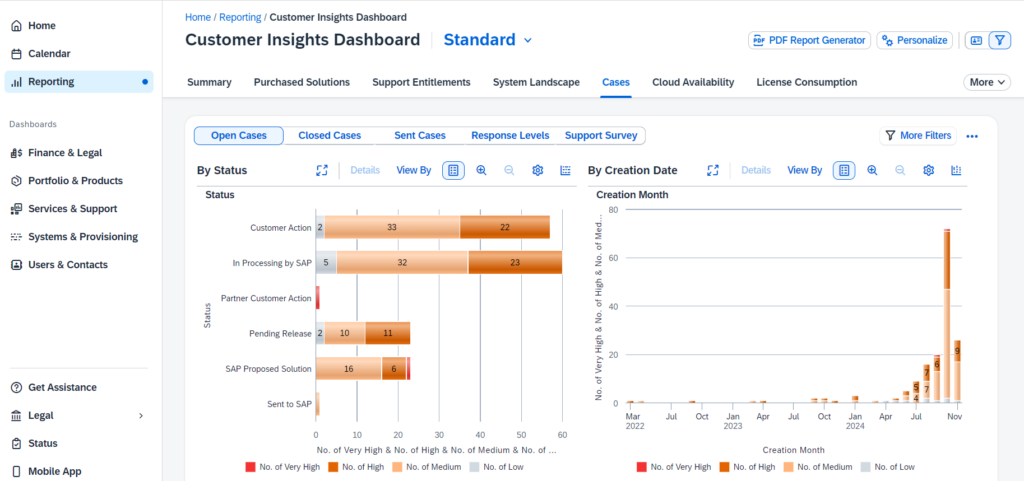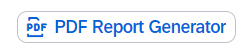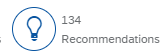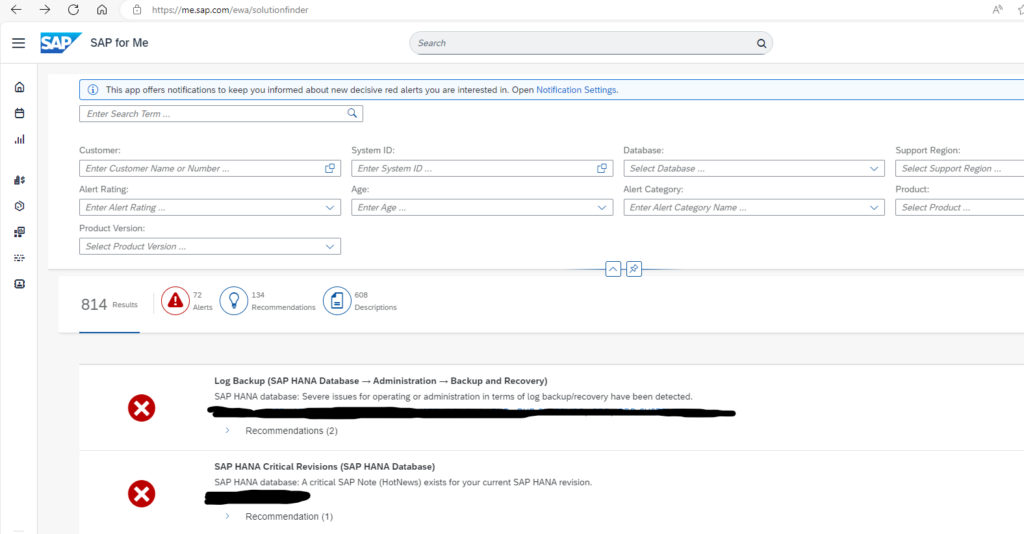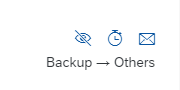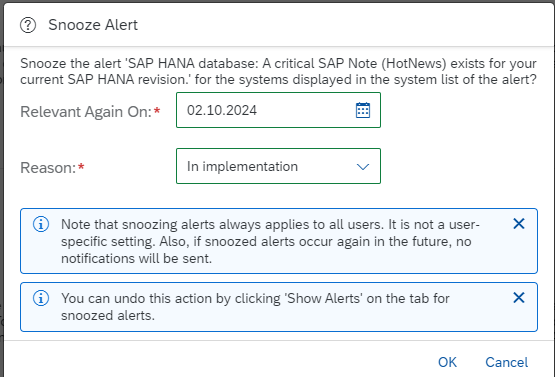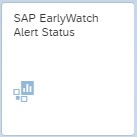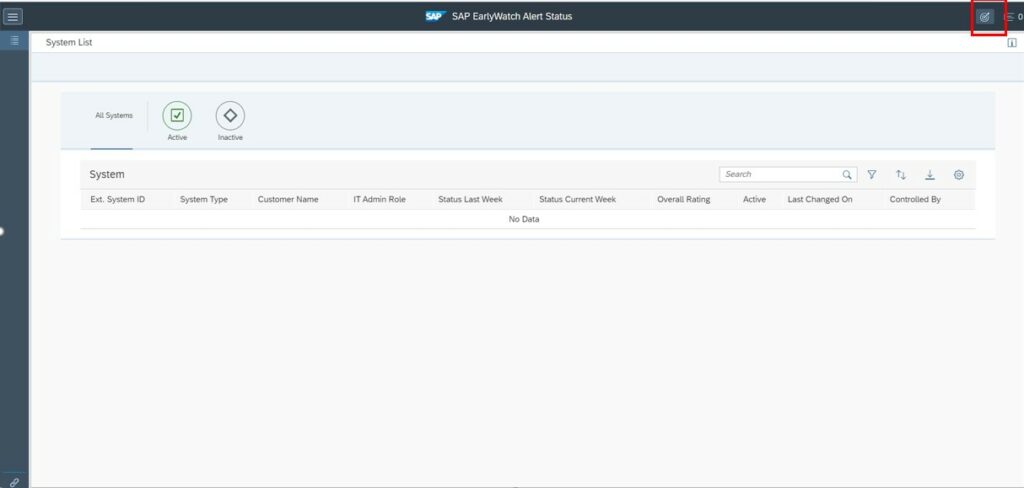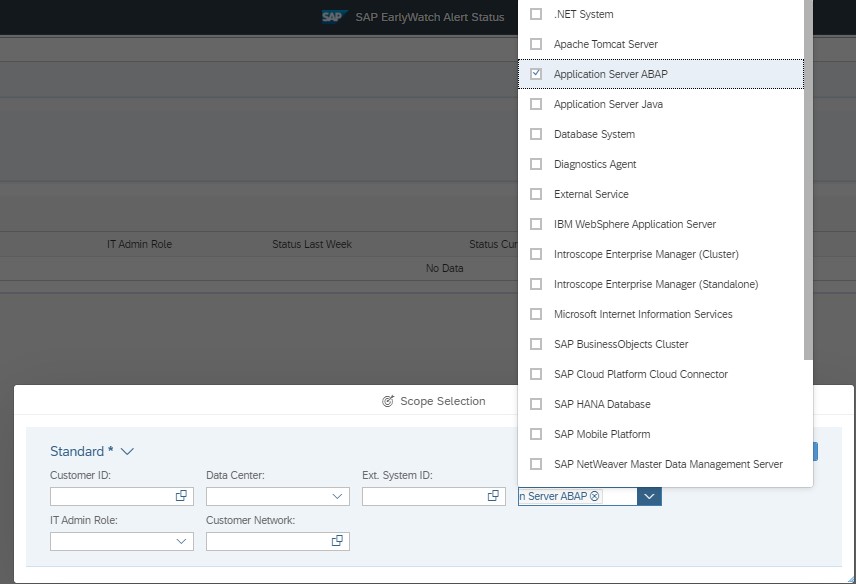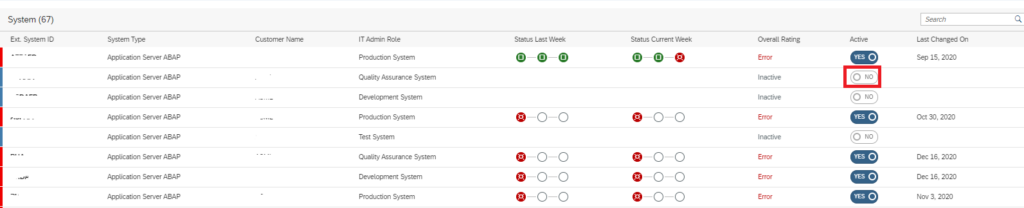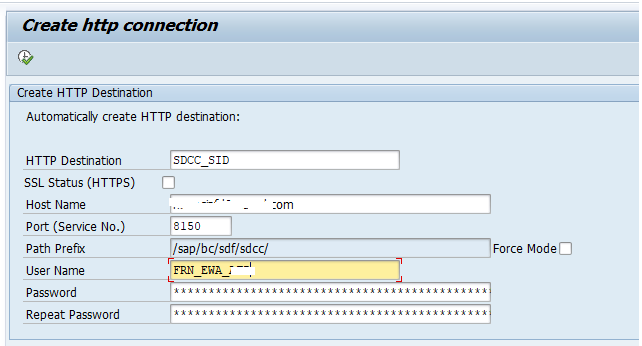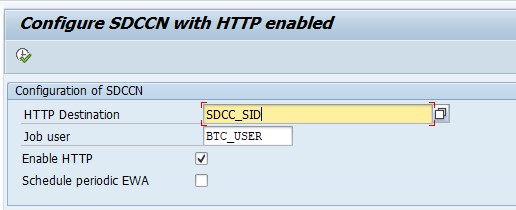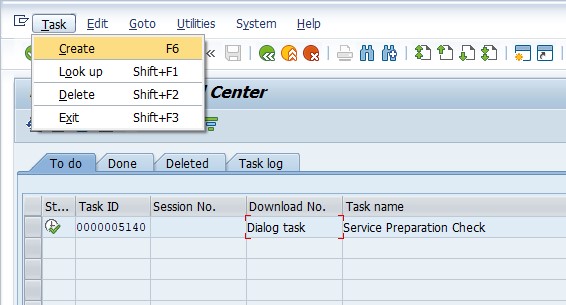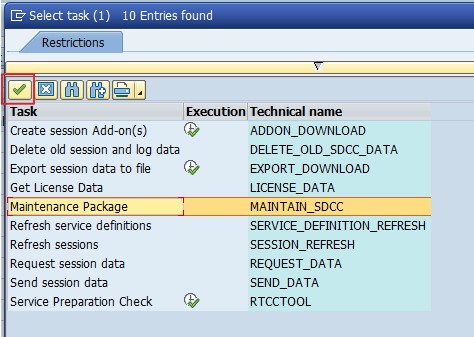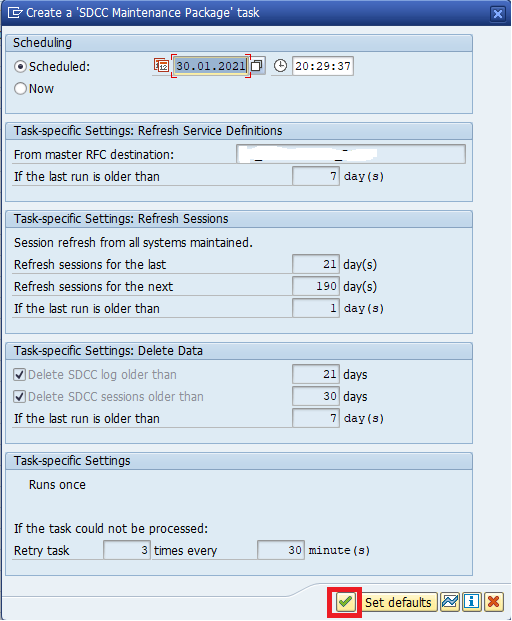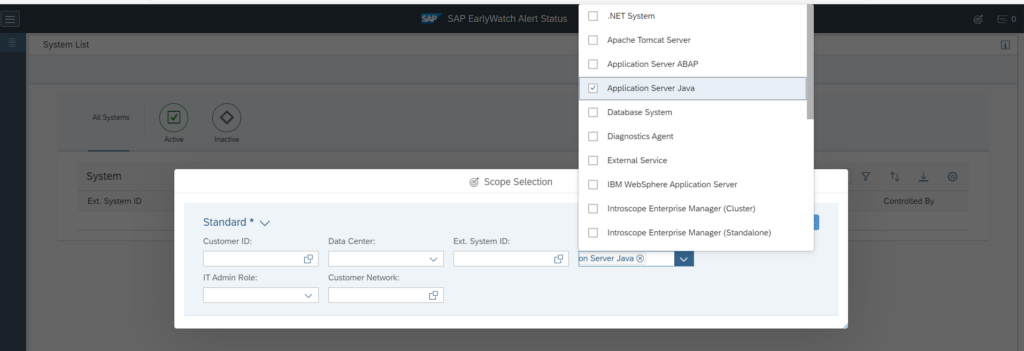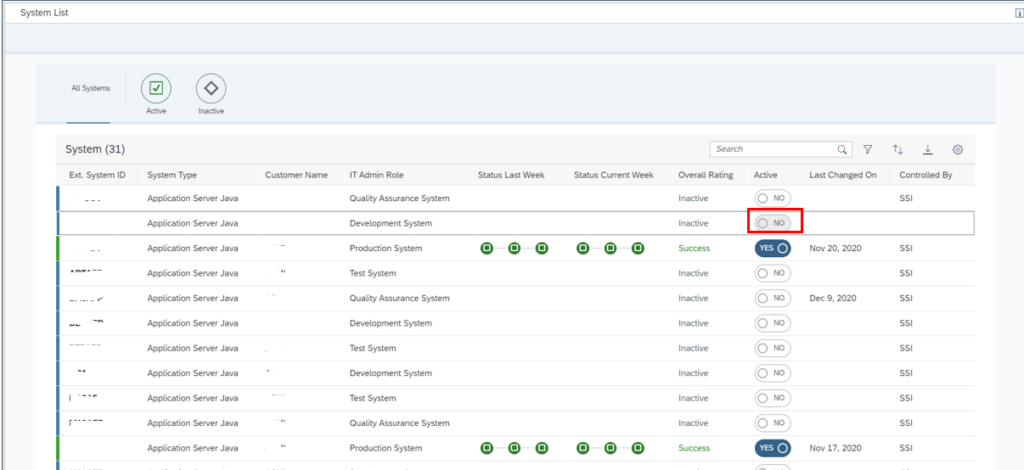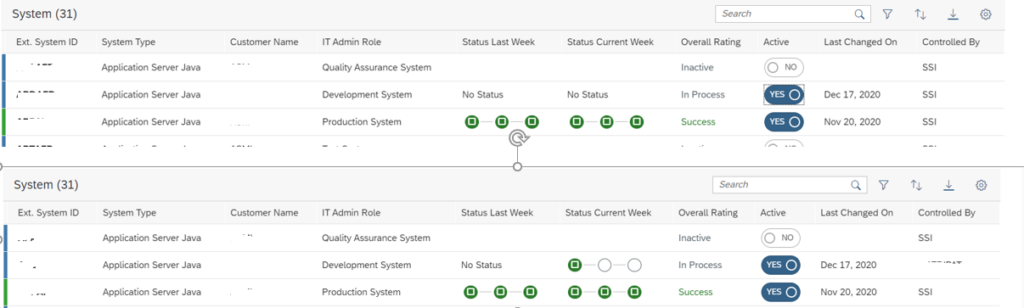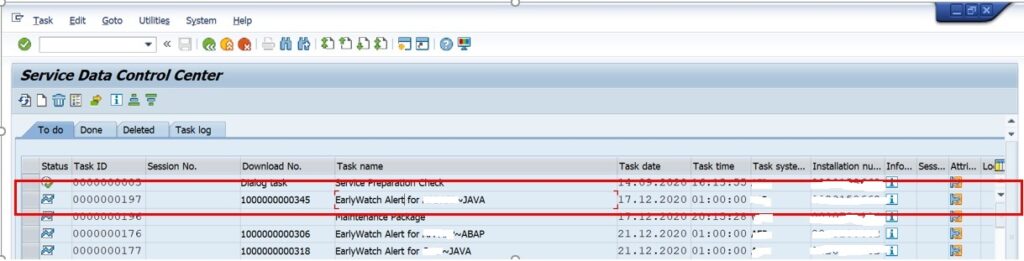EWAs in Focused Run
When you have performed Simple System Integration (SSI) for the connected managed system on the Focused Run system, by default SSI itself activates the SAP early watch (EWA) reporting for a managed system, provided the managed system has IT Admin Role defined as Production system. For more information on how to set IT Admin Role read this blog.
For non productive systems you can also manually activate EWA.
Additionally for all ABAP systems (Production and Non-production), you will need to configure SDCCN in managed system so that EWA data is sent to the Focused Run system.
Note: In an Focused Run environment, EWAs are not generated on the Focused Run system, but rather at SAP side. Only data is collected at the Focused Run side and the EWA is then available in Service Messages at SAP. For accessing the EWAs you can navigate from the launchpad using the EWA Workspace tile. For more details click here or here.
General EWA tips and tricks can be found in this blog.
Steps for activating EWA for ABAP Systems
STEP 1: Activate EWA on Focused run System
Goto Launchpad and click on the SAP Early Watch Alert Status tile.
In the EWA Status Application first you need to select scope to include all ABAP systems as shown below.
To activate EWA, change under Active column from NO to YES for the respective system.
After Activation status changes as shown below. Refresh after 5 minutes to ensure that the first circle is Green.
STEP 2: Configure SDCCN on Managed System
Once EWA session for an ABAP system is activated, the SDCCN of the respective ABAP system must read the EWA session data from Focused Run system. For more details read OSS note 2359359 – SDCC Enhancement for ABAP Systems Connecting to Focused Run.
For this first create a HTTP destination from the managed ABAP system to Focused Run system using report /BDL/CREATE_HTTP . Provide the following input and execute the report.
- HTTP Destination: By default, it shows as SDCC_SID, you’d better change the SID to the real target system id. This is the suggestion, but you can specify any name if you want.
- SSL Status(HTTPS): This checkbox means whether you want to use HTTPS for the communication. By default, it will only use HTTP.
- Path Prefix: By default, the service used by SDCCN is /sap/bc/sdf/sdcc/. You cannot change this unless you mark the checkbox “Force Mode”.
- User Name: FRN_EWA_<FRUN SID> which you have created during the initial setup of FRUN system
- Run report /BDL/CONFIGURE_SDCCN_HTTP to activate SDCCN. Provide the HTTP destination that created in step 2 and change the job user. Only the first check box must be selected (only on FRUN 1.0 both check boxes must be selected).
- The job user must have authorization SAP_SDCCN_ALL
After running this report with above parameters, the SDCC_OSS RFC will be removed from RFC destinations, and the new HTTP destination will be added to RFC destinations.
STEP 3: Create Maintenance Package on SDCCN in Managed System
Now you need to create a maintenance package in transaction SDCCN of managed system.
To Ensure the EWA activation is properly completed, goto transaction SDCCN on the managed system and ensure that the EWA sessions for the managed system is registered.
When EWA Data is sent to Focused Run and processed at the SAP side, you will see all circles in Green for the respective ABAP system as shown below.
Activating EWA for JAVA Systems
Goto Launchpad and click on the SAP Early Watch Alert Status tile.
In the EWA Status Application first you need to select scope to include all java systems as shown below.
To activate EWA, change under Active column from NO to YES for the respective system.
After Activation status changes as shown below. Refresh after 5 minutes to ensure that the first circle is Green.
To Ensure the EWA activation is properly completed, goto transaction SDCCN on the FRUN system and ensure that the EWA session for respective Java system is registered.
When EWA Data is sent to FRUN and processed, you will see all circles in Green for the respective JAVA system as shown below.
EWA troubleshooting
In case of issues you can follow the link to the troubleshooting guide of SAP:
Data retention
The EWA data is kept for 1 year. To change this, read the blog on housekeeping settings.
Relevant OSS notes
OSS notes:
Guided answers
SAP guided answers:
<< This blog was originally posted on SAP Focused Run Guru by Manas Tripathy from Simac. Repost done with permission. >>