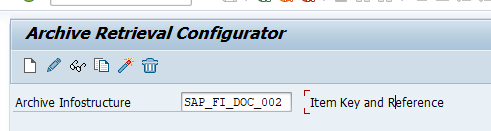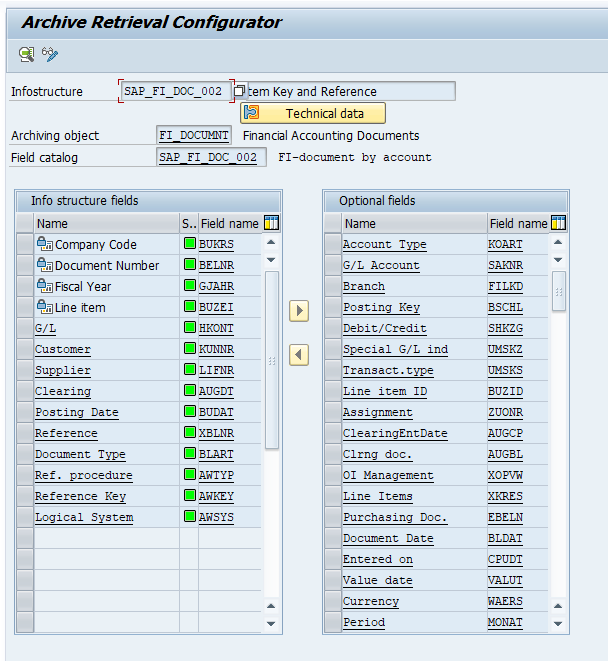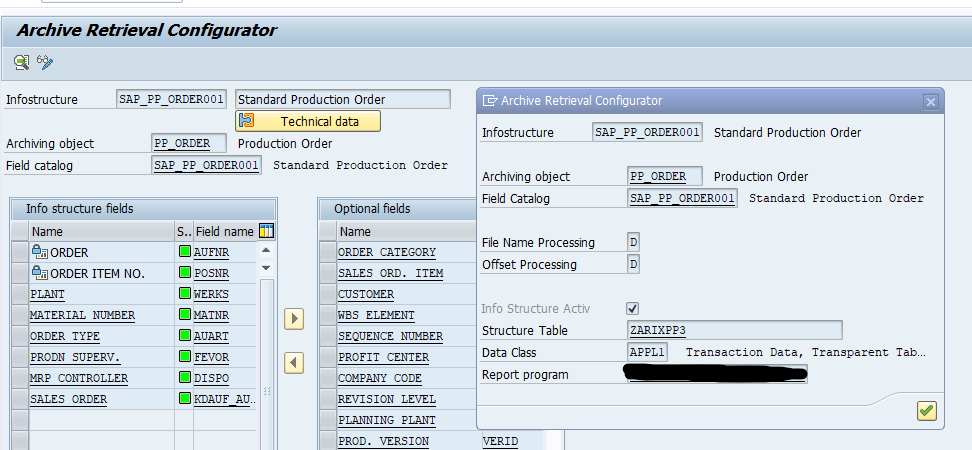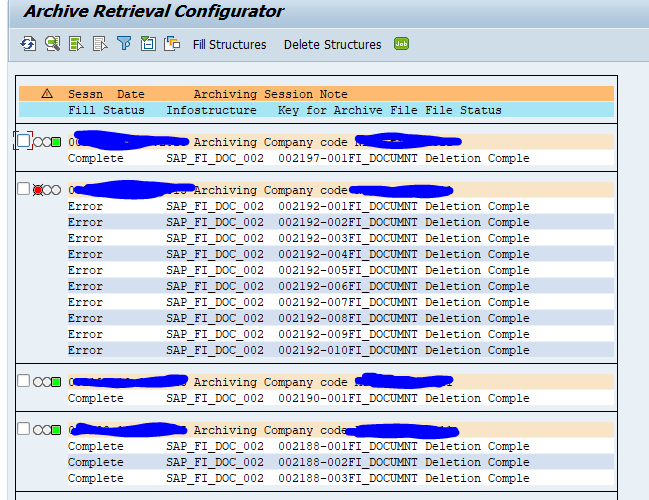Several retrieval functions in SAP data archiving require the setup of archiving infostructures.
More on archiving data retrieval in general can be found in this blog.
Activation of infostructures
Using transaction SARJ you can configure the infostructures for archiving:
Using display, you can see the fields that are put in archiving infostructure:
On the first screen you can activate the infostructure by pushing the Activate button.
Activation is only activating the structure for future archive runs, not for past runs. For these you need to fill the structures first.
If you want to know the technical table name in which the data is stored, push the Technical Data button:
In this example the infostructure SAP_PP_ORDER001 is stored in technical table ZARIXPP3 (with table delivery type L).
Filling the structures for existing archive files
Filling the structures for existing archive files is bit hidden. Goto transaction SARJ and select the object. Now choose menu Environment and choose Fill Structure.
In the next screen select the files you want to fill (these are normally yellow):
After selection, choose the Fill Structures button to start the batch job filling them. Don’t select too much. It is intense on reading the archive.
Green ones are done. Red ones have failed.
Most common cause for failures is that the variant for the WRITE program was set so the same document got archived twice into different archive files.
What can be done? If it is OK to have the same document in different files, you can ignore the archive session entries with error in SARI.
To avoid having duplicate keys in the infostructure in future, you can add the filename as an extra key field to the infostructure. This can be done as follows:
– SARJ ->Infostructure -> Display
– Technical data
– Change the field “File Name Processing” from ‘D’ to ‘K’
Archiving infostructure status
Use transaction SARI to check the status of the archiving infostructures:
From here you can go to the Status to check the status of the files.
Archive explorer jumps to SARE transaction for the explorer.
Customizing jumps to the SARJ transaction described above.
Reference OSS notes
2676572 – SARI/KSB5 Archived documents not displayed in line item report