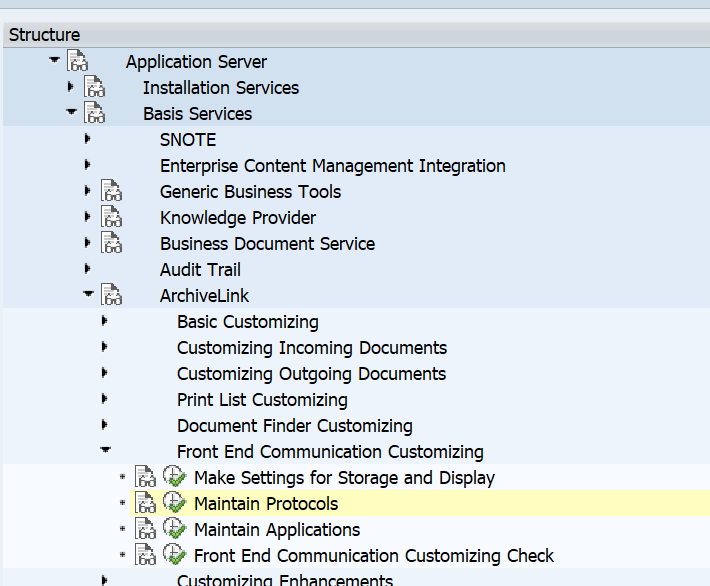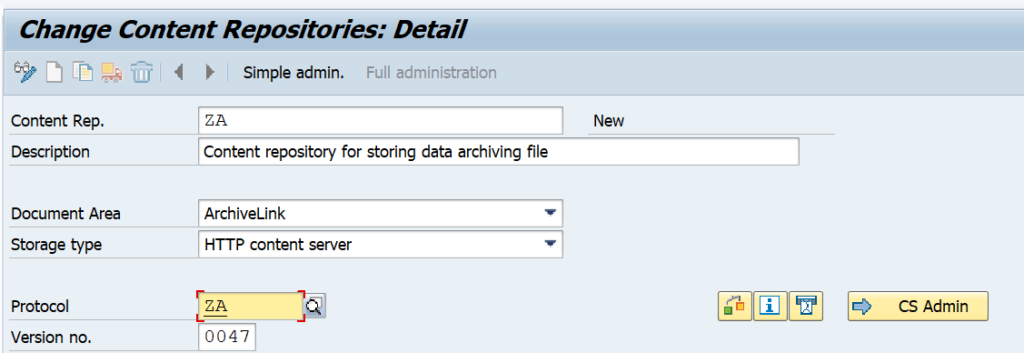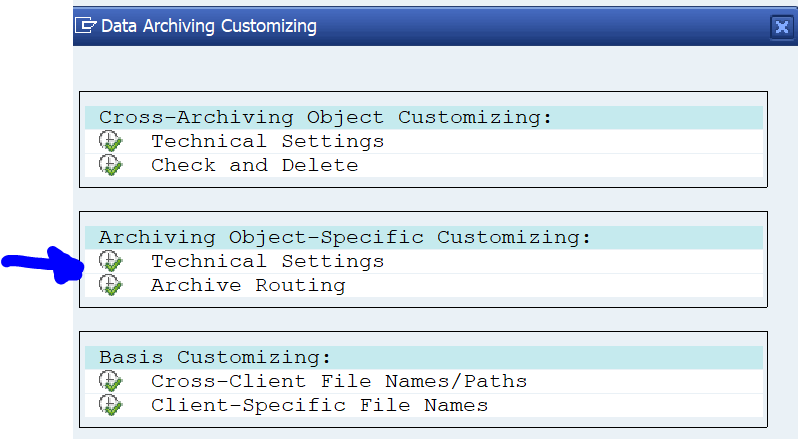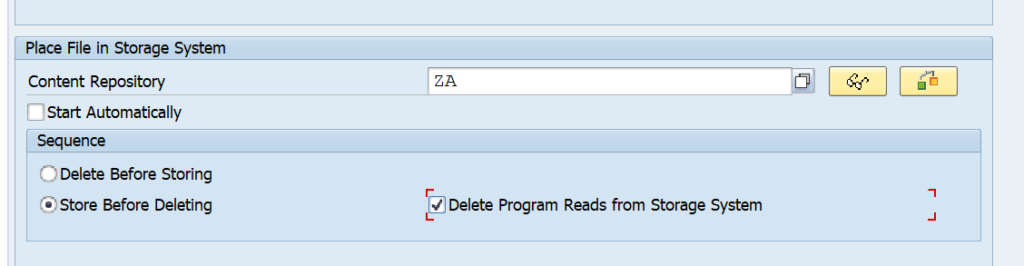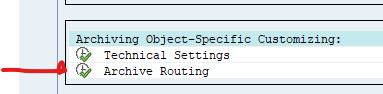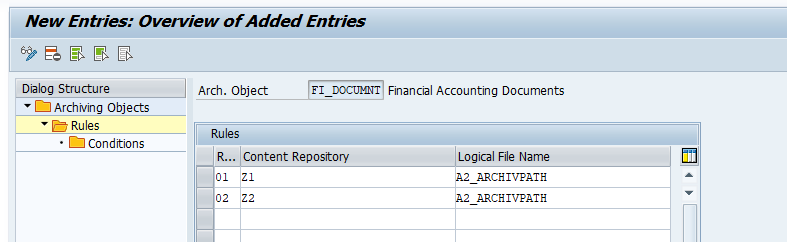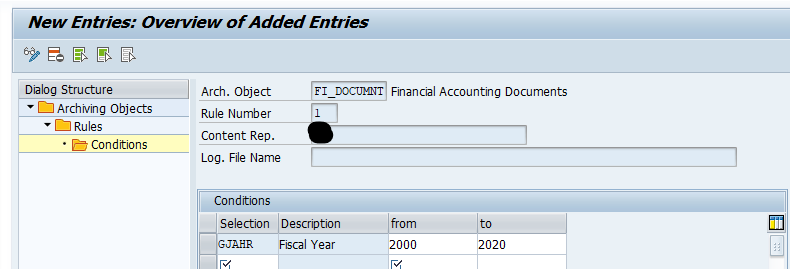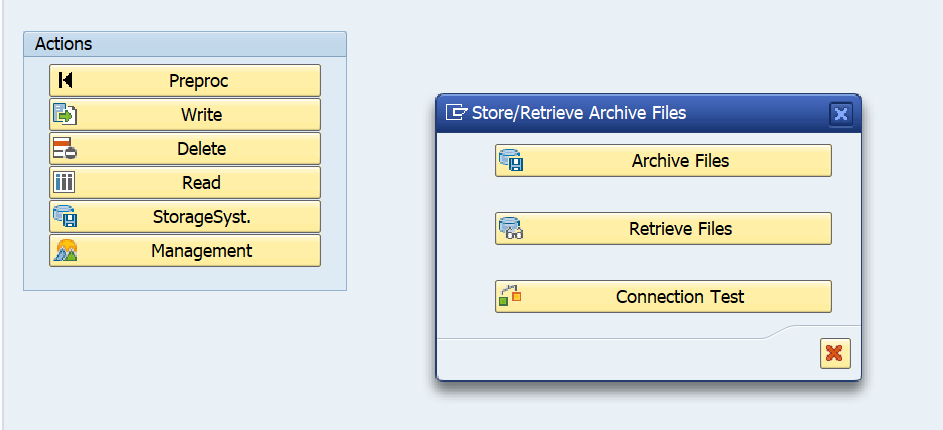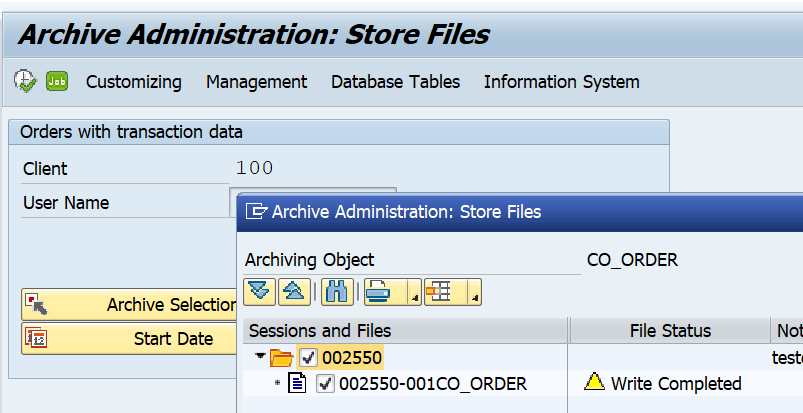With data archiving you reduce the database size of SAP and increase the performance by reducing the amount of records in the SAP tables. The data archiving process write files with the archived data. These files must still be stored securely, since on file level any admin can delete the files and you might loose valuable business data.
This blog explains the setup of storage of data archiving files by using SAP content server as storage medium.
Questions that will be answered are:
- How do I setup the link from SAP netweaver ABAP stack to the SAP content server?
- Which settings do I need to make in the archiving objects to store the archiving file to SAP content server?
- How do I store the files in the SARA transaction?
General tips and tricks for SAP content server can be found in this blog.
Setup of SAP content server 7.5 information can be found in this blog.
How to setup archiving technically can be found in this blog.
How to run archiving can be found in this blog.
Linking the SAP Netweaver ABAP stack to SAP content server
First we need to maintain a special protocol in customizing using this path:
Create a new protocol:
This protocol can now be assigned to the SAP content server you want to use for storing the data archiving files. Go to transaction OAC0 to link the protocol to your content server:
If the field protocol is not visible immediately there, click the button Full administration first.
Data archiving object specific linking
After the steps above to make the general connection to content server available, the content server needs to be explicitly mentioned in each data archiving object. For any data archiving object (start transaction SARA first and select the object), click on the customizing button:
In the popup screen now select Technical Settings in Archiving Object-Specific Customizing:
At the bottom fill out the content server repository and decide if you want to start automatically or immediately:
Remark 1: the F4 search help does not work here! Key in the value directly and check using the check button. Then save the data.
Remark 2: always tick the option Delete Program Reads from Storage System. This forces that the archive file is securely stored first, before the deletion run is allowed to start.
Use of archive routing
If you have a lot of archiving data and a lot of years of archiving done, it can be needed to set up a second or third content server.
With the use of Archive Routing you can determine in which content server to store which archive files.
On the SARA screen push the customizing button and select Archive Routing:
Now set up a rule:
And the conditions of the rule:
This setting does NOT work for the CHANGEDOCU object. To achieve the same for CHANGEDOCU, you must switch to the licensed SAP ILM product.
Storing archive files in SARA
After the configuration is done the new button Storage system appears on the screen in the SARA transaction for this specific object:
If the button does not appear: check the technical settings above, and remember: this is to be repeated for each object.
Storing files that have been written by the Write phase of the data archiving process can now be stored by pressing the Archive Files button:
Select the file(s) to store:
Now a batch job starts (per file!) to store the archive file into the SAP content server.
After correct storage of the file, the file can be selected in the delete phase.