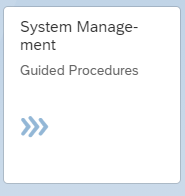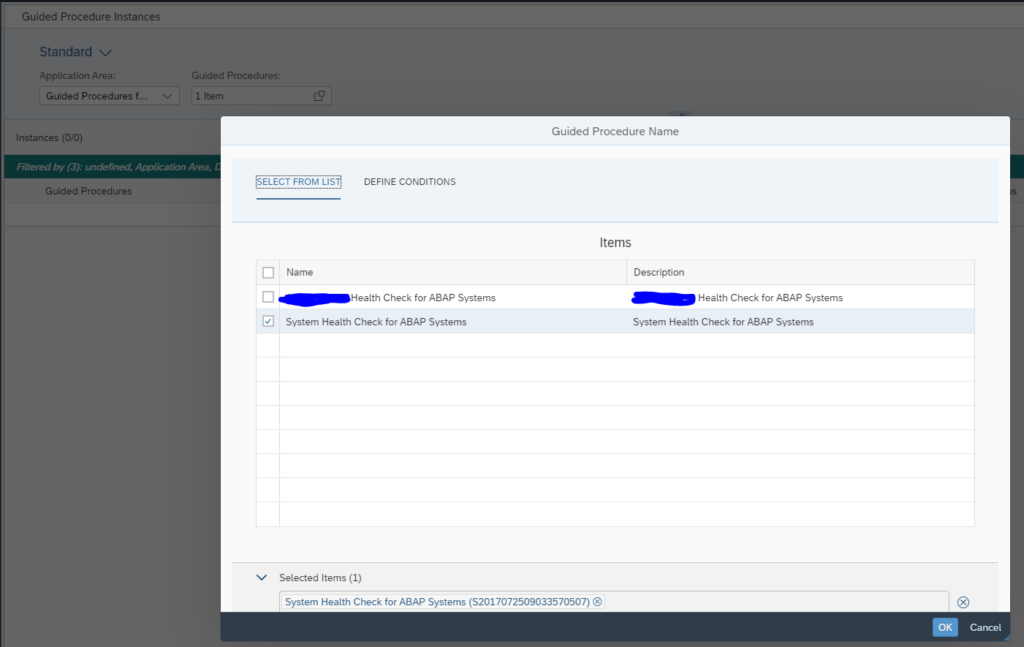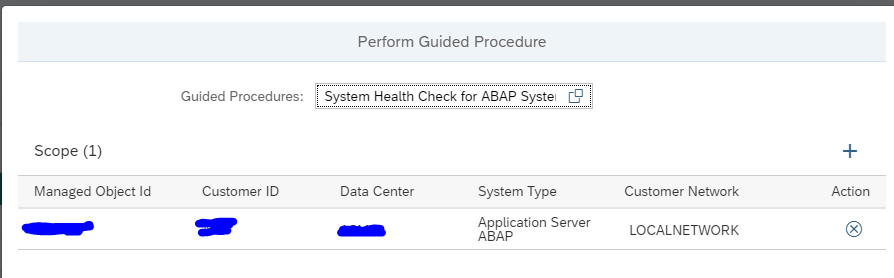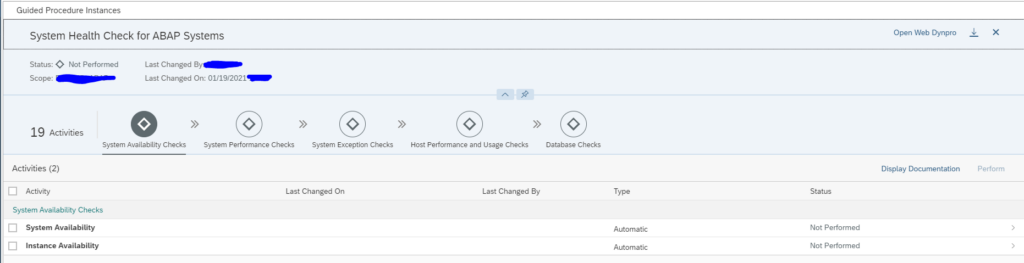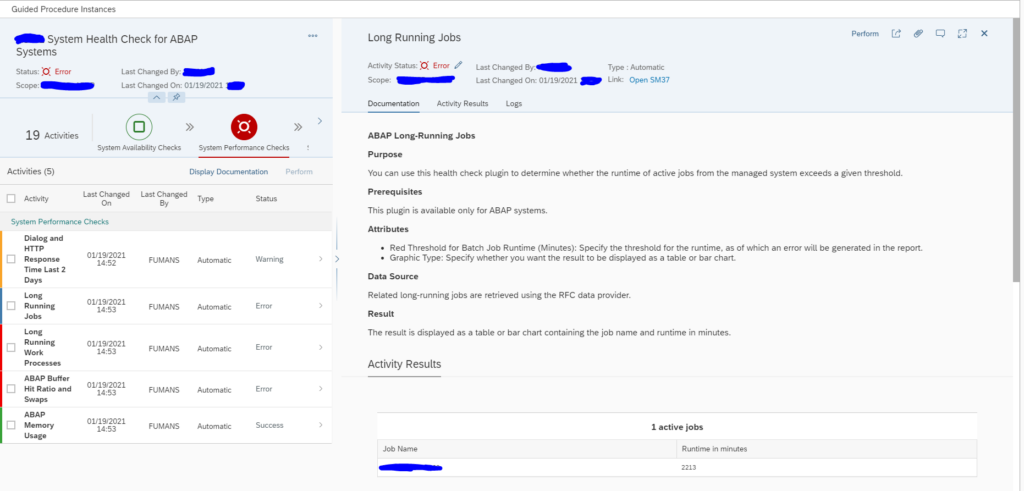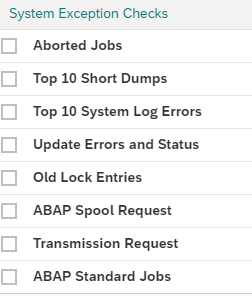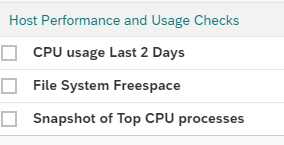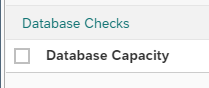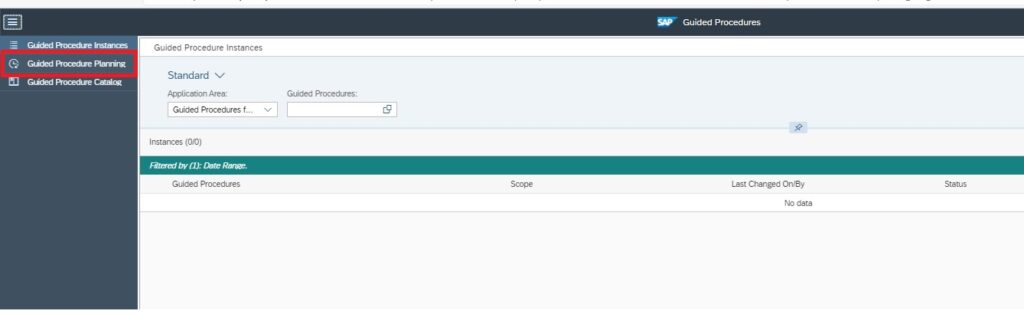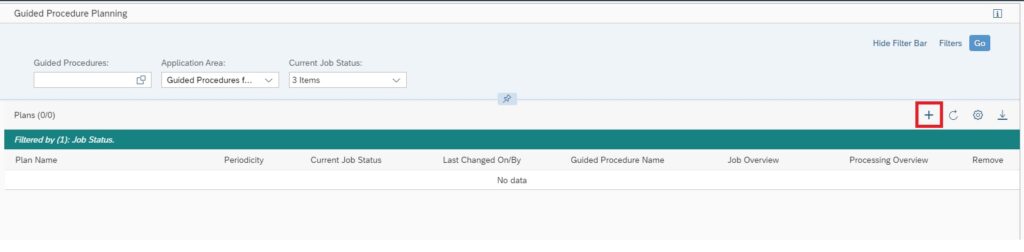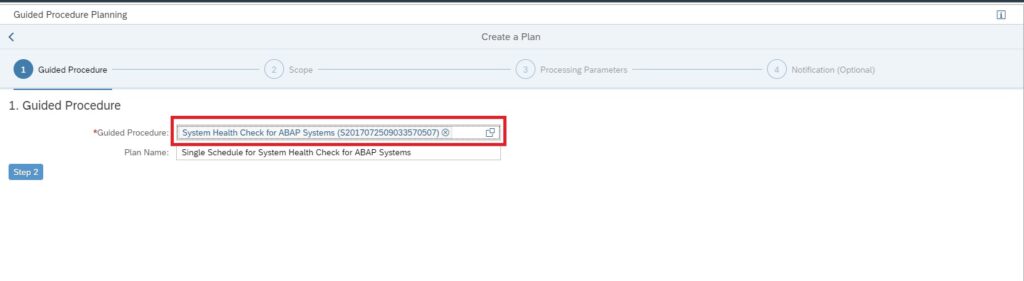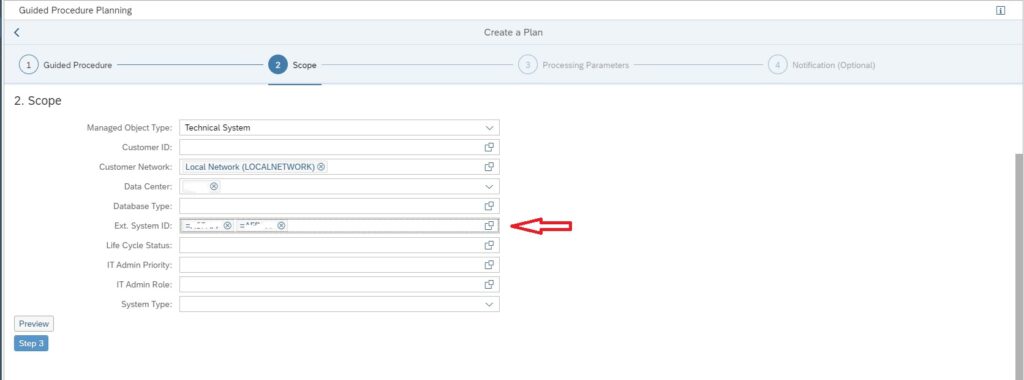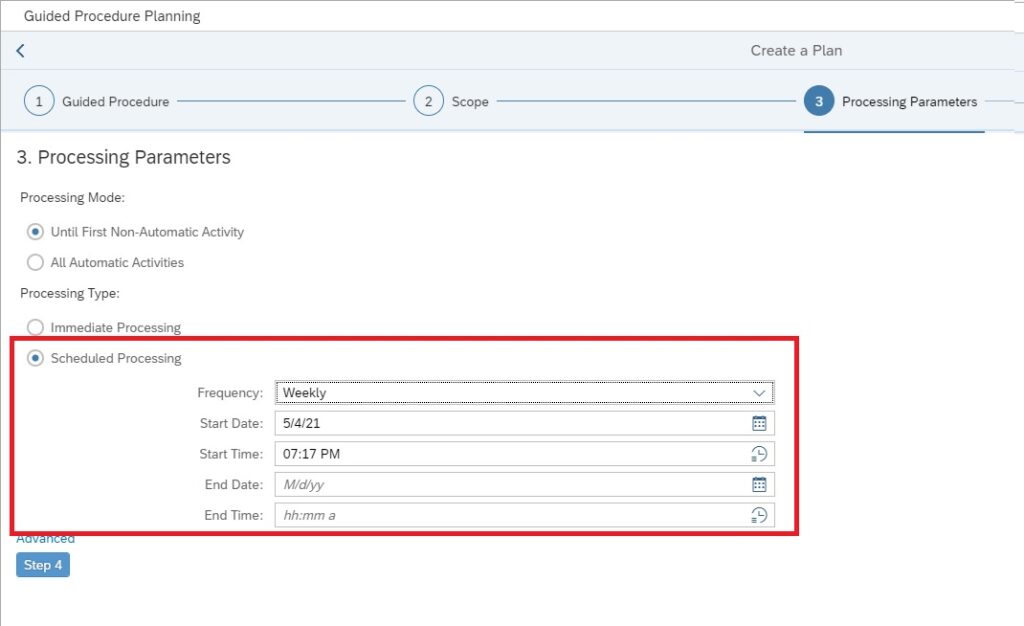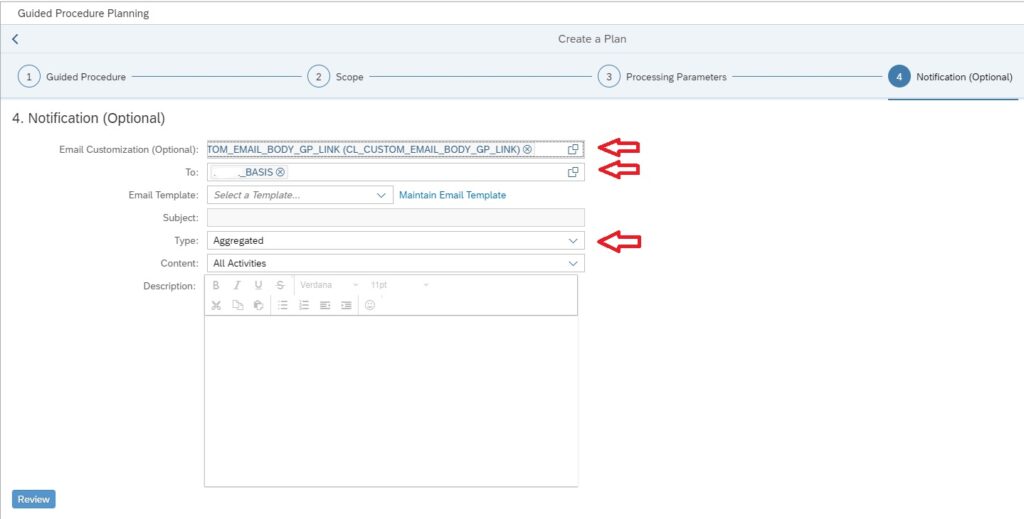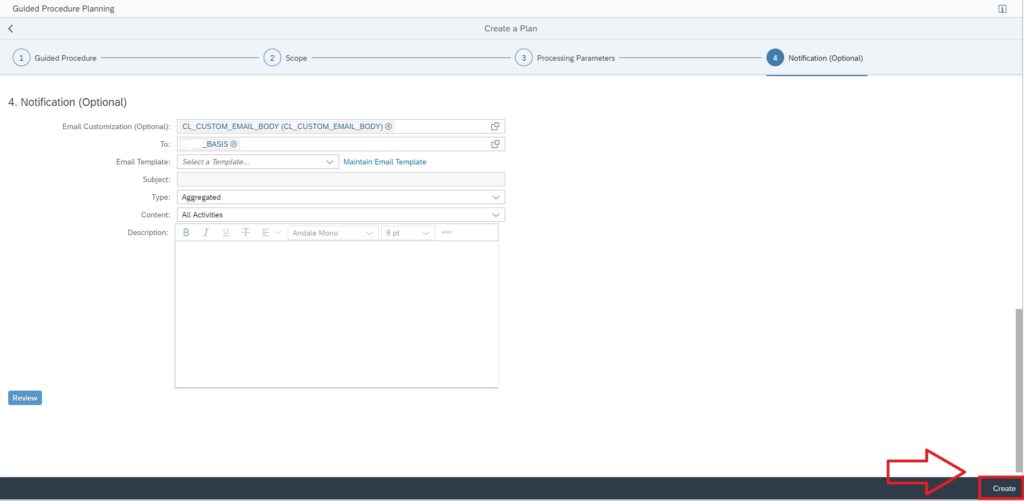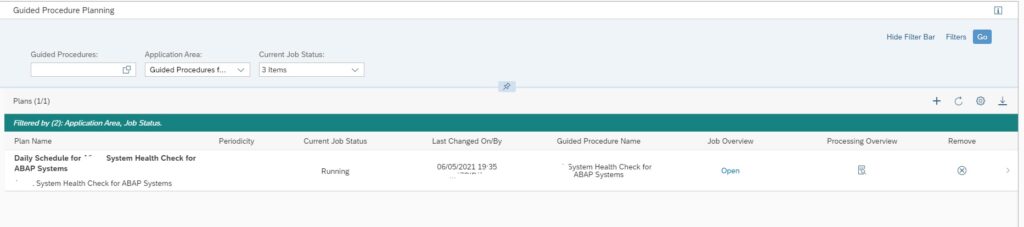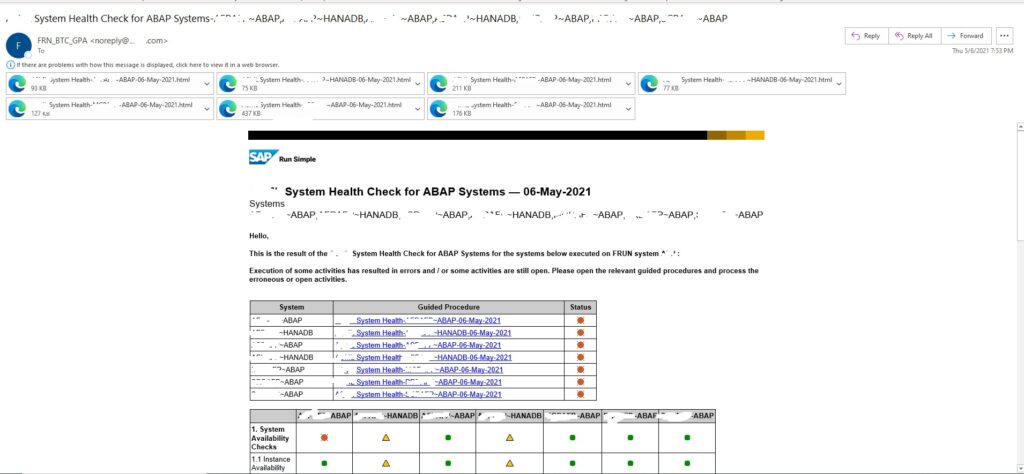SAP Focused Run has offer guided procedures guide and automate tasks
Questions that will be answered in this blog are:
- How to run the guided procedure for ABAP health check?
- When to run the guided procedure for ABAP health check?
Running the ABAP health check guided procedure
The goal of the ABAP health check guided procedure is to structurally check the health of an ABAP system.
To start the guided procedure for system health check, open the Guided Procedures Fiori tile:
Now select from the guided procedure for advanced system monitoring the System health check for ABAP systems:
Select the Plus icon to execute a new guided procedure:
Add the scope of systems to the guided procedure:
Then press the Execute Manually button to start.
The guided road map will now open:
Select the checks and press Perform to execute the checks. After the checks are done, you can zoom in the detailed results:
The next checks are shown below:
When to run this ABAP system health check guided procedure?
he ABAP system health check guided procedure can be run:
- In case of reported system issues with performance: to quickly find potential root cause
- For example monthly or quarterly to check how system is doing
You can also automate the guided procedure and run it on scheduled basis and mail the results to you. This you can for example setup for your primary ECC production system on daily basis.
Automated scheduling of health checks including mail sending
SAP Focused Run provides a mechanism to periodically schedule automatic execution of guided procedures. With this you can optionally enable email notification. This way we can schedule periodic run of System Health Check guided procedure. From each automatic execution of the guided procedure, an email will be sent with the status of the system health check.
Scheduling Guided Procedures
In the Guided Procedures app navigation block click on Guided Procedure Planning.
In the Guided Procedure Planning area, click on the “+” sign to create a new Plan and follow the steps to create a plan.
Step 1: Select guided procedure System Health Check for ABAP Systems.
Step 2: Scope Selection: Select the systems (Ext. System ID) for which you want to run the system health check.
Step 3: Processing Parameters: Select for one time execution or periodic execution.
Step 4: Notification Settings: In this step provide the following details for setting up the email layout for sending the email notification for the guided procedure execution result.
- Email Customization (Optional) : Select either of the two options available for this field. With this selection we use the pre-built/inbuilt SAP eMail template provided by SAP.
- To: Provide the Recipient List to which you want to send the mail to (You can’t provide direct mail IDs here).
- Type: Select Single or Aggregated. The single option sends individual mails for every single system selected in the scope whereas the Aggregated option send an aggregated mail including all systems selected in the scope.
Finally you can click on the Create button as shown below to schedule your guided procedure.
Once scheduled, you can navigate back to the Guided Procedure Planning home screen to see the list of scheduled guided procedures and their current execution status.
Below is sample email for your reference.
<< This blog was originally posted on SAP Focused Run Guru by Manas Tripathy (Simac) and Frank Umans. Repost done with permission. >>