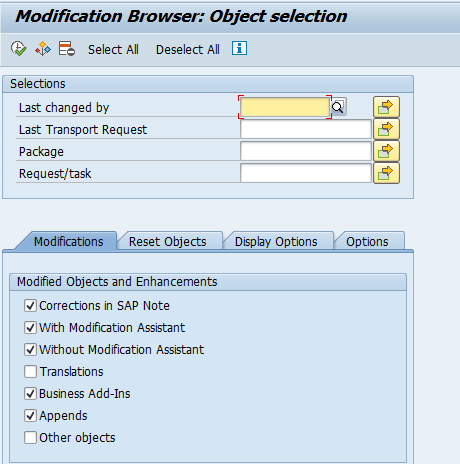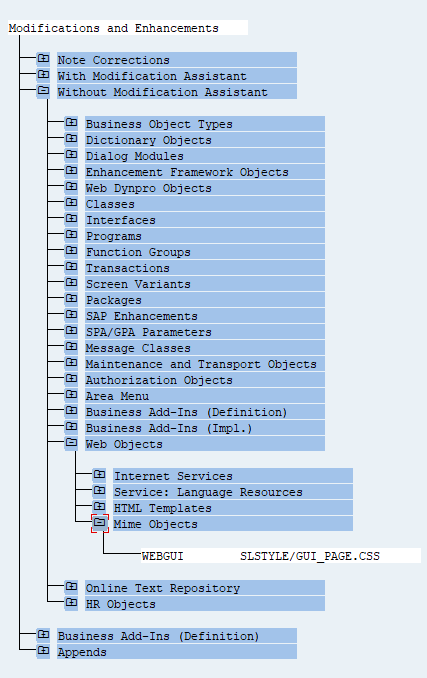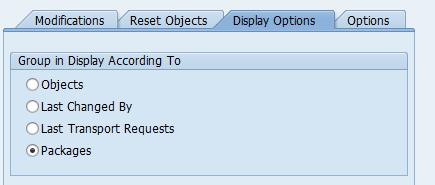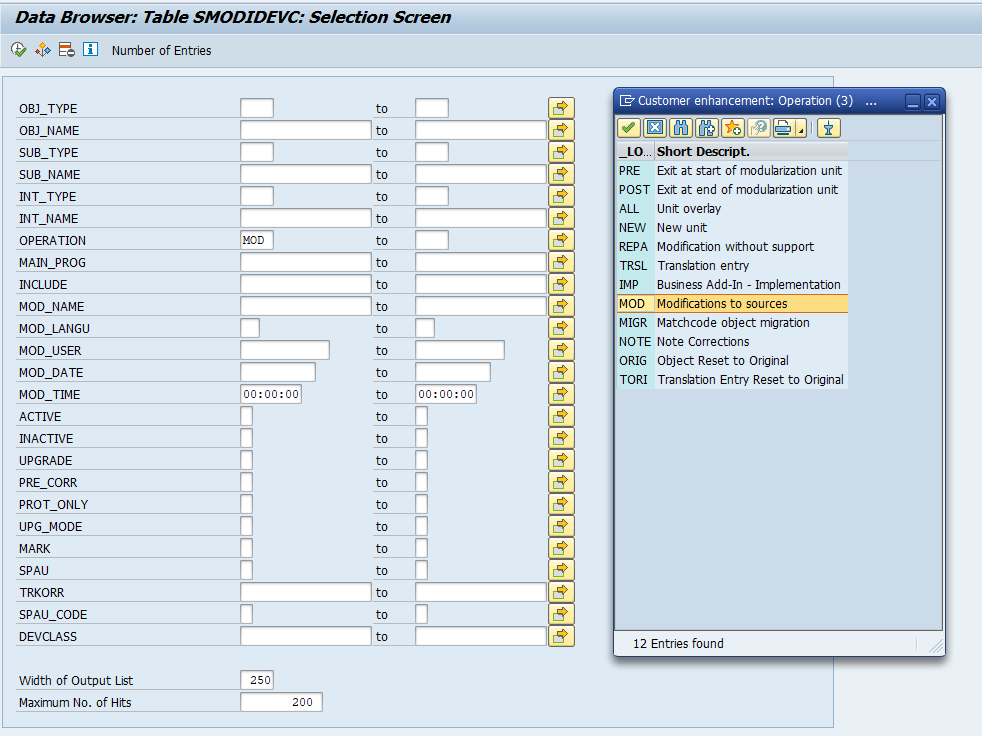Transaction SE95 can be used to get an overview of modifications in your SAP system.
Questions that will be answered in this blog are:
- What is the definition of a modification?
- How can I list all modifications in my system?
- How can I make a download of all the modifications in my system?
- How can I filter on real modifications and exclude the modifications caused by OSS notes?
Definition of modifications
This is the most tricky question: how many modifications are in your system? A question that will be asked to you every now and then. The answer can very between a very small number and a very large number. Even with the same system. This is because the way SAP is measuring modifications. OSS notes applied count as modifications. Classical user exits like MV45AFZF also count as modifications. Condition records (VOFM routines starting with RV) also count as modifications. But you can still consider the system as 100% standard.
Real modifications are only those where the customer willingly changed the SAP coding and its functionality, which is not based on an instructions from an OSS note.
In many cases with discussion on system quality, the number of modifications is misused! Be careful to check how your analysis figures will be used.
Modification browser
Start transaction SE95 to reach the modification browser initial screen:
You can now see the SE95 result list:
You can drill down based on the objects.
For a view per package, check the Packages display option on the first screen:
Listing for download
SE95 has a major setback: the list is very hard to export. The modifications are stored in database view SMODIDEVC (which is a view on SMODILOG and TADIR).
From here do select only the MOD (modifcations):
The resulting output list can be easily downloaded into an excel format.
SE95 OSS notes
2971944 – Resetting program modifications in SE95 also resets SAP Note corrections