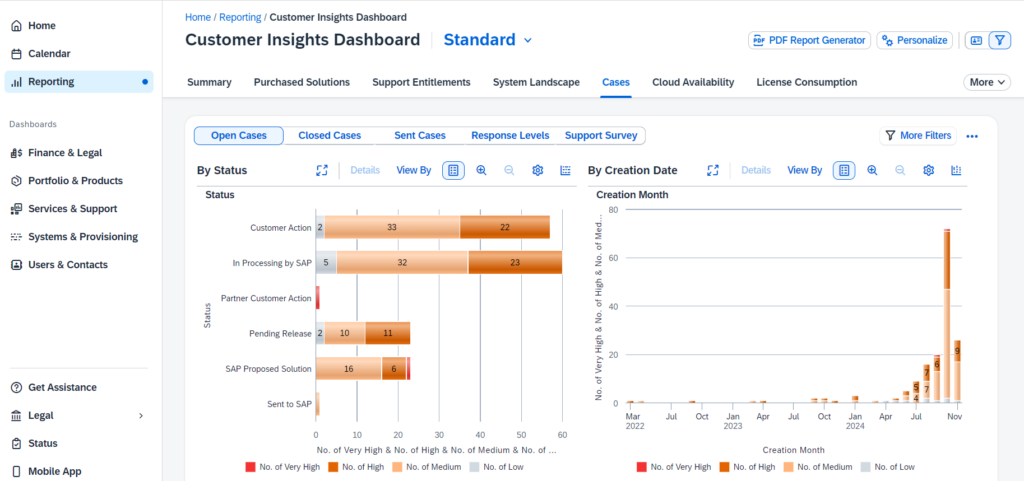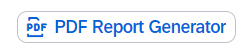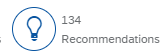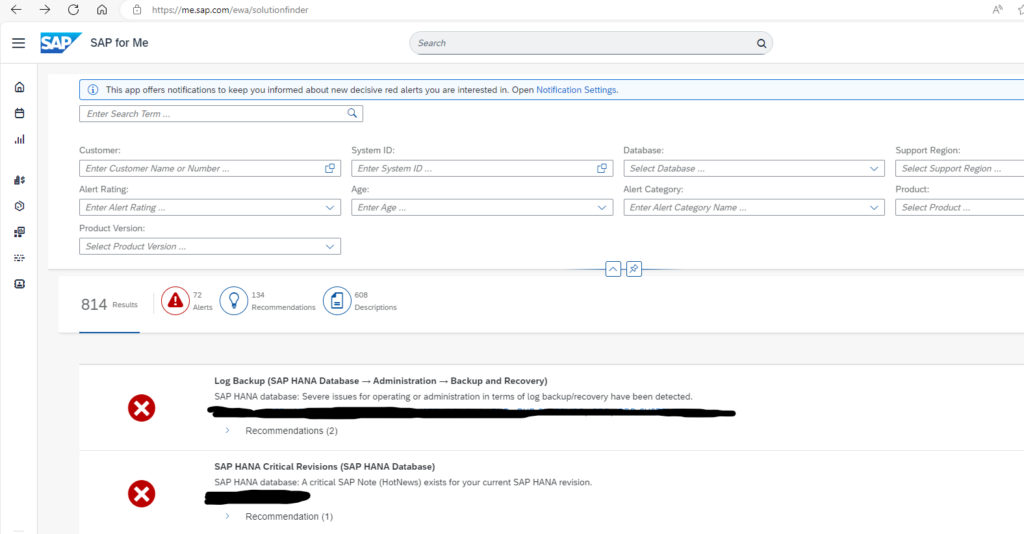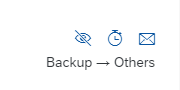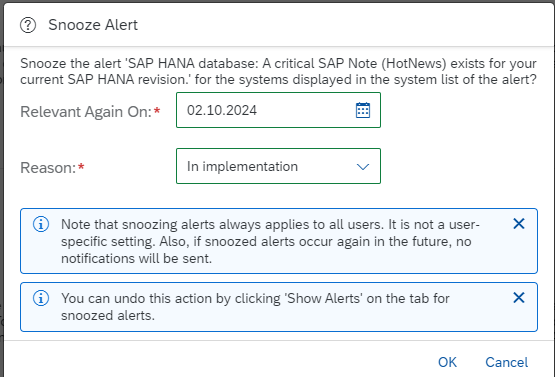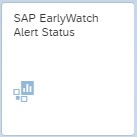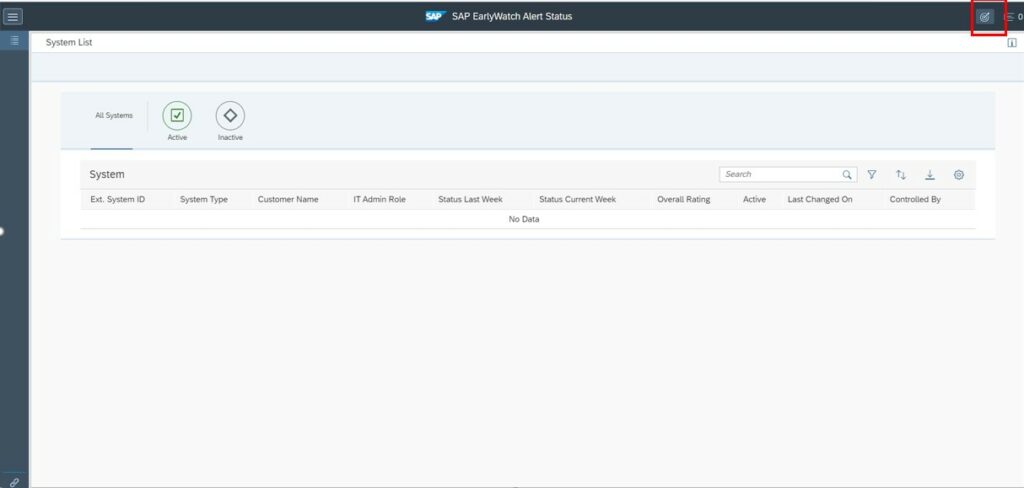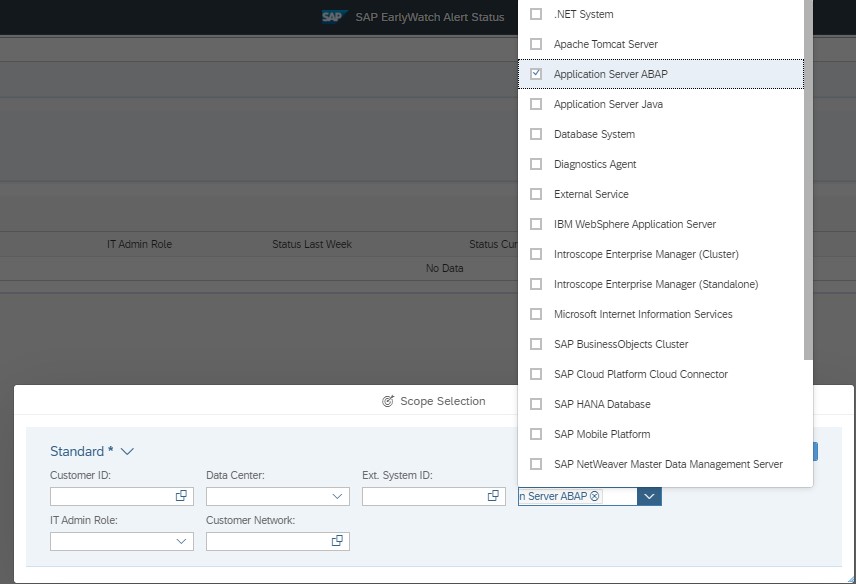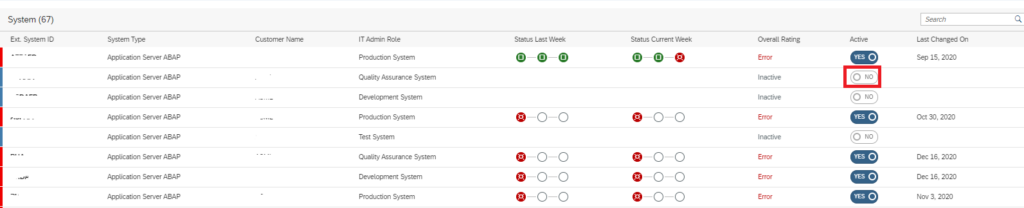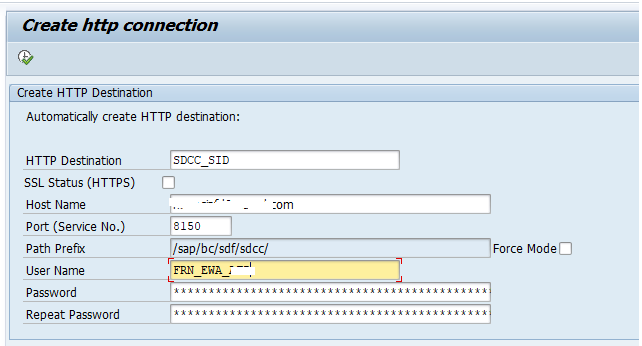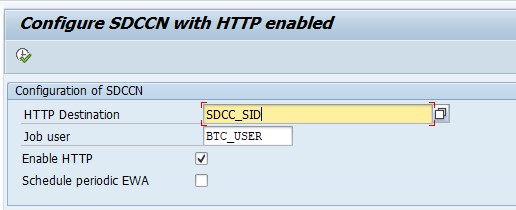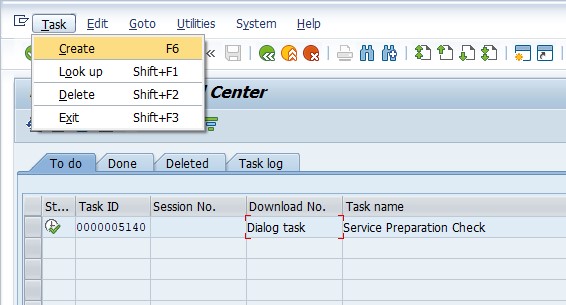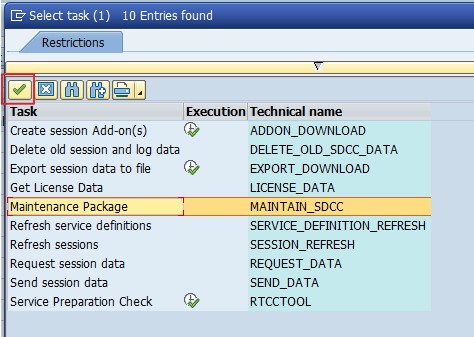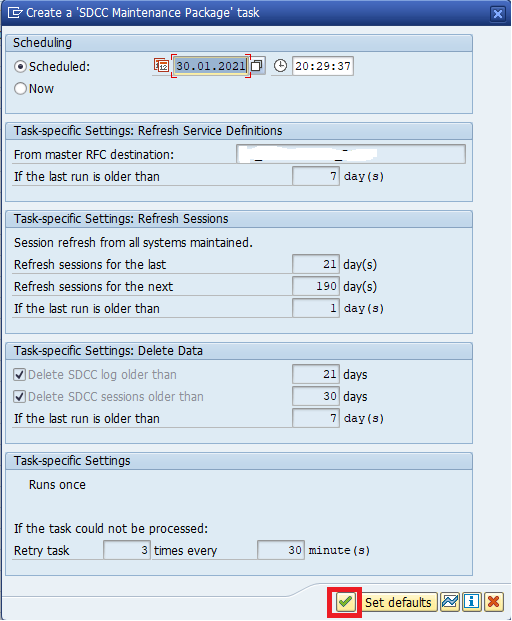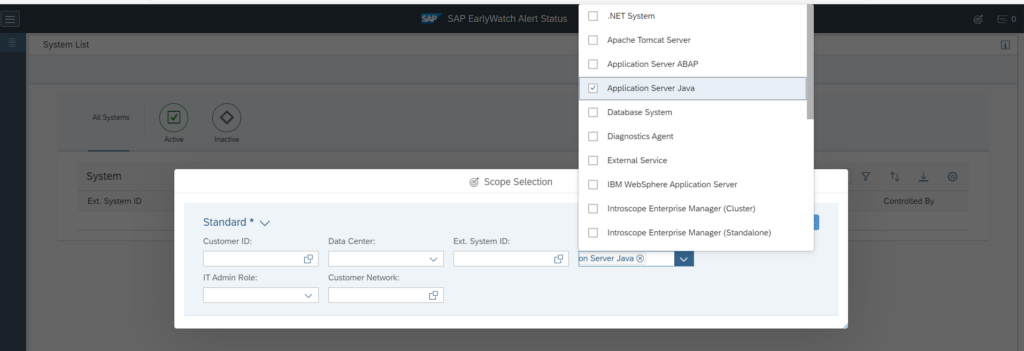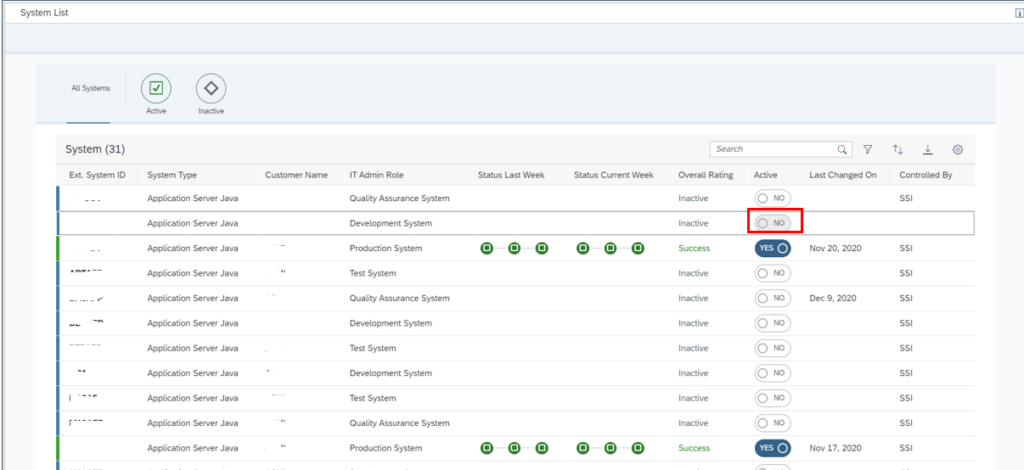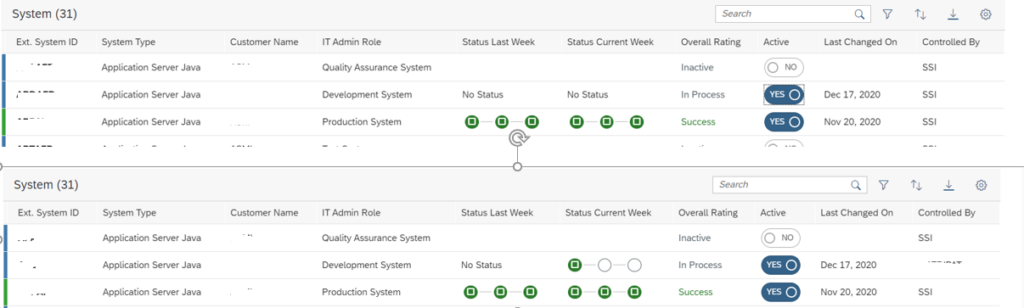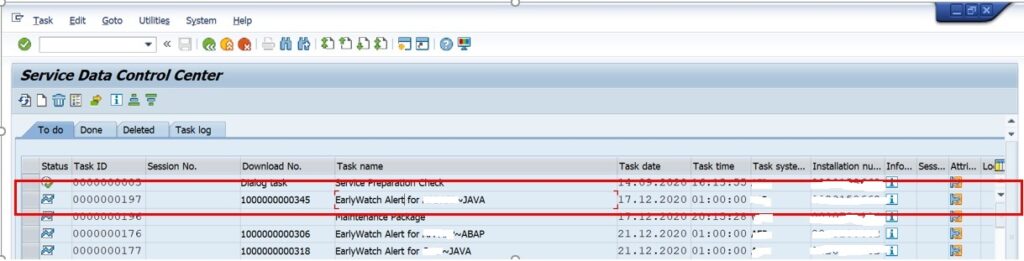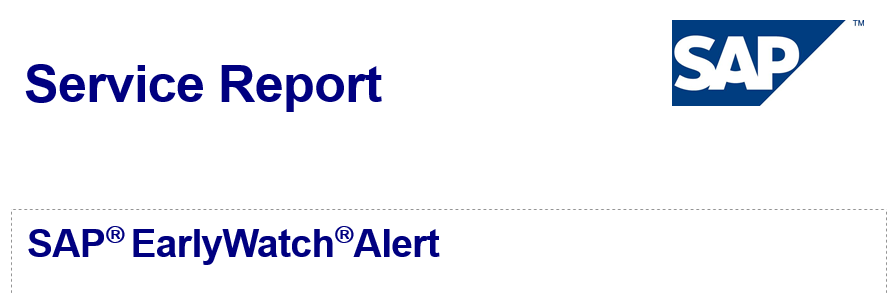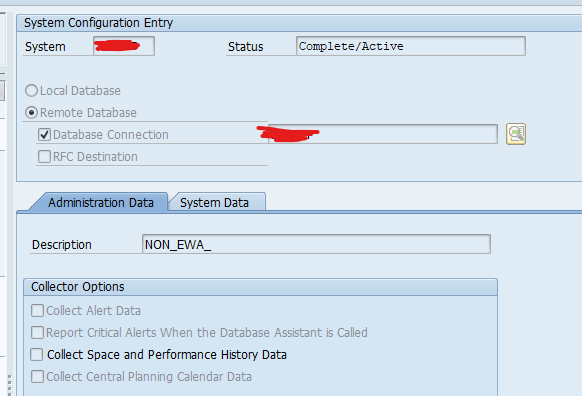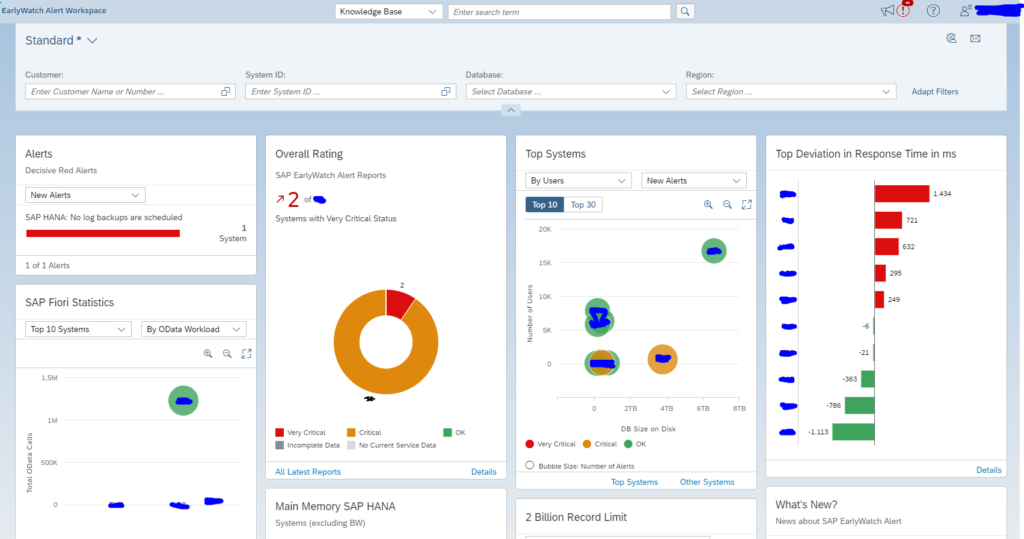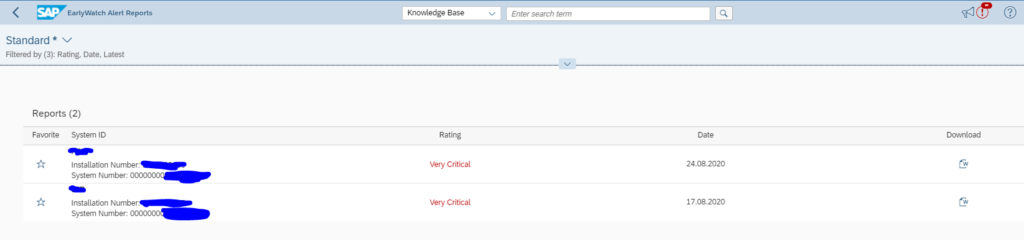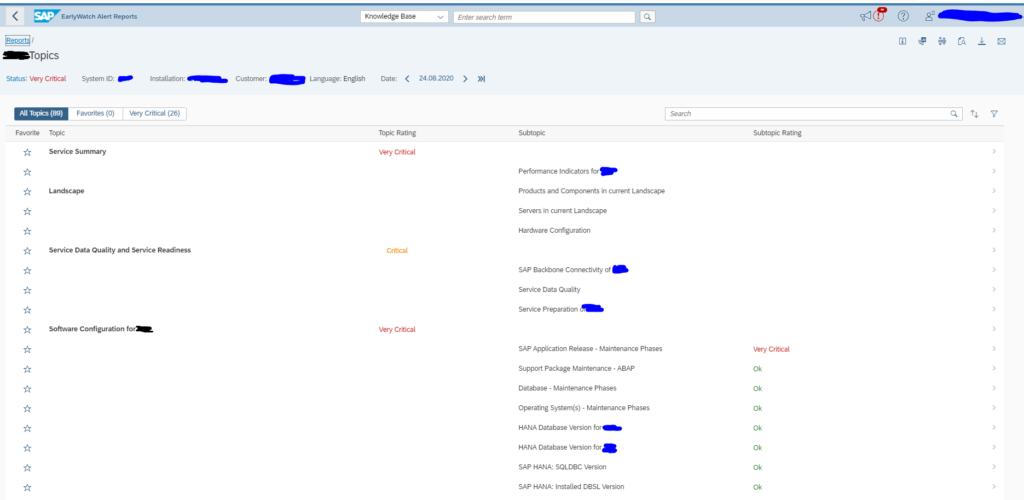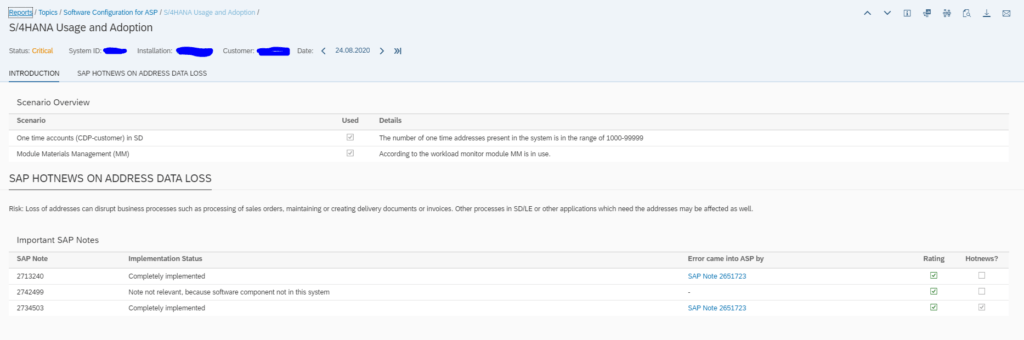SAP early watch (EWA) contains information on your system that might already or in the future impact performance and security.
A periodical review of the EWA is needed.
This blog contains tips & tricks for the technical working of the EWA reports.
For other frequently asked questions, read the note 1257308 – FAQ: Using EarlyWatch Alert.
SAP EWA generation
The EWA can be generated from SAP solution manager itself. Or you can use SAP Focused Run or Solution manager as data collection system, and than relay the information to SAP. The end result can then be seen on the online EWA workspace in the SAP support portal. More information on the EWA workspace can be found in this blog.
Since most new functions are added in the EWA workspace it is the best way forward. It is also less maintenance work. The only thing to do is to keep sending the data. Any new reporting function is done by SAP. SAP will also take care to have the content updated.
So all in all, if you are currently doing the EWA generation directly in SAP solution manager, consider to switch to the model where you send the data to the SAP EWA workspace via solution manager or via SAP Focused Run.
Setup in SAP Focused Run
A good manual for SAP Focused Run for EWA setup can be found on these reference sites:
Troubleshooting guide for EWA in SAP Focused Run, follow this link.
Also check OSS note 2715504 – Configure Early Watch Alert Job.
EWA in solution manager
General activation process of EWA in solution manager is described in OSS note 2729186 – General Process of EWA Generation in SAP Solution Manager 7.2. If an add hoc extra EWA needs to be generated, follow the steps in OSS note 2357073 – How to Create an Ad Hoc EarlyWatch Alert SAP – Solution Manager 7.2.
Adding email receivers is explained in OSS note 2282944 – EarlyWatch Alert: Solution Manager 7.2 how to setup/configure EWA reports or add email recipients.
Content update of SAP EWA content in SAP solution manager is required at regular intervals. The procedure is described in OSS note 2732608 – How to replace the Service Content (AGS_UPDATE).
EWA workspace
EWA’s can be found the SAP EWA workspace. Read more in this blog.
EWA alert solutions
If you are only interested in the alerts from the EWA’s, there is a dedicated SAP tool for this: the EWA alert solutions page on the me.sap.com space. Read more in this blog.
Known issue list for EWA
The known issue for EWA is kept as list by SAP on this page. And OSS note 3138592 – Known Issues with the EarlyWatch Alert (EWA).
Troubleshooting when EWA is not sent to SAP
When you have issues that the EWA data is not sent to SAP properly, follow the checks in OSS note 1684537 – EarlyWatch Alert not sent to SAP: troubleshooting guide.
Removing unwanted secondary HANA database from the EWA
If you setup a secondary HANA database in DBCO, that database might appear in the EWA of the primary system. To get this unwanted information out of the EWA follow the steps as described by SAP in this page. Basically add the description NON_EWA_ in the secondary connection:
Setting up the BKF section in the EWA
OSS note 2282310 – Business Key Figures for EWA report contains the steps to get the BKF chapter activated.
Make sure in the managed system the user running the EWA data collection has the special role SAP_MANAGED_BPOANA_DIS. This is cause number 1 of issues.
If you make the settings, you would have to wait 3 weeks before the data is filled properly.
To gain speed, you can use the Express option. This option is explained in OSS note 2821062 – BKF Express Option/Manually running the BPMON job.
The UI of Business key figures Chapter Setting settings in the EWA is terrible. Please use the scroll bars to go to the right part. And the instruction mentions that you need to double click on a button or tab. This is correct. If you click once, nothing will happen. You really need to double click. This is completely counter-intuitive. But if you don't do it, it will not work, and you loose a lot of time.
If it still does not work, don’t hesitate to raise a message to SAP for component SV-SMG-SER-EWA.
SAP might ask you to apply the note 2477832 – SAP EWA Special Content BKF – on demand data collection (routine update & ZReport) as a workaround.
Generic background information
EWA wiki of SAP: link.
Generic background information on EWA can be found in these OSS notes and blogs: