This blog will explain you how to set your company logo on the SAP logon screen. If you prefer text or hyperlinks on first screen or after the logon screen, please check this blog on text on logon screen. Or even integrating ABAP web dynpro page: see this blog.
Questions that will be answered are:
- How to set your company or project logo on the SAP login page?
- Why is the picture not shown?
- Can I have multiple logon pictures?
Setting the logon picture
Start with transaction SMW0. And select the binary option:
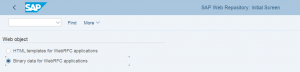
Press execute and show the list.
Check in the menu Settings / Define MIME types that the .gif or .jpg mime type is defined. If not there define it.
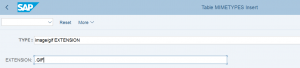
Now go back to the main list and upload your company logo:
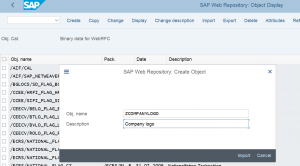
The object name will be re-used later.
Optionally you can display the picture. For this you might need to set the mime editor option (in the menu Settings / Set Mime Editor).
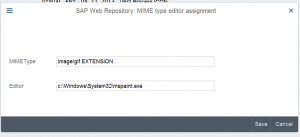
Now the picture is uploaded.
In transaction SM30 edit the contents of table SSM_CUST (in case your admin does not want you to use SM30, you can also use transaction SM30_SSM_CUST to maintain it):

Here add three parameters:
- START_IMAGE with value ZCOMPANYLOGO (or the name you have given when uploading the image)
- RESIZE_IMAGE with value NO
- HIDE_START_IMAGE with value NO
Now log off and log on again: your picture should appear.
My picture does not appear, what did I do wrong?
Check the value in SSM_CUST to be set to NO for HIDE_START_IMAGE. If correctly set, try to logon, logoff.
If that fails the most common is a simple personalized GUI setting. In the logon screen select menu Extras/Settings and make sure the “Do not display picture” checkbox is not marked. Default new GUI installs have this set to on. Remove the checkbox and the picture will appear.
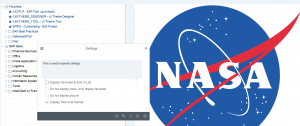
SAP instruction reference
The most up to date instruction can be found in OSS note 1638985 – How to display company logo/image on SAP “Easy Access Logon Screen”.
Setting webpage in stead of picture
If you want you can also embed a webpage in stead of a picture (longer loading times might happen pending on the speed of the webpage embedded). Follow the instructions in OSS note 1387086 – HTML viewer in SAP Easy Access screen.
Multiple logon pictures
Multiple logon pictures are possible with SAP GUI 8.0. Read more in thig blog from SAP.