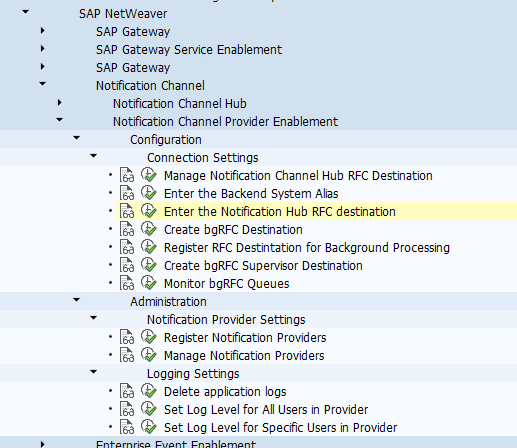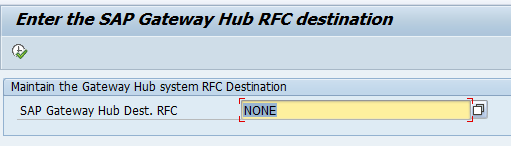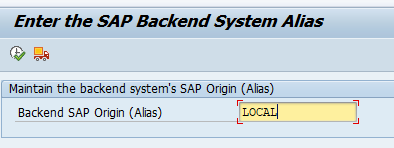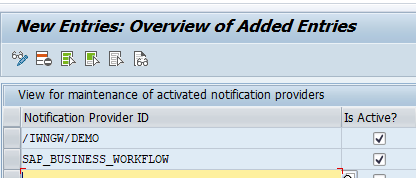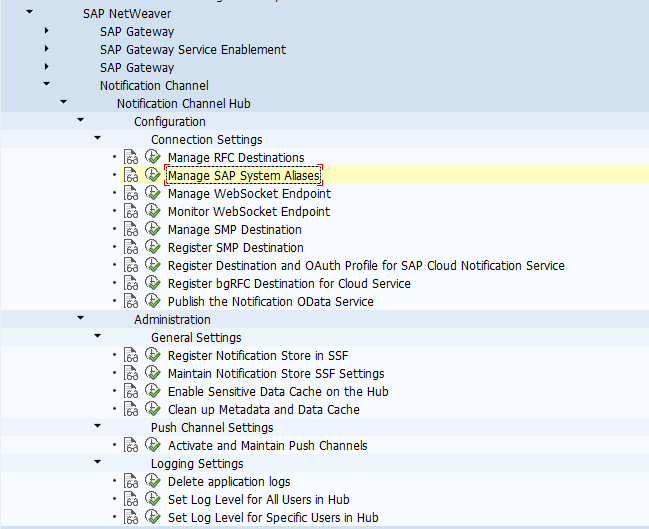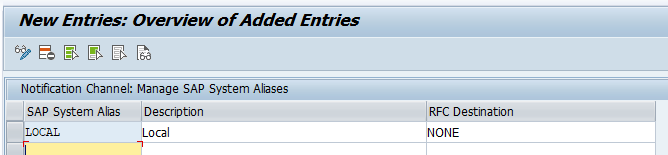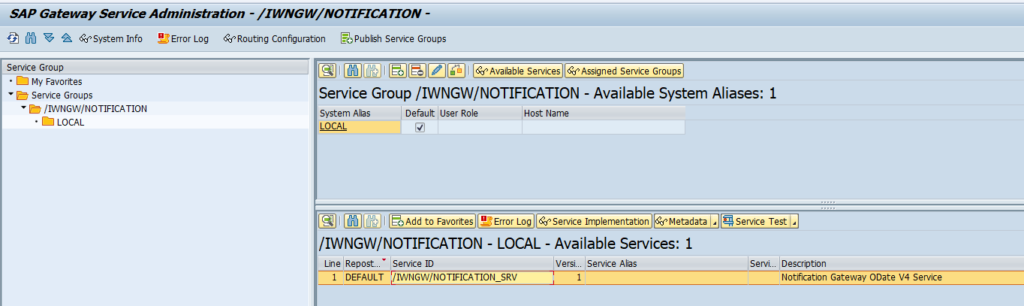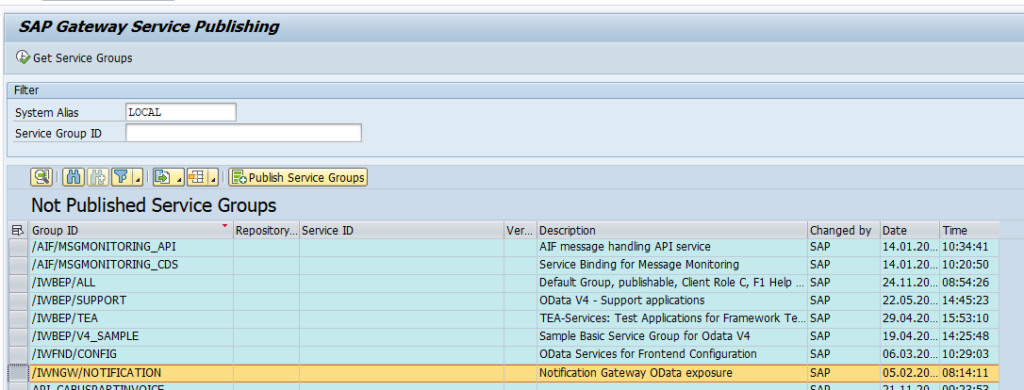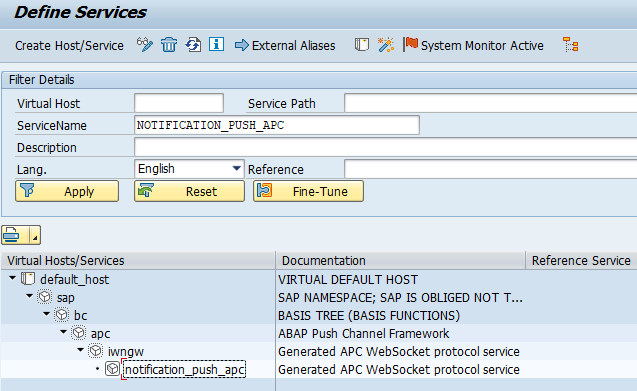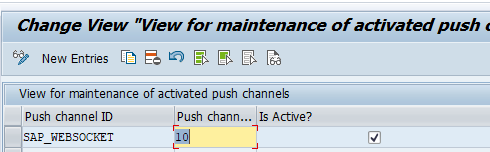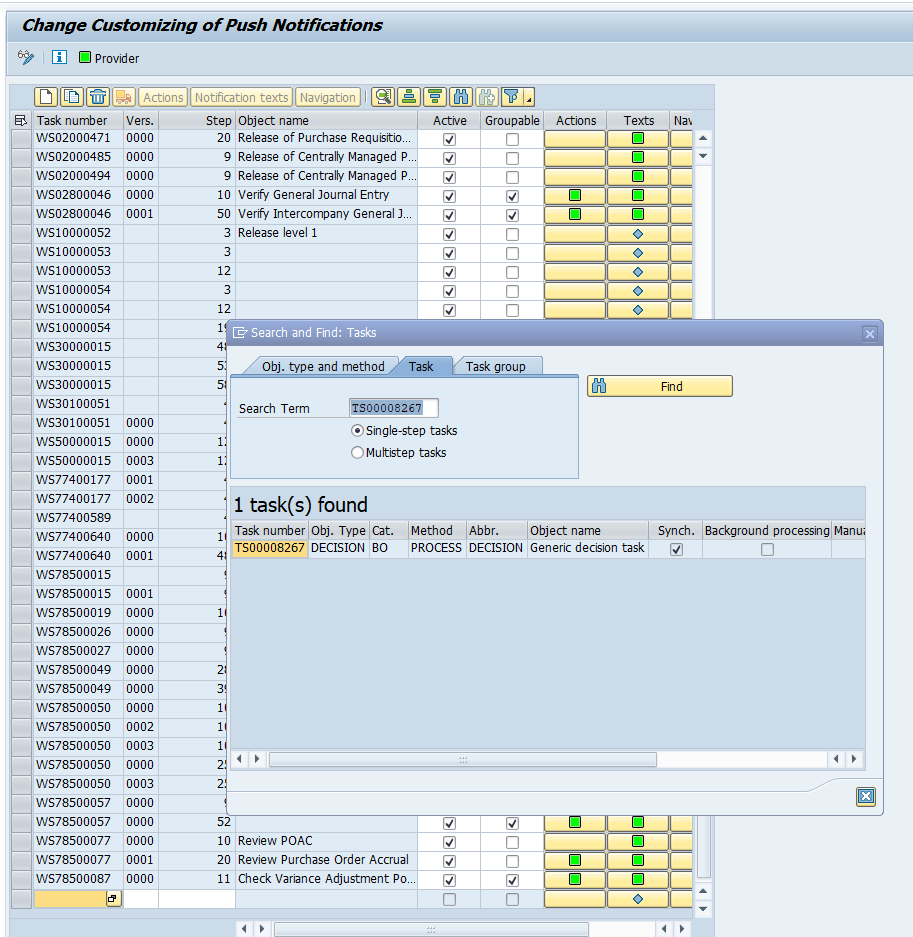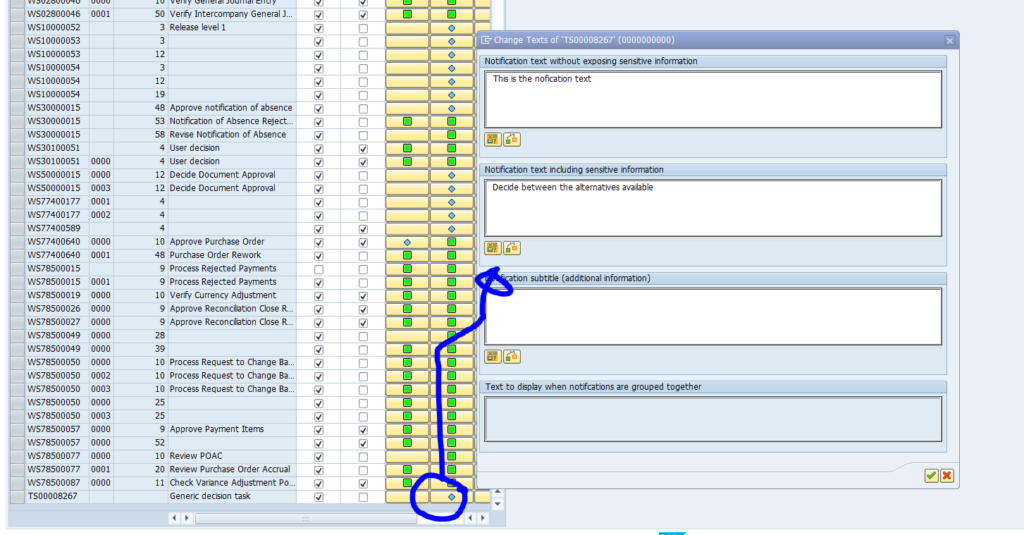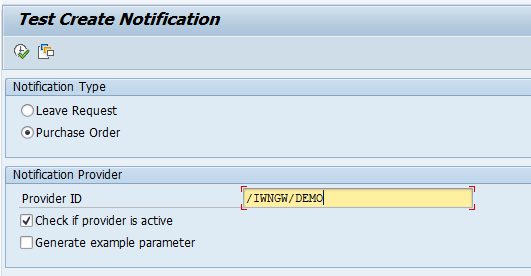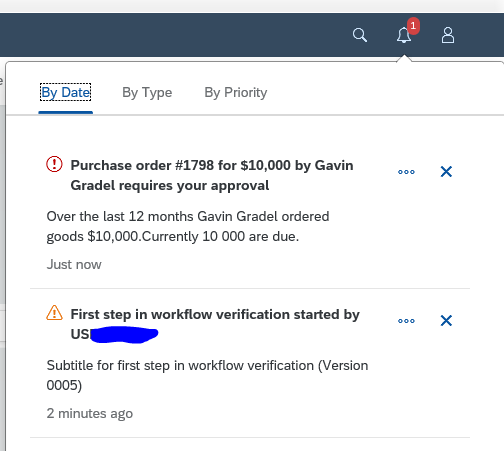This blog will explain the setup of FIORI notifications. They are sometimes also called FIORI push notifications.
The notifications on the FIORI launchpad are pushed to the end user on the top right part of the screen:

In this case 22 notifications are present.
Questions that will be answered in this blog are:
- How to generically activate FIORI notifications?
- Which specific settings do I need to perform to activate notifications for my specific workflow?
- Hot to test FIORI notificaitons?
- Where to find more background on FIORI notifications?
Setting up the FIORI notifications
Goto the customizing entry for notification channel configuration. We will set up the scenario for embedded FIORI. If you want to set up notifications for the FIORI gateway as a central step, more activities are required. These are listed at the sap help site.
Start with the Notification Hub RFC destination:
Set the destination to NONE and press execute:
Now set the backend system alias to LOCAL and press execute:
Now goto the menu entry for Manage Notification Providers to activate the desired ones:
Now we will setup the notification channel hub. Goto this customizing actions:
Start with the action Manage SAP System Aliases and map the LOCAL gateway to RFC destination NONE:
Now select the Publish the Notification ODATA Service entry and make sure the service /IWNGW/NOTIFICATION_SRV is published:
If not done, push the button Publish Service Groups, select LOCAL, press button Get Service Groups and search for /IWNGW/NOTIFICATION_SRV:
And publish it.
Now check in Manage WebSocket Endpoint that service NOTIFICATION_PUSH_APC is active:
In the customizing entry Activate and Maintain Push Channels, check that the push channels are properly active, and if not activate it:
Go to transaction SWF_PUSH_NOTIF1 to add the workflow task for push notifications. We will add task TS00008267 (this is used in the generic workflow verification):
Click on the text icon to maintain the text:
Make sure that in the technical job repository SJOBREPO (see blog) that the jobs for deadline monitoring and push notifications are running:
Testing the push notifications
Now you can start the verification workflow in SWU3 (see blog) or start test transaction /IWNGW/BEP_DEMO:
The results can be seen on the FIORI launchpad:
Notification icon not visible on the FIORI launchpad
If the notification is hidden, check the configurations in transactions /UI2/NWBC_CFG_SAP and /UI2/NWBC_CFG_CUST. It can be that an adminstrator has suppressed this function.
Background information
The minimum requirements for FIORI notifications are described in OSS note 2578256 – What is the minimum requirement for Fiori Notification?.
Configuration restrictions are listed in OSS 2729492 – Configuring notifications in Fiori Launchpad and known restrictions.
See this SAP help file on the topic for setup FIORI notifications.
See this SAP help file for notification channel troubleshooting.
See this SAP help file for end user tips & tricks with regards to FIORI notifications.
For custom development of FIORI push notifications, read this SAP blog.
For a very good and extensive full setup description for 1809 FIORI 2.0 description, read this SAP blog.
Formal OSS note for error analysis: 3358966 – Fiori Push Notifications are not created – Help for analysis.
Bug fix notes
- 2954403 – How to add hyperlink into a Fiori notification?
- 3002185 – Notifications are not sent: “Error creating the notification Outbound communication failed” and “No queue prefix maintained for destination IWNGW_BEP_OUT_BGRFC”
- 3131845 – Fiori Launchpad notifications does not work after upgrade
- 3257247 – Websocket Push Channel Performance Improvement- Create Notification