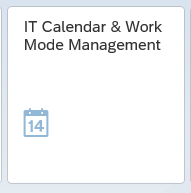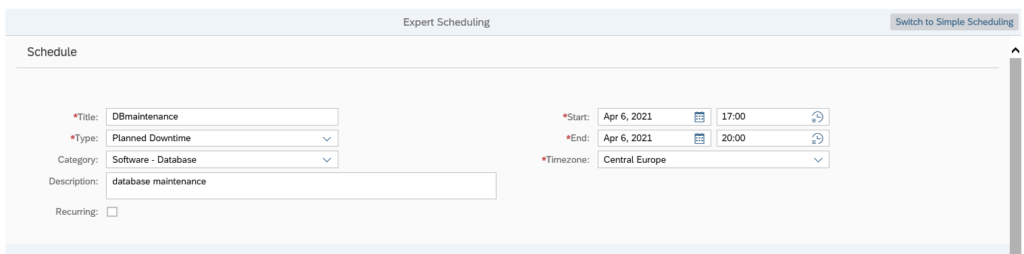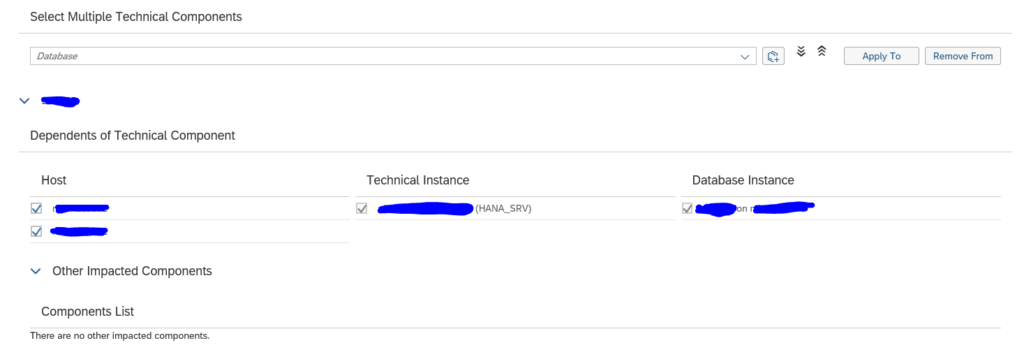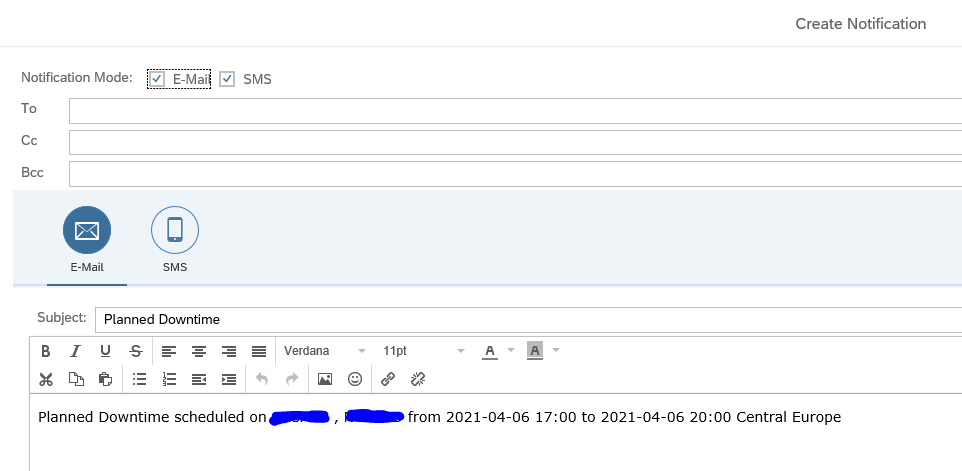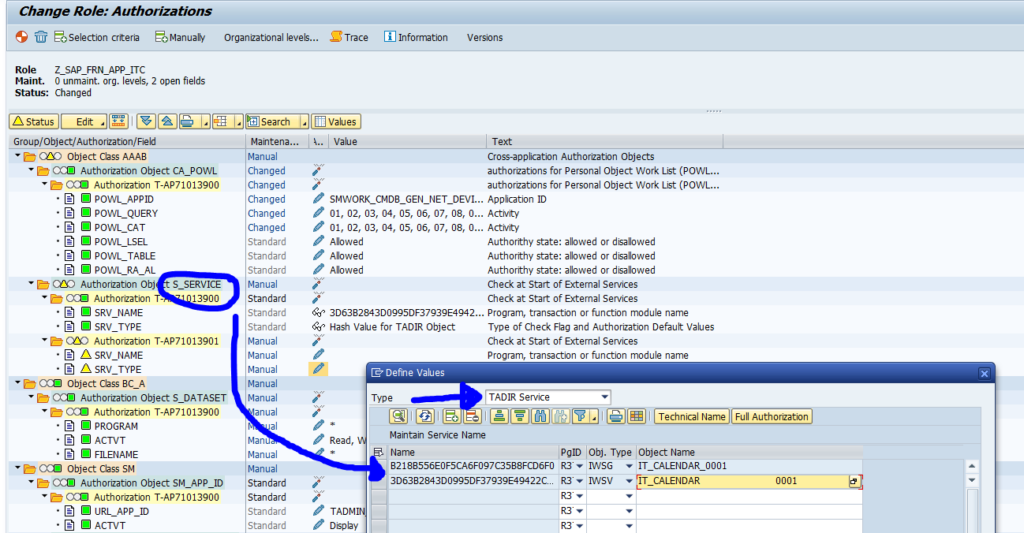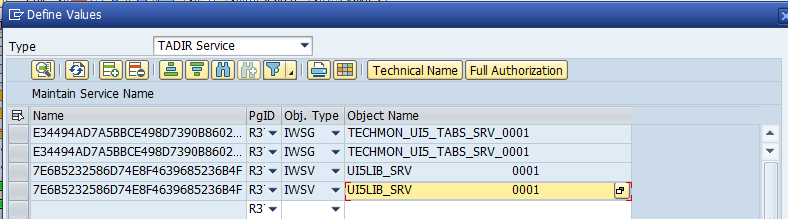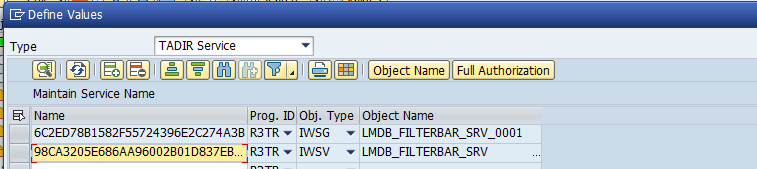There will be planned maintenance on SAP systems, databases, operating systems and the below infrastructure. During this planned maintenance, you don’t want any alerts and mails from SAP Focused Run, since the application is not available for a planned time.
Using the work mode management function you plan these maintenance events.
Questions that will be answered in this blog are:
- How can I set up planned maintenance for systems monitored by SAP Focused Run to temporarily suppress the alerts during maintenance?
- How can I see the current maintenance and planned upcoming maintenance?
- Can I make a public page for the IT calendar?
Planning maintenance
Goto the IT calendar and workmode management tile:
Select the system (or select multiple systems in one go) and create the work mode for maintenance, and immediately switch to Expert Mode:
With expert mode you can simply set start and stop date and time.
You also should check the scope (the system will make a proposal) and extend if needed:
After saving, you can send notification via mail on the planned maintenance:
You can now see the planned maintenance in the calendar mode.
Overview of upcoming events
If you are in the calendar mode there can be a lot of systems. The overview screen for upcoming events will filter on the systems which have maintenance mode planned:
Actual maintenance
Actual maintenance can be seen in the System Down monitor:
You will only see maintenance that is currently running in the system down monitor, not the upcoming events.
Alert suppression
Alert suppression is in details set in table ACWMGLOBALDIR (maintenance via transaction SM30). See also this OSS note 3142800 – Health Monitoring Alerts generated during an active workmode in Focused Run for all the details.
Tips and tricks
Can I select multiple systems for planned maintenance in one go? Yes you can, this will save you a lot of time to input.
Can I make a recurring maintenance? Yes you can, in the scheduling screen mark the maintenance as recurring.
IT Calendar access for Non-SAP Focused Run Users
During the maintenance the alerts are suppressed. The same information can also be made generally available to serve as a IT calendar for all interested persons. This can be people for the IT department and the business. These users are mainly interested in planned downtime of the IT systems.
Use of the IT calendar for non-SAP focused run users
After the setup each person can now use this URL:
https://<host>:<port>/sap/bc/ui5_ui5/sap/itcal_external/index.html? FILTER_VARIANT=<public_variant-name>&sap-client=<client>
End result looks like this:
Setup of IT calendar access for non-SAP focused run users
The basic steps are described in OSS note 2926433 – IT Calendar access to Non-SAP Focused Run Users.
Create a system user with copy of role SAP_FRN_APP_ITC role and update it with the UI5 application “itcal_external”(IWSG and IWSV).
Also add these 4 not documented authorizations:
- Display for service availability management:
2. Display for work modes:
3. Add generic services:
4. Add filter bar rights:
Activate and save this role.
Activate these 2 SICF services:
- /default_host/sap/bc/bsp/sap/itcal_external
- /default_host/sap/bc/ui5_ui5/sap/itcal_external
On the Logon tab of these 2 services set the user ID and password of the newly created system user.
Do the same for the external system alias /sap/itcalnonsolman (also in SICF transaction): also here set the user ID and password for the newly created system user with the assignment of the newly created role.
After settings are done, execute testing. Most issues are coming from lack of auhtorizations.
OSS note for IT calendar function
Relevant OSS notes:- 2926433 – IT Calendar access to Non-SAP Focused Run Users
- 3150979 – Number of systems in scope is limited, while using External IT Calendar
<< This blog was originally posted on SAP Focused Run Guru by Frank Umans. Repost done with permission. >>