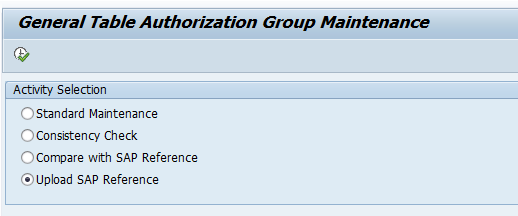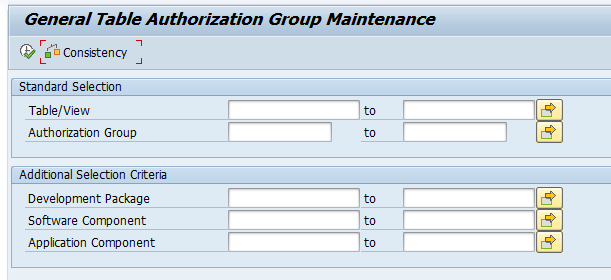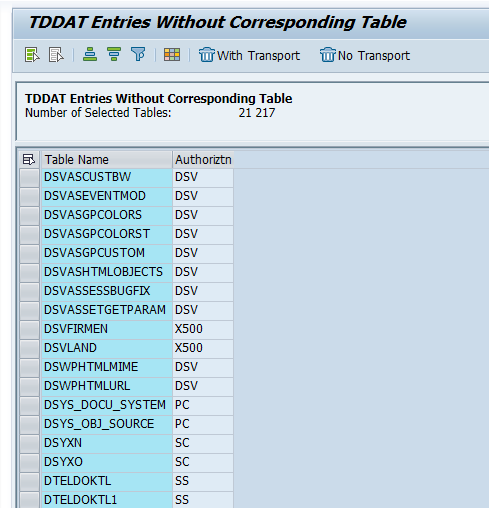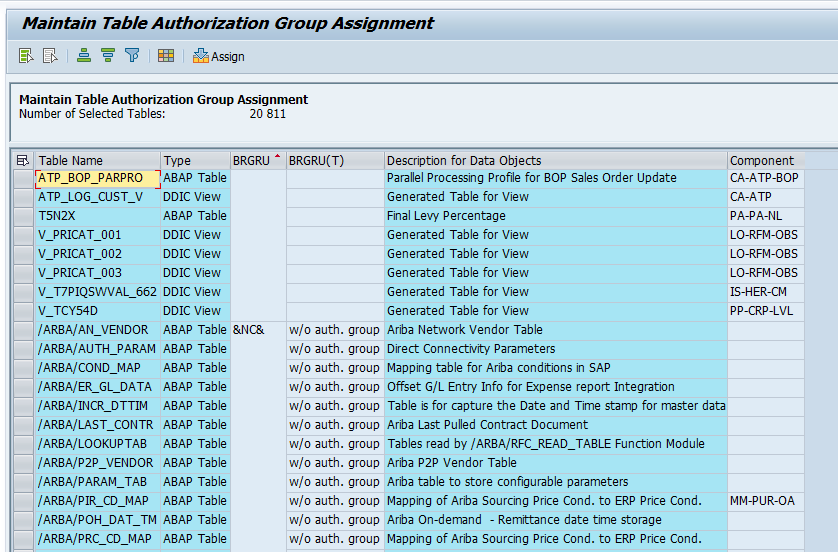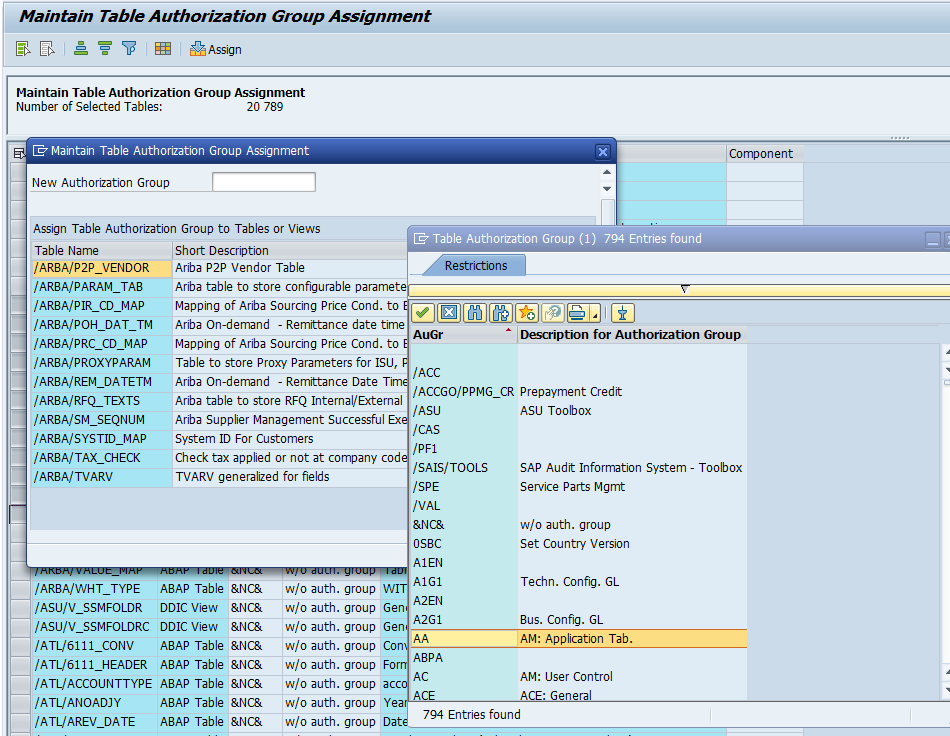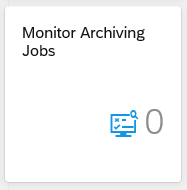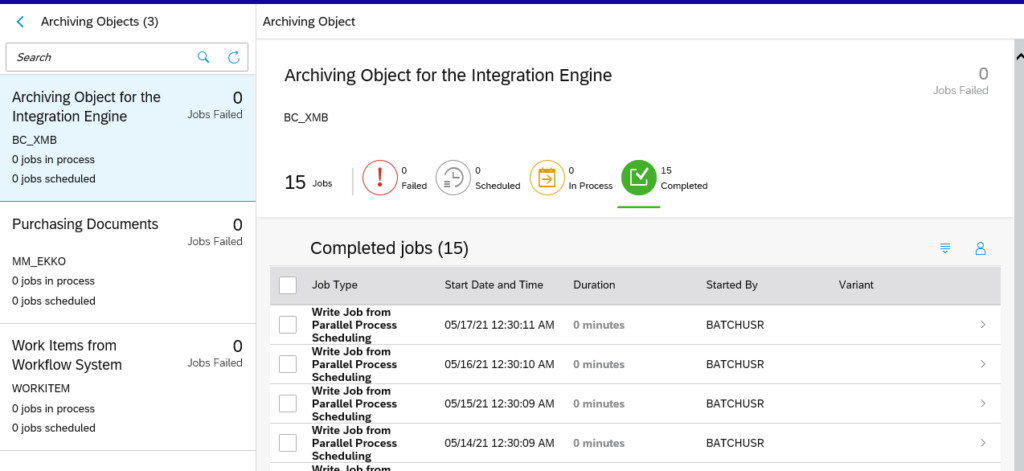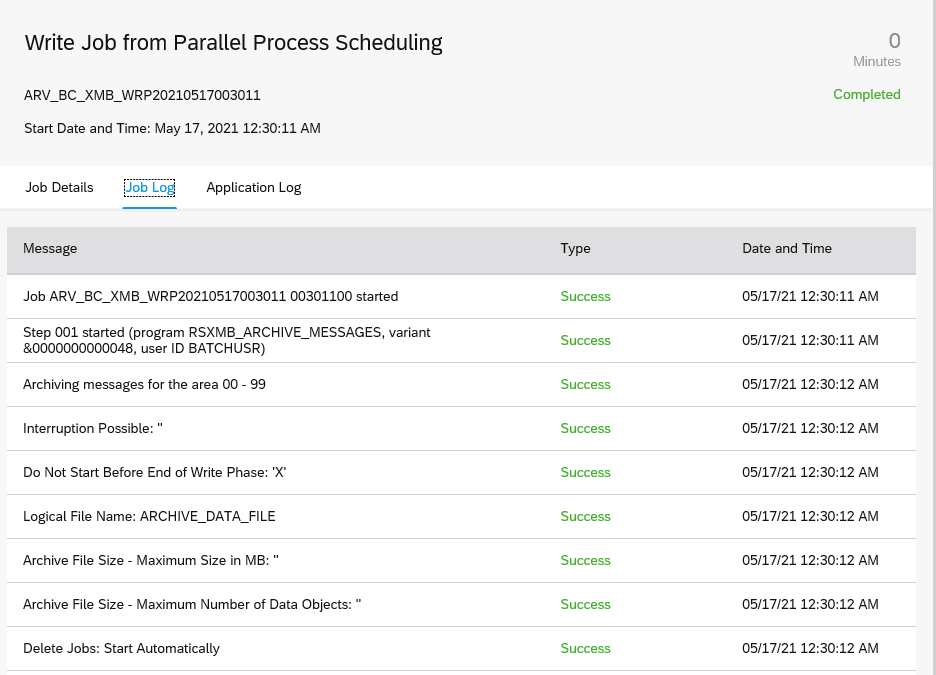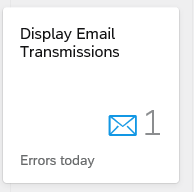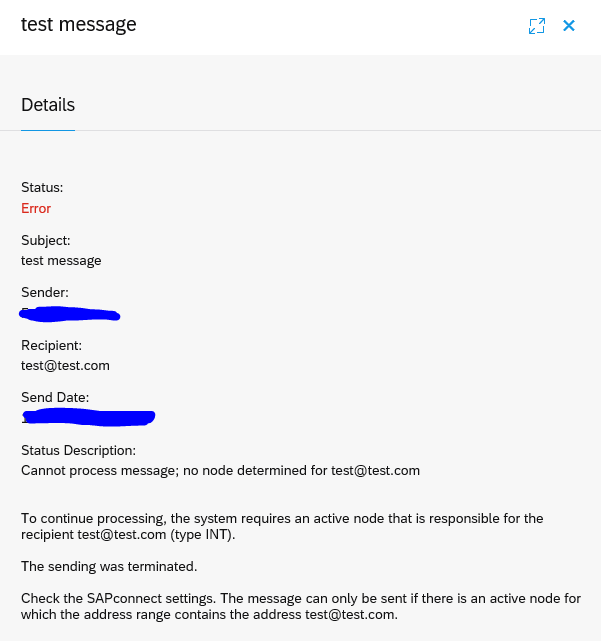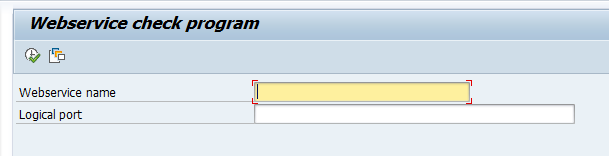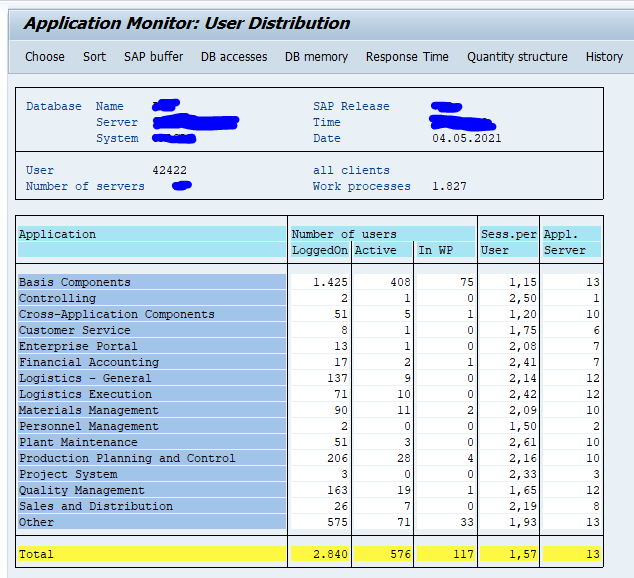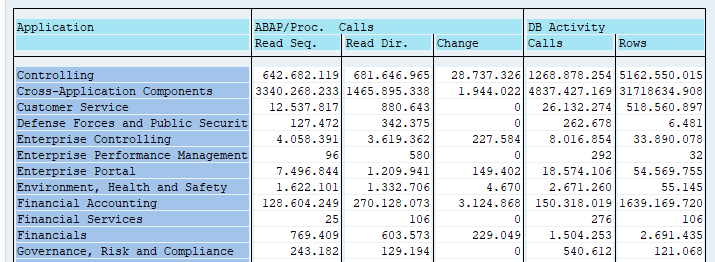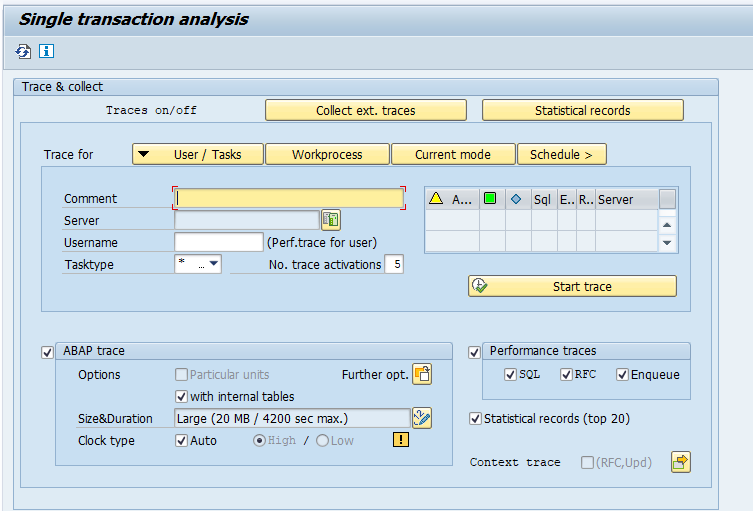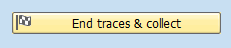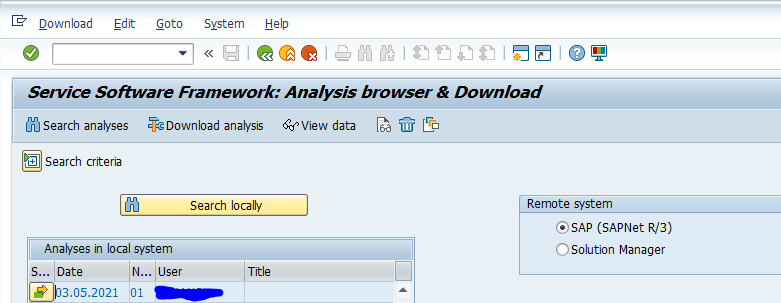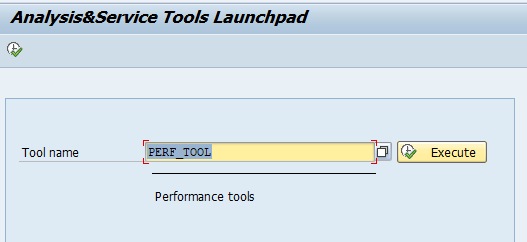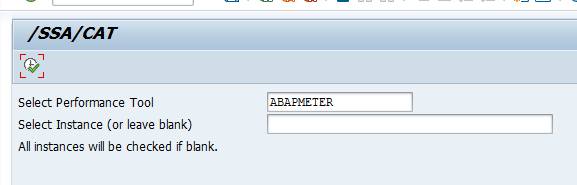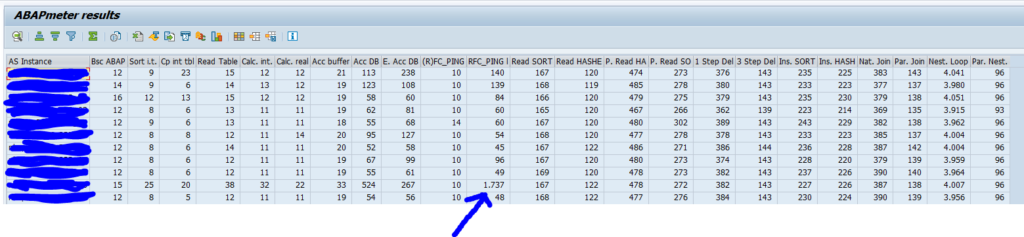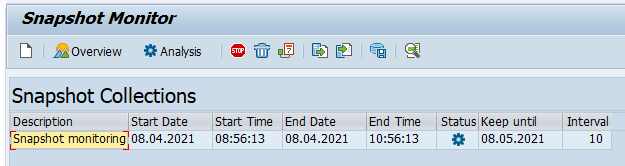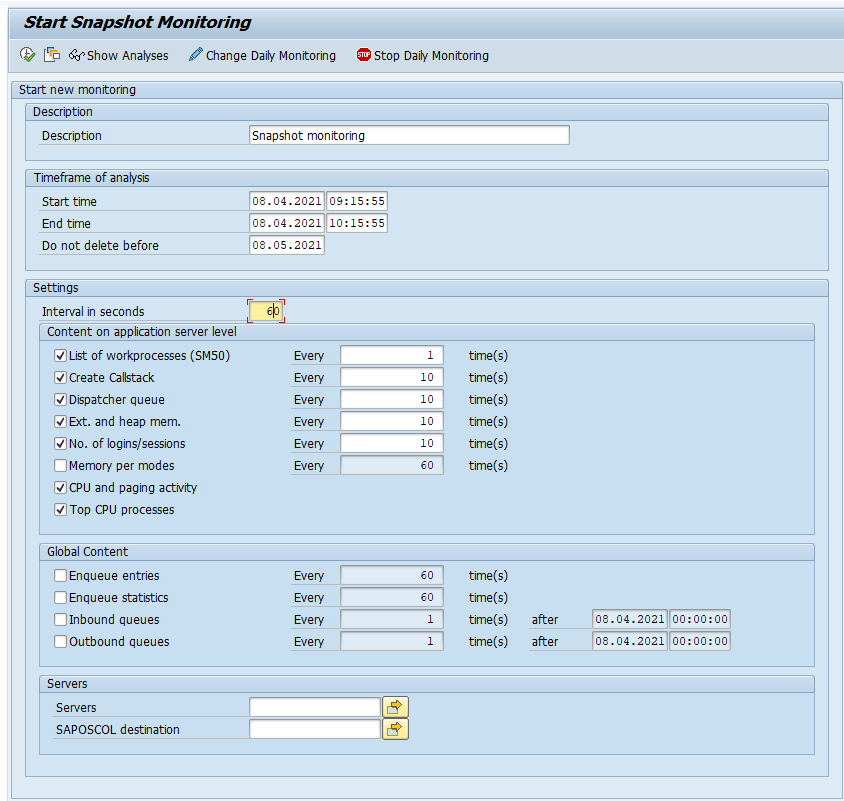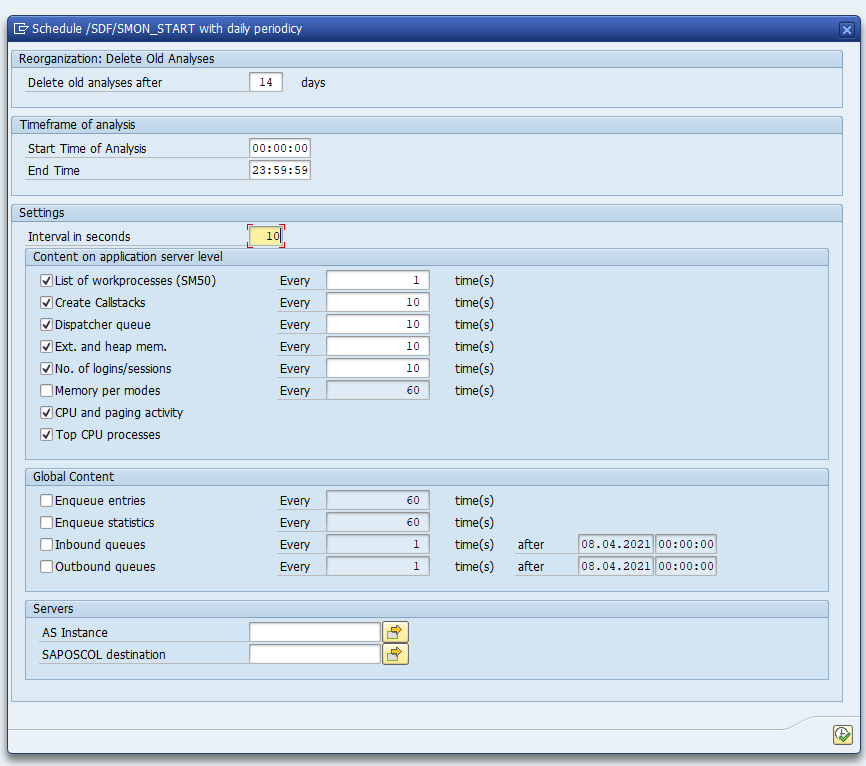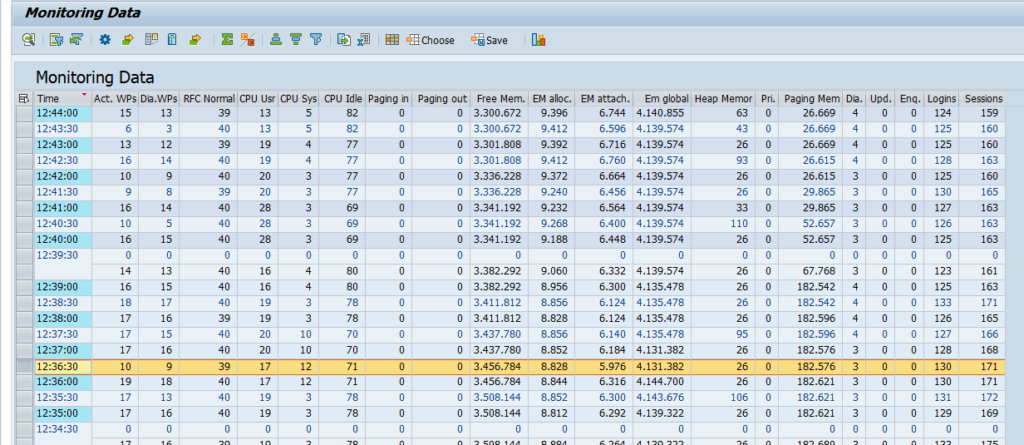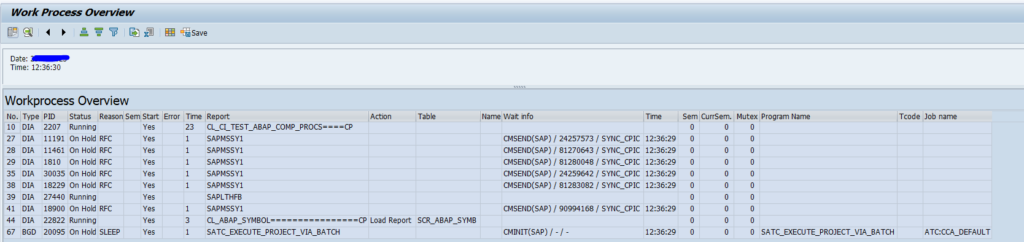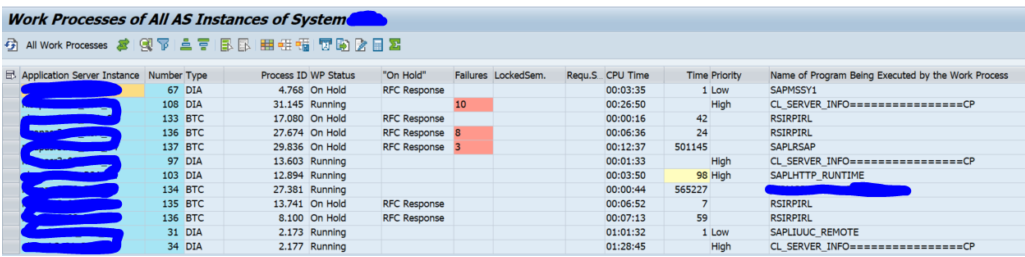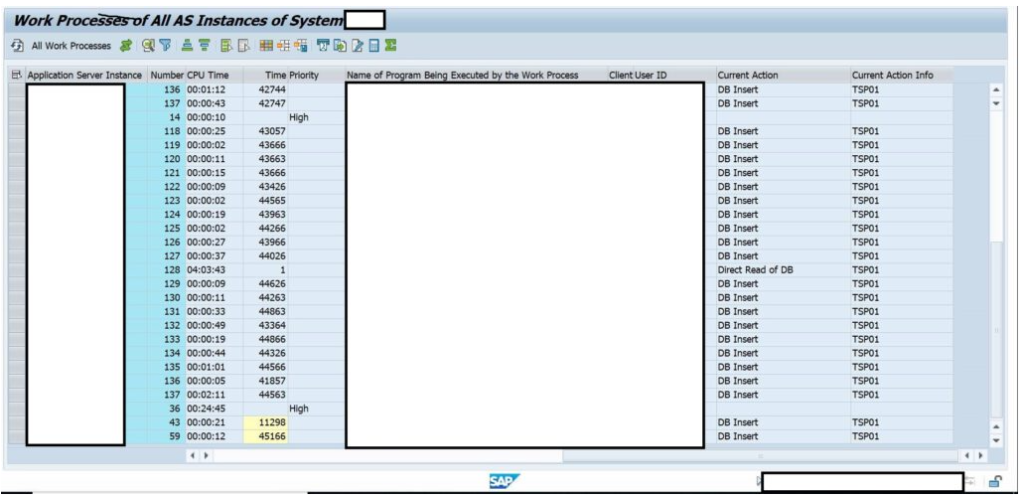Tables are protected for data access by the S_TABU_DIS object. An important input here is the authorization group. The relationship between tables and authorization group is stored in table TDDAT. STDDAT has functions to mass maintain and check the authorization group to table relationships.
Questions that will be answered in this blog are:
- How do I find and remove inconsistent entries in TDDAT table?
- How do I find dangerous items in TDDAT table?
Improved version
First apply OSS note 3486861 – STDDAT | Optimization to get the optimized STDDAT version.
Then download the files from OSS note 927123 – SAP reference list for table authorization groups. And upload as SAP reference:
Then run the Compare with SAP Reference option to compare with SAP standard.
Consistency check
When you start transaction STDDAT, hit the button Consistency in the first screen:
Wait for the results:
Select the entries and delete with or without transport.
Finding dangerous entries in TDDAT
In the Authorisation group there are two types of entries to check:
- Space: what will happen?? Vague!
- &NC&: everybody can access
Select these on the first screen as input for field Authorization Group and press execute:
Select the entries you want to change and press the Assign button:
Save the result in transport.
OSS notes
For versions 7.40 and 7.50 you need to apply OSS note 2577419 – STDDAT | consistency check for table TDDAT to get the consistency check button.
Generic FAQ on table access: 1434284 – FAQ | Authorization concept for generic table access.
3117071 – STDDAT | SAP reference list for table authorization group assignments.