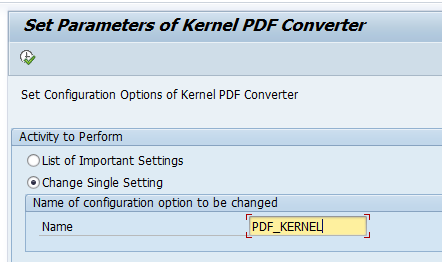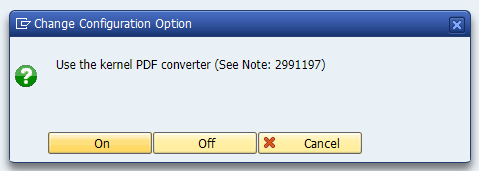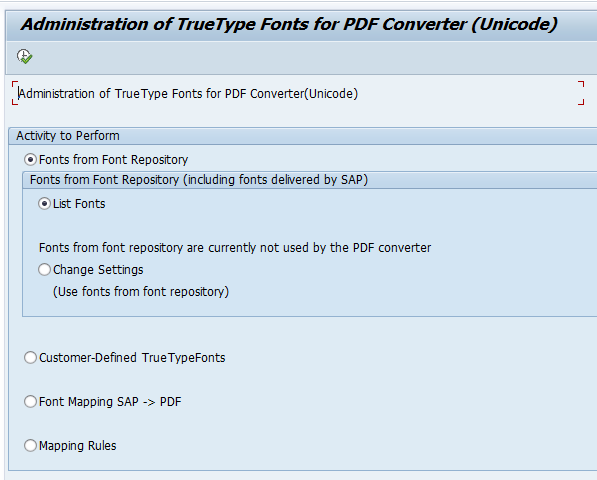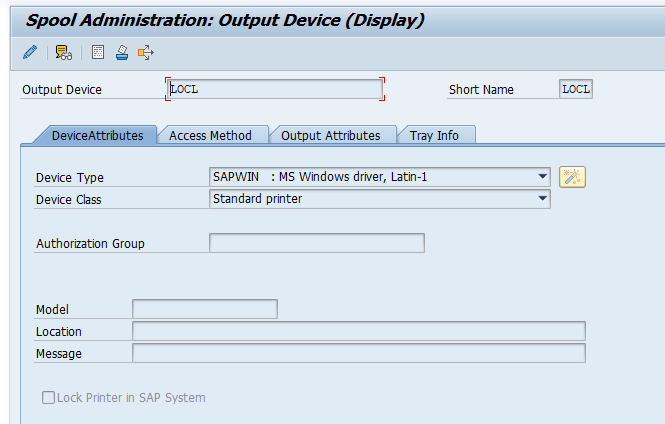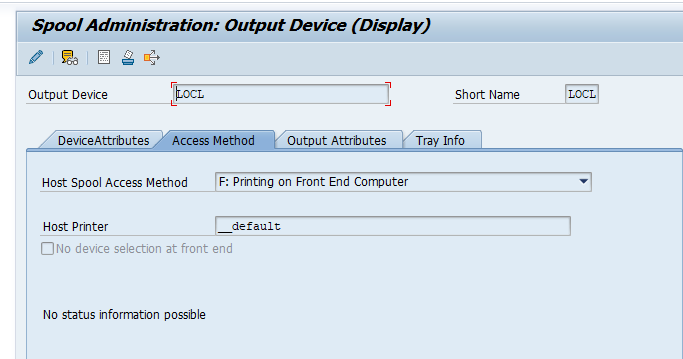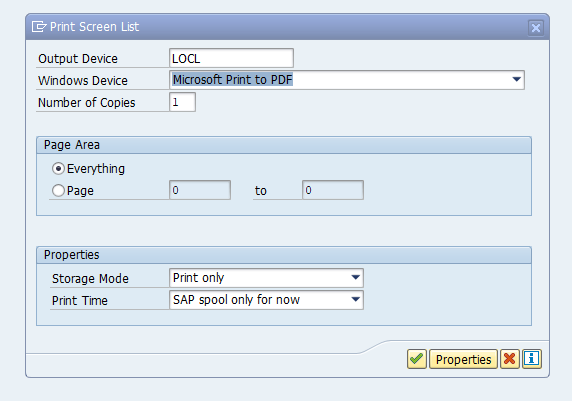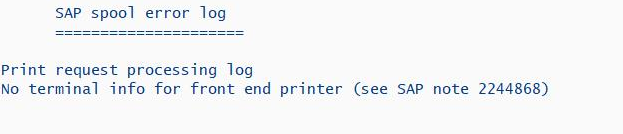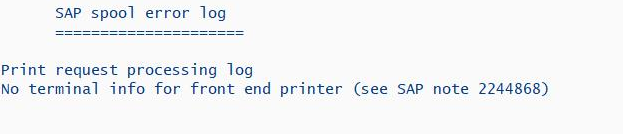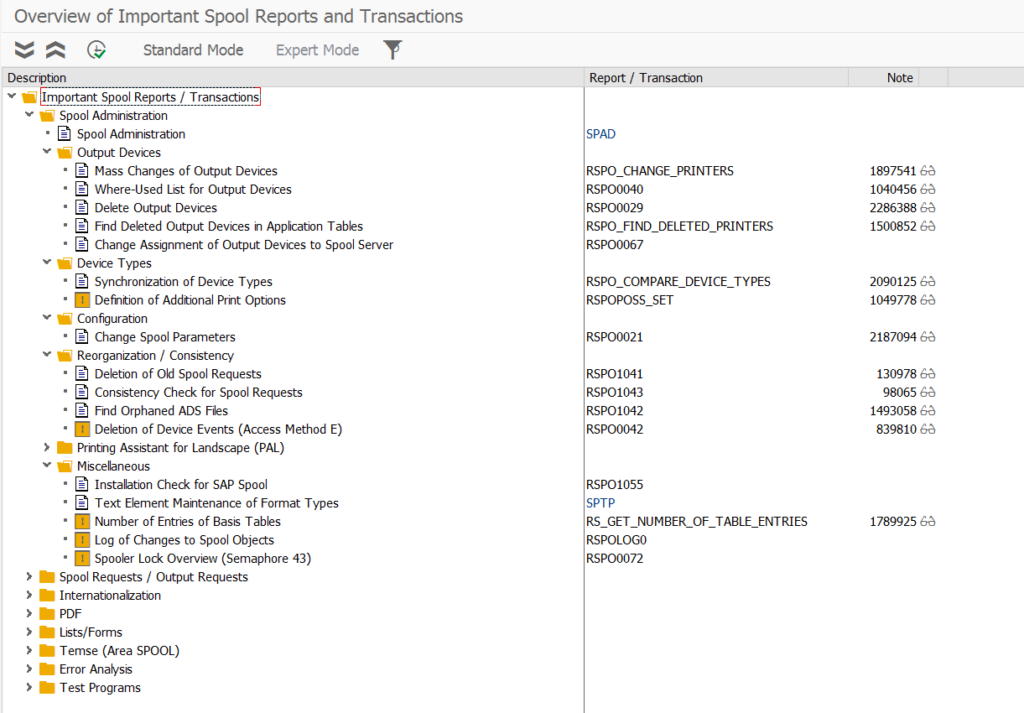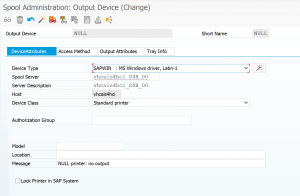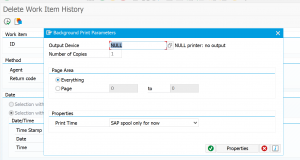SAP spool is used for printing.
Questions that will be answered in this blog are:
- How to check for spool number range overflow?
- How can I archive a print list?
- How can I avoid large spool outputs in background jobs?
- How can I setup LOCL printing?
- How to delete old spools?
Spool number range and status
If your spool system for printing is getting out of numbers, the printing stops and even endangers your complete system. The signal is shortdump COMPUTE_BCD_OVERFLOW as described in OSS note 2208342 – Shortdump COMPUTE_BCD_OVERFLOW.
Checking spool number range can be done via program
RSPO_SHOW_SPO_NUM . Background is in OSS note 2635724 – Monitor or Display Spool Range Limit and Status.
To solve spool number range issues follow the instructions in OSS note 48284 – System cannot generate any more spool requests.
Print list archiving
You can store a print list in the data archive. For setup see this blog.
Avoiding large spool in background job output
If you have a batch job with large spool output and you never look at it, you can also setup device type NULL to immediately delete the output. This way the spool system is not filled up. For setup see this blog.
Transaction SPOOL
Transaction SPOOL contains links to most important spool transactions. See this dedicated blog.
Setup of LOCL printing
For setup of LOCL printing, read this dedicated blog.
Spool error for LOCL printing
When a user is trying to use the LOCL printer as printer for background job, off course the background job cannot reach the printer and will throw an error message:
See OSS note 2244868 – Front-end printing spool request is not printed. Solution: go to SP01 and print the print towards a printer defined in SPAD as background printer.
Delete old spool requests
Run programs RSPO0041 and RSPO1041.
Notes: