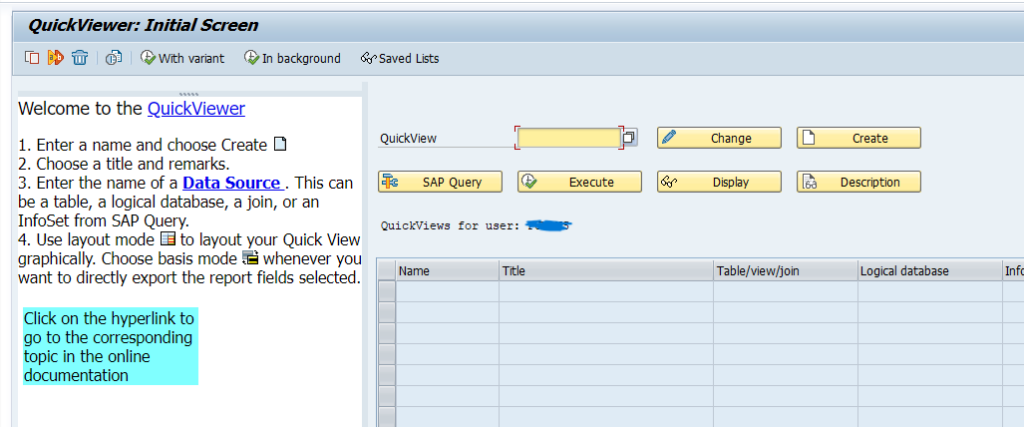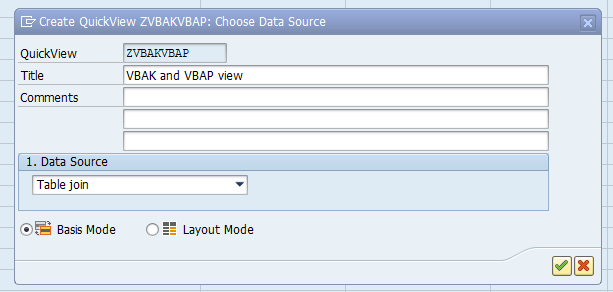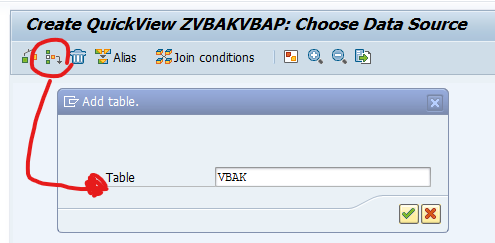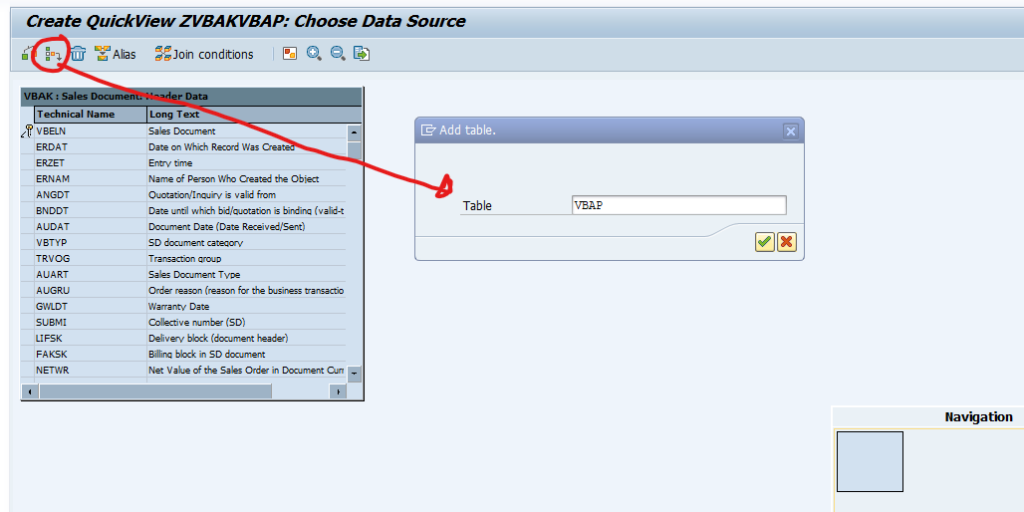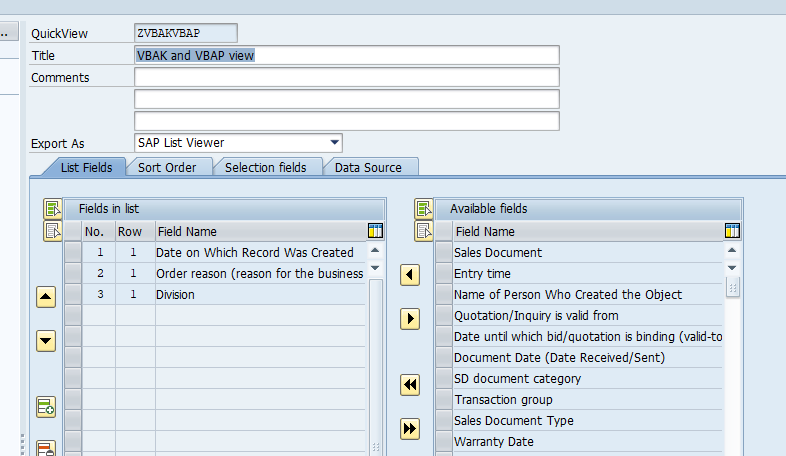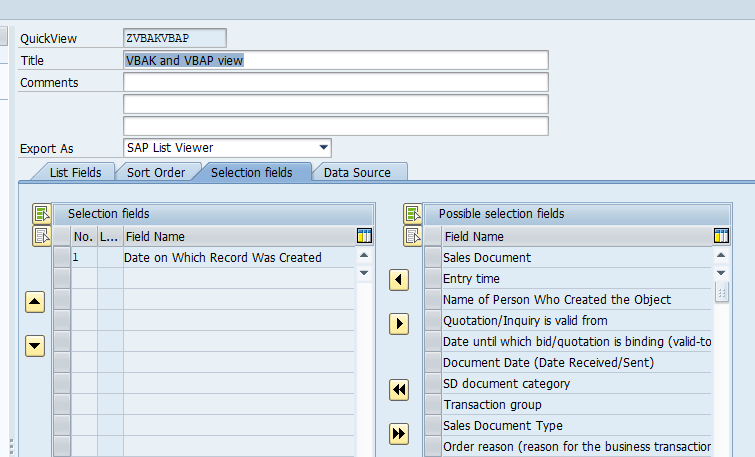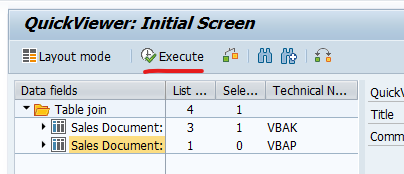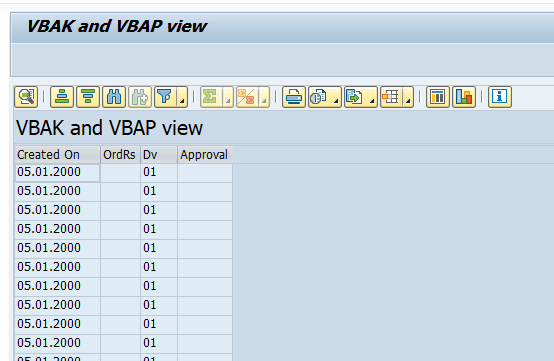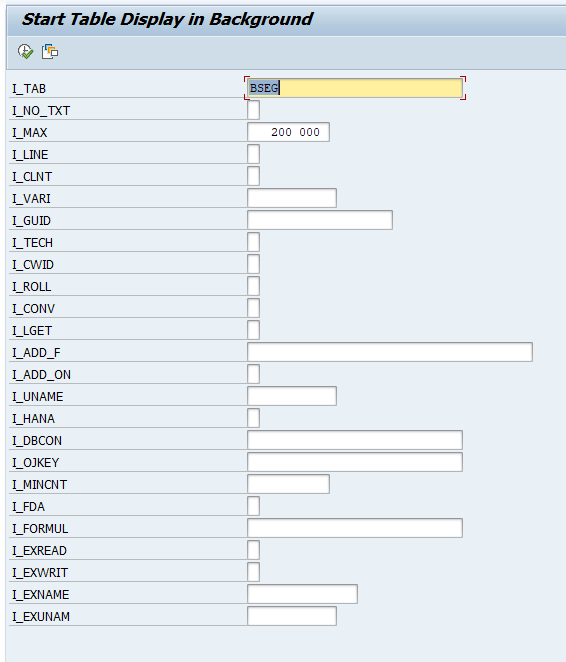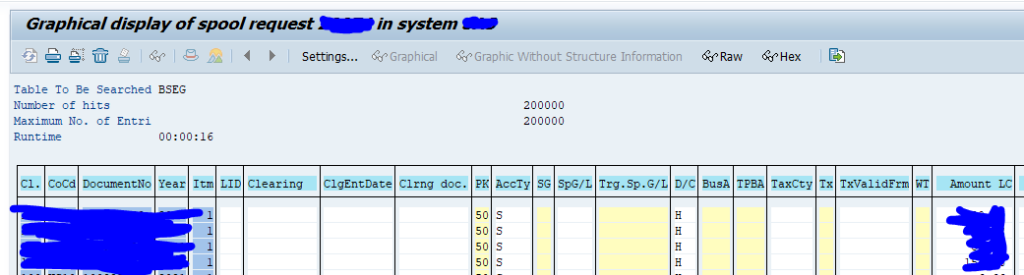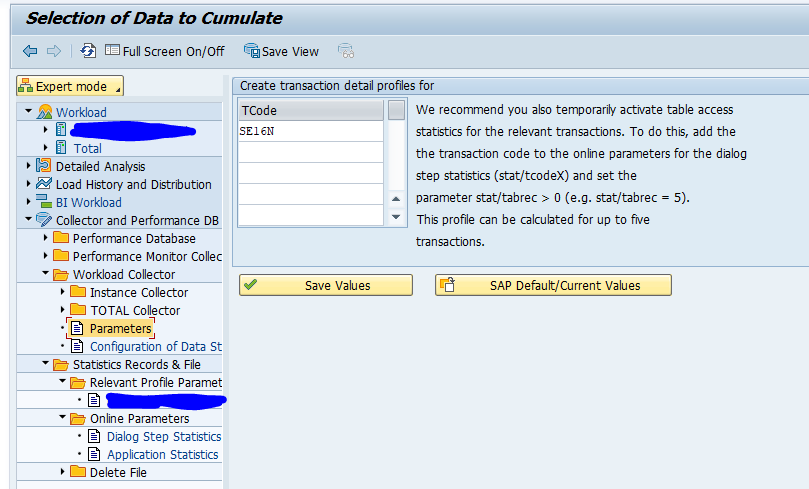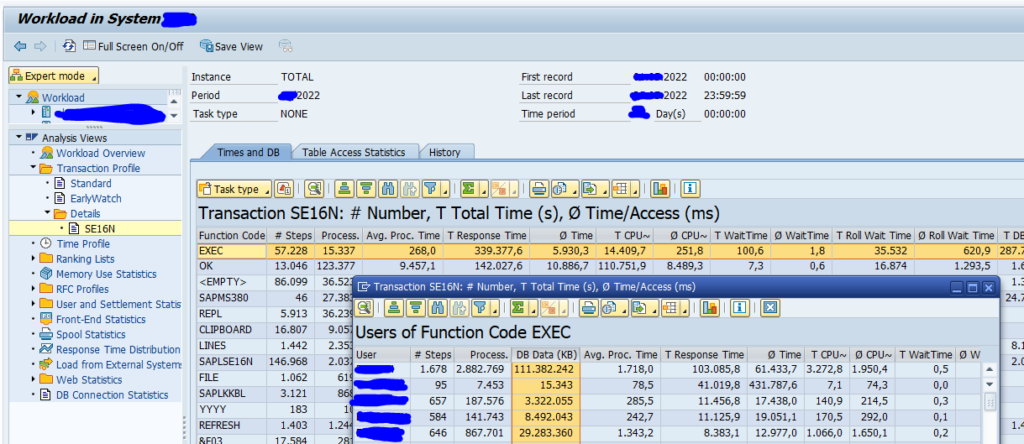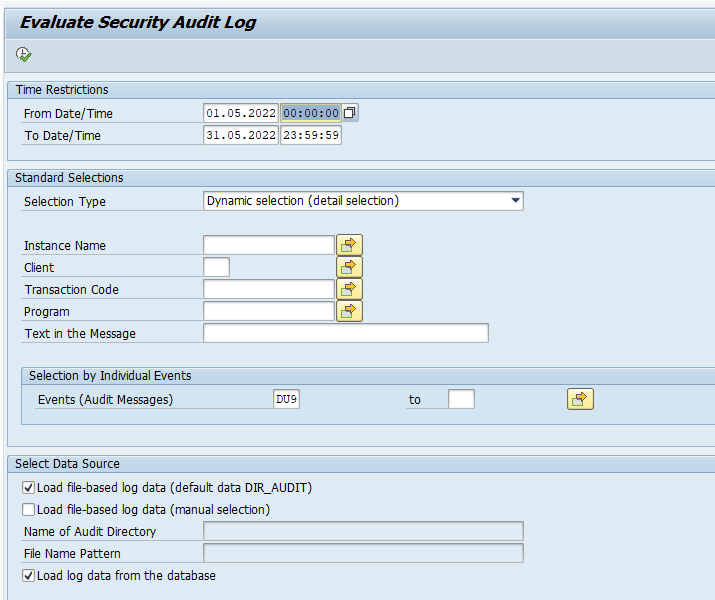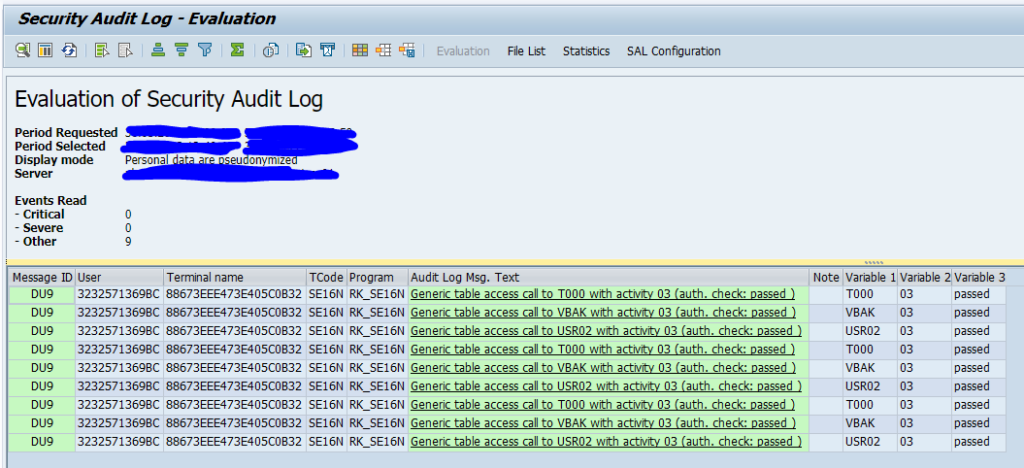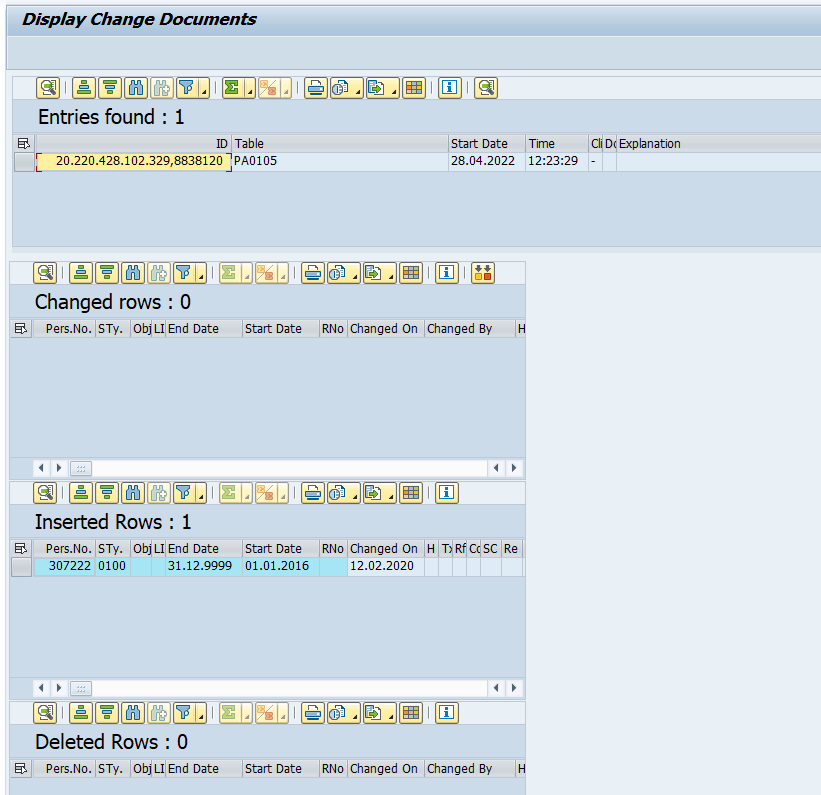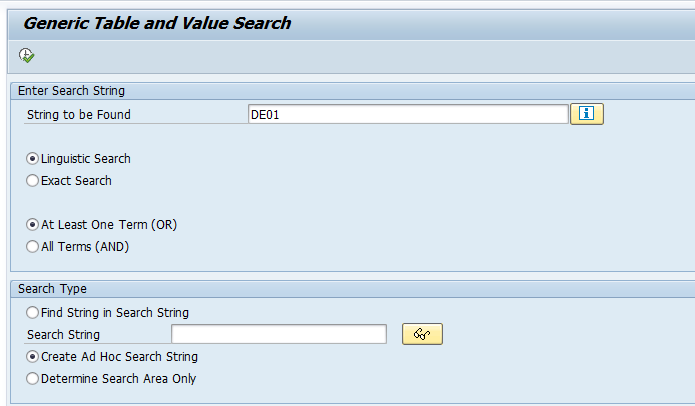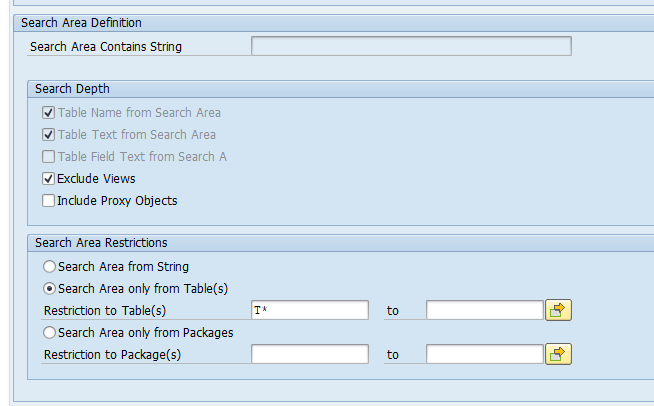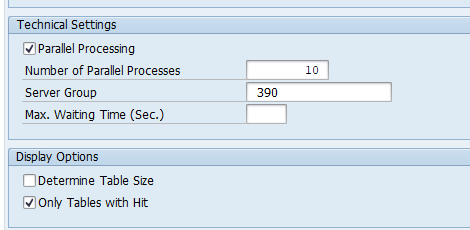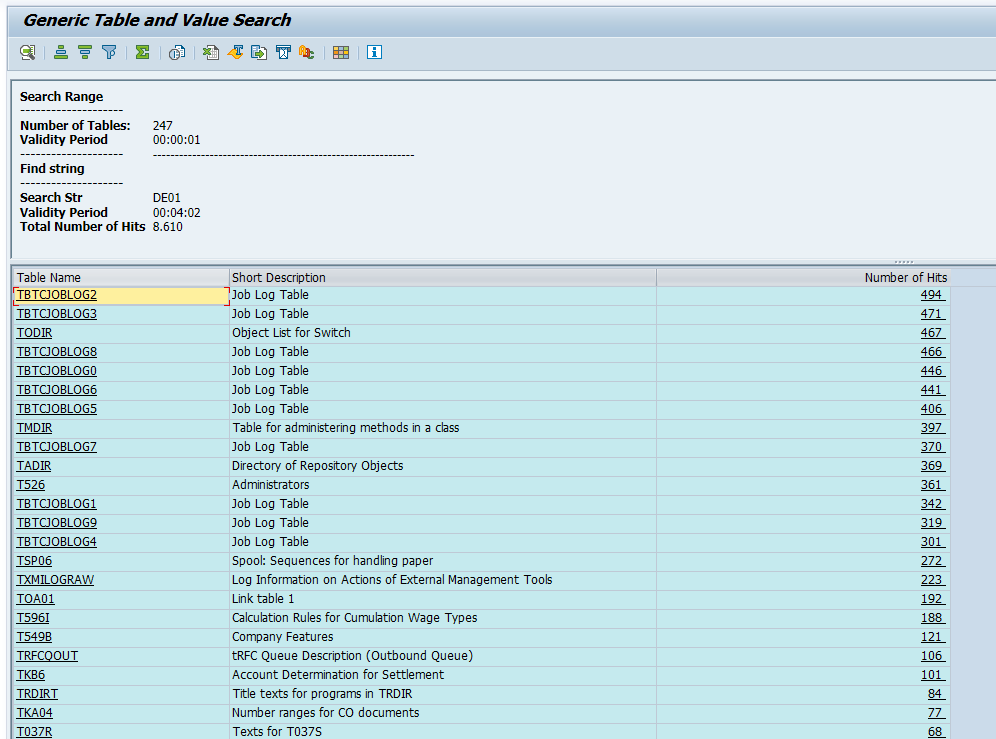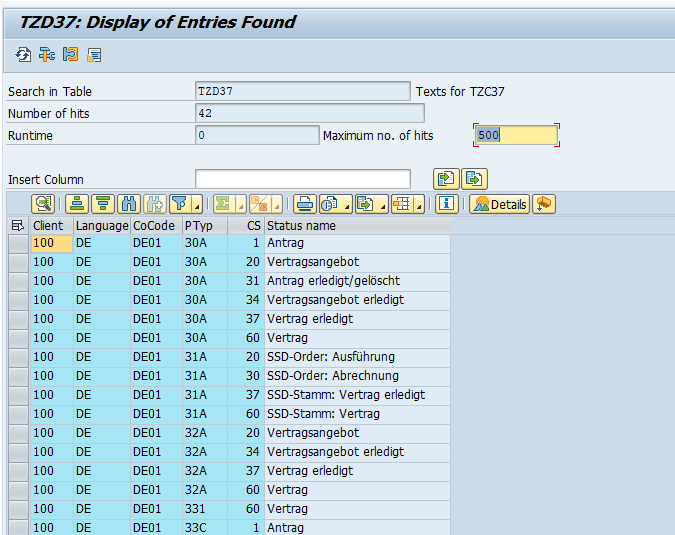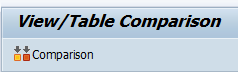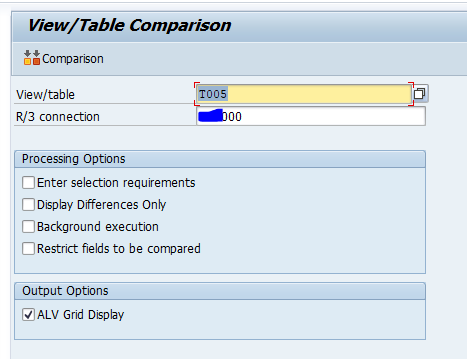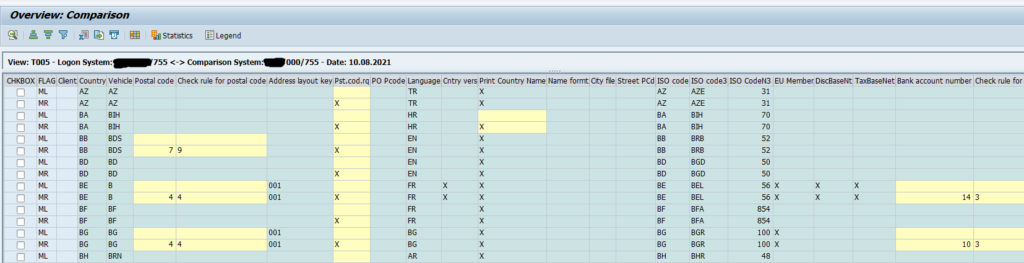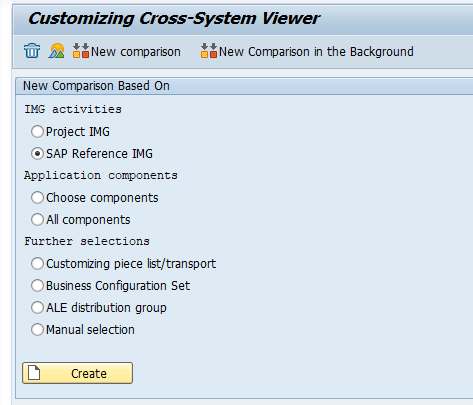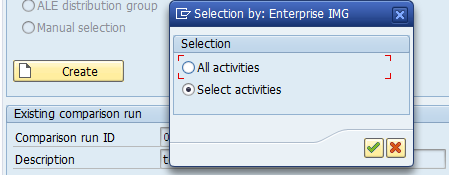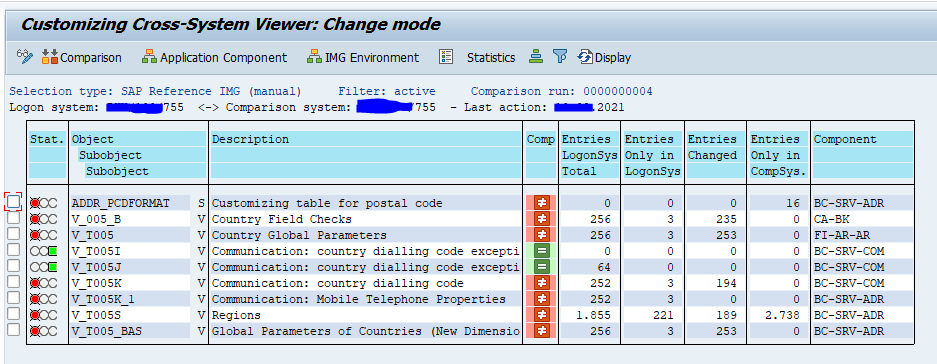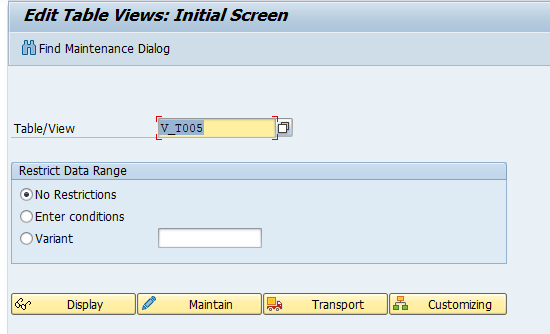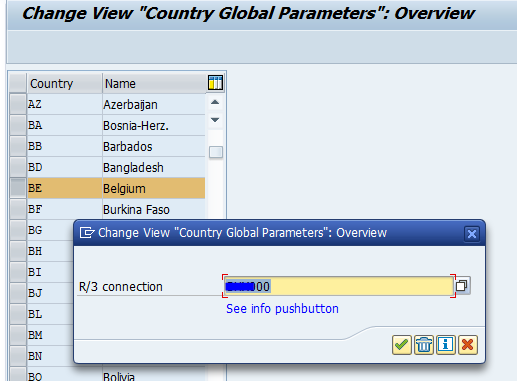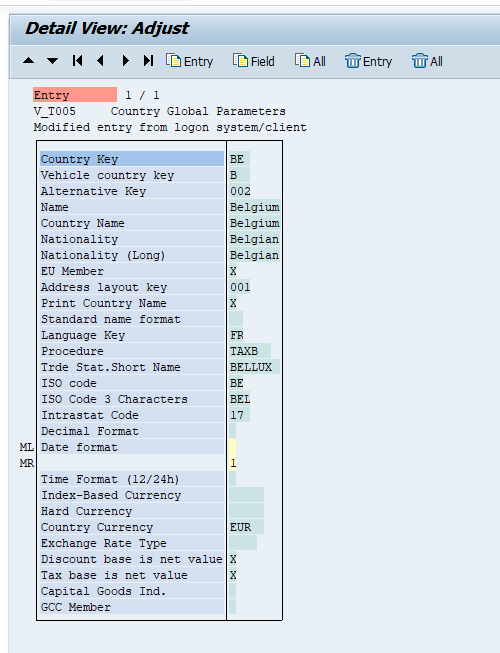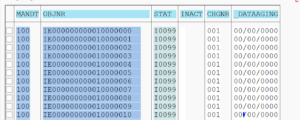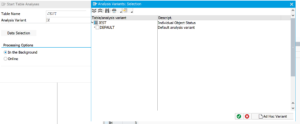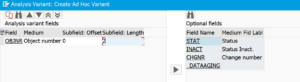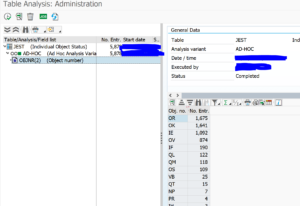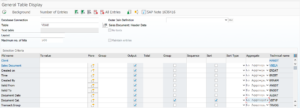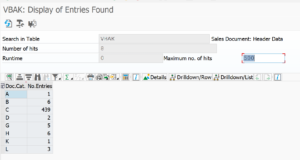SQVI is a tool to quickly build ad-hoc queries.
Start transaction SQVI:
Enter a QuikView name and press create. Now choose the type (in this case we will make a table join):
First add the table:
And add the second table:
The join between the tables is in this simple cases created automatically. In more complex cases you have to define the join conditions yourself.
Press the back button to go back.
Now enter the output fields:
And the selection fields:
Save the SQVI query.
Now you can start to Execute the query:
Enter the input criteria and press execute to get the wanted results:
Bug fix OSS notes
Bug fix OSS notes for SQVI:
- 3001691 – SQ01/SQ02: Syntax error when using CDS views
- 3300460 – SQVI/SQ02: Dump RAISE_EXCEPTION, CNTL_ERROR with SAP GUI 8.00
- 3302289 – SQVI/SQ02: Dump RAISE_EXCEPTION, CNTL_ERROR with SAP GUI 8.00 II
- 3314015 – SQVI: SAPSQL_PARSE_ERROR when creating a QuickView
- 3409516 – SQ01: Dump CONVT_OVERFLOW during display of basic list