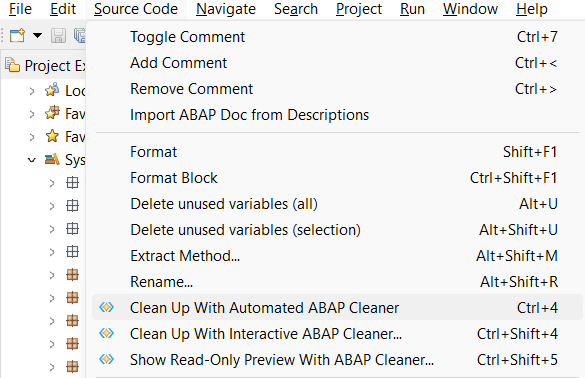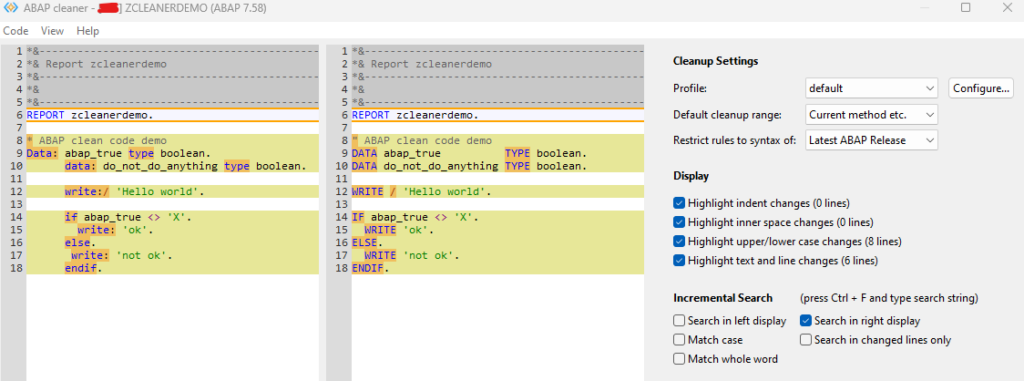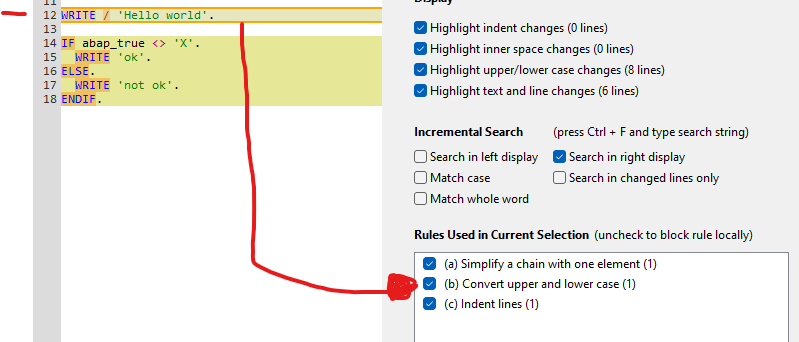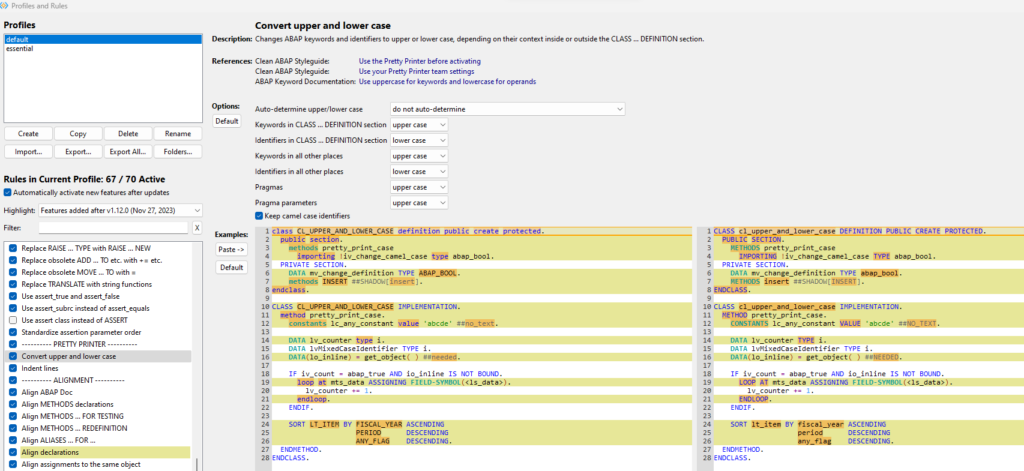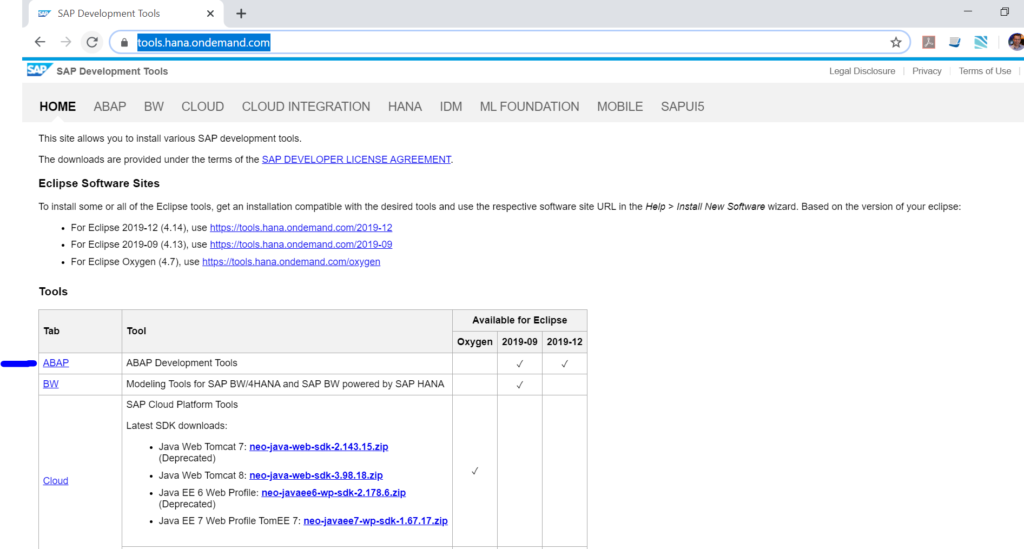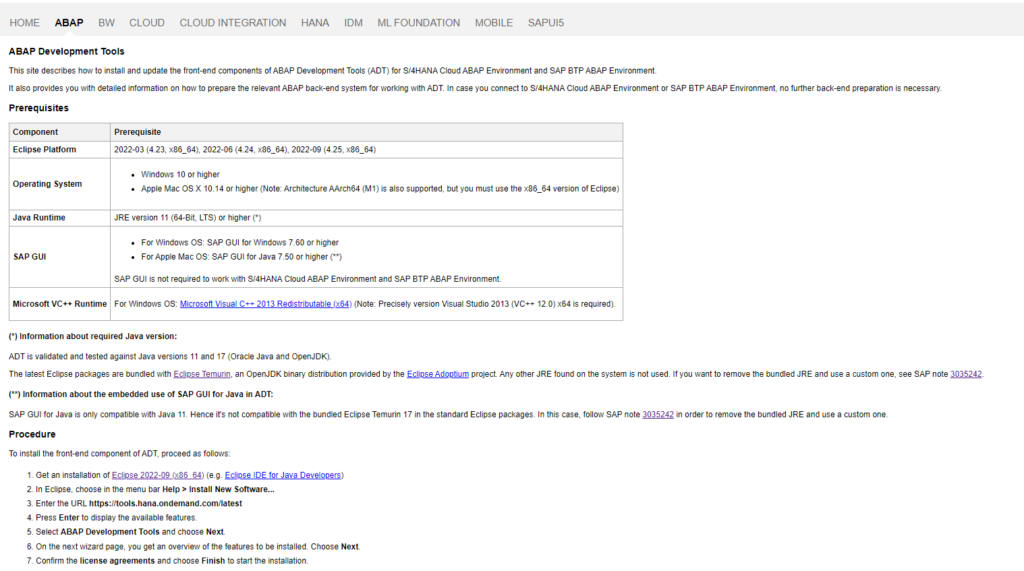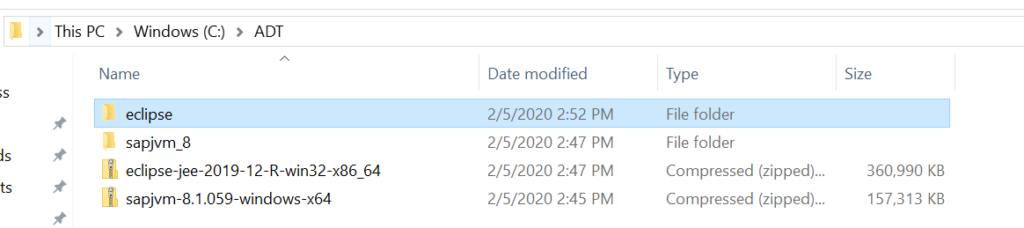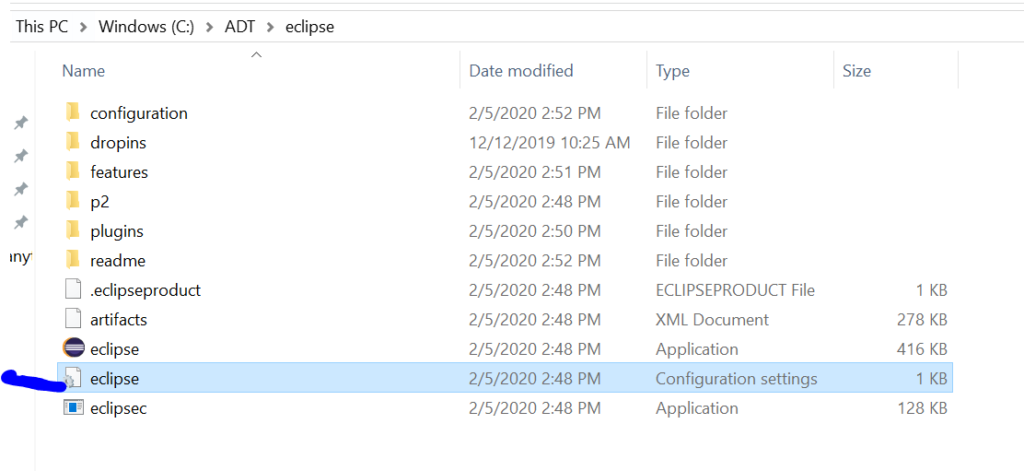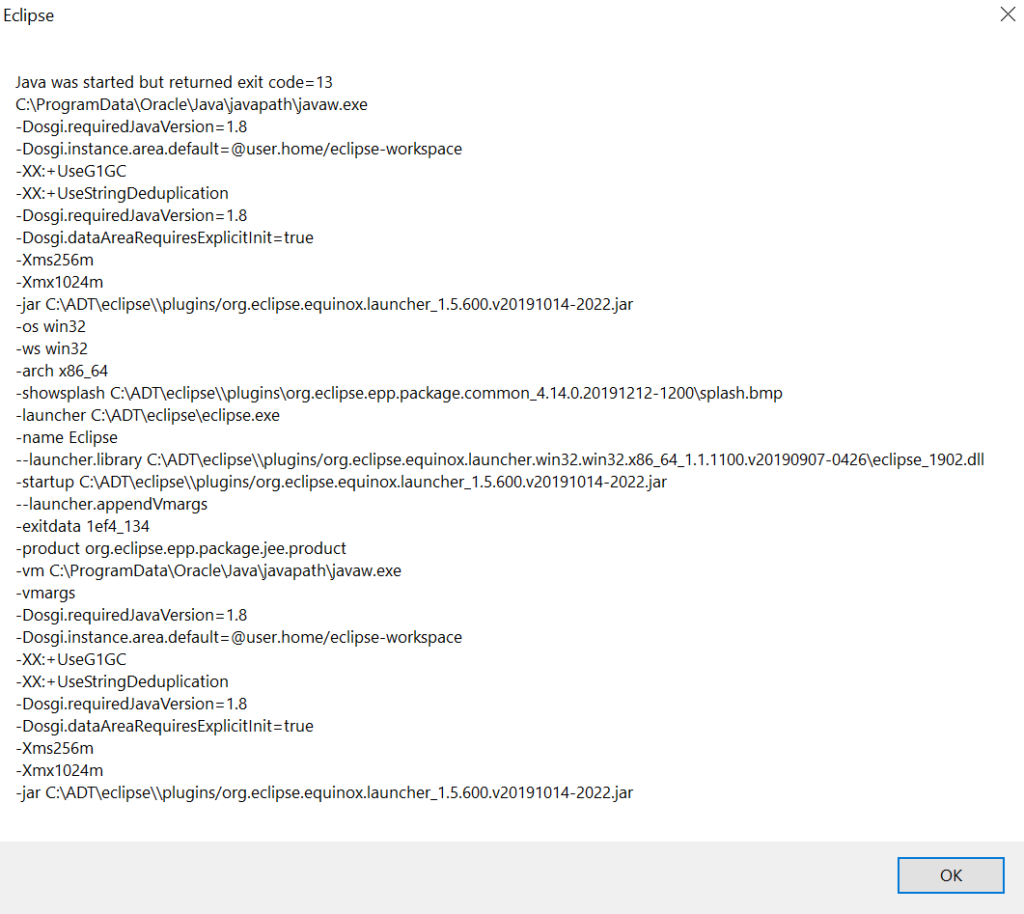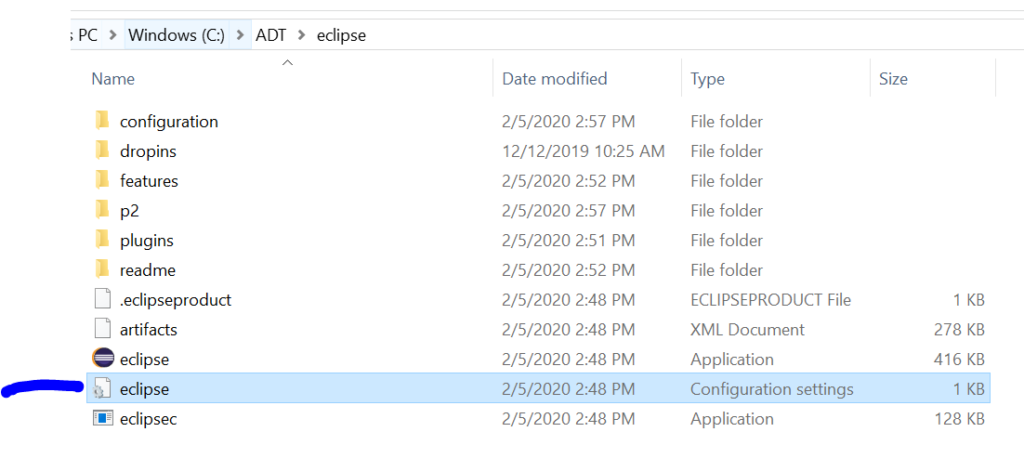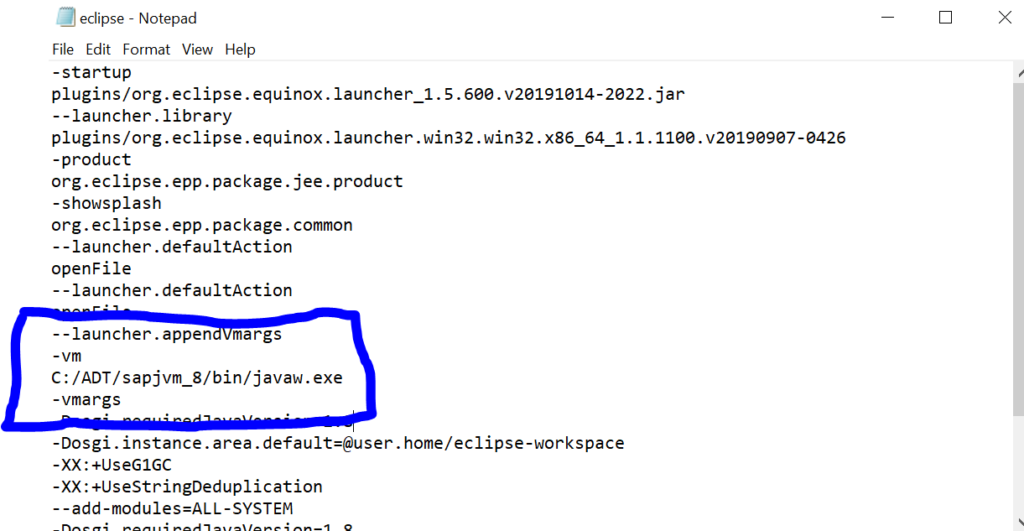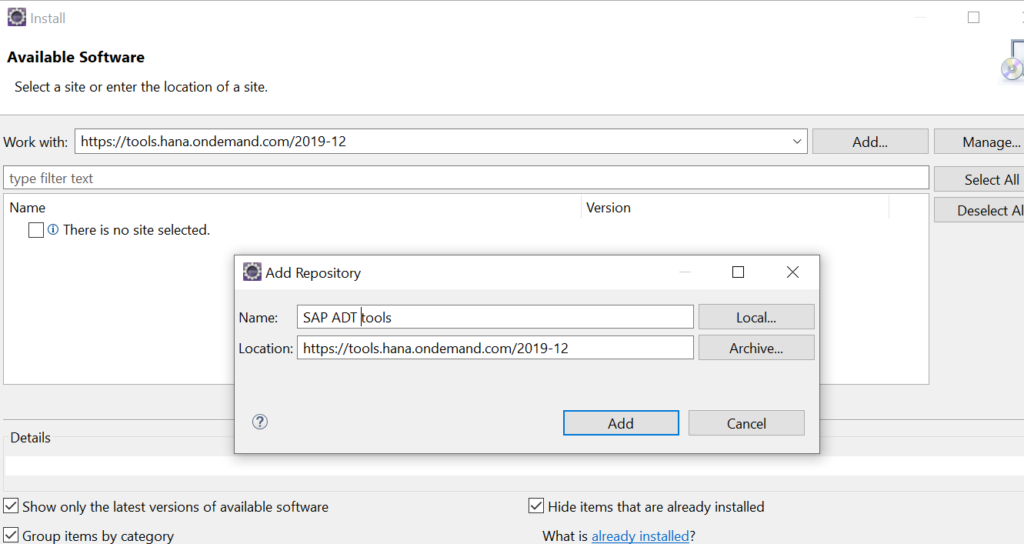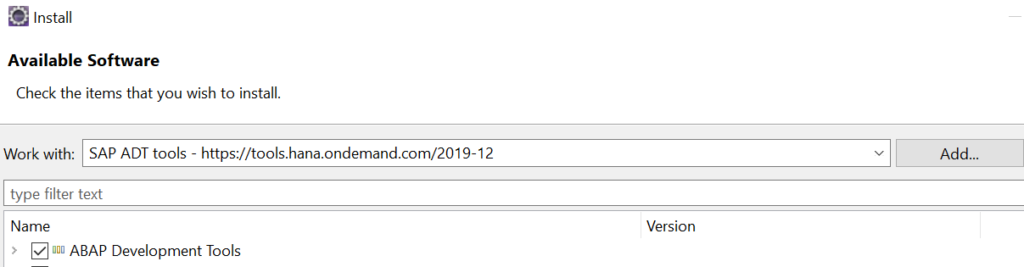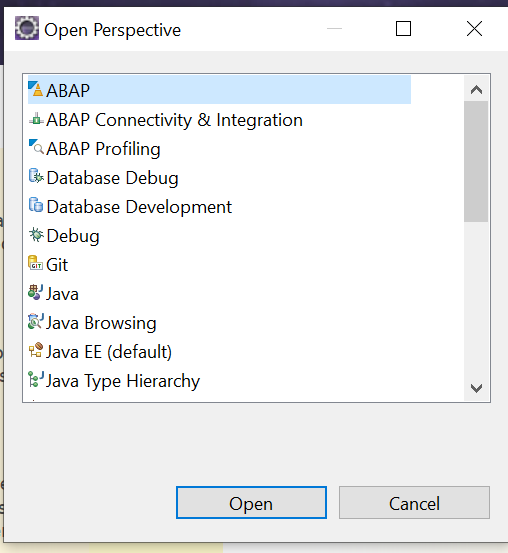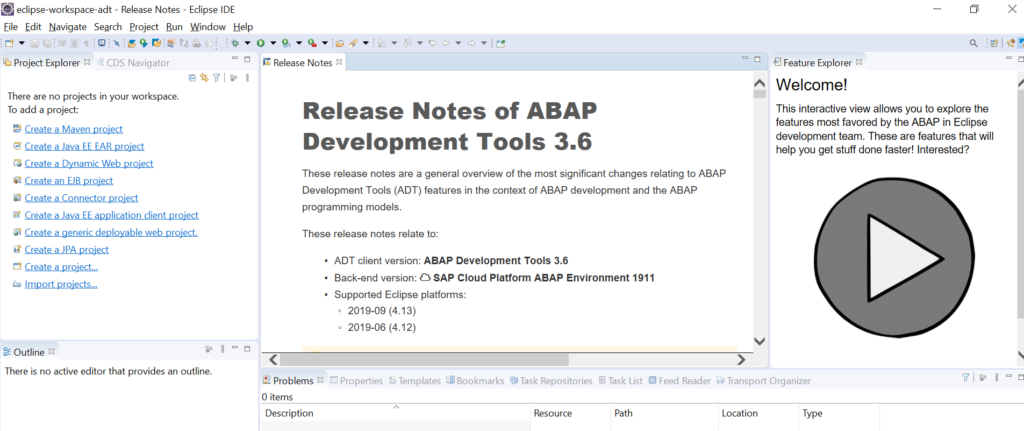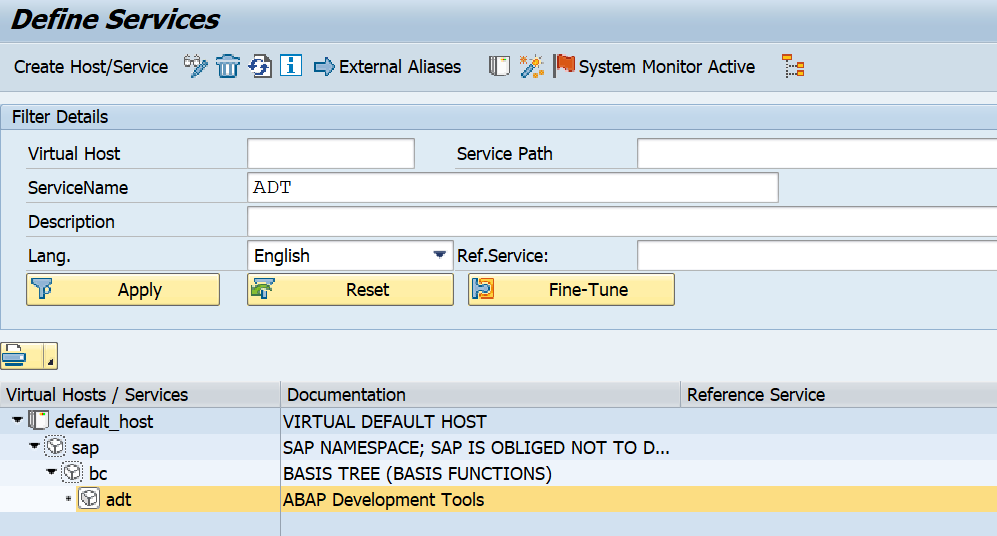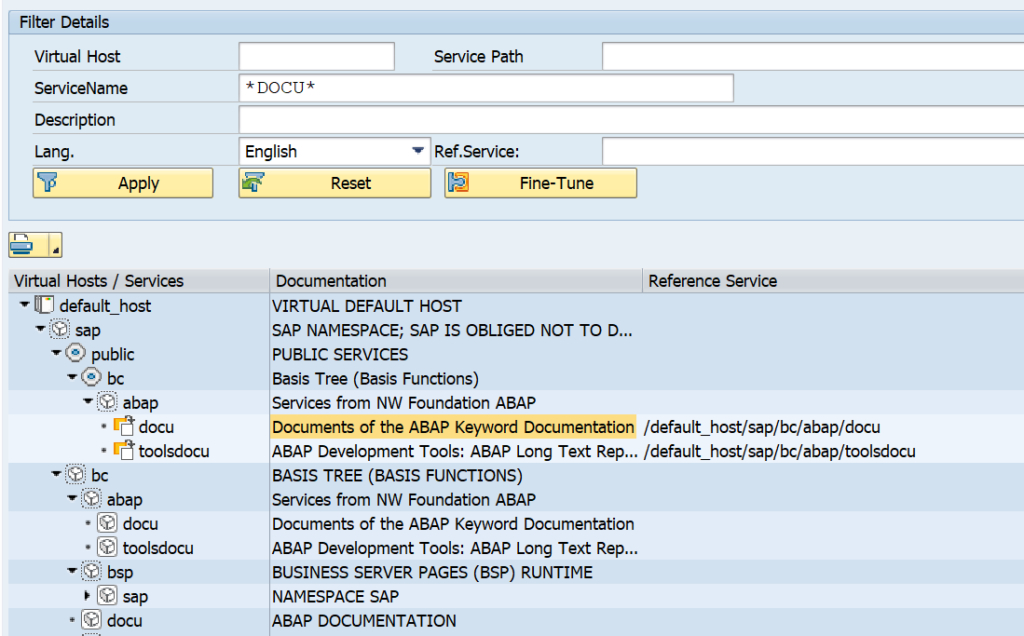The ABAP cleaner Eclipse plugin is a great tool to clean up your ABAP code according to the ABAP clean code principles.
Questions that will be answered in this blog are:
- How to install the ABAP cleaner Eclipse plugin?
- How to run the ABAP cleaner?
- How to configure the ABAP cleaner?
Installation of the ABAP cleaner Eclipse plugin
Follow the instructions on the ABAP cleaner site for installation. In short, just like you install the ADT tools, now put in the site “https://sap.github.io/abap-cleaner/updatesite“. Download the software and ignore the certificate warnings. Eclipse restart is required.
Running ABAP cleaner
Basic use instructions can be found on the ABAP cleaner site. We will use this example code:
REPORT zcleanerdemo. * ABAP clean code demo Data: abap_true type boolean. data: do_not_do_anything type boolean. write:/ 'Hello world'. if abap_true <> 'X'. write: 'ok'. else. write: 'not ok'. endif.
Yes, this code is ugly.
In Eclipse right click on the code and select the option Source Code and then the option Clean up with Interactive ABAP cleaner…
It is best to start always with the interactive cleaner so you have insights and control on the changes done to your source code.
On the left hand side you see your old code. On the middle the code changes proposed. On the right hand side you see the clean up settings.
The profile is determining the rules used. Out of the box you get the default and essential profile. It is advised to play around and build your own set using the Configure button (see next chapter in this blog).
You can set the clean up range: from current statement, current method, current class to whatever code you opened in Eclipse (multiple windows). You might wonder, why only current statement or method? Remember one of the clean code principles is the boy scout rule; leave the code better than how you found it. So no need to refactor old stuff completely, do it chunk by chunk every time.
The restrict rules of syntax can be set to the latest ABAP release or to a specific release.
If you click on a rule, you can see the rules applied in bottom right part of the screen:
If you are happy with the changes press the Apply and close button.
ABAP cleaner configuration
On the screen above when you hit the Configure button you reach the configuration screen:
This screen is overwhelming when you start. Top right you can manage your profiles. Create new ones or copy from templates. Bottom right you can switch on and off which detailed rule is part of the profile. On the top right you can fine tune the exact details of each rule according to your needs and preferences.
The changes you make will be made instantly available on the example, so you can immediately assess the impact of your fine tuning.
Word of care: take care that ABAP cleaner and Pretty printer are not constantly juggling your code around.