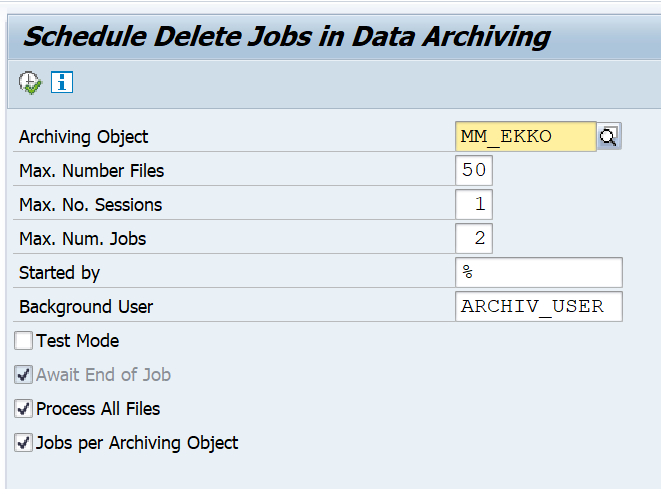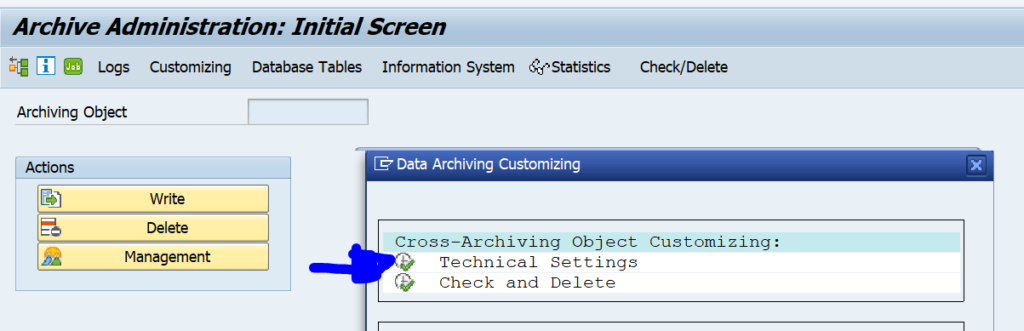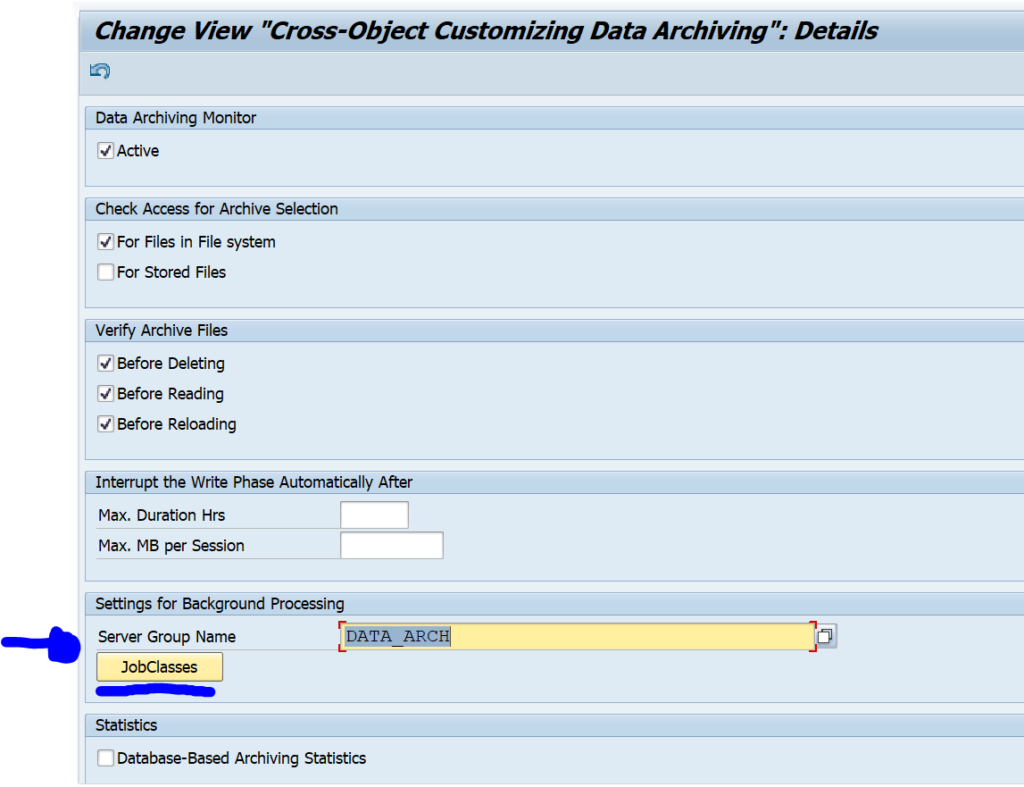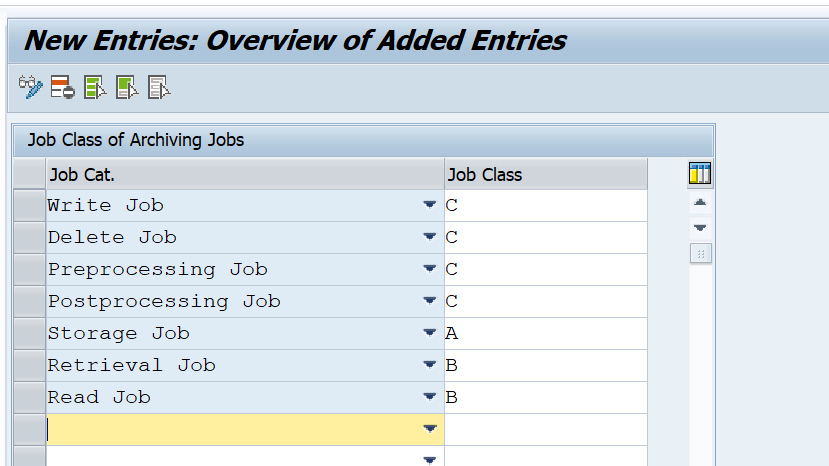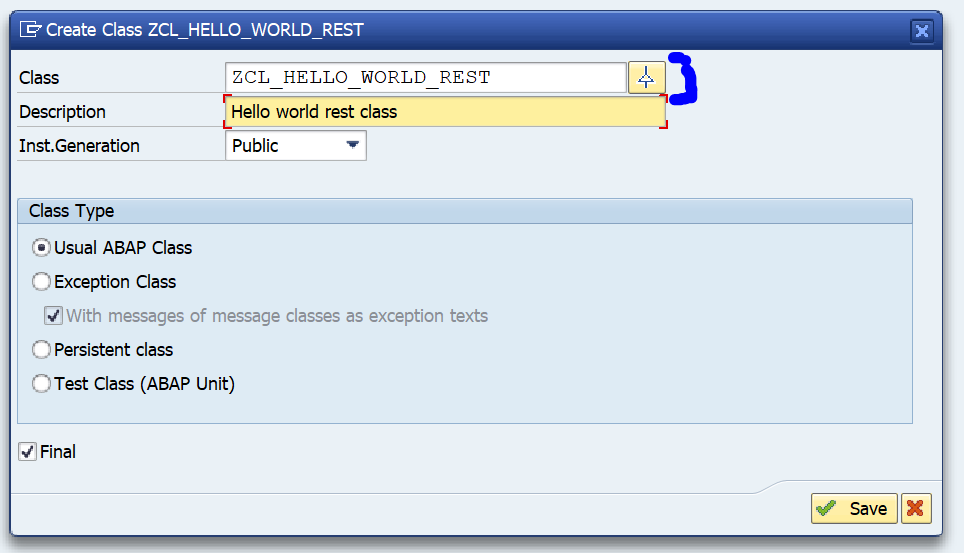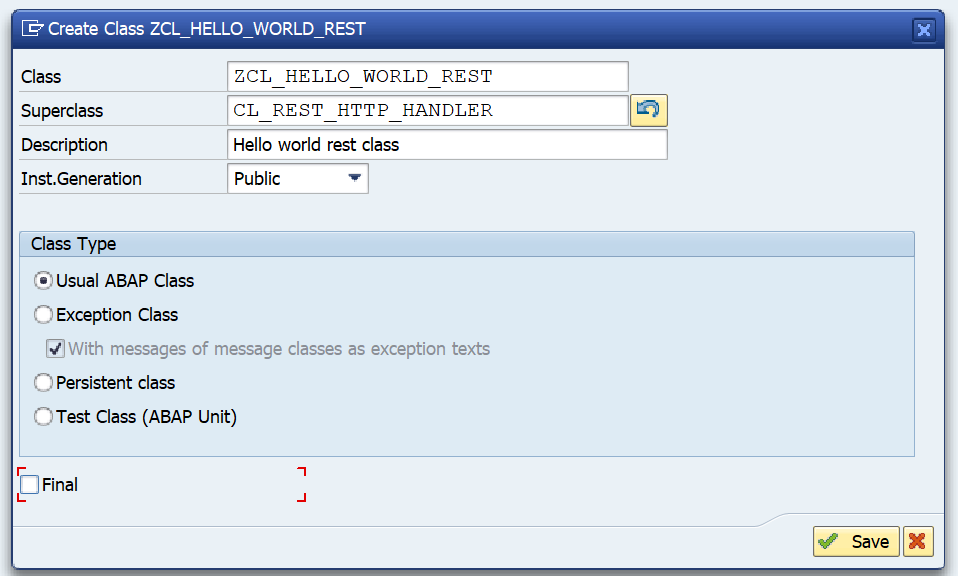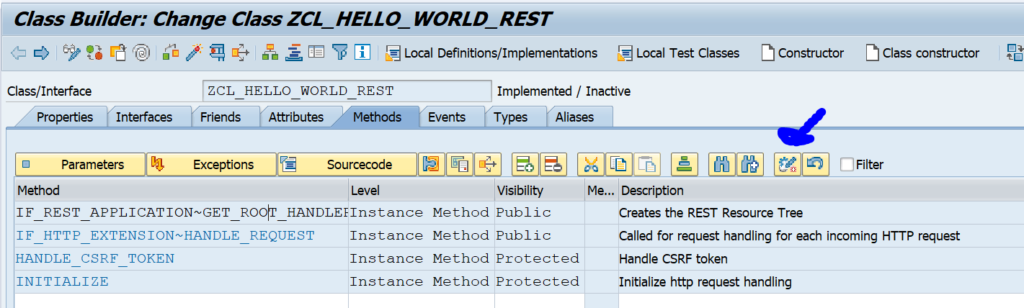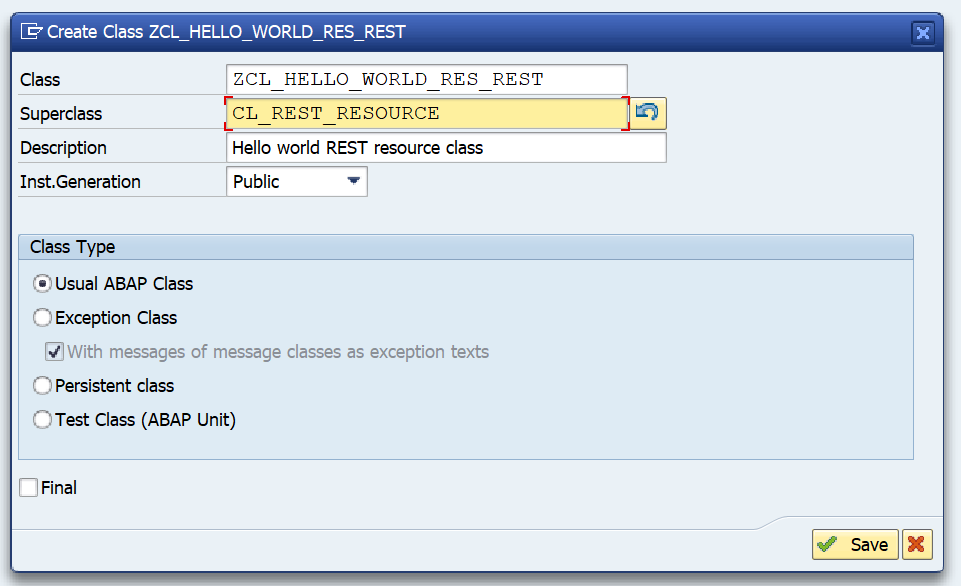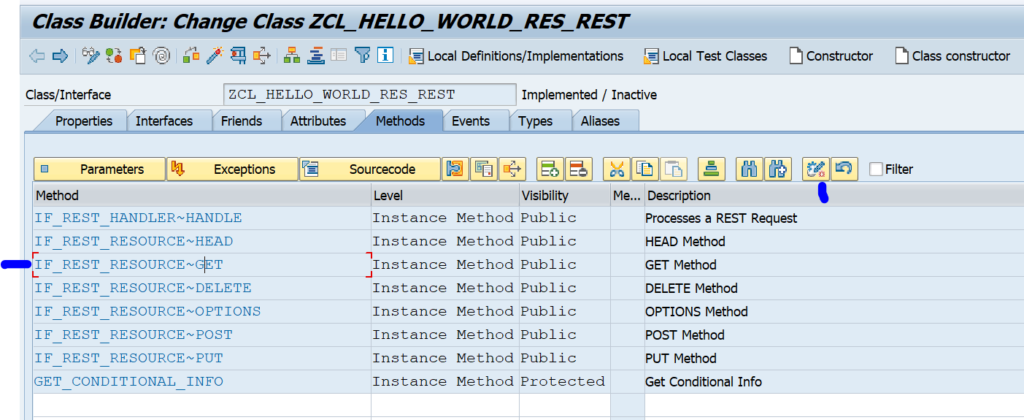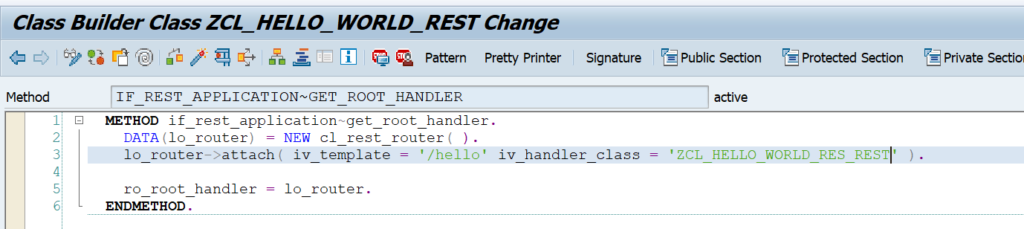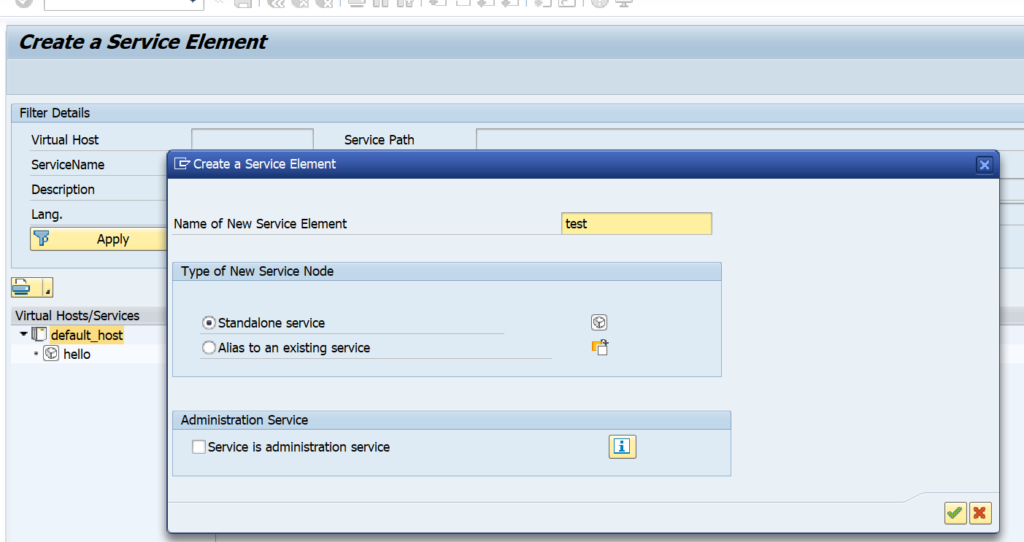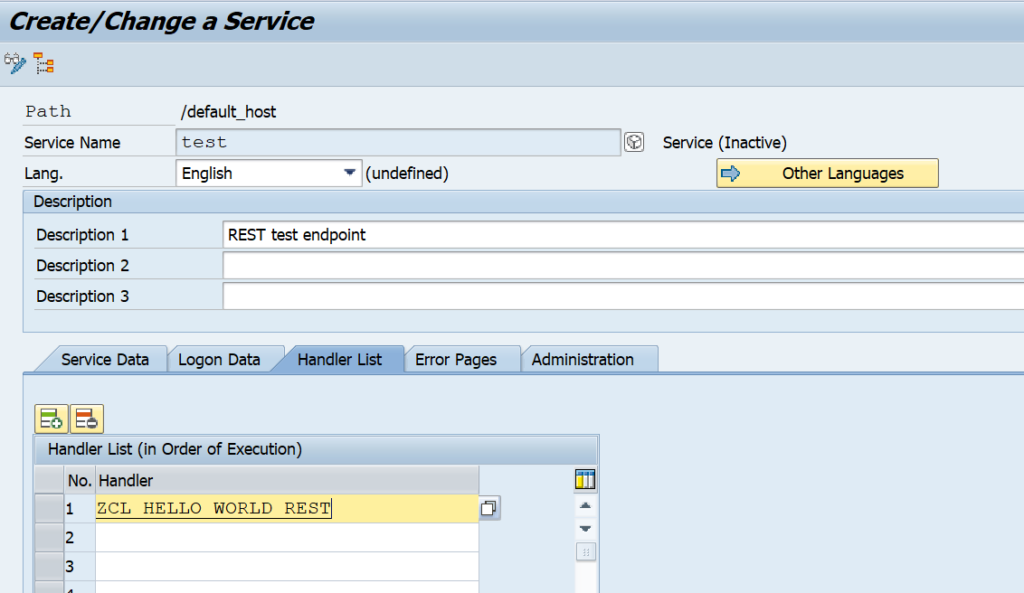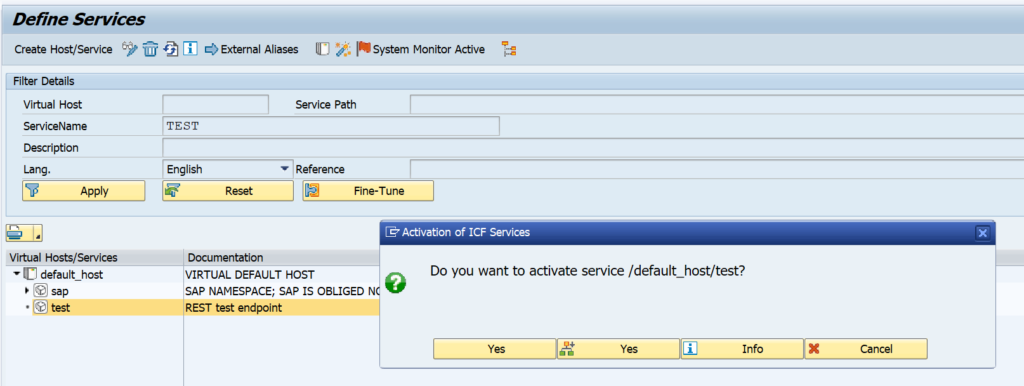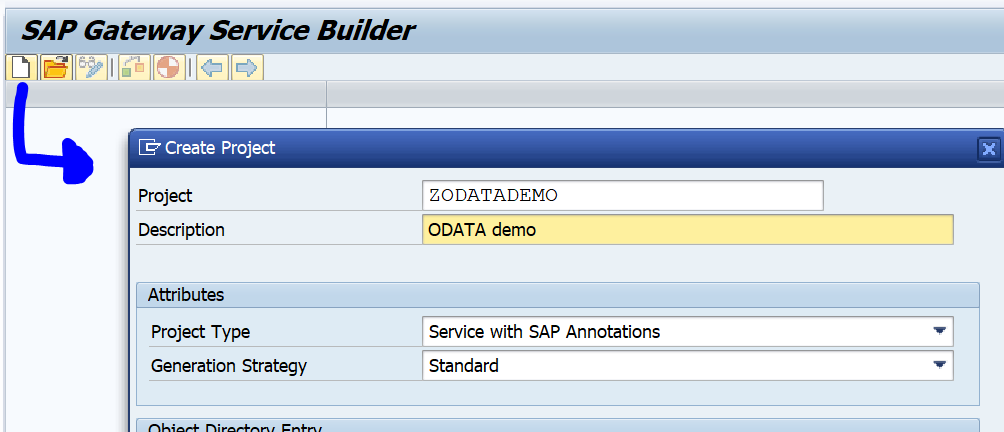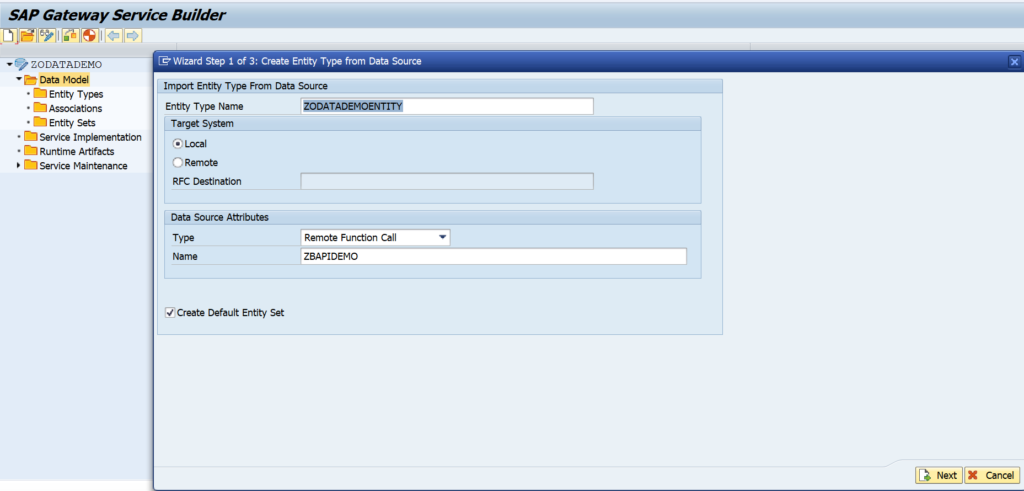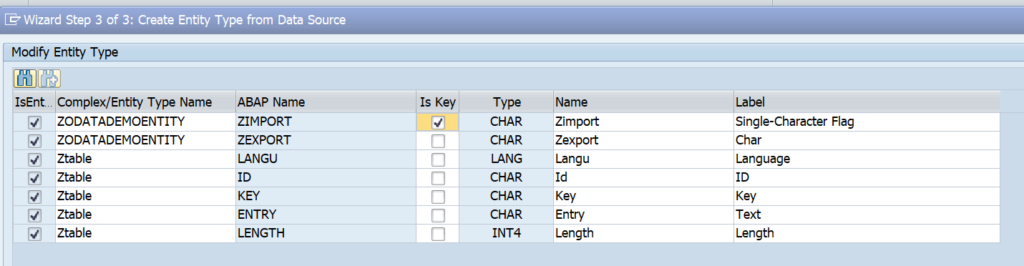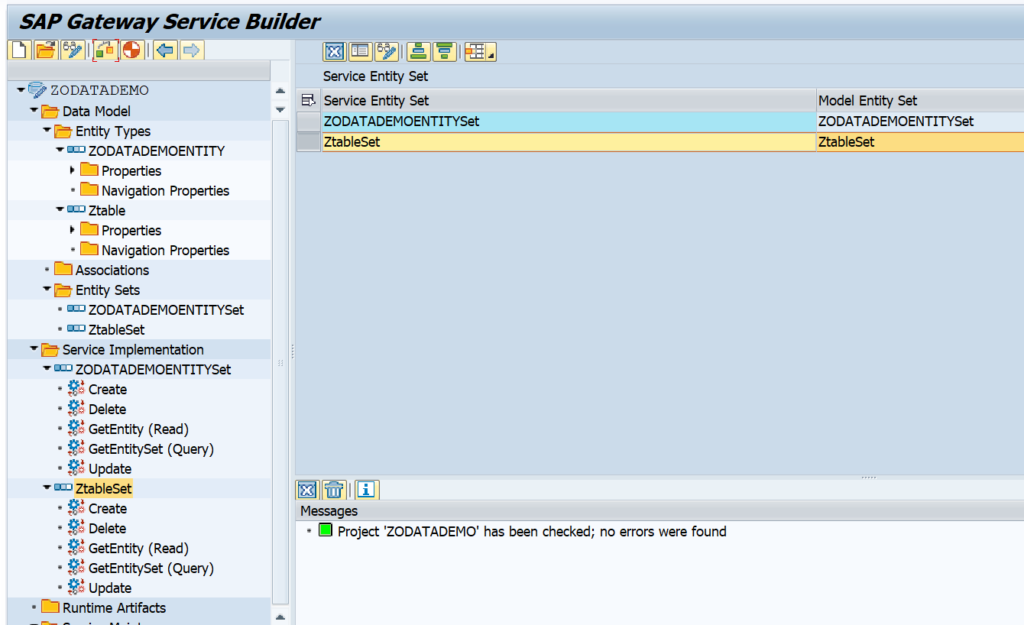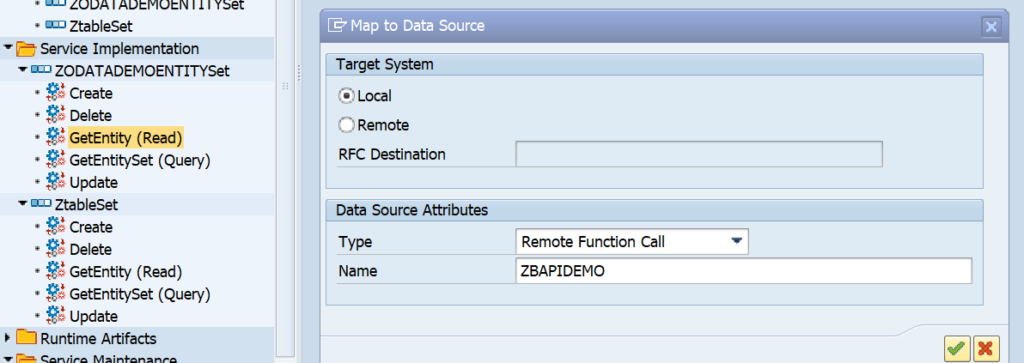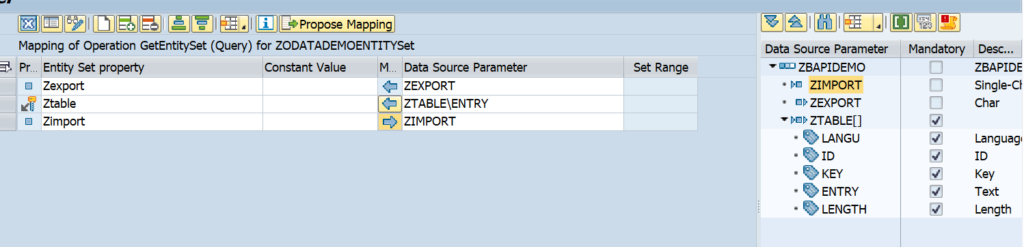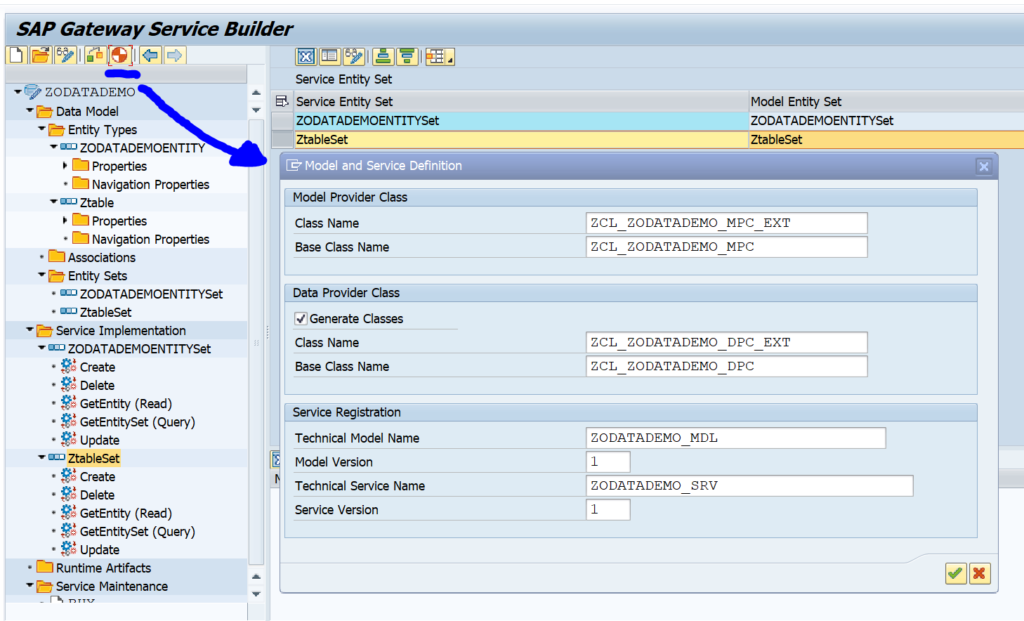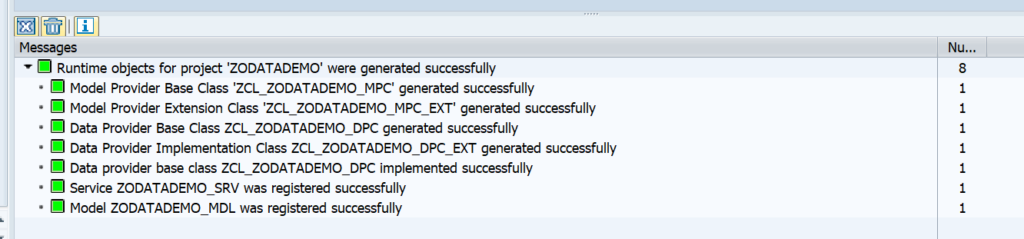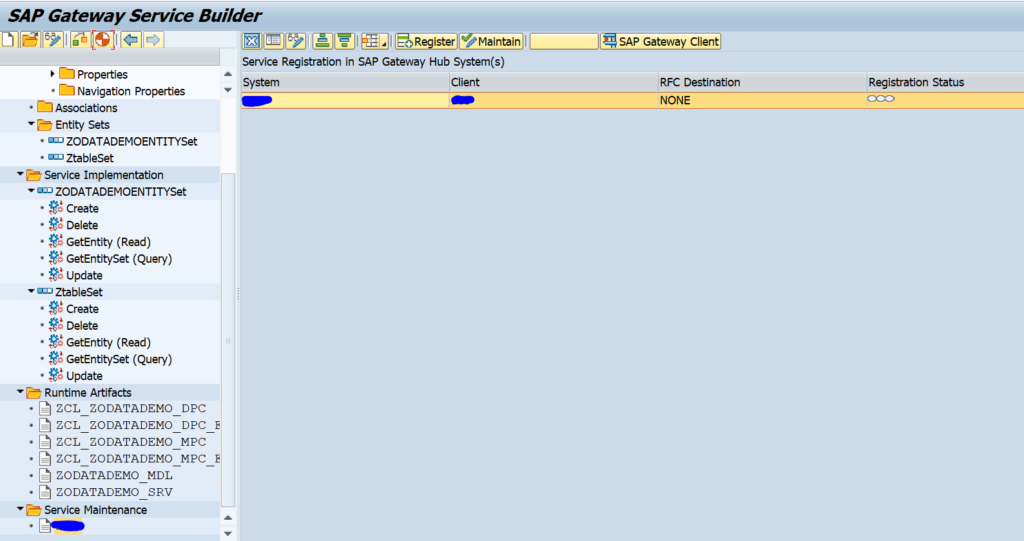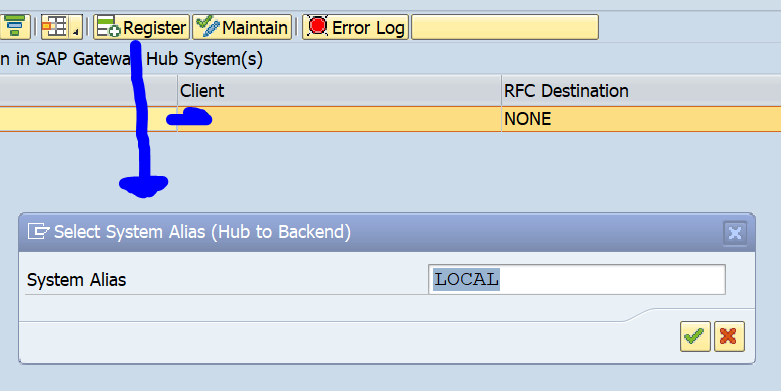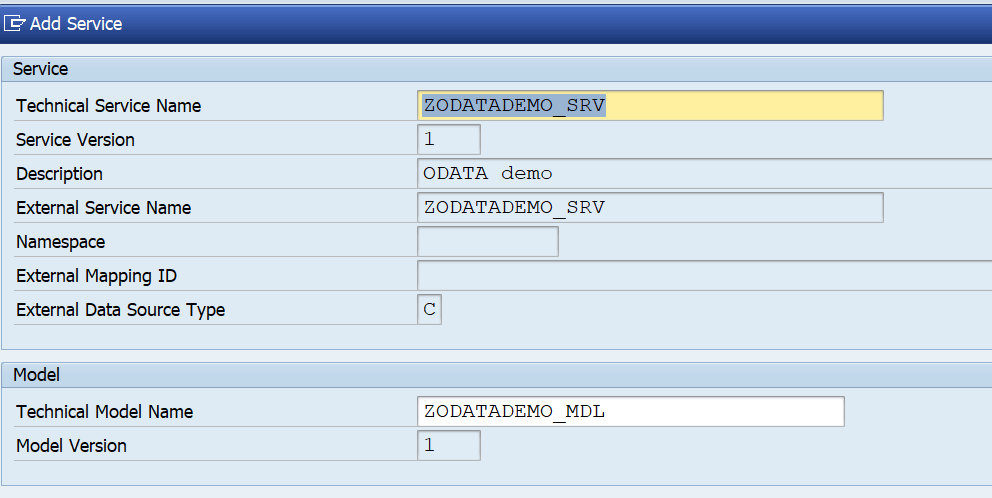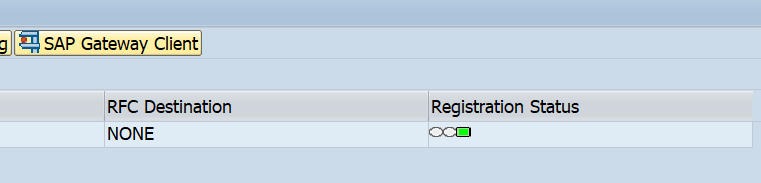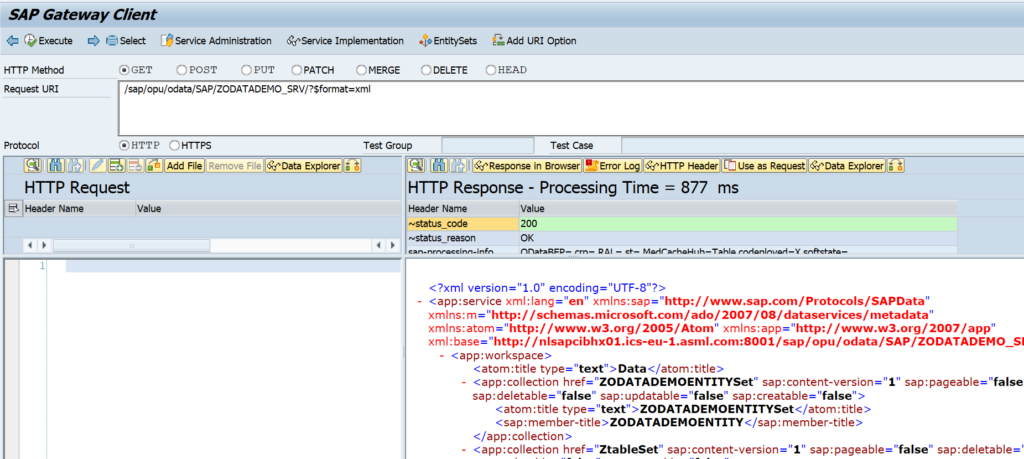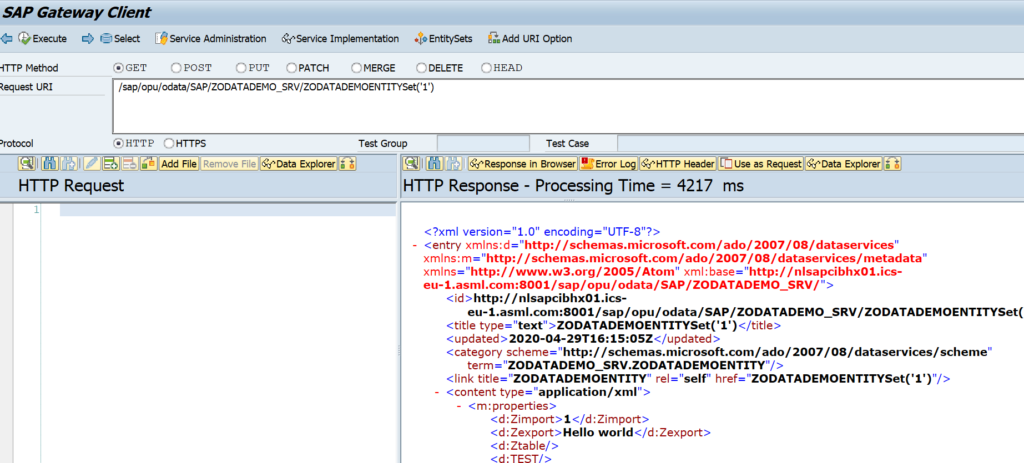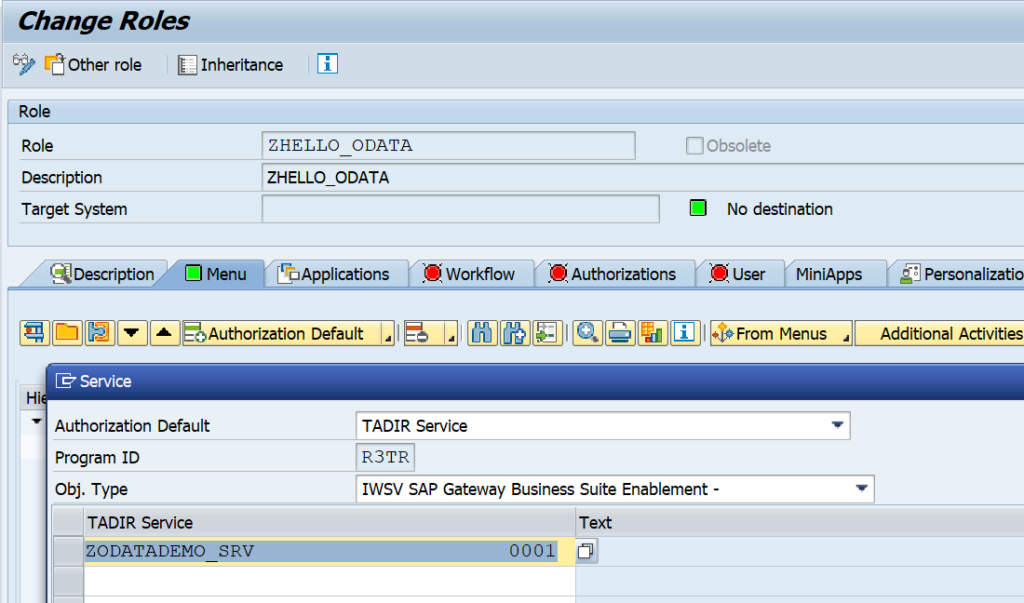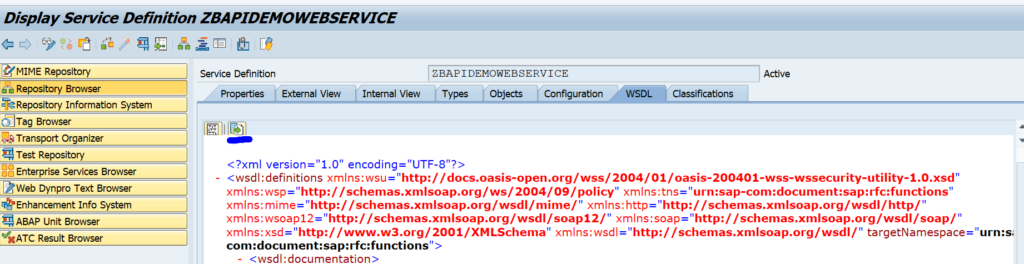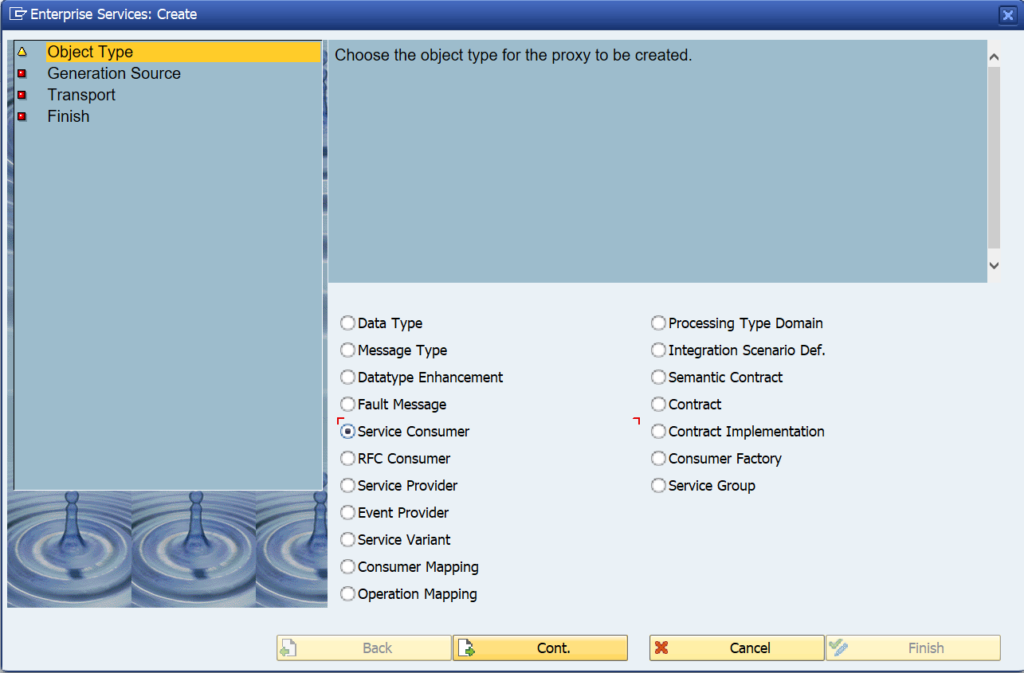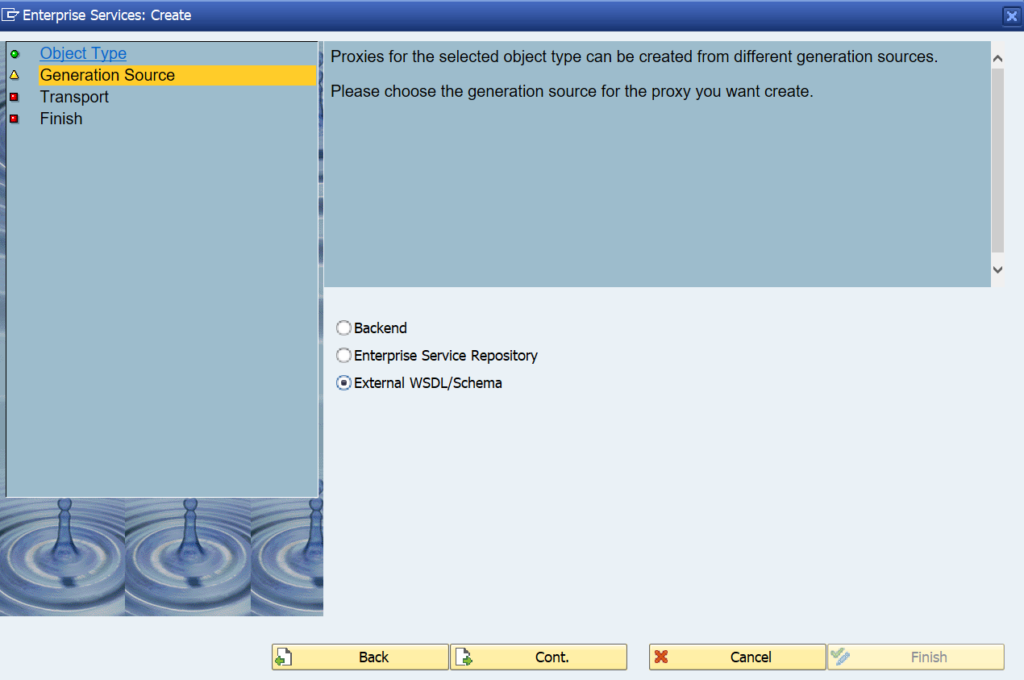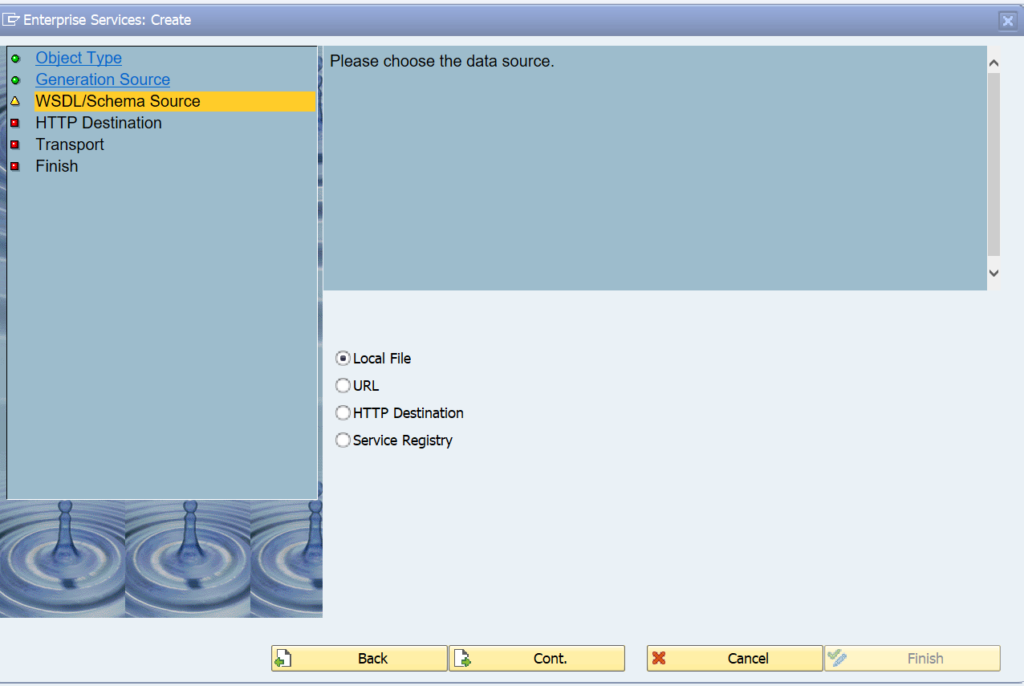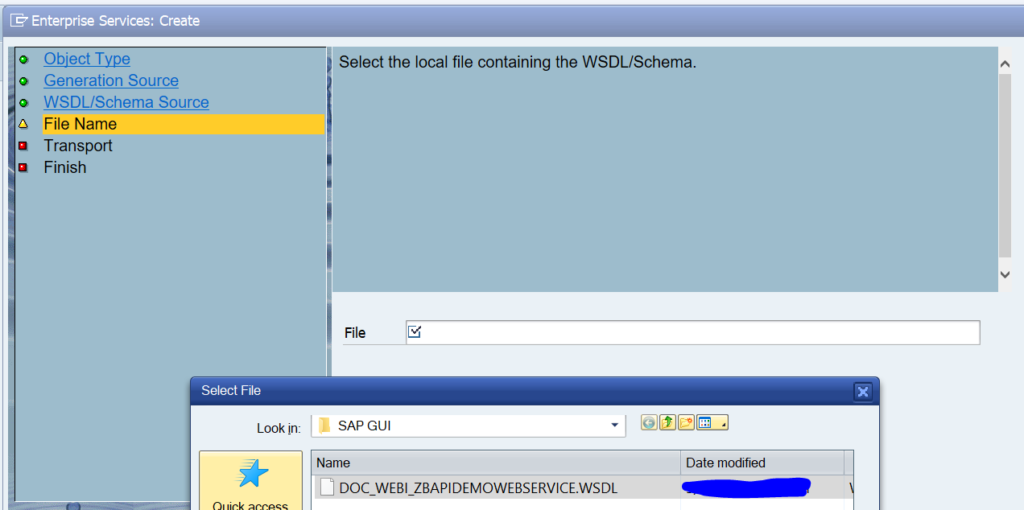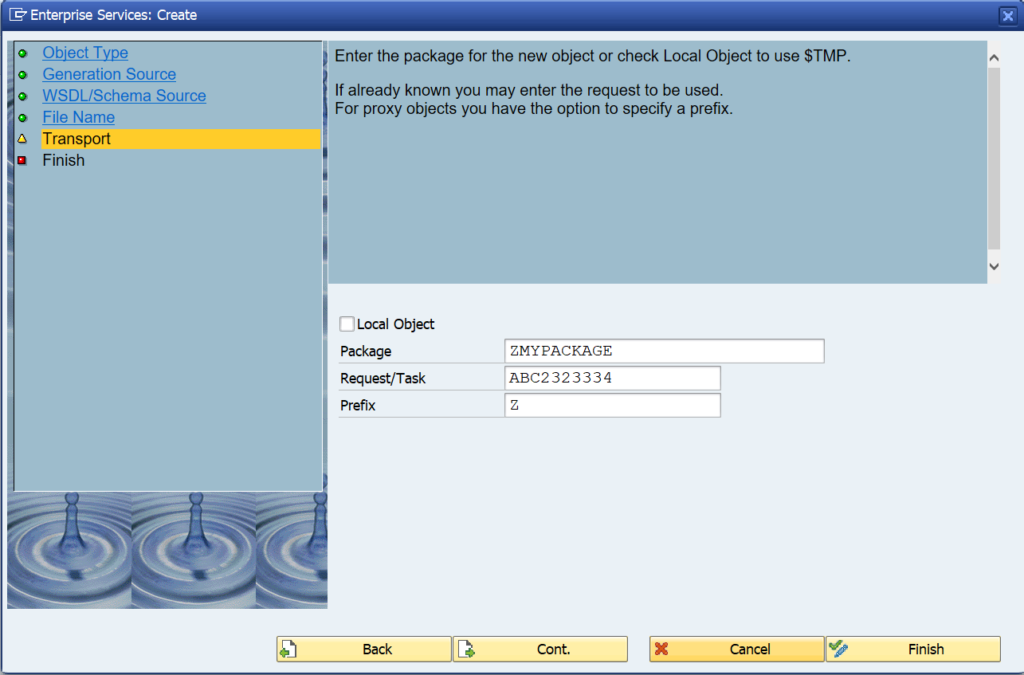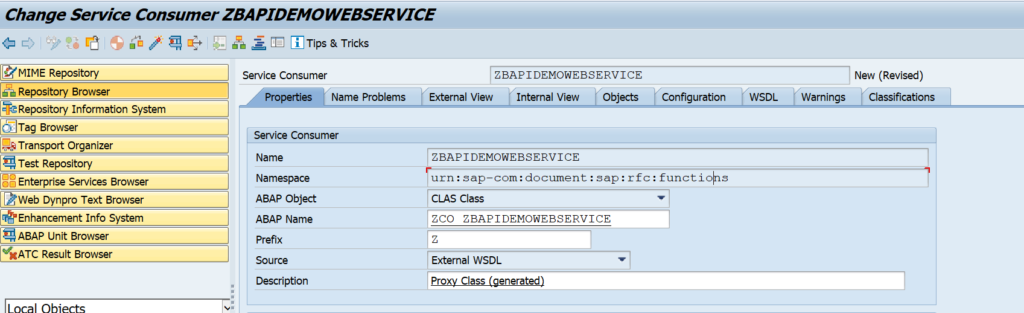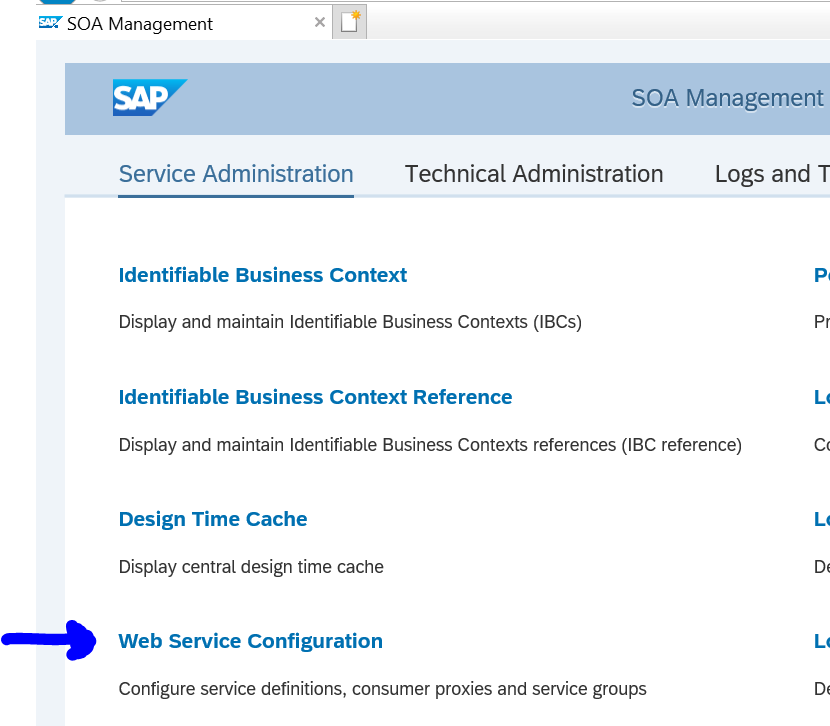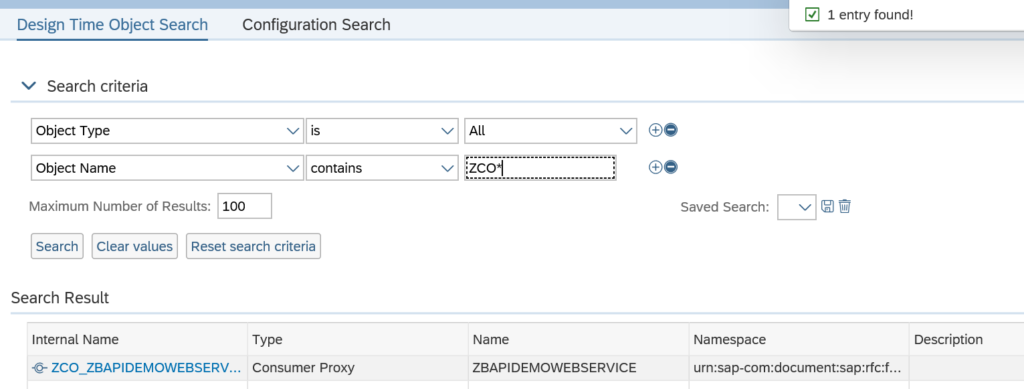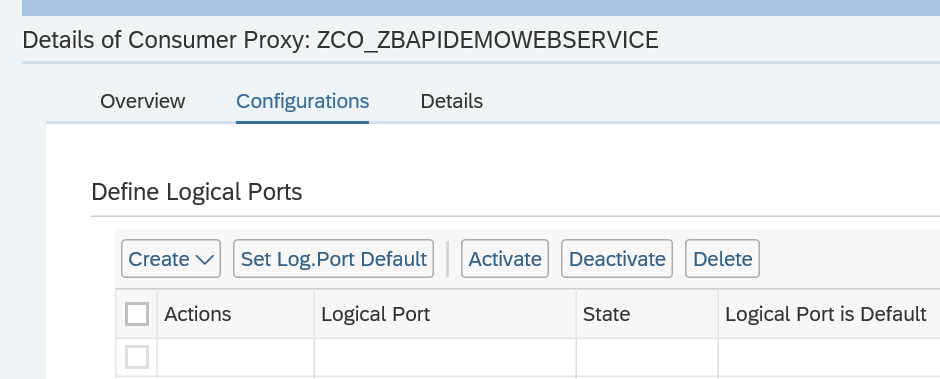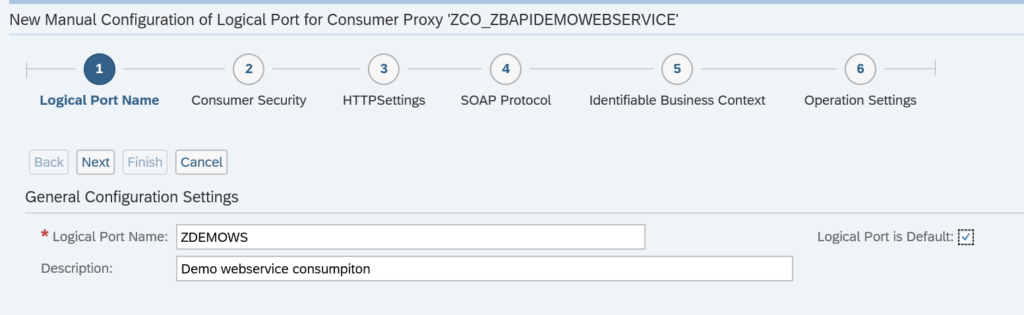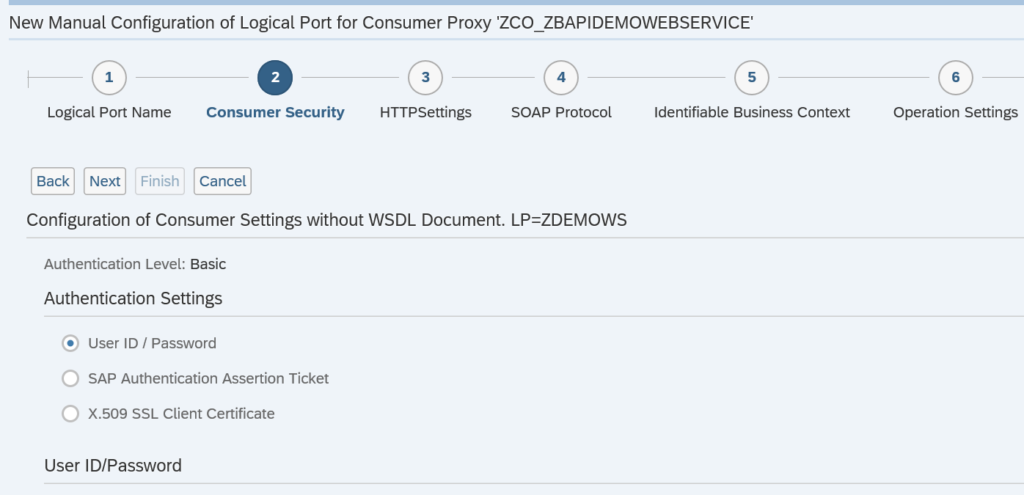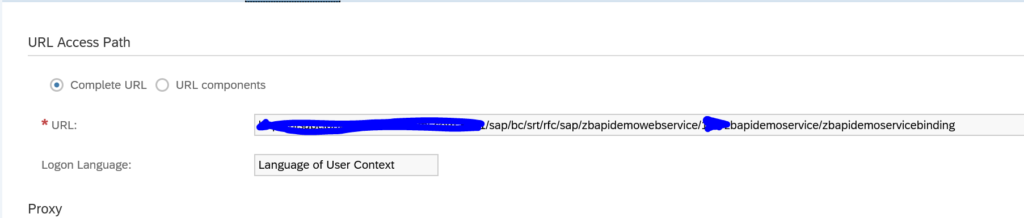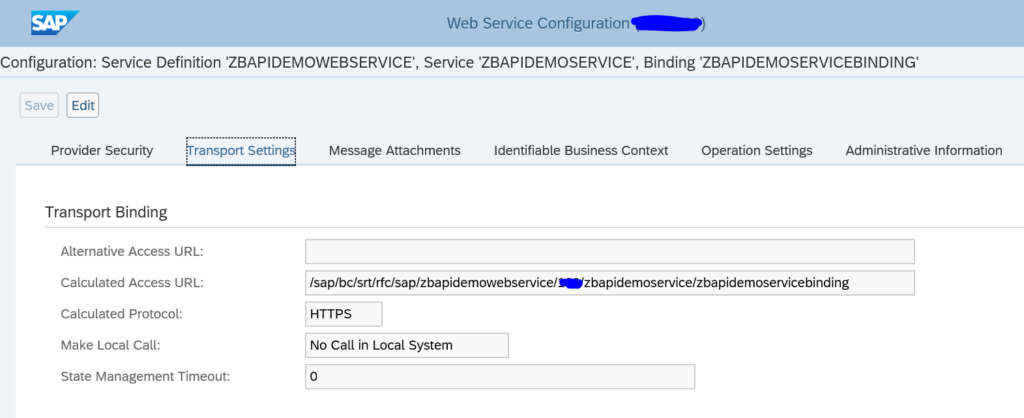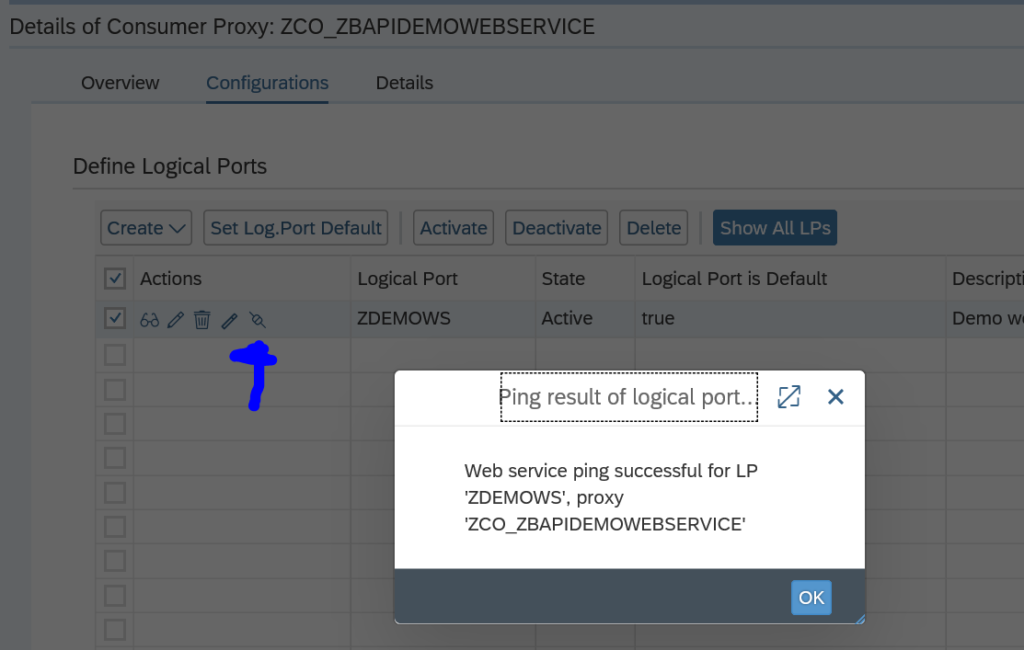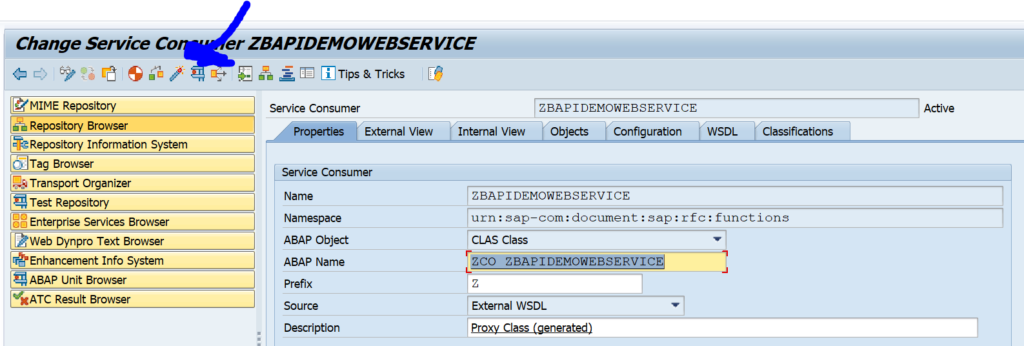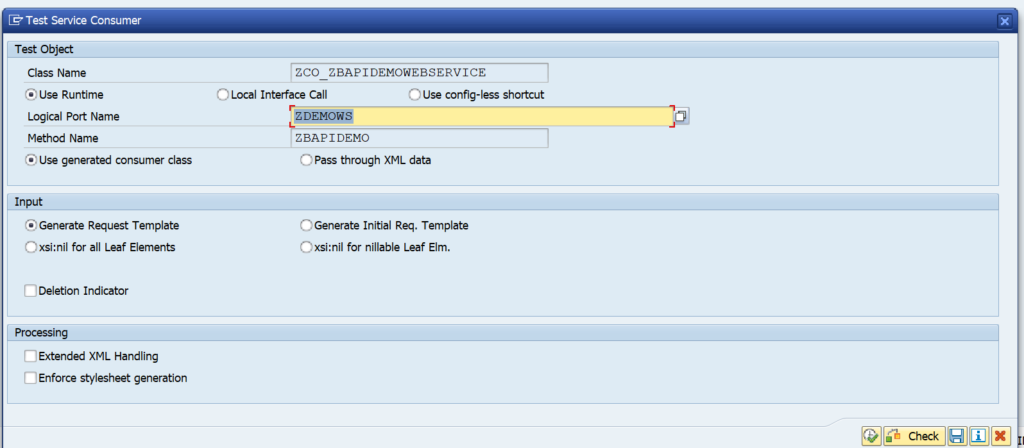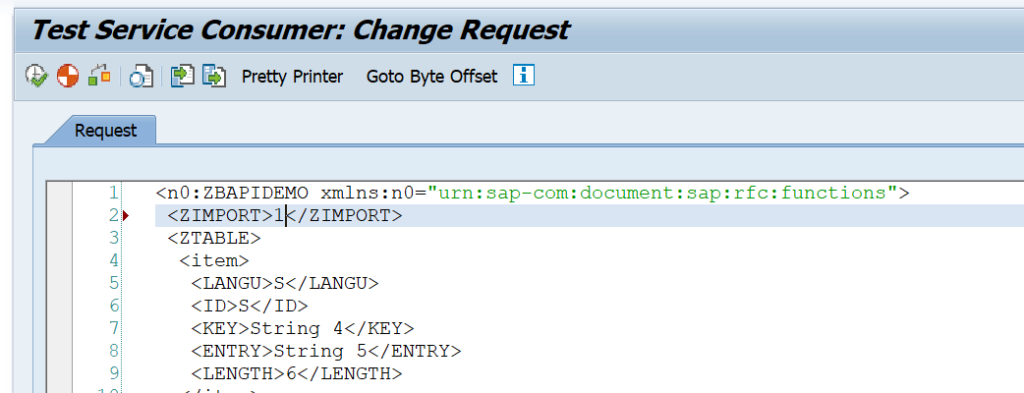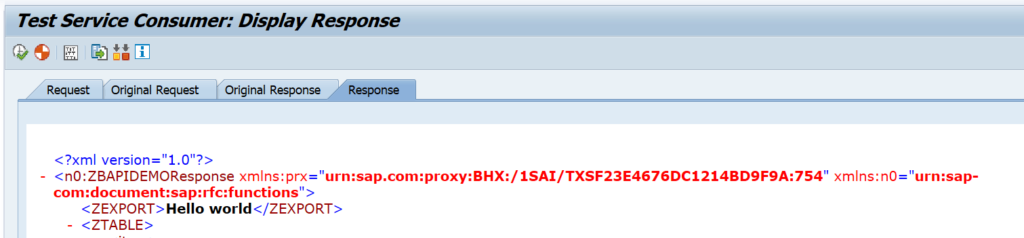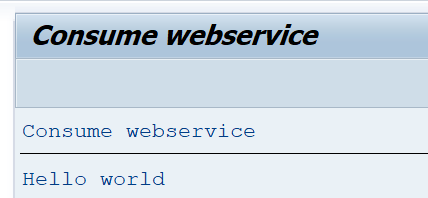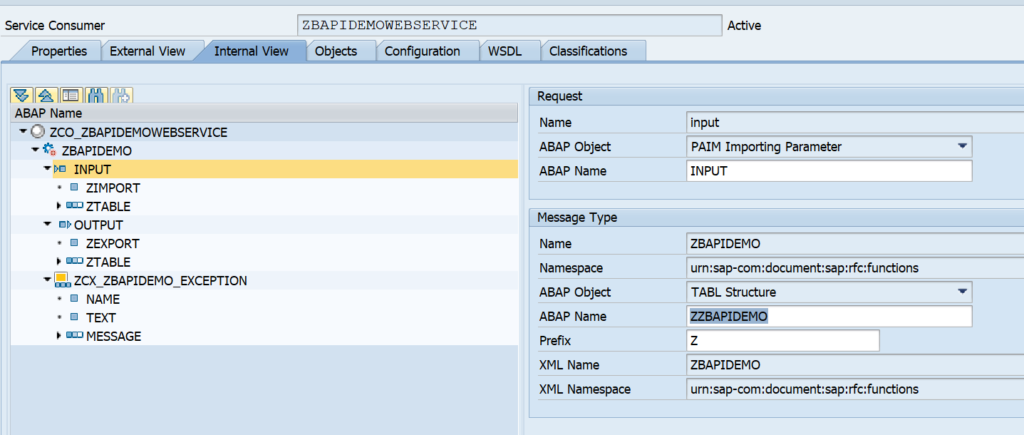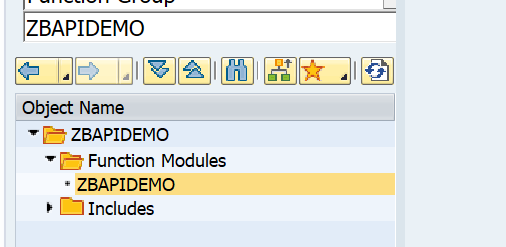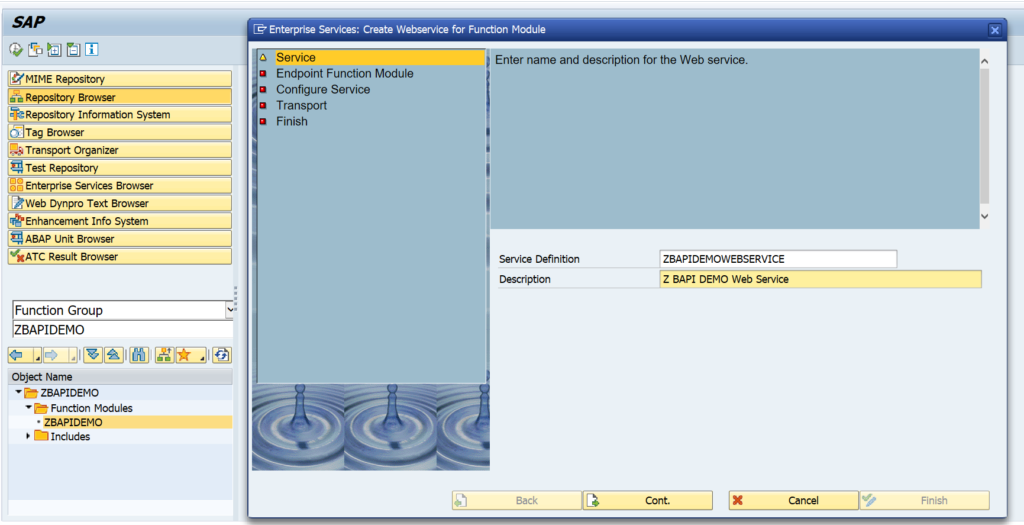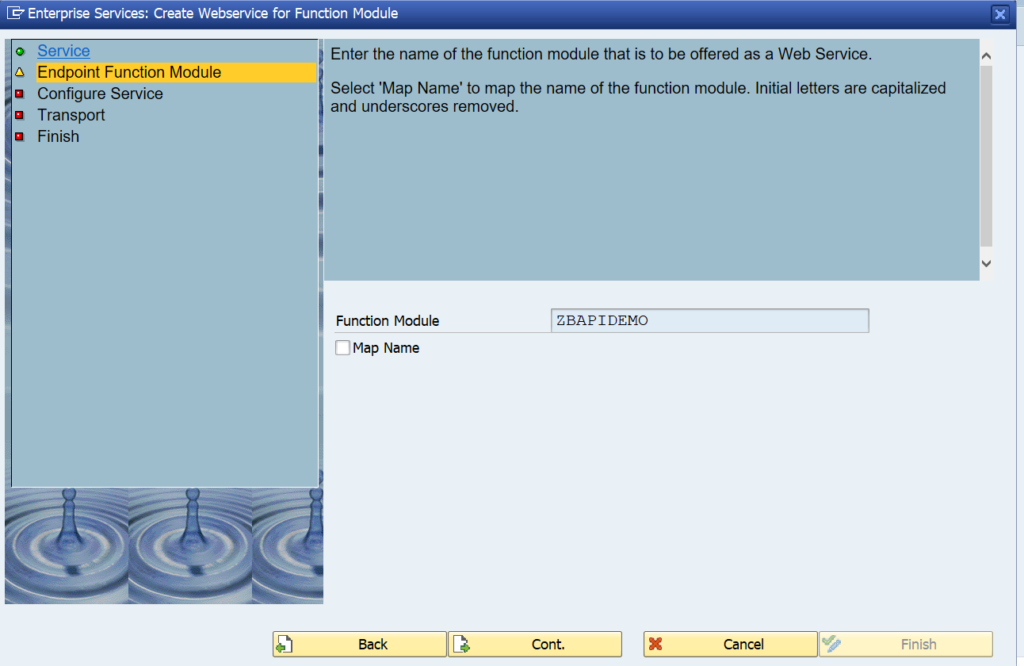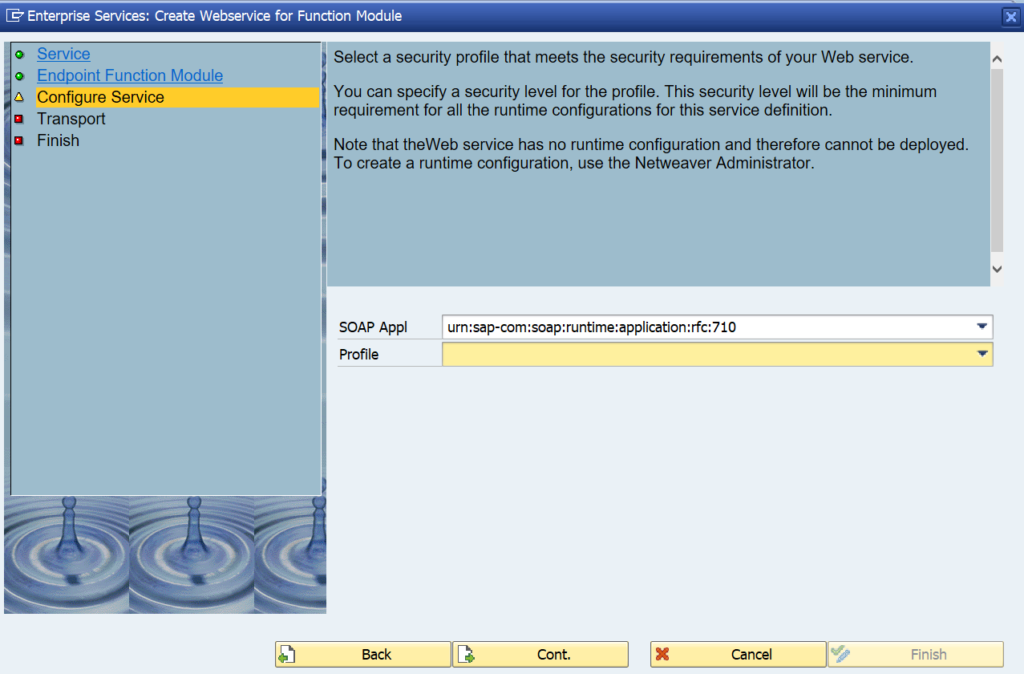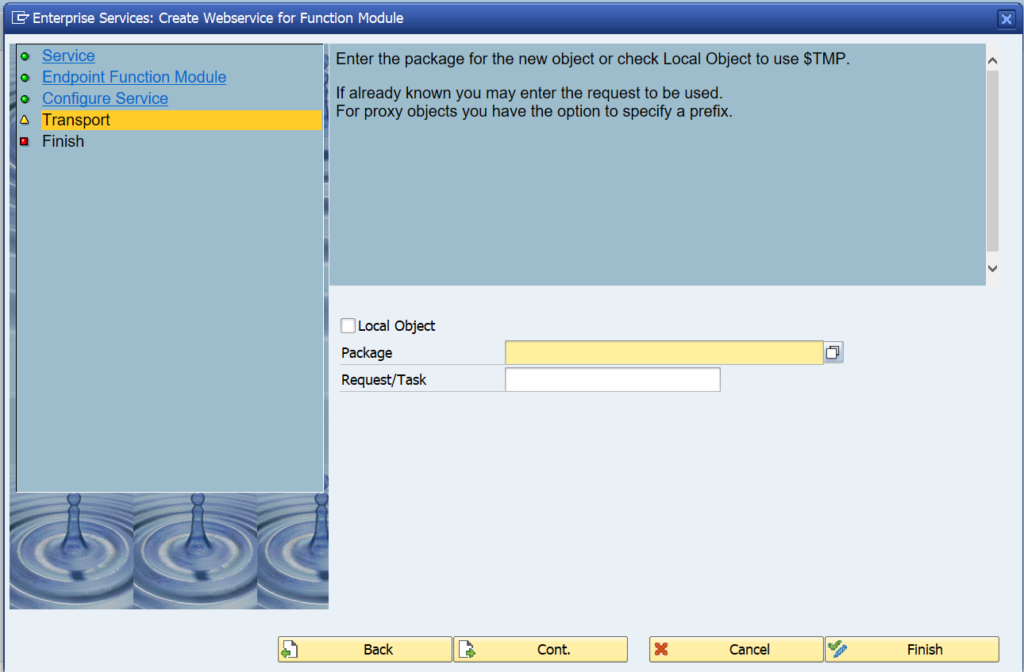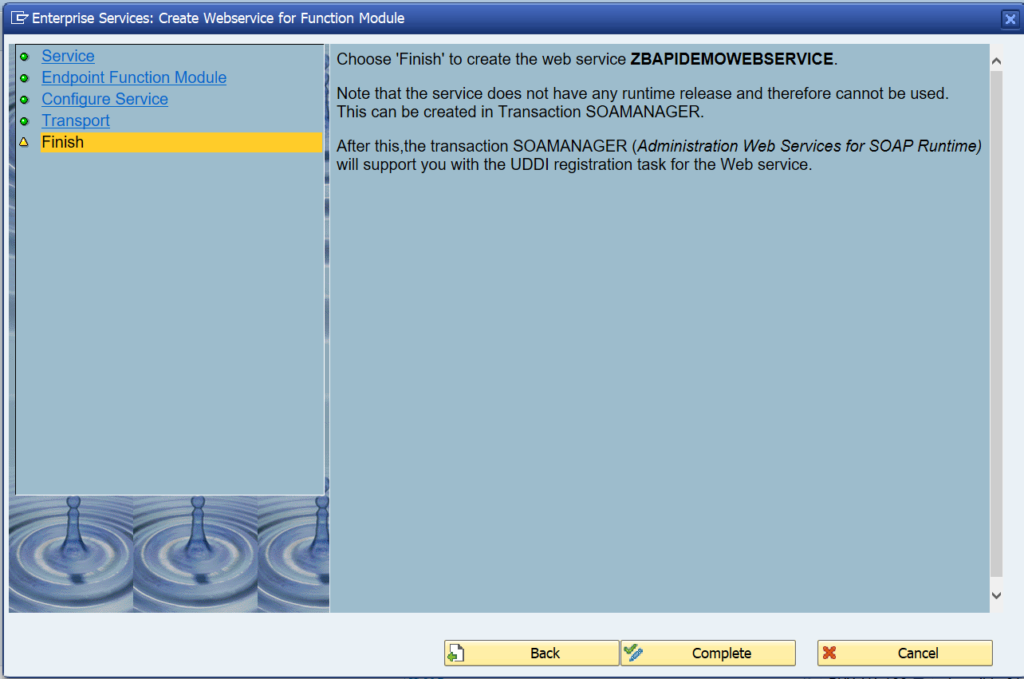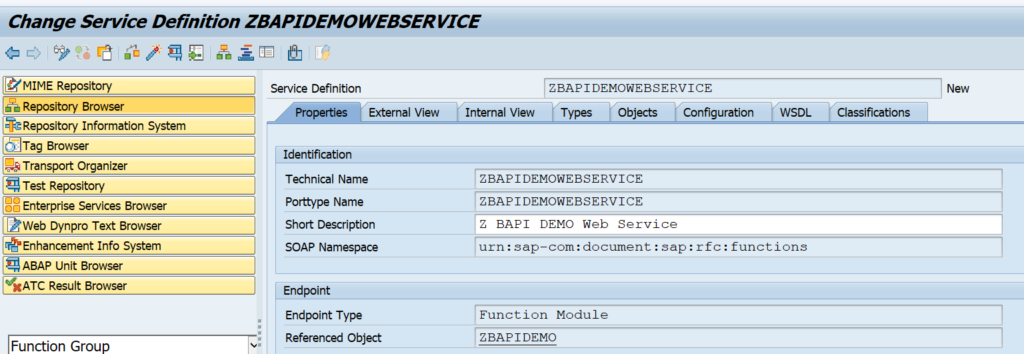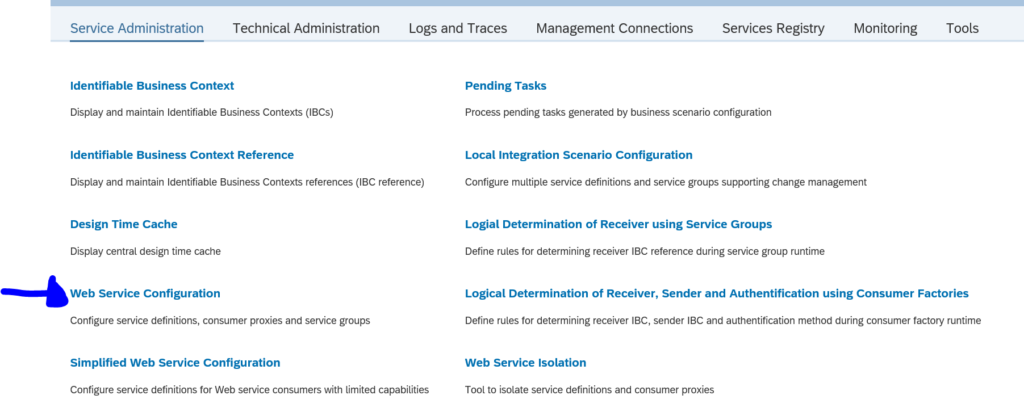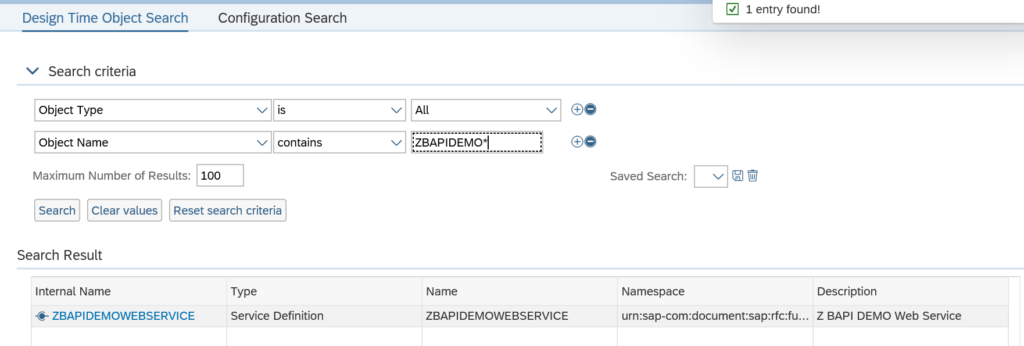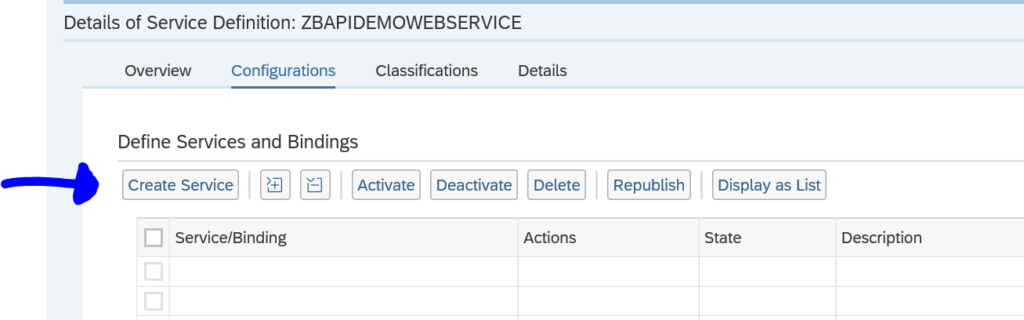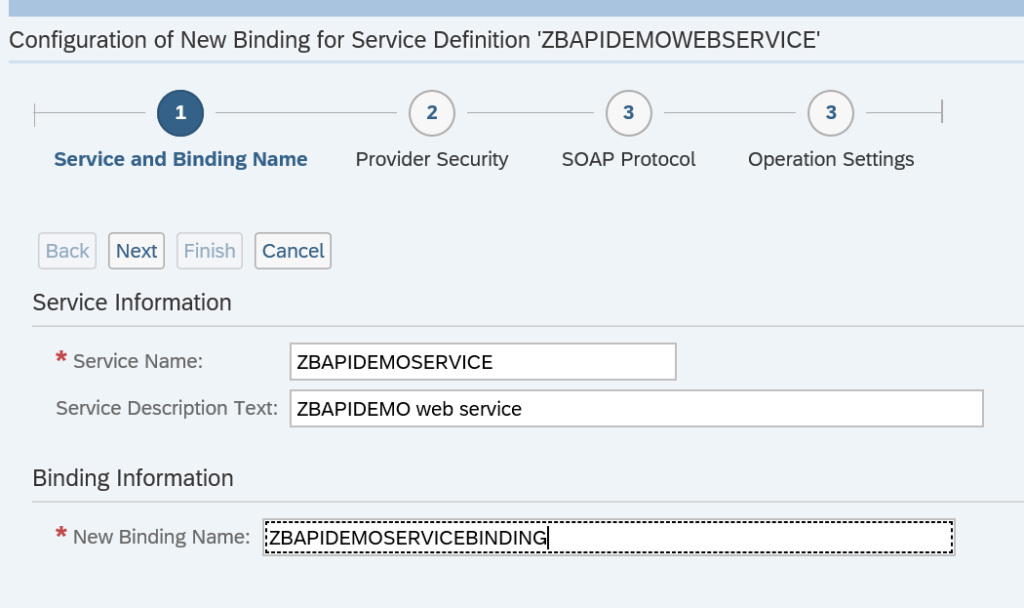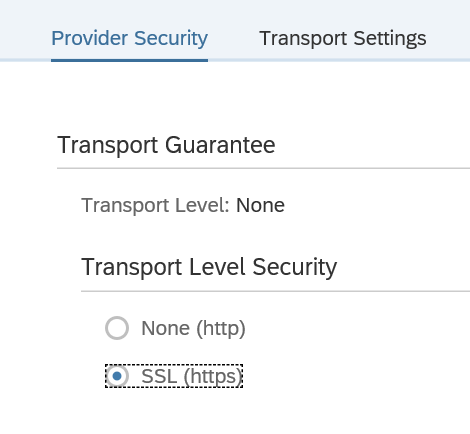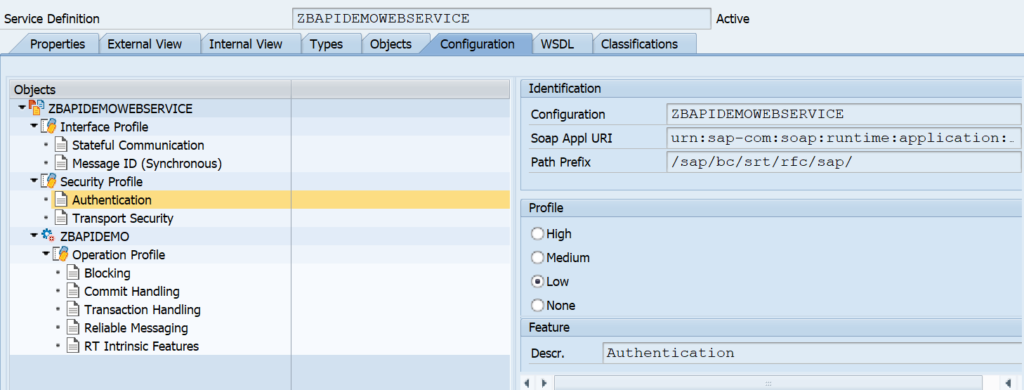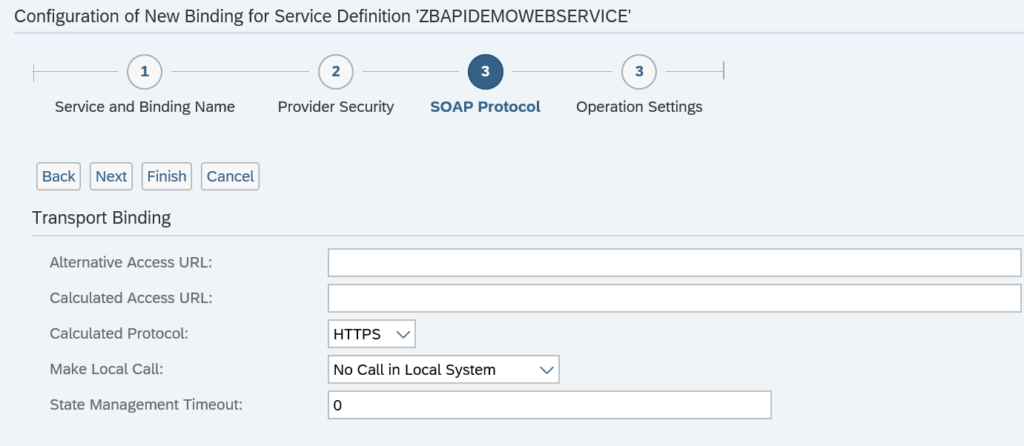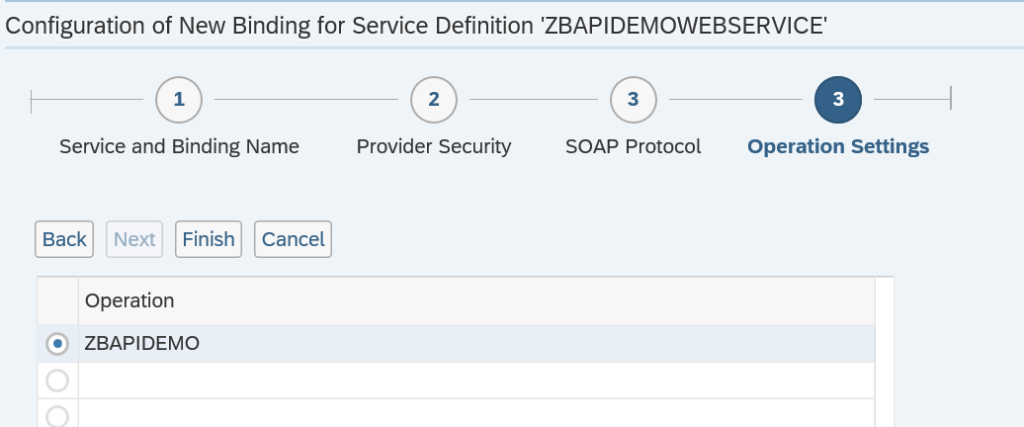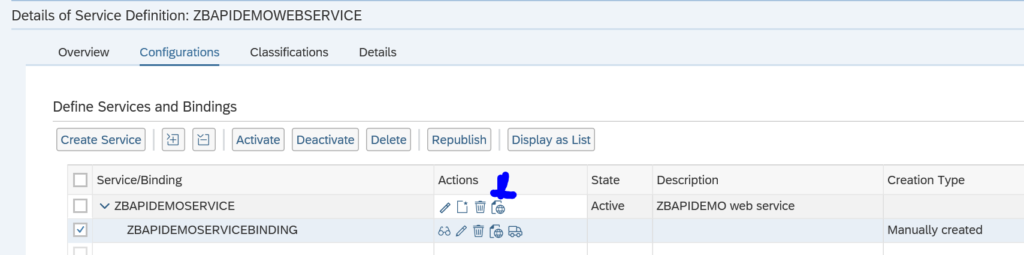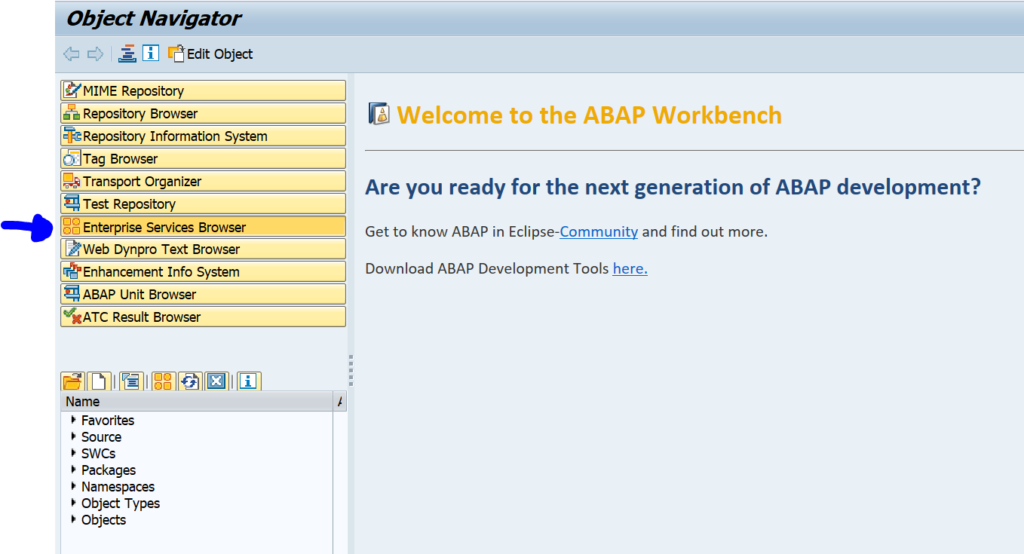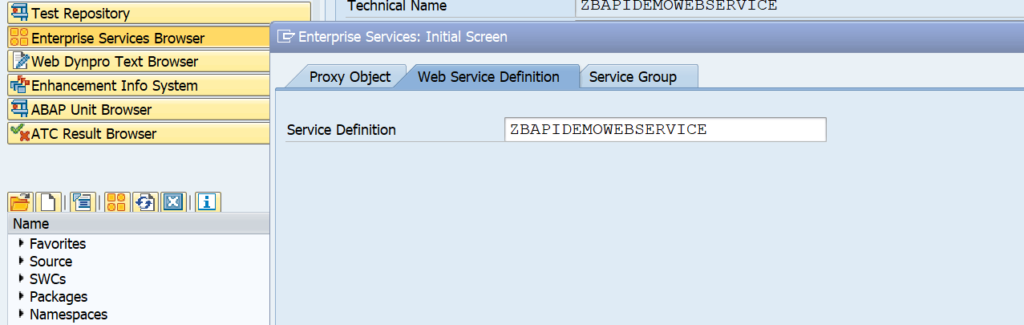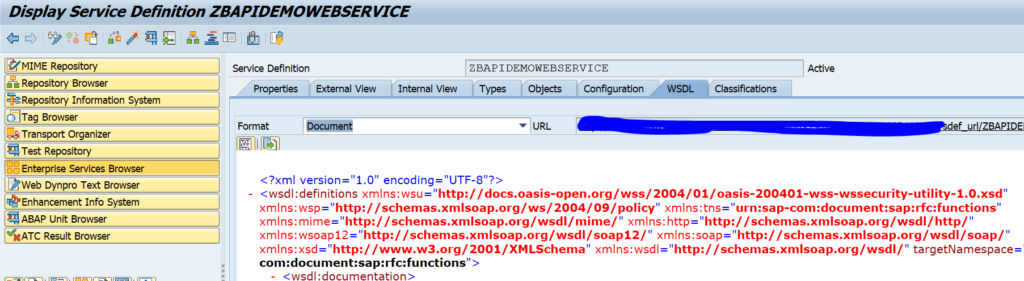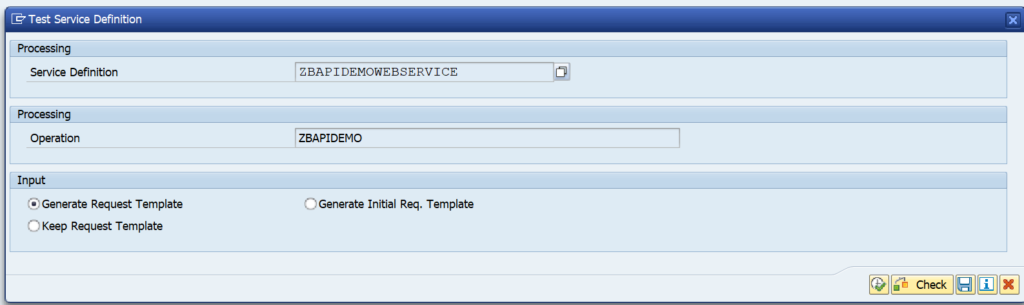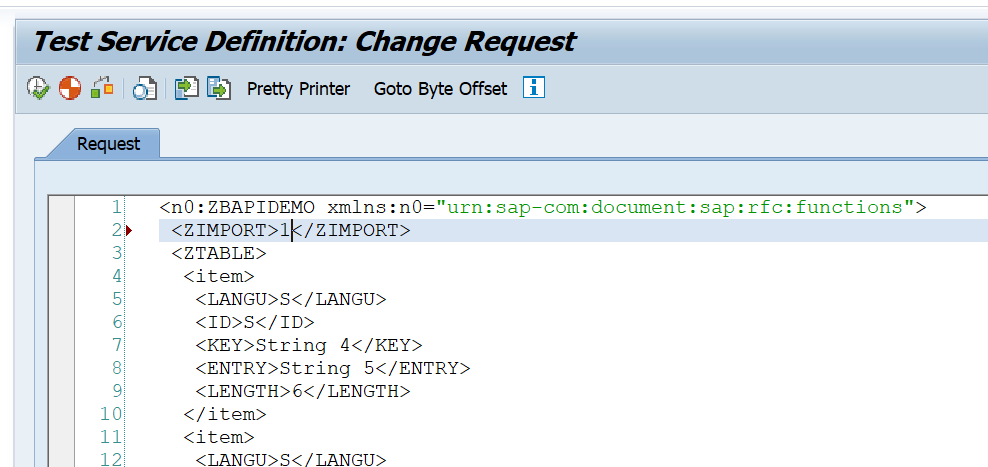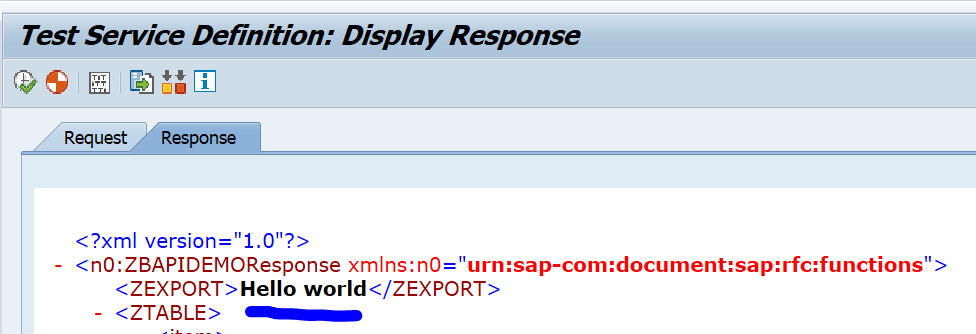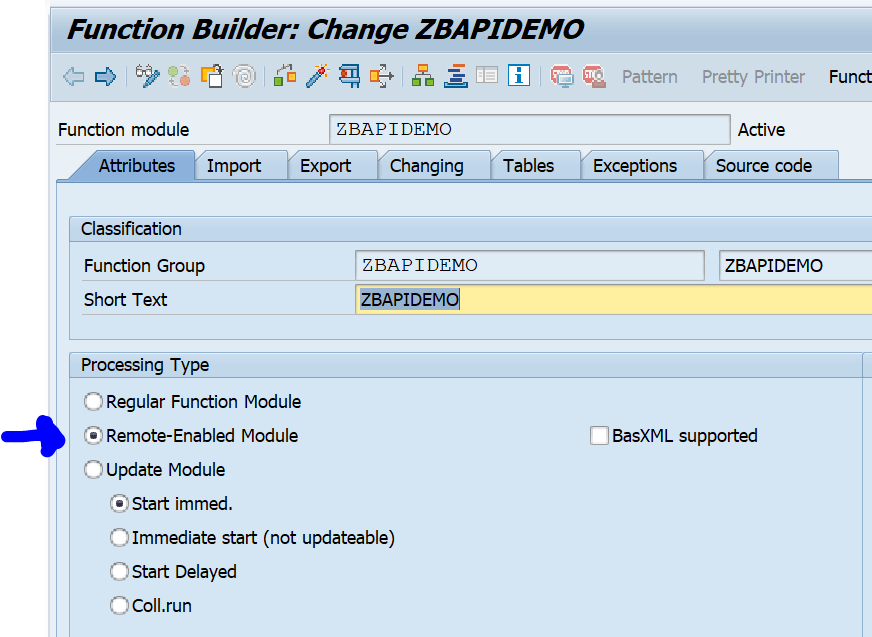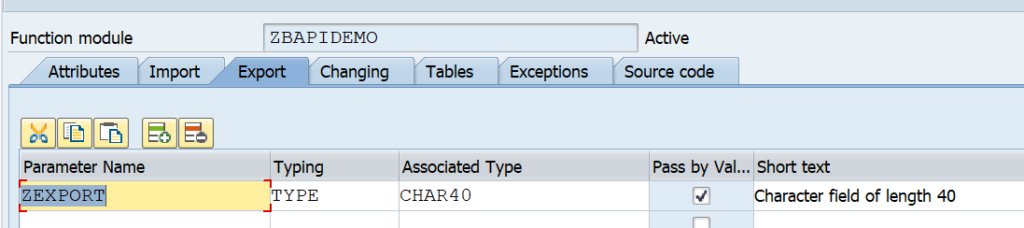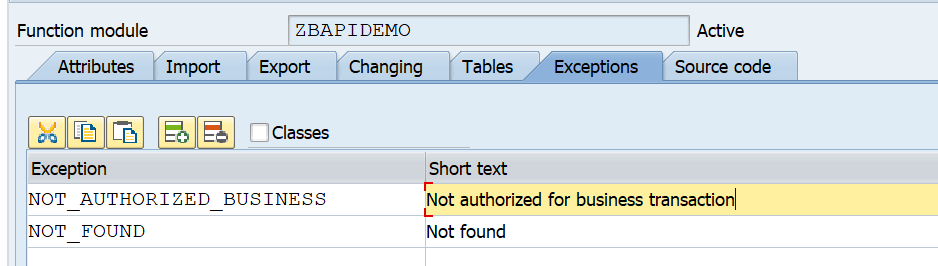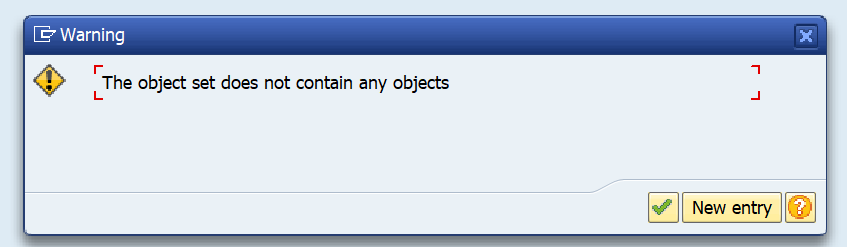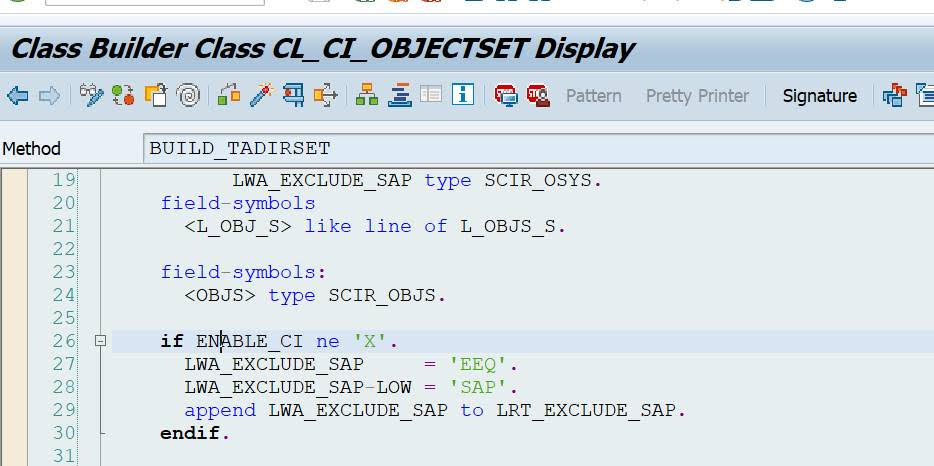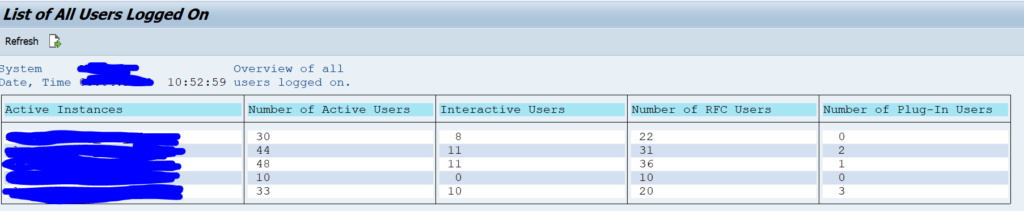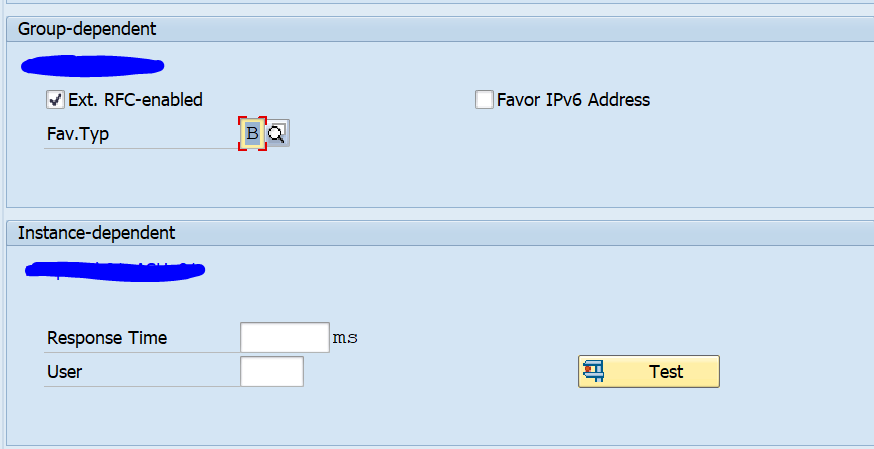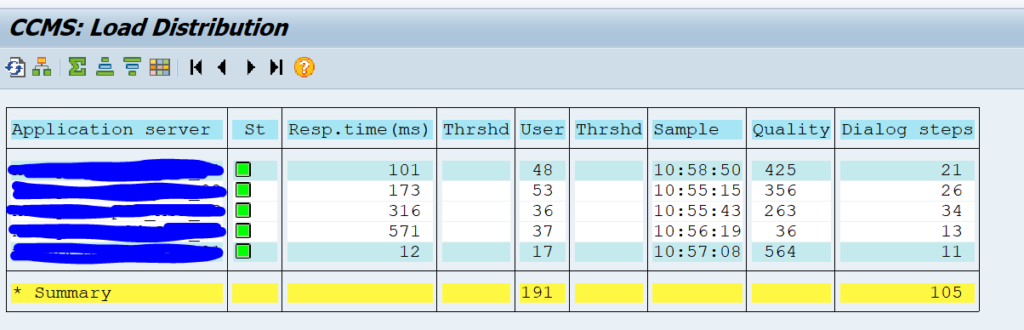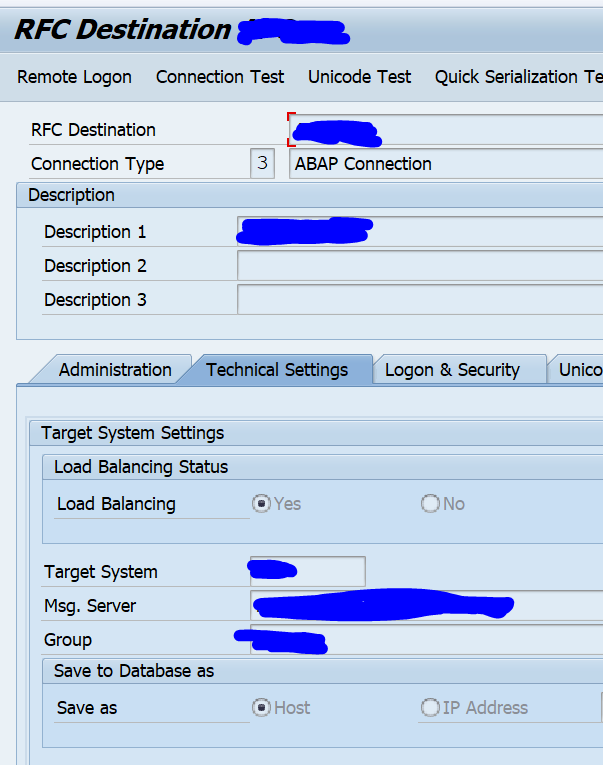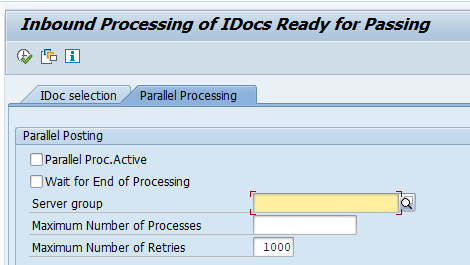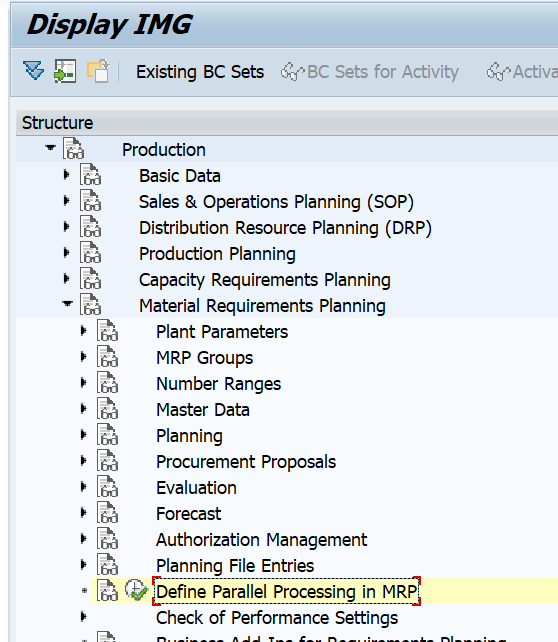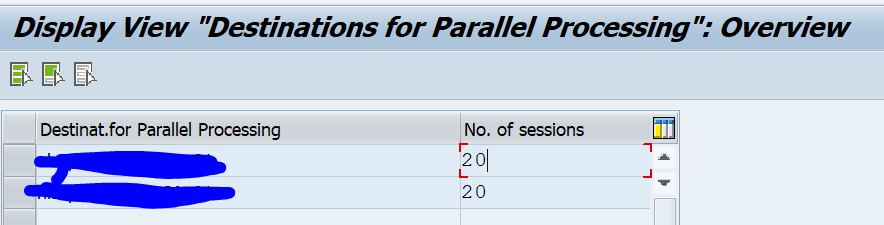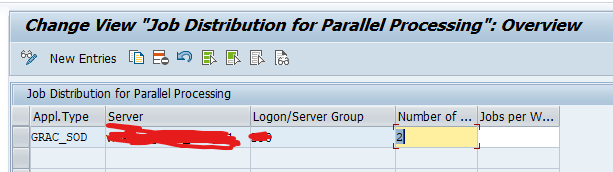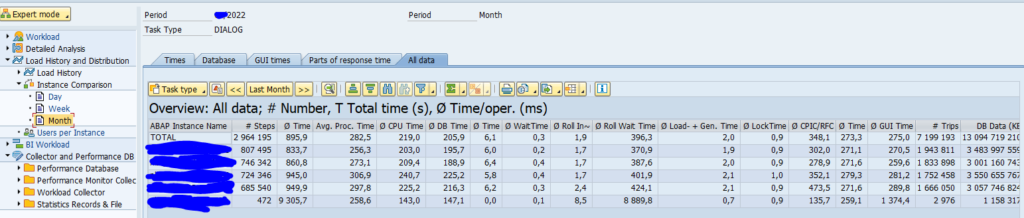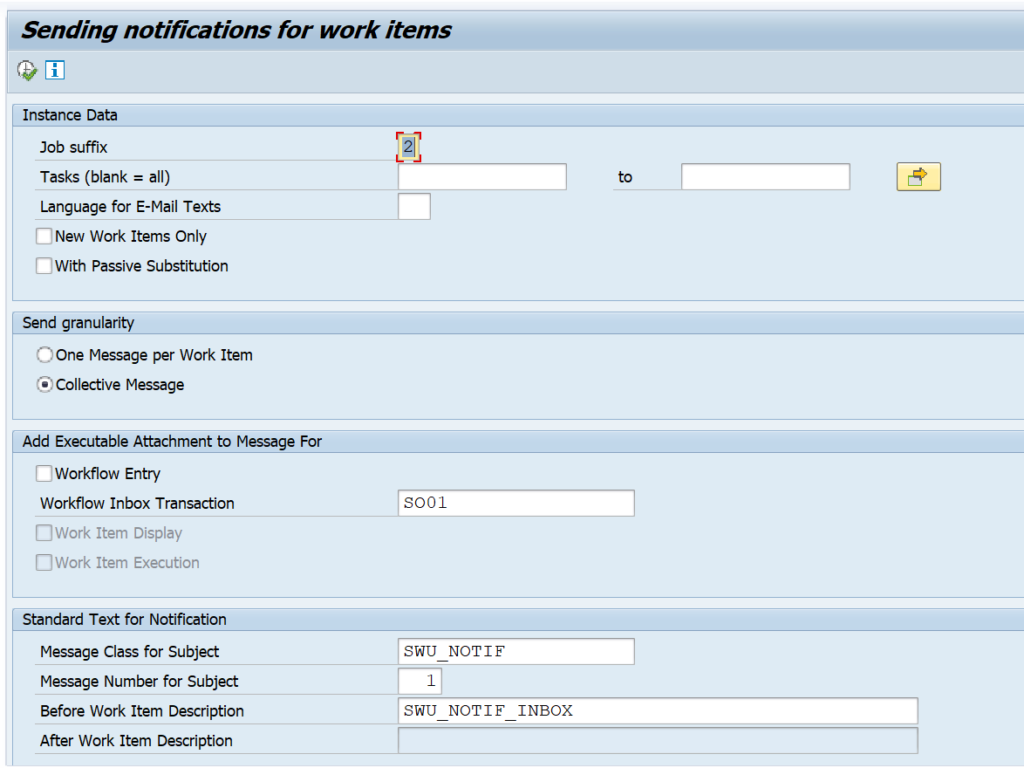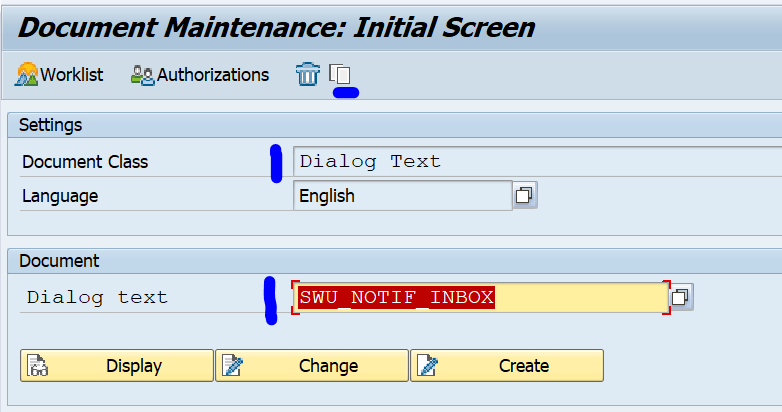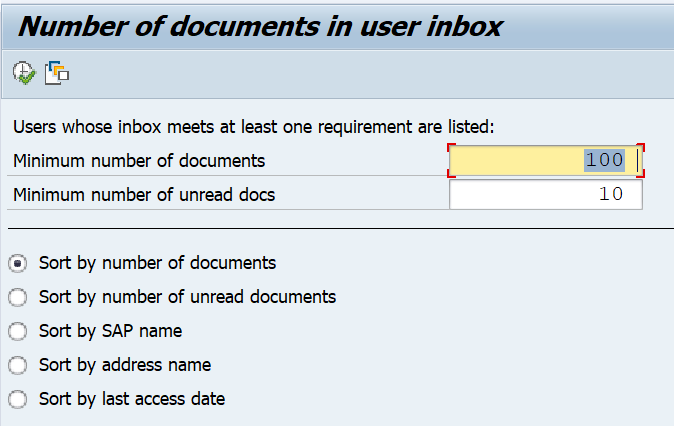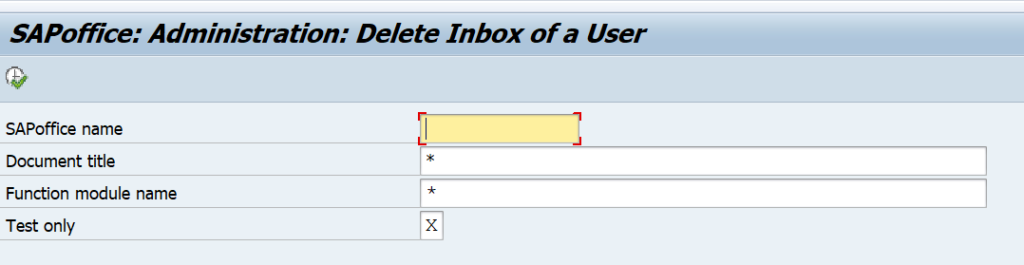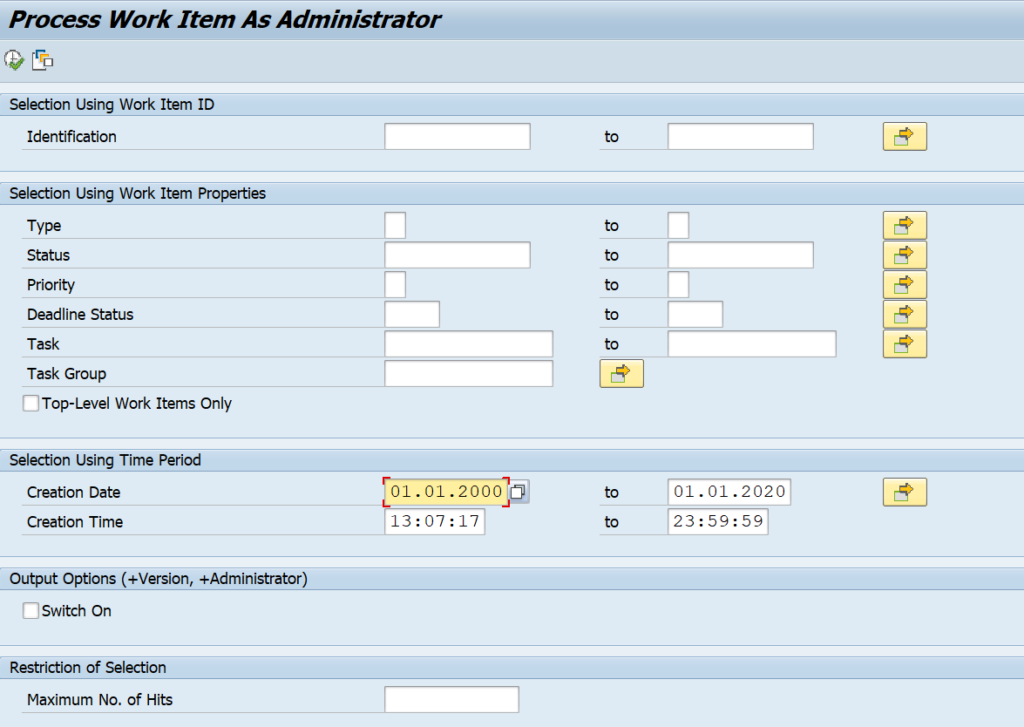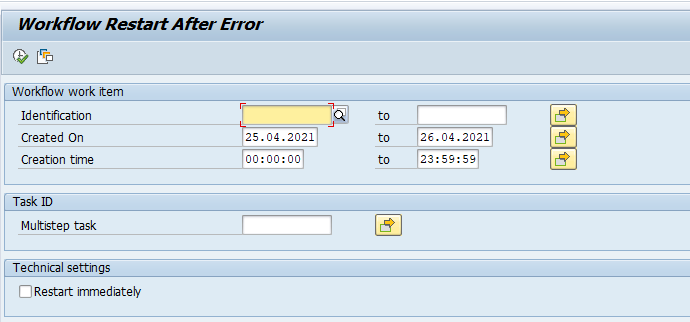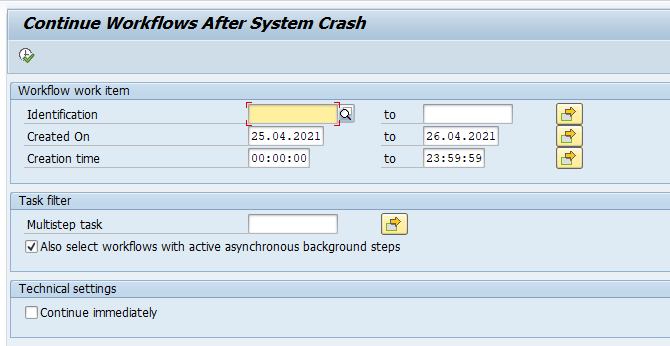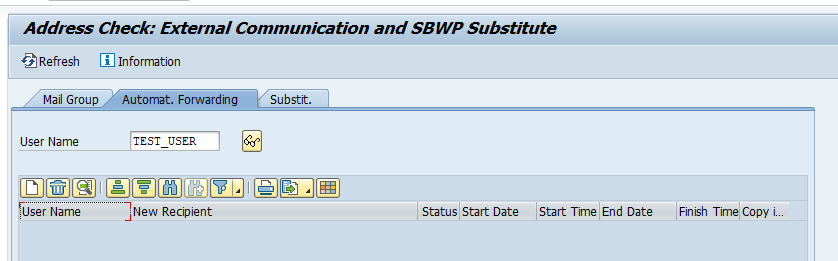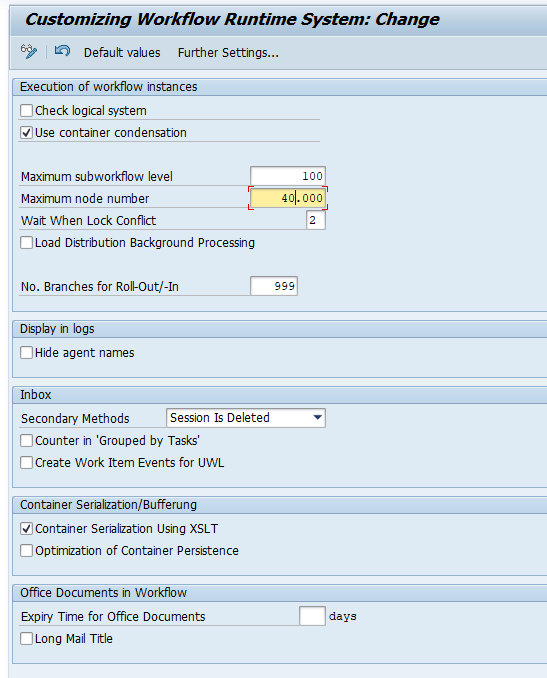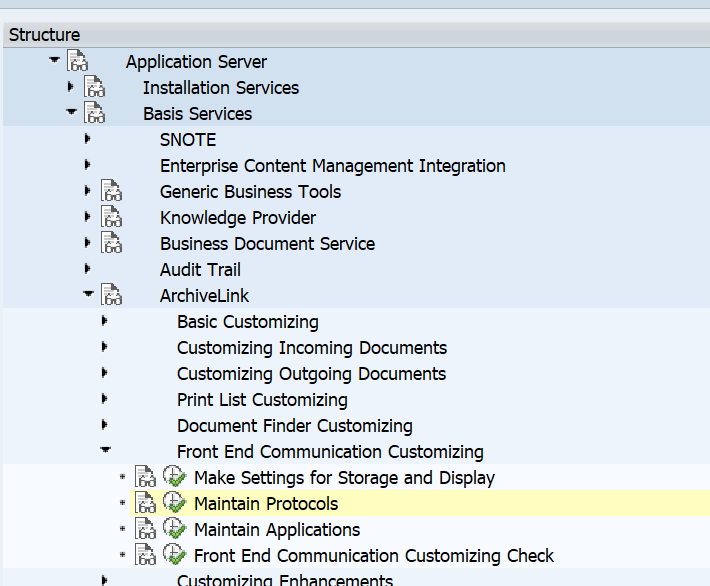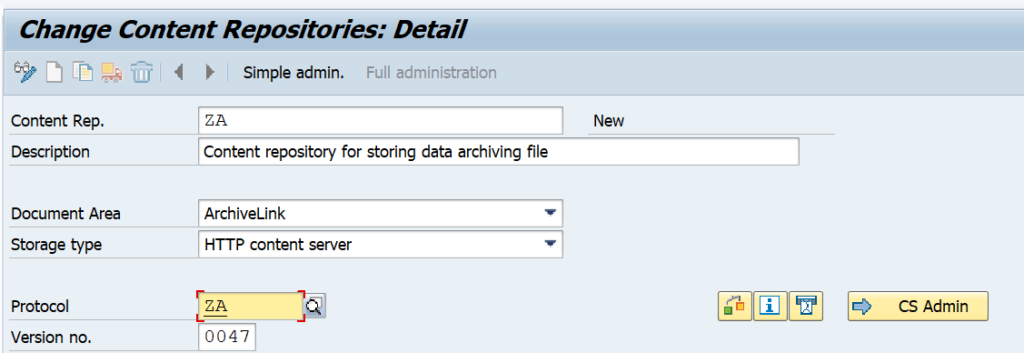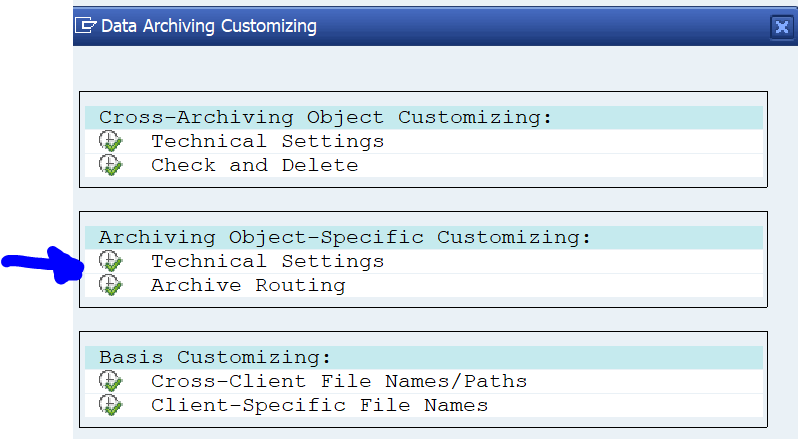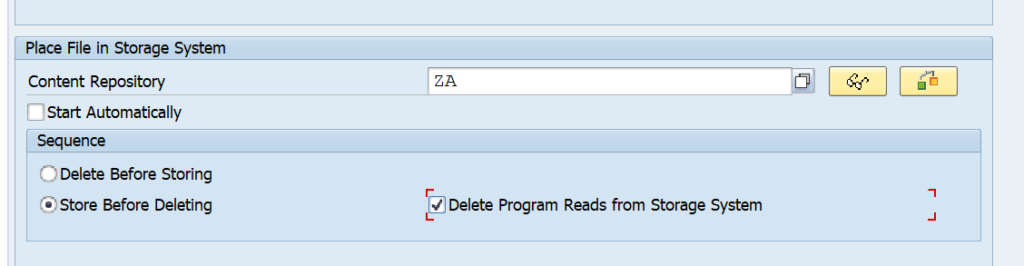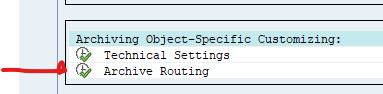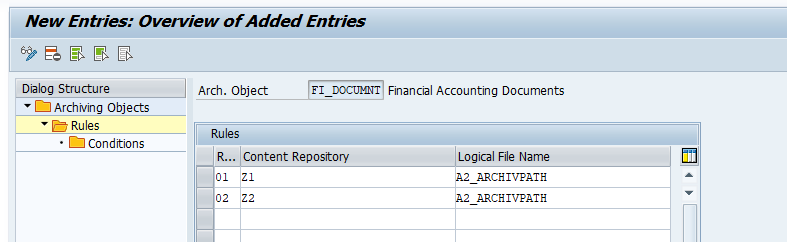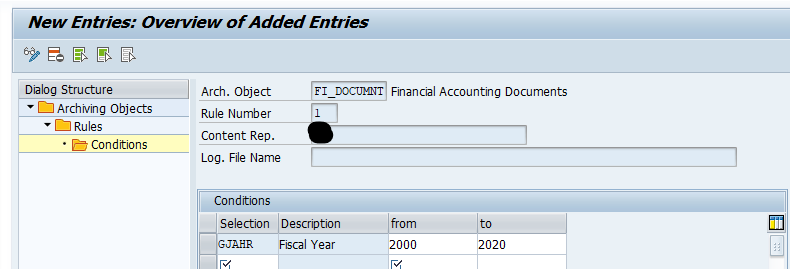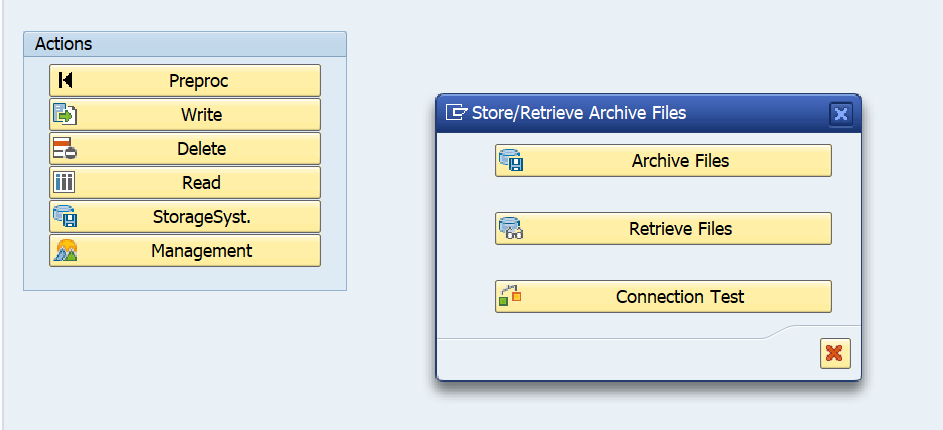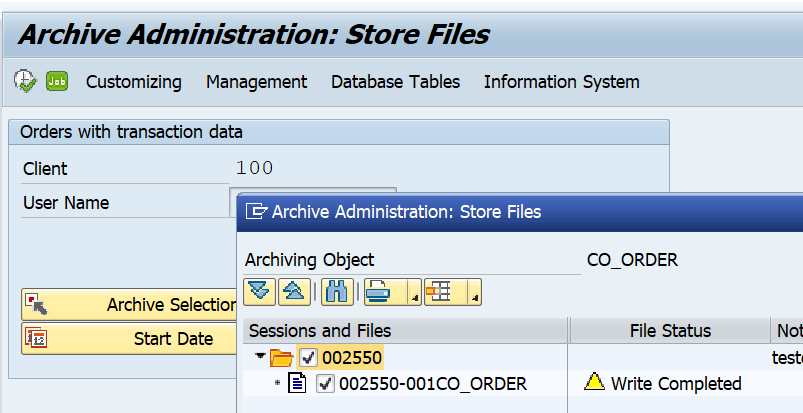When executing data archiving you have to be acting careful. The data archiving write and delete processes can be consuming a lot of CPU power from the database. Also, if you are not careful you might, by accident, claim all background processes. This blog will explain how to limit the amount of batch jobs used for data archiving. The data archiving run process itself is described in this blog.
Questions that will be answered in this blog are:
- How can I limit the amount of deletion jobs?
- How can I restrict the archiving jobs to run on a specific application server only?
Limit amount of deletion jobs
When the write run of data archiving is finished, this can have delivered many files. If you are not careful with the deletion, you select all files and each file will start a deletion run. This will consume a lot of CPU power on database level, since the deletion run will fire many DELETE statements to the database in rapid sequence. Also you might consume all batch jobs, leaving no room for any business batch job.
In stead of running the deletion from SARA, you can also run the deletion via program RSARCHD:
With this example, MM_EKKO files will be deleted. Maximum of 50 files from 1 archiving run will be processed, with a maximum of 2 deletion batch jobs running at the same time.
The general OSS note for this program is 133707 – Data archiving outside transaction SARA.
Relevant OSS notes bug fix notes:
General application server restrictions via batch job server group
In SM61 you can setup a special batch job server group. Here can assign a single application server for you data archiving batch job processing. We assume here you created a group called DATA_ARCH.
In SARA you can now goto the general data archiving settings:
Now you can link the batch job server group:
With the button JobClasses you can specify the job priorities per data archiving function:
A = high priority, C = low priority. The above screen shot is an example.
The second part of OSS note 2269004 – How to reduce parallel archiving jobs on Integration Engine describes the procedure as well. The first part of the note is only relevant for SAP PI.