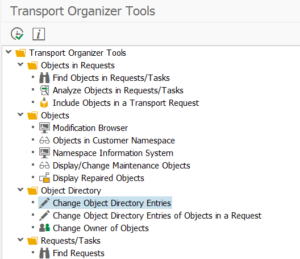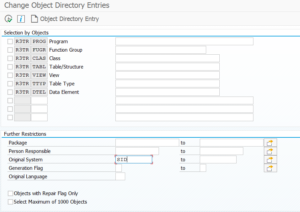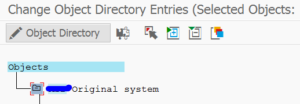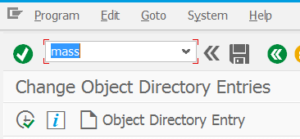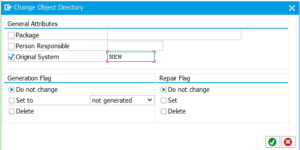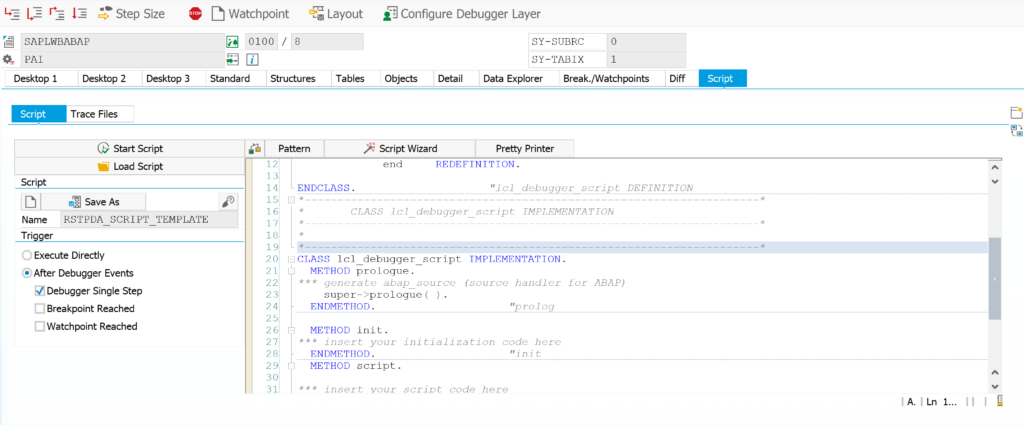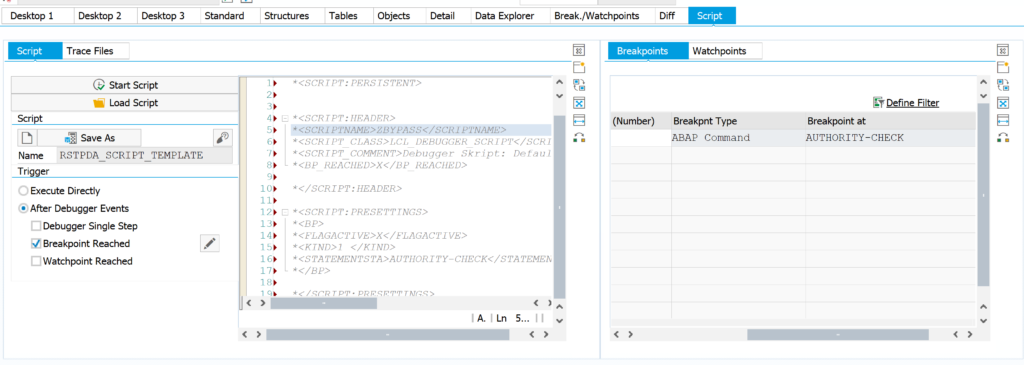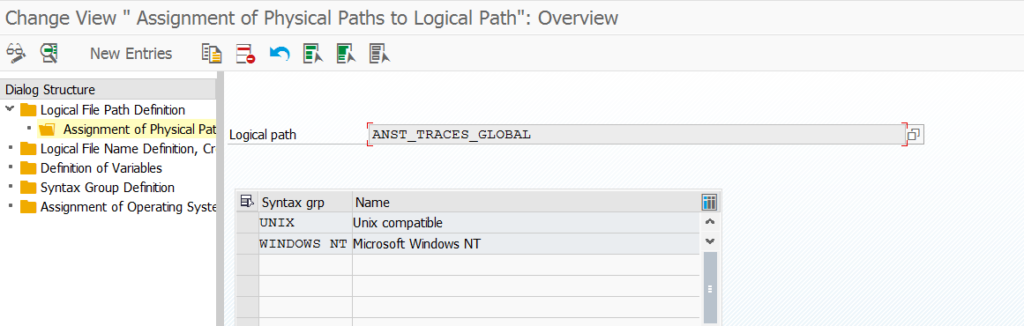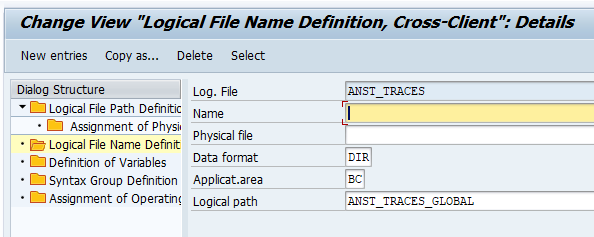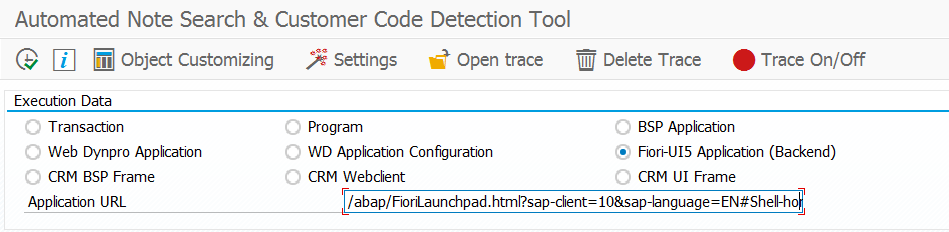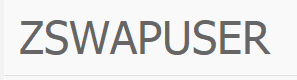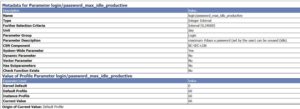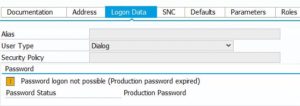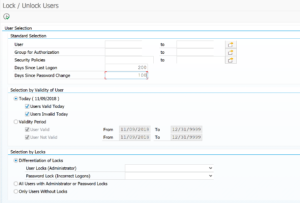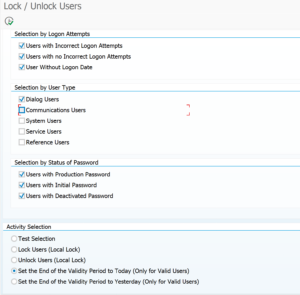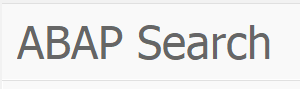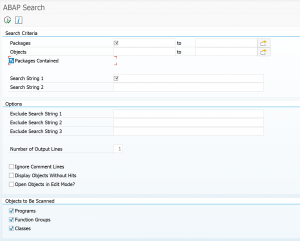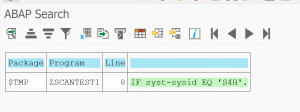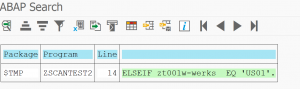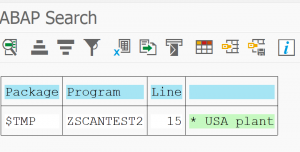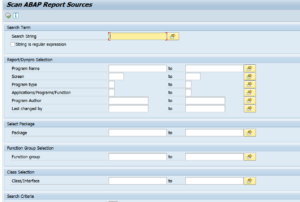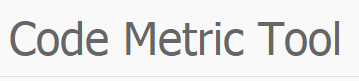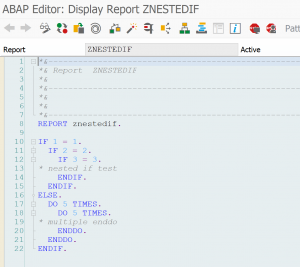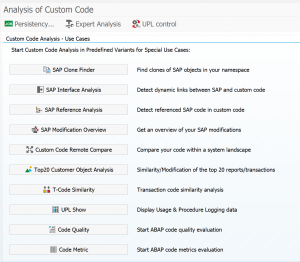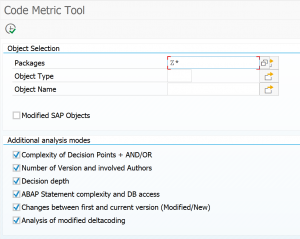This blog addresses the main challenge in SAP data archiving for functional object: the discussions with the business.
This blog will give answers to the following questions:
- When to start data archiving discussion with the business?
- How to come to good retention periods?
- What are arguments for not archiving certain data?
Data archiving discussion with the business
Unlike technical data deletion, functional data archiving cannot be done without proper business discussion and approval.
Depending on your business several aspects for data are important:
- Auditing and Sox needs
- Tax and legal retention periods
- Product data requirement
- And so on…..
Here are some rules of thumb you can use before considering to start up the business discussions about archiving:
Rule of thumb 1: the system is pretty new. At least wait 3 years to get an insight into which tables are growing fast and are worth to investigate for data archiving.
Rule of thumb 2: if your system is growing slowly, but the infrastructure capabilities grow faster: only perform technical clean up and don't even start functional data archiving.
Rule of thumb 3: if you are on HANA: use NSE (Native Storage Extension) or check if the data aging concept for functional objects is stable enough and without bugs. NSE and data aging does not require too much work, it is only technical and it does not require much business discussions. Data retrieval from end user perspective is transparent.
Data analysis before starting the discussion
If your system is growing fast and/or you are getting performance complaints, then you need to do proper data analysis before starting any business discussion.
Start with proper analysis on the data. Use the TAANA tool to get insights into the data: how is the distribution of data per document type, per year, per plant/company code etc. If you want to propose retention period of let’s say 5 years, you can use the TAANA results to show what percentage of data you can move out of the database.
Secondly: if you have an idea on which data you want to archive, first execute a trial run on a recent production copy. There might be functional blocks that prevent you from archiving data (like not closed documents).
Third important factor is the ease of data retrieval. Some object have a nice simple data retrieval function, and some are really terrible. If the retrieval is good, the business will more easily accept a shorter retention period. Read more on technical data retrieval in this blog.
As last step you can start the business case: how much data will be saved (and how much money hence will be save) and how much performance would be gain. And how much time is needed to be invested for setting up, checking (testing!) and running the data archiving runs.
In practice data archiving business case is only present in very large systems of 5 TB and larger. This sizing tipping point changes in time as hardware gets cheaper and hourly manpower costs go up.
The discussion itself
Take must time in planning for the discussion itself. It is not uncommon that archiving discussions take over a year to complete. The better you are prepared the easier the discussion. It also helps to have a few real performance pain points to get solved via data archiving. There is normally a business owner for this pain point who can help push data archiving.